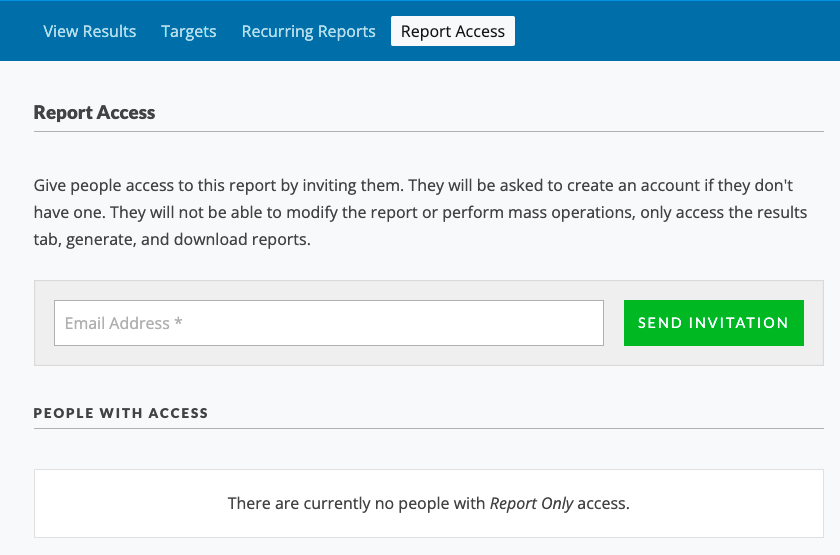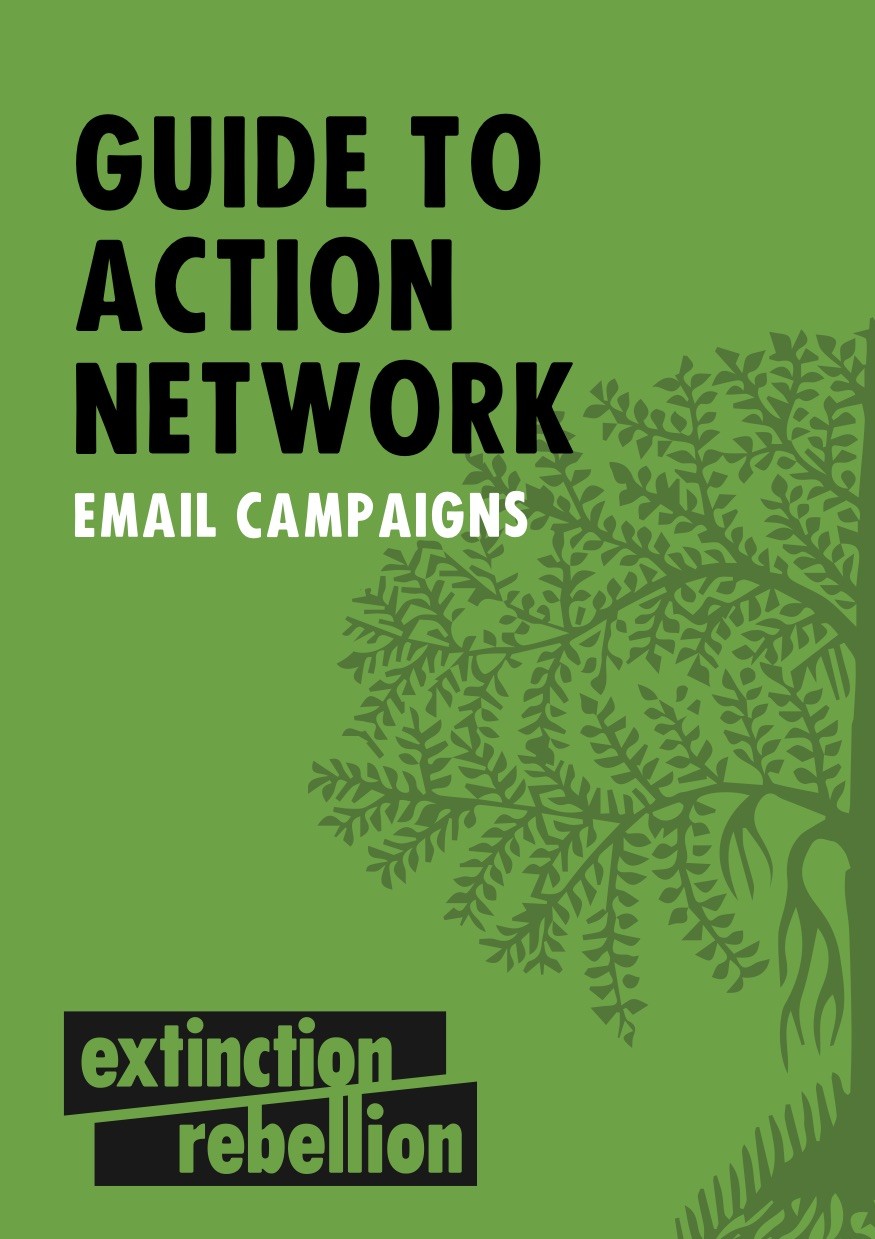Advanced
Extra information for people wanting to dig a little deeper in to what Action Network is capable of.
- Giving someone admin access
- Uploading data by .csv file
- Using and Exporting Data
- Installing DKIM and SPF records
- Postcode searches
- Requesting question creation permission
- Email Campaigns
Giving someone admin access
The following instructions are aimed at people that are already admins (and have the permission level of 'settings'). If you feel like you should have this ability then contact the Action Network Data Team
So if you are still reading - you are probably someone that has been using AN for a while and now would like to give another person in your group or nation/region admin access to AN.
Step One
Make sure they've signed the volunteer agreement You can check they have by looking at their activist record and noting that they have the tag 'XR_May2021_Volunteer_Agreement'
Step Two
Give them access to AN by going to the email list they need access to and clicking on Administrators - click 'Add', type in their email address, click 'send invite'. They will be sent and email and they are immediately added as an 'organiser'.
Step Three
Organiser doesn't allow anyone to do anything useful- so immediately promote them to 'admin' by clicking 'Make User Admin', then you will be prompted to pick the permission to give to someone.
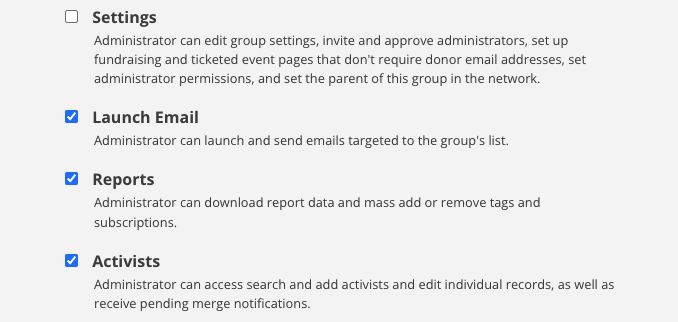 If you just want them to be able to see and report on current activists on the list, then choose 'reports' and 'activists'. If you want them to be able to send out emails to the list, then also add 'Launch Email'.
If you just want them to be able to see and report on current activists on the list, then choose 'reports' and 'activists'. If you want them to be able to send out emails to the list, then also add 'Launch Email'.
Only give them 'settings' permission if you think they will need to make other people admins on a regular basis. The other permissions lower down the list are not normally required.
Step Four
Connect them to the rebel toolkit pages Add them to the two mattermost channels for support see here for those links. Give them some training yourself, get them to request training or ask the Action Network Data Team for help.
Uploading data by .csv file
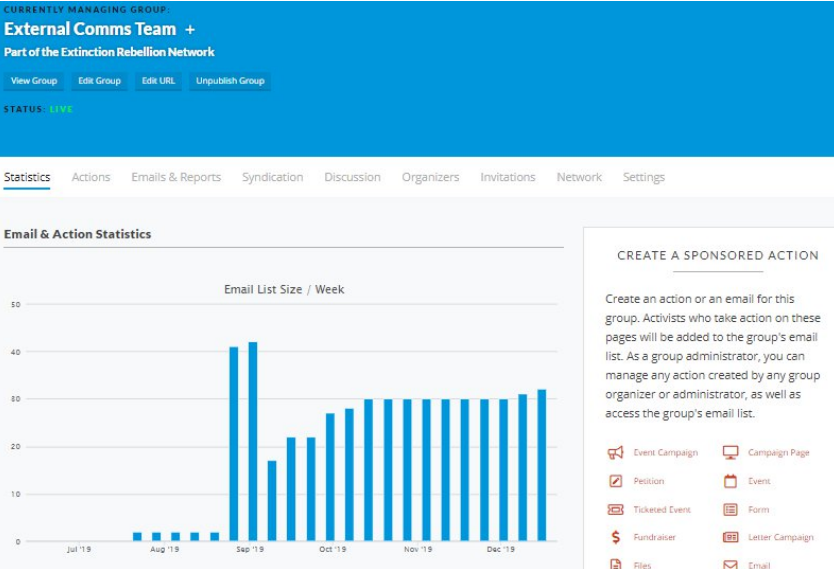
Importing contacts into Action Network
You will need admin access to your group on Action Network and a computer with Excel installed (free alternatives to Excel include Open Office and Libreoffice). This section is tricky, if you are having trouble or don’t understand get in contact with tech@rebellion.earth who will be able to help you.
The first thing to do is to export your contacts into a CSV (Comma Separated Values) file. There should be an option to download contacts in your current tool, and choose the file option as a CSV. In Mailchimp this is “Export Audience”. Open this in Excel, it should look something like the below.
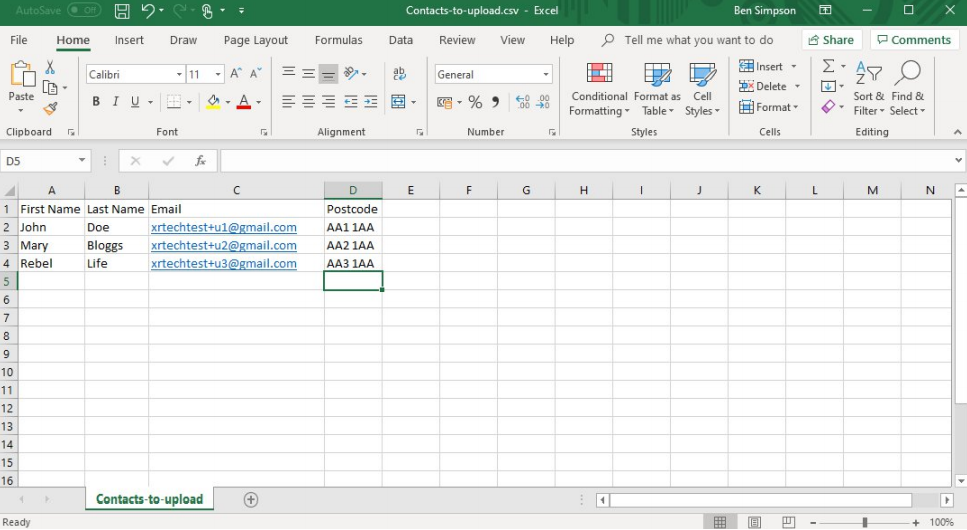
If you have additional fields, such as address, it is please delete all columns except Names, Emails and Postcodes. Also make sure that the data looks sensible. Once this is done add a new column called Country, with value GB. Also add a new field titled "GDPR_consent" with the value "GDPR_Policy_V1". Please double check that the field name and value are spelled correctly. Remember, that you can only use this upload method if you have collected data using the approved paper form.
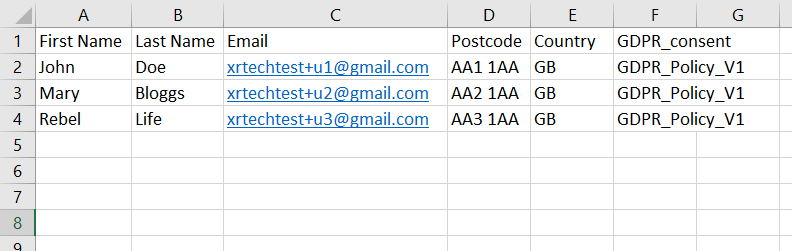
In Excel go to File>Save as and pick a sensible file name. Also make sure that the file type is .csv.
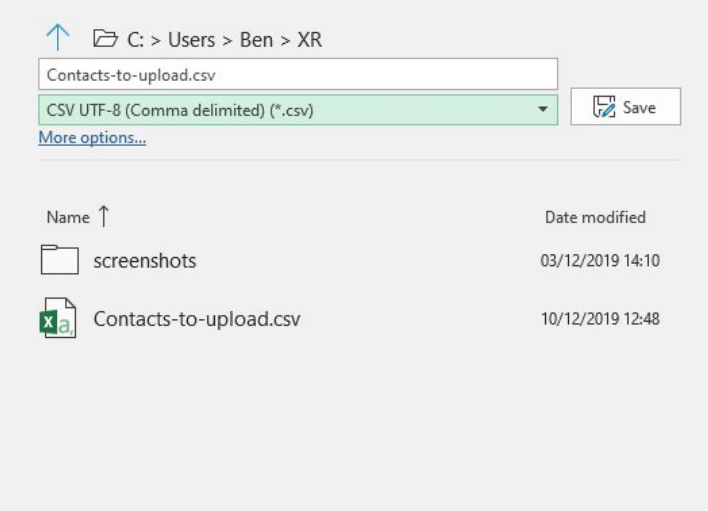
Now in Action Network hover over the menu button at the top left and click People>Uploads.
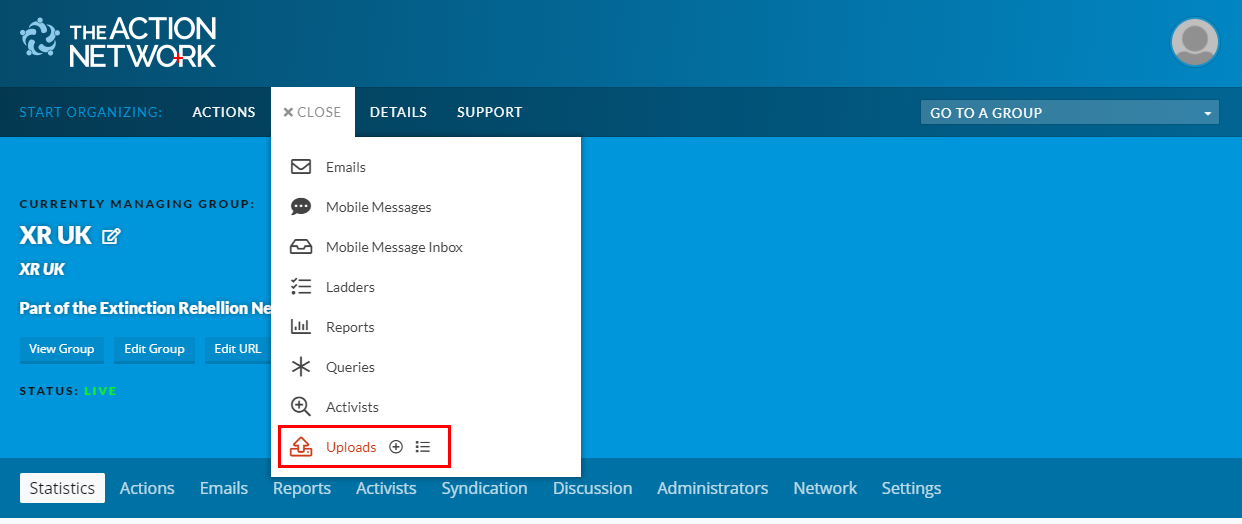
Very Important - make sure that the “Currently Editing” is the group that you want to upload the new activists to. It should default to that but if you manage more than one group, make sure this is correct. If not you are in breach of GDPR as you will be adding people to mailing lists they haven’t opted in to.
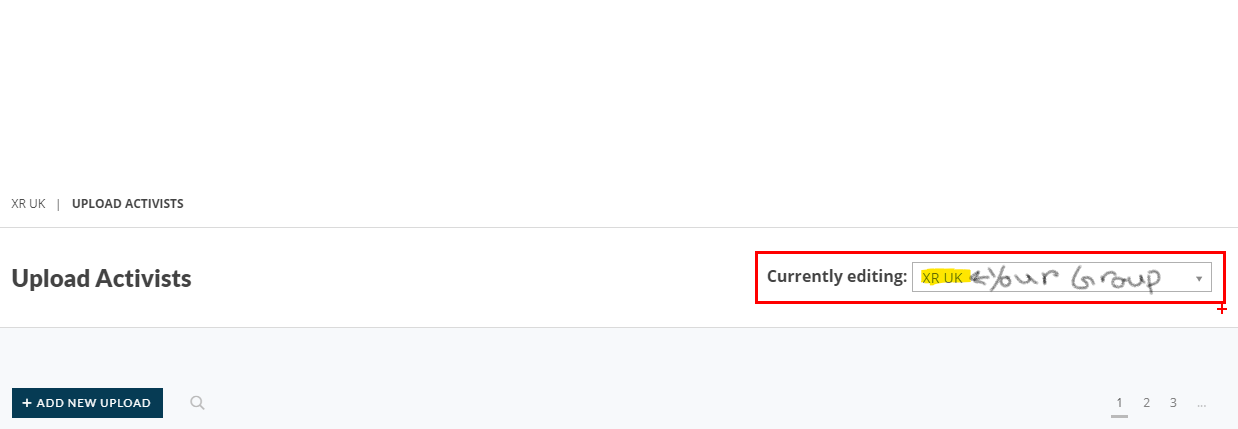
Once the “Currently Editing” is correct click Add new Upload, which brings up the following screen
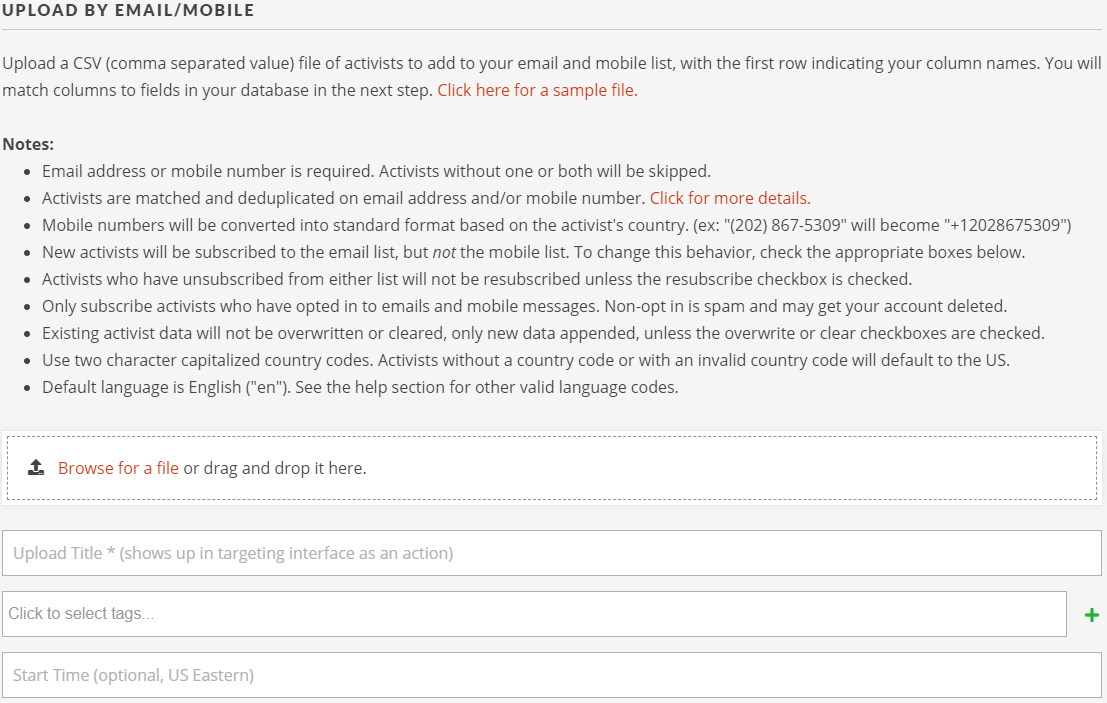
Choose Upload by email, browse and add the file you created earlier, give a title such as “Import from Mailchimp April 12 2021” and leave all other boxes and options the default. Click Upload and Match Fields. This takes you to the following screen
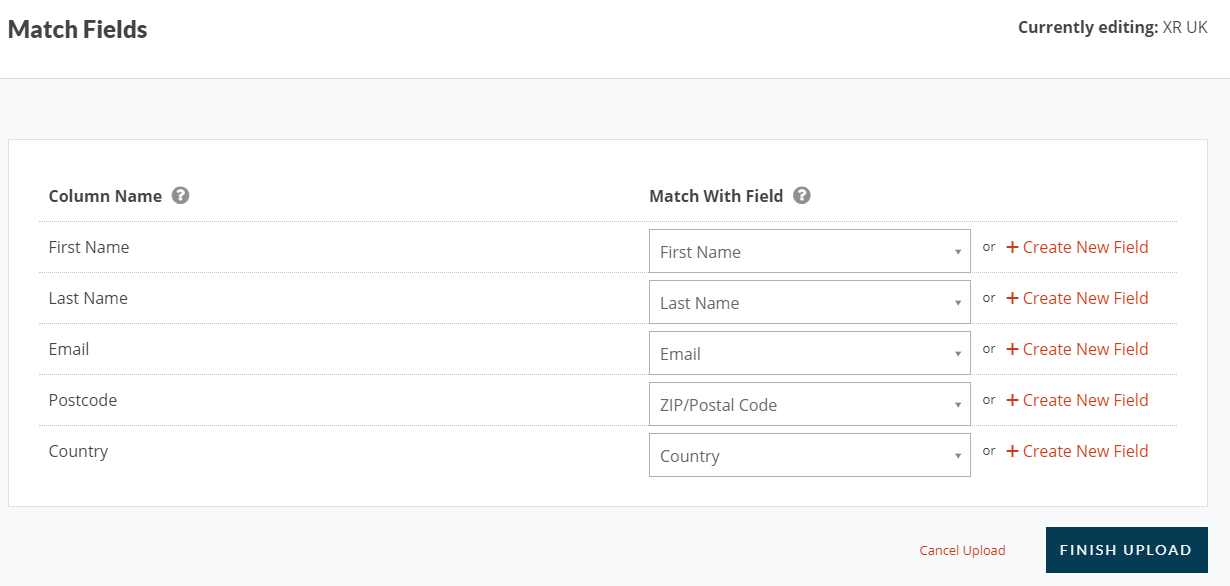
Click Finish Upload. This completes your upload of the data.
Using and Exporting Data
Occasionally, you may wish to use data belonging to Rebels in your local or regional group for something outside the Action Network - for example, to call around to invite support for an upcoming action.
The basic rule for this is that it's always better to keep data within Action Network. Below we explain why that's the case, and suggest some ways to share Rebel data with your team without downloading it to your own computers.
Why does this matter?
Action Network is designed to keep Rebels' data secure. It uses a combination of security measures including data encryption, regular software updates, firewalls and scanning tools which makes it a much safer online space than a domestic computer.
Every time you download Rebels' data to your own computer, there's an increased risk that it can be accessed or leaked. For that reason, we'd strongly encourage you to follow some simple principles in using data outside Action Network:
- Necessity Is there a way to achieve the same thing whilst keeping data inside Action Network?
- Relevance Only download the details you actually need. For example, if you're phoning round to encourage people to get involved in a demonstration, it's likely you'll only need their name and telephone number/s.
- Duration If you do need to download data, try to keep it for the minimum time necessary. Keep it in a single location, share it only with trusted people, and when you're finished make sure it's deleted and removed from your recycle bin.
Sharing data without downloading
In Action Network, build a report to identify the data you need. Remember to only include relevant fields.
On the lowest blue toolbar, select 'Report Access' and use the Email Invitation box to invite others to view the data within Action Network.
Be aware that anyone you invite will be able to download the report. If they're not already familiar with data protection guidance, encourage them to read through this advice or ask them not to download it.
When the duration of your campaign is over, consider removing other people's access in the same place.
If you need to download data
Occasionally you may decide there's no alternative but to download data from Action Network. If that's the case, you can download any report using the toolbar on the right hand side of the results.
Before you begin, make sure:
- Everyone who will have access to the data has signed the Volunteer Agreement.
- Everyone has updated their computers to the latest versions of software. This helps to avoid bugs or leaks.
- You've agreed the minimum amount of relevant data you need to download.
- You've agreed the duration of your campaign and when you'll delete the data.
Ideally, keep the data as a cloud-based document, preferable our own XR Cloud on the Comms Hub (or Cryptpad) rather than sharing multiple copies of the same Excel file by email. You'll probably need to download one copy to your own computer first, and then upload it to the cloud to share with others.
Avoid storing data on any portable device such as a USB drive, which can be easily mislaid.
When you've finished using the data, make sure it's deleted from:
- Your own computer and recycle bin
- Your cloud drive
- The computers and recycle bins of anyone who's worked with you and may have downloaded it
- Any portable storage devices, if you've had no choice but to use them.
If you have any questions, please contact the Action Network Support Team on Mattermost and the Forum:
Action Network Support Reception channel: when you need something from the team Action Network Admins channel: when you have general questions about how to do something on Action Network Action Network Admins Reception Forum: for notices and longer discussions/conversations
Installing DKIM and SPF records
Some plain English here about why this is useful and what issues it fixes...
Link to full instructions here
Postcode searches
Adding UK list subscribers to Local Group lists
There are many subscriber on the UK list who have entered their postcode, but are not yet connected to a Local Group (LG). If you are from an active LG and what to find out if there are 'floating' rebels in your area, then contact the Action Network Data Team (ANDT) for help in finding them and getting them added to your list.
This work is something that can be done for active LGs in liaison with the ANDT. Notes on the procedure are below.
Regex for postcode searches
Example of how to pick up postcodes in a report
zipcode = (NG1|NG2|NG3|NG4)(\s?...)?
this would pick up NG1 1XX and NG11XX and NG1, but it would avoid mistakes like picking up NG11 1XX which is what would happen if you just used NG1%
Adding postcode searches of UK list to LGs
- This work should only been done by members of the Action Network Data Team.
- The postcodes chosen and date this transfer done should be noted on the LG Data Central spreadsheet (access to this is for ANDT and Gardeners)
You could just create a report include the postcodes and exclude the LG list, then use mass operations to add everyone to the LG list - but this is problematic because:
- it will resubscribe people who had previously unsubscribed.
- it won't also subscribe them to any county or regional list between the LG and UK lists.
So the best method is to download a report and then upload it to the local group list:
- Make sure you delete the data completely from your computer afterwards. You only really need to make a report of the email addresses and postcodes as the other personal data will just pull through from the UK website.
Requesting question creation permission
In the XR Action Network system, it is possible to use forms to request information from rebels. Where possible, please use existing questions in your form to match data that is already in the system. If you need to create new questions, please fill out the form at this link and alert the data team on the Data Team Reception channel on Mattermost.
When creating questions please hew to the guidance on data protection presented on the Action Network Users forum. Only collect the data you absolutely need and only retain it for as long as you need before deleting the field.
Email Campaigns
An email campaign is an excellent addition to any messaging campaign for your area!
Note this is pretty advanced email use and not something that many (any?) local groups have tried.
It allows you to send timed emails over a period, target your emails to specific parts of your mailing list, delay follow-up emails and send emails in response to actions your rebels may have taken. It’s easy, a great role for remote rebels.
Check out the How to Guide for creating email campaigns on Action Network.
And don’t forget to ask rebels to take time off for the Rebellion!