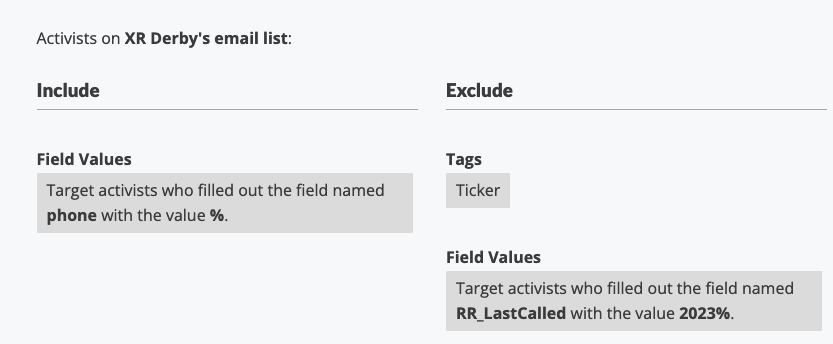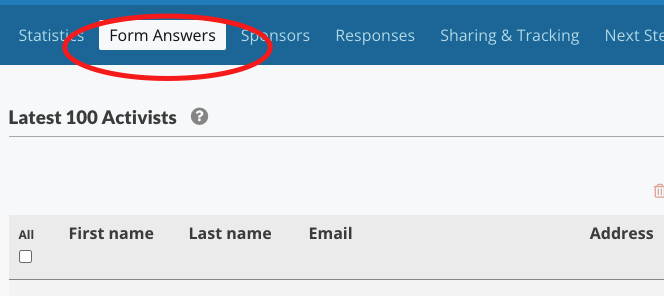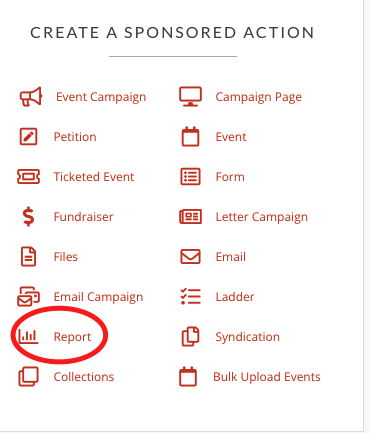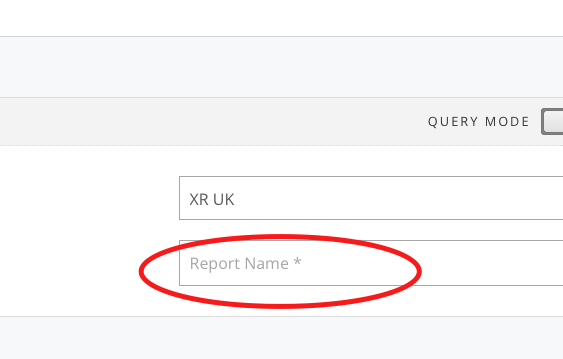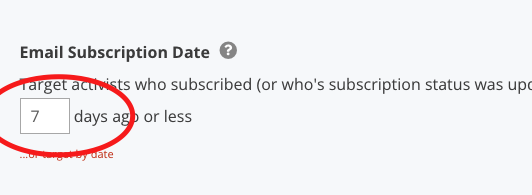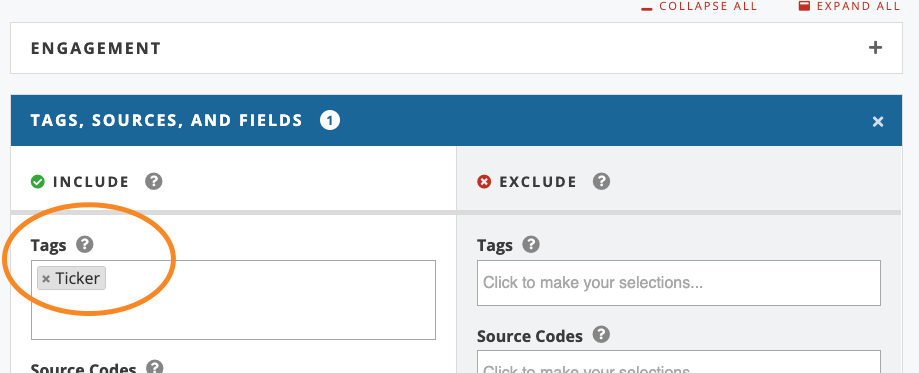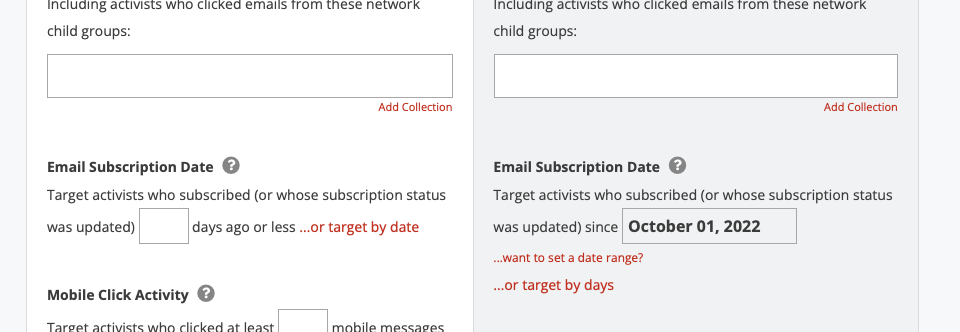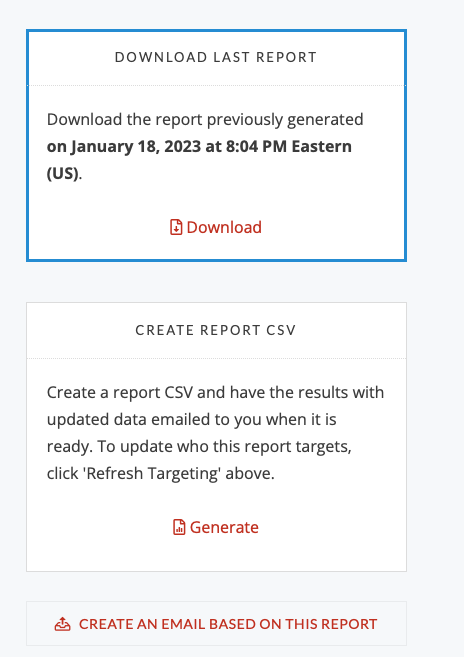Reports and viewing activist data
Information on how to access and collect data on rebels in the Action Network system
- Create reports on Action Network
- Monitor use of your (sign up) forms
- Monitor ALL new subscribers
- 100days Ticker sign ups
- See who isn't signed up to The Big One yet!
Create reports on Action Network
Creating reports in Action Network let you see what rebels have told us about themselves and create lists that match certain criteria. To learn more, check out the guidance document here
Note that, once you have created a report you will see a link in red, bottom right; CREATE AN EMAIL BASED ON THIS REPORT. If you are targeting mail, this might be a better way to go about it than using targeting after you have written the mail because you will be able to see a list of avtivists targeted before you go any further.
Monitor use of your (sign up) forms
Here are three ways to keep an eye on your sign up forms (or other data collection forms)
- View the last 100 activists who signed up
- Get an email every time someone uses your form
- Get a weekly summary report emailed to you
1. View the last 100 activists who signed up
Step 1: Go to the 'Actions' tab
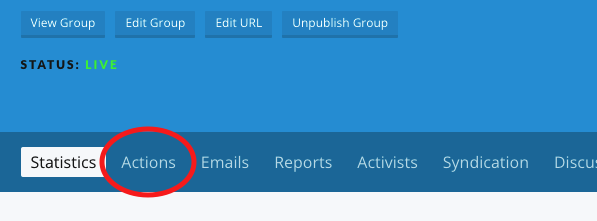
Step 2: Choose 'manage' next to your form

2. Get an email EVERY time someone uses your form
Follow step 1 and 2 above
 Scroll down to the bottom and tick the box, type in your email and click 'save responses'
Scroll down to the bottom and tick the box, type in your email and click 'save responses'
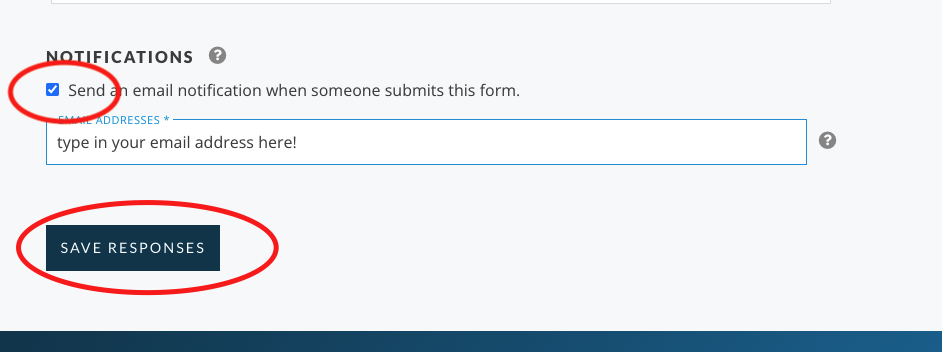
3. Get a weekly summary report emailed to you
Click on Report
On the left hand include column find your report - just start typing its name and you should find it (ignore the number that just means in this case it's the 1925th form on the system!) - you just need to know what your form is called and search for that.
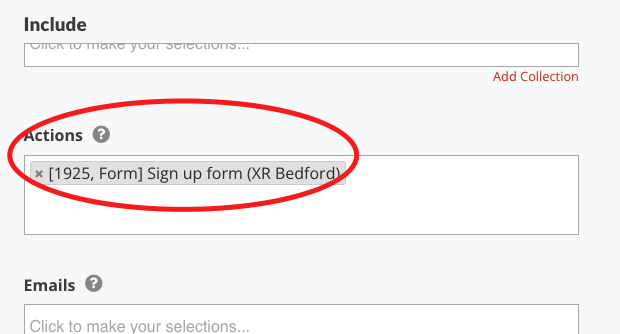
Scroll further down the left hand column and pick (for example) all sign ups in the last 7 days.
Click 'Save and select data' blue button on bottom right.
Choose which fields you'd like to see in your report and what order you'd like to see them
Click 'Save and get results' button
Note : This may take some time to load!
Then set up a regular report to be run, see below...
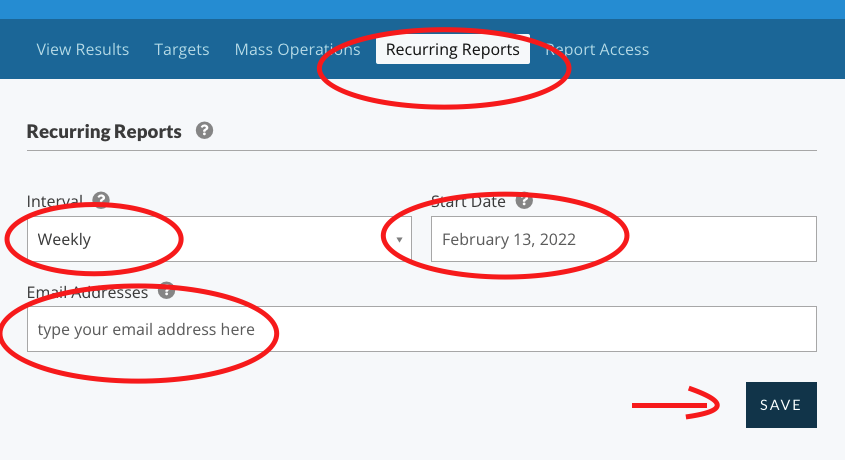
Monitor ALL new subscribers
Get a weekly summary report emailed to you
This report will pick up all new subscriptions to your email list, via any means, e.g. manually added, via your own form, via the 3.5 campaign, or via the Local Group map... or any other means.
- Click on 'Report'
-
Scroll further down the left hand column and pick (for example) all sign ups in the last 7 days.
-
Click 'Save and select data' blue button on bottom right.
-
Choose which fields you'd like to see in your report and what order you'd like to see them
-
Click 'Save and get results' button Note : This may take some time to load!
-
Then set up a recurring report to be run automatically and emailed to you...
100days Ticker sign ups
How to view the people on your local group (or nation/region) email list who have signed up to April 2023.
1. Click on a Report
2. Name your report
3. Target the report with a tag
First close the first option bar
Then pick the tag called 'Ticker'
4. View your Activists
Go to the bottom of the report and click 'save and select data', then pick which fields you want to view (those already chosen for you will probable be fine), then click 'save and get results'
This should show you everyone who is on your email list who has ALSO commited to 'The Big One', the April 2023 date.
Remember, if you use the report again, you should click 'Refresh Targeting'.
See who isn't signed up to The Big One yet!
How to view the people on your local group email list who haven't signed up to The Big One in April.
1. Click on a Report
2. Name your report
3. Target the report with a tag
First close the first option bar
Then pick the tag called 'Ticker' in the 'EXCLUDE' column on the right
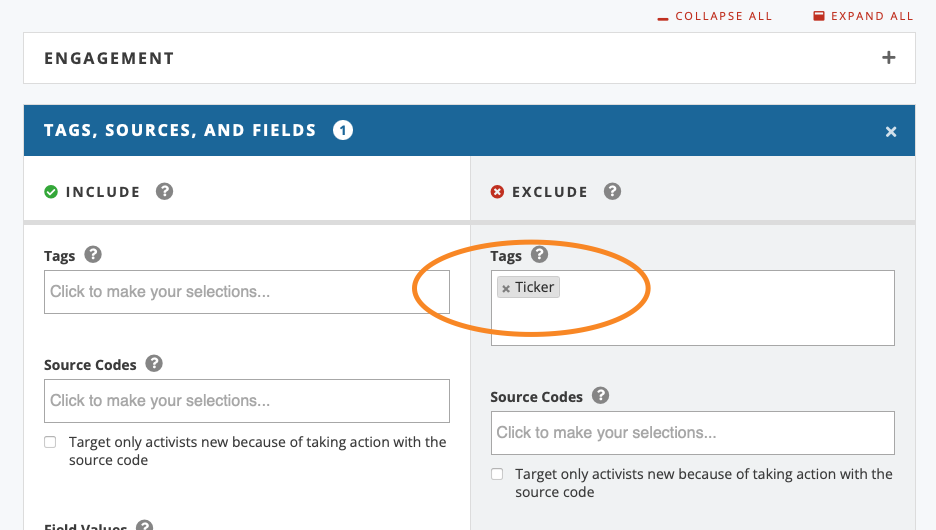
Note that the UK Rebel Ringing team have been calling people who have signed up recently on the UK email list from October 2022 onwards. So you might want to refine your search to before that date. If you want to do that add another 'EXCLUDE' to your report in the top 'Engagement' section...
4. View your Activists
Go to the bottom of the report and click 'save and select data', then pick which fields you want to view. In this case you might want to put the name first and then the phone number, as probably the best thing you could do right now is look for names you recognise and give them a text or a call to see if you can convince them to come to London in April.
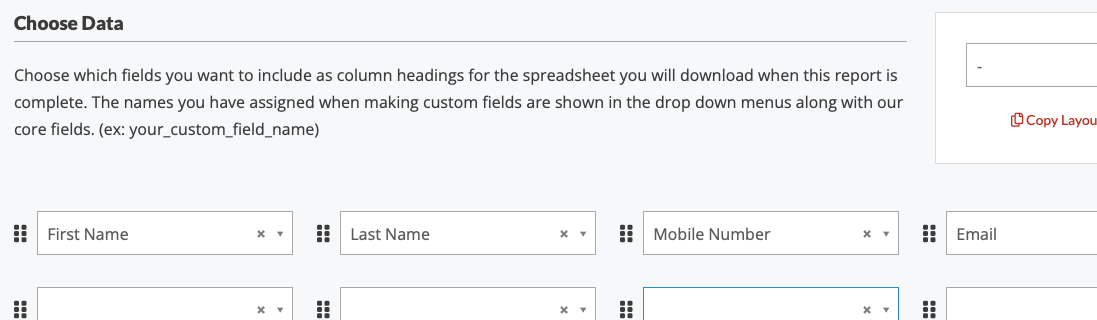
Then click 'save and get results'
5. If you have lots of data
If you have a long list to get though, then you might want to make a report and export it. You do this by 'Create Report CVS' - then you have to wait about 5mins, then it'll be ready and you can pick the top option of 'Download Last Report'. Note if you do this, then please be sure to completely delete the data from your computer and destroy any print outs after you've completed the task.
6. BONUS info
If you are looking to call people on your list, but want to avoid those already contact by the UK Rebel Ringing teams this year, you can target like this...