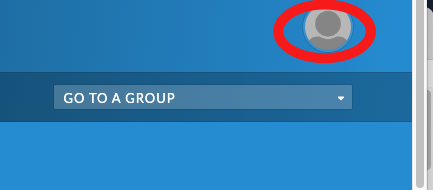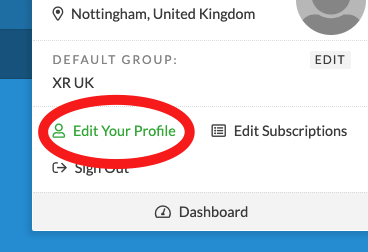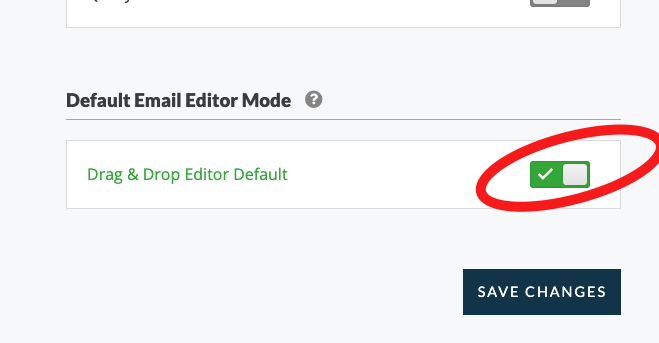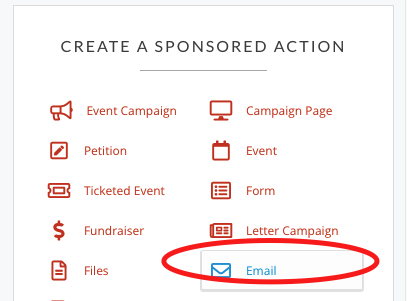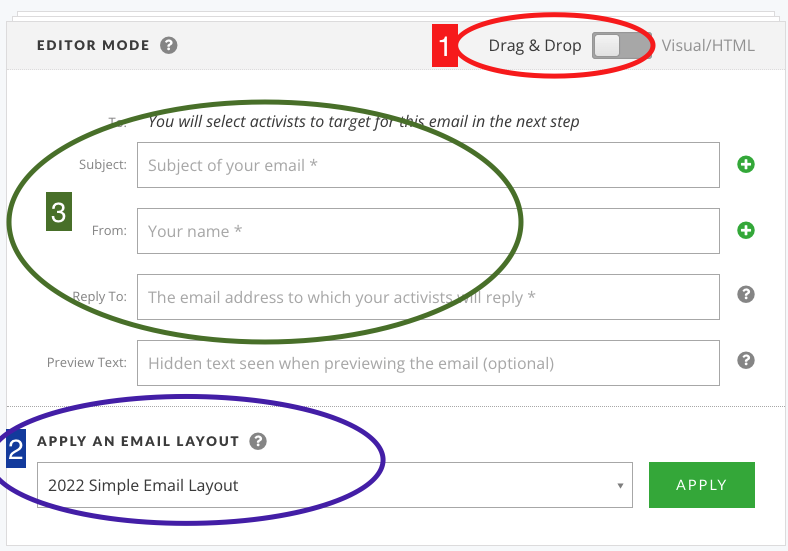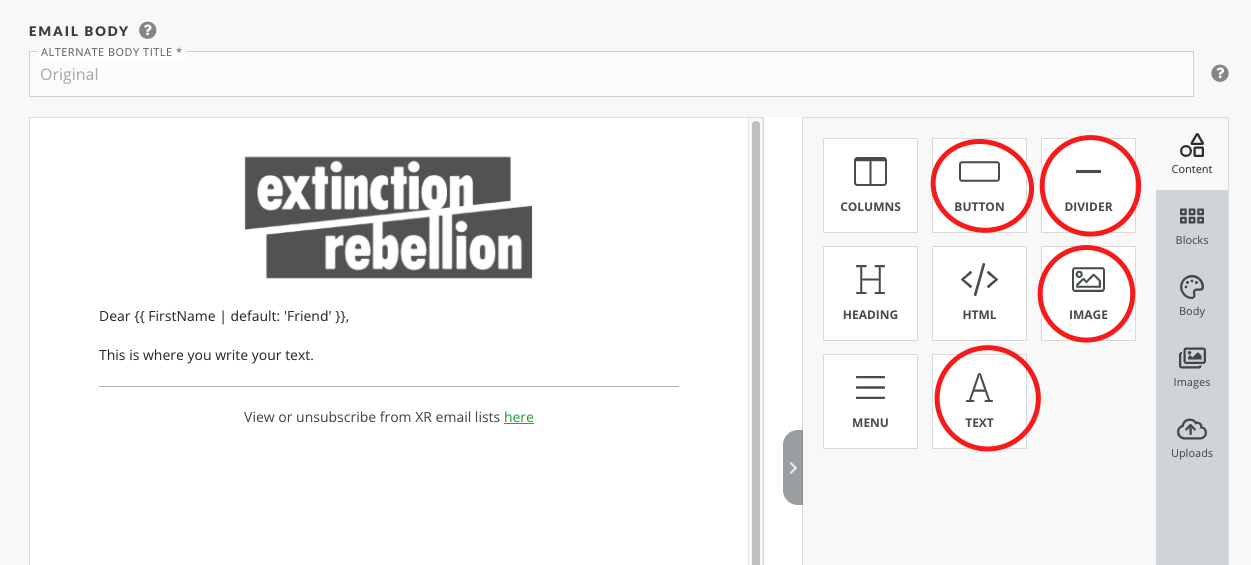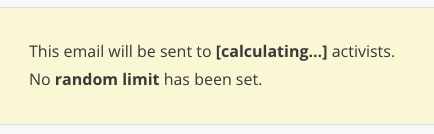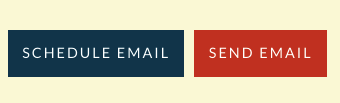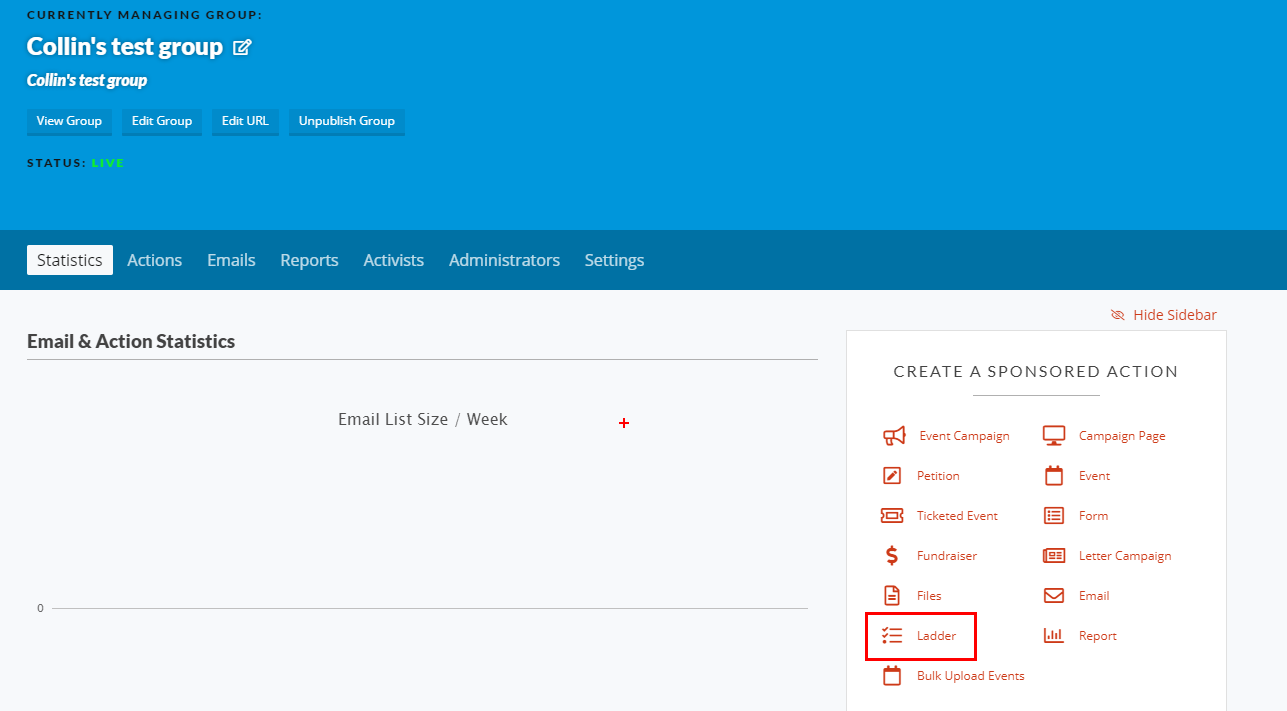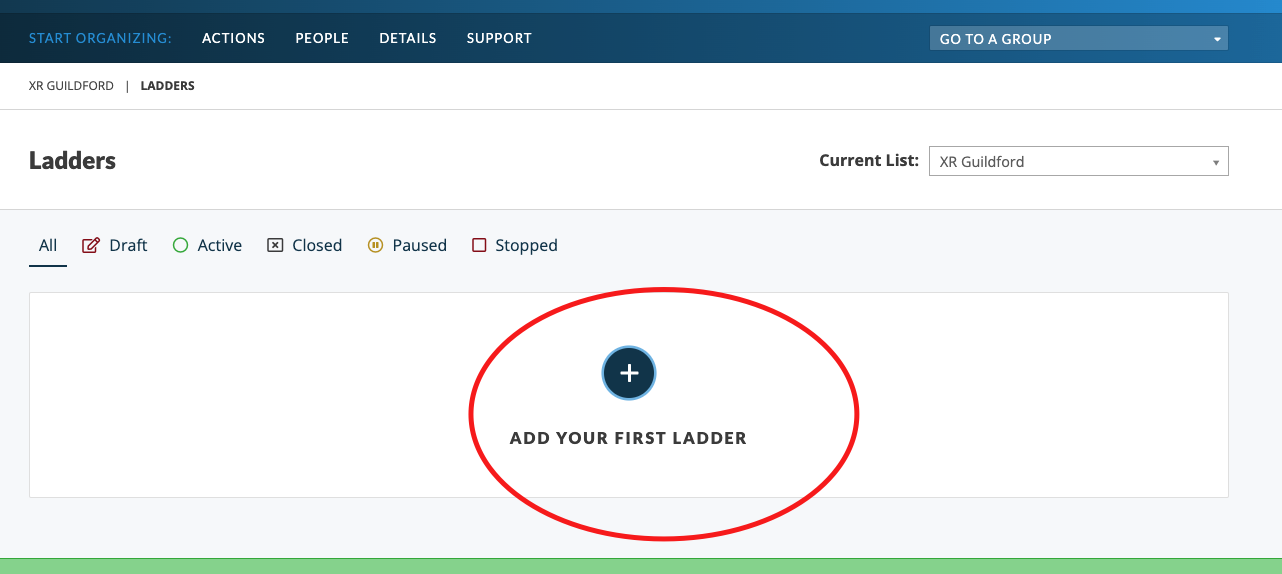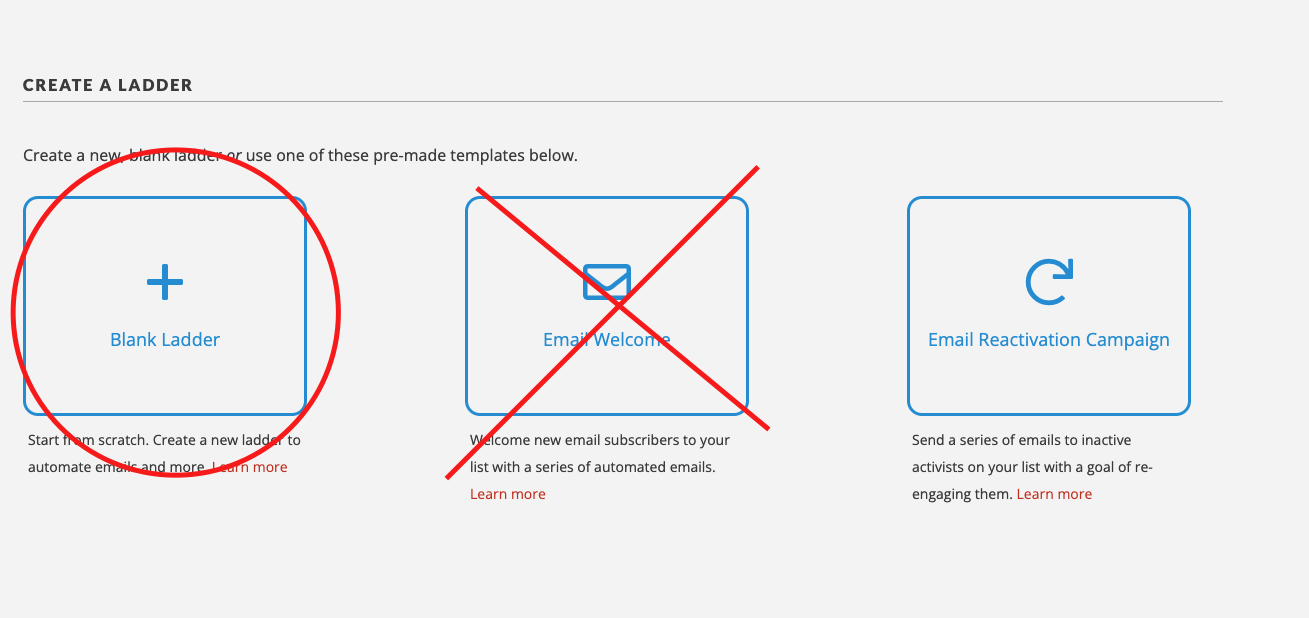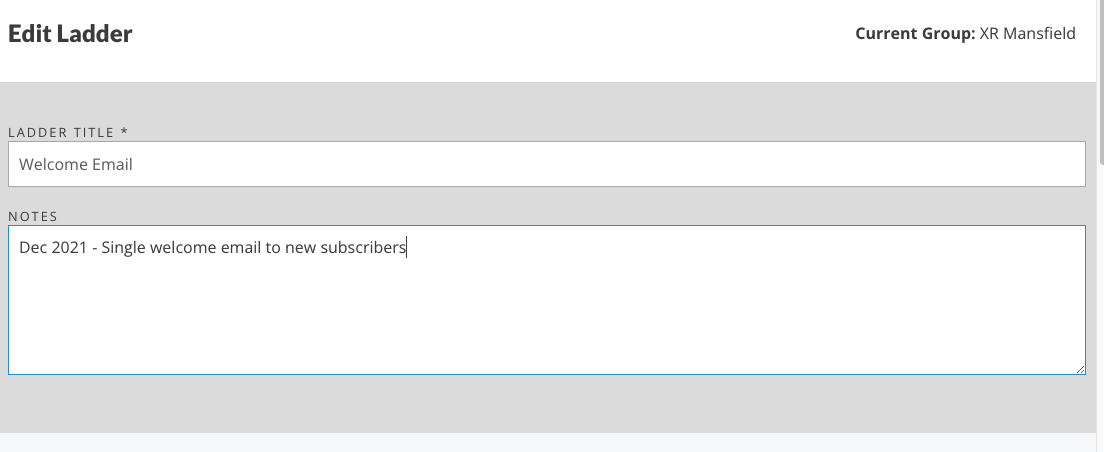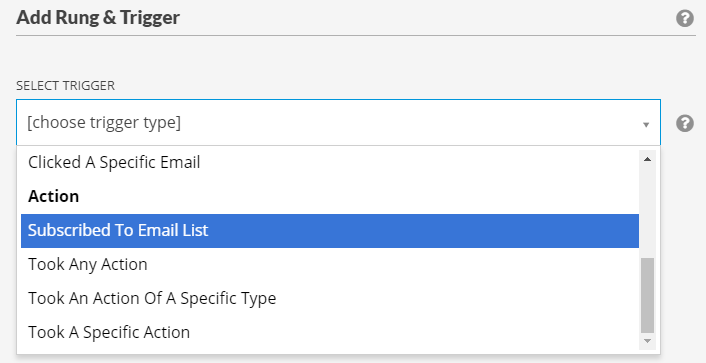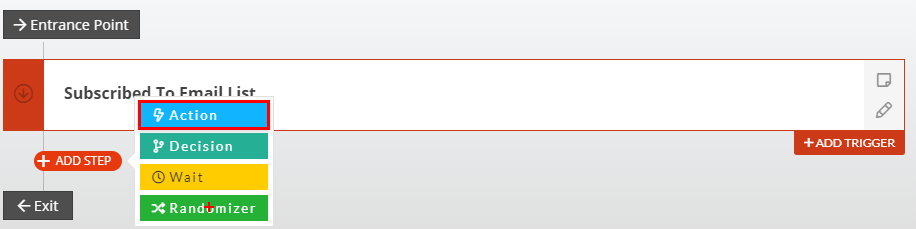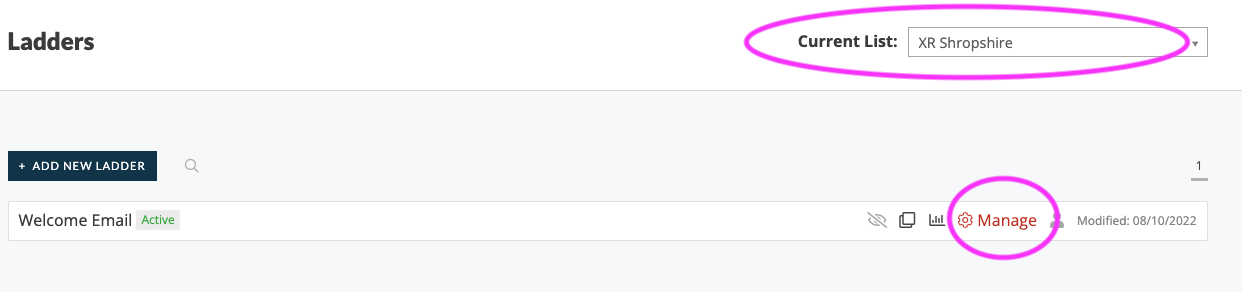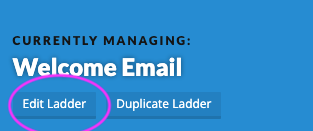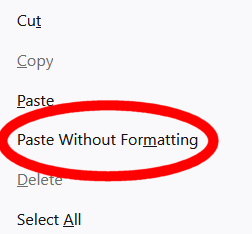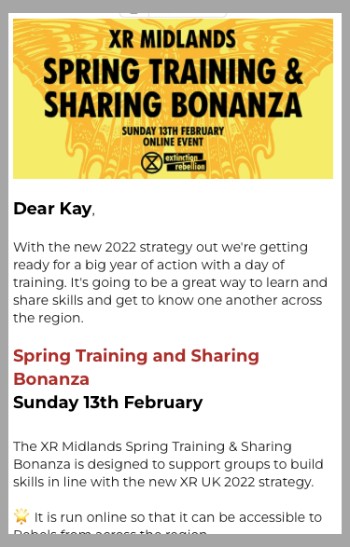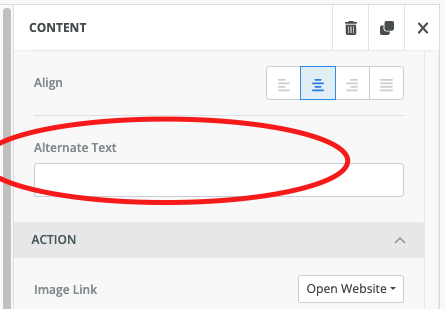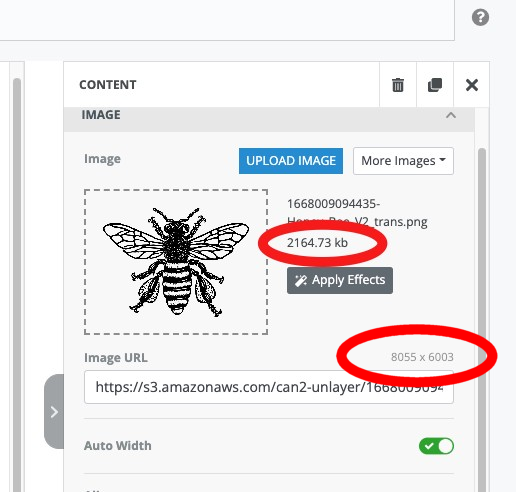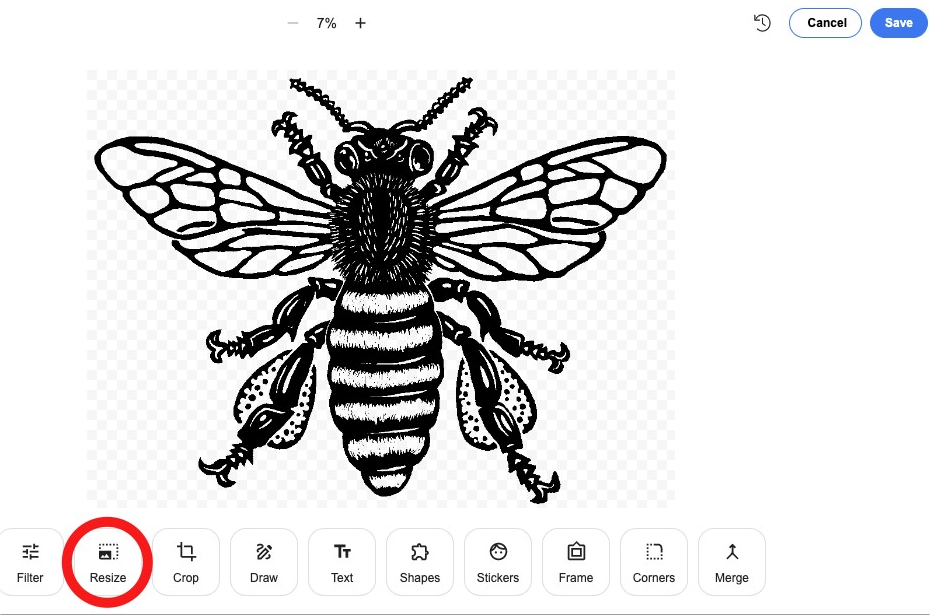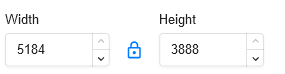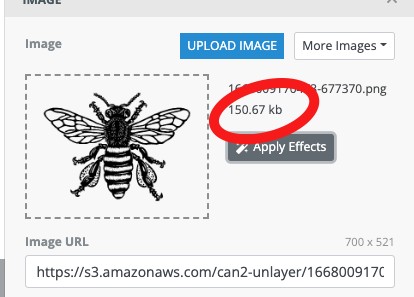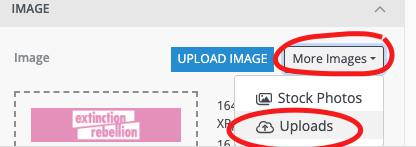Writing and Sending Emails on Action Network
This section describes how to write an Action Network email, insert dynamic text and create welcome ladders.
- Introduction to writing emails
- Automatic Welcome Email for your group
- Deliverability - making sure your email doesn't look like spam
- General Readability and Accessibility
- Avoiding formatting issues when copy and pasting content
- Optimal layout tips for phones
- Inserting images into your Action Network e-mail
- Getting the best out of links
Introduction to writing emails
If you don't have access to your email list yet click here
There are two ways to create an email on Action Network 'drag and drop' or 'Visual/HTML'.
The AN training team support the use of 'drag and drop' for various reasons, but mostly because it provides layout control and features such as buttons, without you needing any html skills.
So the first thing to set up is to...
Change your default email sending style to drag and drop
- Click on your profile icon in the top right
- Edit your profile
- Scroll to the bottom of the page and switch the toggle to 'drag and drop' and then 'save changes'
Writing your email
Go to the right hand side menu and pick 'Email'
See image below for the next steps...
1: Skip this if you've changed your default settings as instructions above.
2: You should see the default template layout here - if not contact the Action Network Team.
3: Complete the following... Subject - a simple 5ish word title, From - your group name e.g. XR Sheffield and Reply To - your public email for people to reply and ask questions.
3b. Also you should complete the Preview text with some extra words of encouragement. This can be about 10 words long and it will show up on some people's phones before they open the email. So think of it as some extra bit of information to tempt them in to opening it.
4: Then write your email. The safest way is to type straight in to here. If you copy and paste from a Word or Google doc, the formatting can also copy over which creates problems. Either copy from a plain text editor or paste without formatting. Help on how to do this
5: Adding extra content boxes. The most common things to add would be the items circled in the following image. You drag them over to your email layout and use them as you wish.
6: You may now want to add a photograph or graphic either at the top or within your email - details of how to add images here
Send and Target your email
First you can send yourself a test email. It is always good to check your email on a phone as well as on a computer to see what it looks like. Or test to different emails as the layout can vary. Or you could also send to a friend to proof read.
When you are happy with your email - click 'SAVE AND TARGET YOUR EMAIL'
You can now see the targetting page. You can just skip this and click SAVE, PREVIEW and SEND. If you want to know more about targetting - it's the same as when doing Reports
The next page shows a preview of your email. Scroll down to the bottom and you will see Action Network calculating how many 'activists' to send to.
When it's finished you'll see how many activists you are about to send the email to. You can now either schedule (note minus 5hrs due to this being EST) or just send immediately.
Automatic Welcome Email for your group
So, you’ve got your group up and running and people are signing up via the LGmap or the UK website page or your shortlink (joinxr.uk/localgroupname) or via your own tailor made sign up forms. Nice!
But how will they know when your meetings are and get introduced to your group? A welcome email when they have joined the group is a great way of making first contact, particularly for people who found out about your group through the website.
Below are two steps for setting up your auto-email and a third to explain how to view and edit it.
Step 1 - Set up a ladder
A ladder in Action Network allows you to set things in motion when something happens. For example, if someone joins a group, send them an email.You can create a ladder from the homepage of your group. Click on the ladder button.
Then start a new ladder...
Check that the current group (top right) is correct and enter a title and description. Now click the “ADD NEW RUNG” button. This brings up a new screen to Add a Rung & Trigger. The trigger is what sets the ladder in motion. For a welcome email, it is when an activist first subscribes to your group. Click the dropdown and choose "Subscribed To Email List".
Once you have that option selected, click "Save Rung & Trigger". This takes you back to the Ladder. You now want to add an action. Hover over the red plus and pick Action.
Then choose Send An Email.
Step 2 - Create your welcome email
Use the built in email wrapper or one that you have made (info on email wrappers coming soon), the subject could be “Welcome to XR Derby”, your name(s), the email they should reply to. Don’t worry about the preview text. In the email body you can give information about your local group, when and where you meet and how to get involved, links to a welcome Whatsapp chat etc.
Then make sure you save the email you've created AND then save the Ladder itself
If can be left in draft or published immediately.
Remember that once you have set this ladder in motion it will keep running until you stop it.Therefore, if any changes get made to your meeting time or any of the other details provided in your welcome email, you must change it there as well or new rebels will have the wrong info!
Step 3 - View and/or edit your auto-email
To find your welcome edit, you need to view the ladder. Click on 'people' in the top menu row.
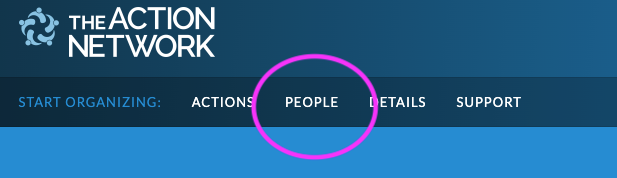
Then click on the icon next to the work 'Ladders'
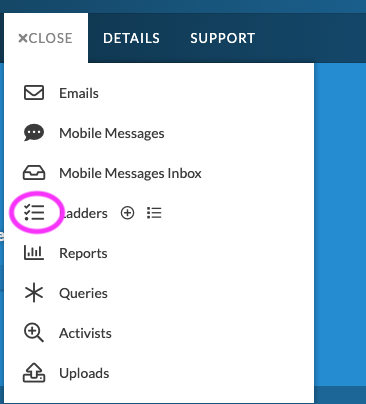
Then (if you are an admin of more than one list) double check you are looking at the right email list (this should be e.g. the name of your local group) and then click manage.
Here you can 'edit' and update your email (as well as viewing some stats)
Scroll down and click the pencil icon to edit.
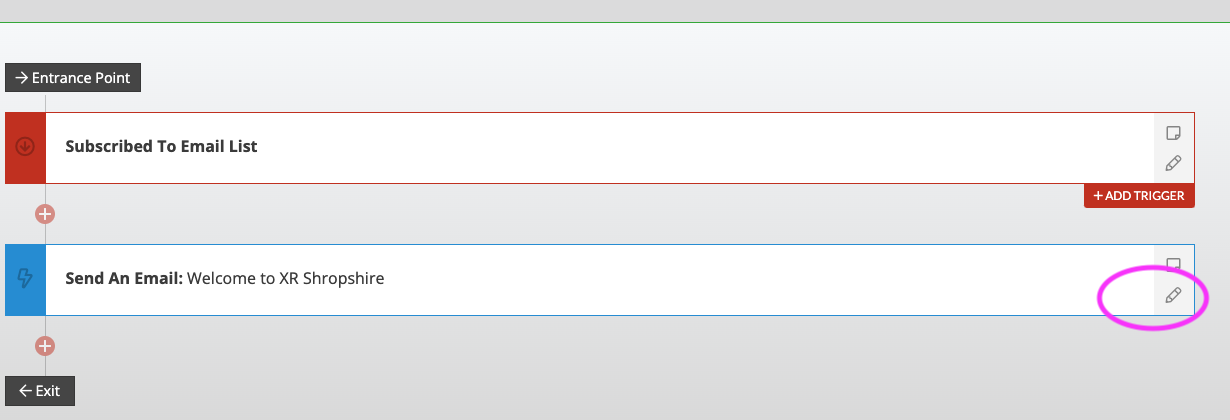
Deliverability - making sure your email doesn't look like spam
This page is a work in progress. This is a topic the Data Team are looking in to closely and there are also pages on Action Network support that you can read about this... AN Deliverarbility Guide
Some key easy things to look out for when writing emails, to stop your email looking like spam...
Short Links Don't use short links (e.g. don't use bitly.com/xxx or tinyurl.com/xxx or even XR's own short link generator xrb.link - it's fine to use these on telegram or social media- but not in emails. This doesn't mean you have to have a long link on show - just hide it as a hyperlink.
Image sizes Don't use images over 700px wide. This is also very good advice to make sure your emails don't look bad in MS outlook. Don't use larger images in your 'wrapper' either (if you use one)
Private data embeded in links VERY IMPORTANT - don't use links that you've copied out of other emails. Links from Action Network email contain tracking links and people's personal Action Network ID's etc. You will get an error message if you do this of "You appear to have a link with an Action Network ID attached" please go to THIS PAGE to see details or the error message.
General Readability and Accessibility
Writing clear, readable emails with focus on readers with visual impairments, dyslexia etc.
Please help edit this page if you have knowledge/guidance on any of these issues.
Subject lines
Ensure you include a relevant subject line.
Text and Style guide
Use sans serif fonts (such as Arial and Calibri). Once you have chosen a font it's best to stick to it; don't mix fonts in an e-mail.
Avoid using italics, capitals, underlines, or colour for emphasis. Instead, use bold text for emphasis.
Font size should be at least 14 point or equivalent.
Include headers to break up large chunks of text. This makes it easier for readers to navigate your email.
Use simple language that is clear and easy to understand. Use shorter sentences and avoid using abbreviations and jargon without defining them first.
Provide a clear summary at the start of the end of the text to help people get the important information quickly.
More in-depth info on text, style, colour and layout.
Images
Include alternative (alt) text to describe images, tables, and graphics for people using screen readers. Just click the image after you've imported it into an email and write a description for the 'alt/title' e.g. Rebel holding pink banner reading 'Act Now' - this is good practice for accessibility reasons but could also help with deliverability
Adding images can sometimes stretch out your email width-ways and make your text appear really small (especially on a phone). You can fix these problems with the advice below...
Tables
If possible, avoid using tables to present information. If necessary to use tables, ensure you use table headers so screen readers can identify the rows and columns.
Links
Ensure any links are descriptive. For example, "Video about 100 Days" rather than "Click here".
Avoiding formatting issues when copy and pasting content
Particularly when using the drag and drop email editor, there can be significant problems copying text from a program such as Word or Google Docs into Action Network. Luckily, there is an easy fix!
Before pasting information directly into Action Network, first paste the text into a text editor. A text editor is a simple piece of software that exists by default on almost all computers. On Windows computers, the text editor is called "Notepad", on Mac, it is called TextEdit. Once the text content is in the text editor, copy it again and then paste it into Action Network. This removes all of the invisible formatting that exists when you copy from a word processing software.
For Mac users using TextEdit, you must first switch to plain text mode before completing the above steps. See instructions here.
Windows users may have a shortcut where this intermediate step is unnecessary. When pasting, use the shorcut Ctrl+Shift+V instead of Ctrl+V. This pastes just the simple text, rather than the text plus formatting. You might also see this option on the context menu you get when right-clicking.
Mac users can try Cmd+Option+Shift+V
Optimal layout tips for phones
This advice is based on a single call to action email. When you are sending out an email with the clear purpose to invite the reader to...
- attend and event
- donate to a fundraiser
- lead them to an Action Network form to do a survey or other reason
- to lead them to a webpage with more detailed content
Basically the main mission for the email is to make them understand the topic/event/requirement in a few words as possible and then click through to something else.
Here is an example of an email list this..
First draft looked like this...
But the 'call to action' button is not visible on a phone without scrolling.
So after making a few edits including reducing a few font sizes, removing a gap between 1st and second line, shortening the main title in red so it didn't wrap. Reducing the height of the image and also adding to bold text to allow the skim reader to go from image to bold text to button and still understand what they are clicking on...
Final verson was this
Inserting images into your Action Network e-mail
Including images in our e-mails and newsletters can really help with reader engagement, but there are couple of things to keep in mind. First is that images need to be relavant and mean something, and secondly they must be the right(ish) size.
Add a image content block to your email.
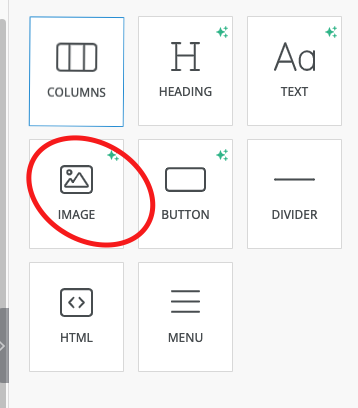
Add alt text -something descriptive like 'rebel holding banner reading climate emergency' in the alt text (this is for accessibility reasons - read more here)
To reduce the overall size of your email you can reduce the image size. You can upload images or, by clicking More Images, you can re-use images you uploaded earlier. When you have uploaded or chosen your image you will see a window like this:
The file size of this image is 2164.73kb which is 2.1MB which is big. Anything over 1000kb is probably bigger than you need it and much smaller is better.
The actual size of the image is 8055 wide by 6003 high. Generally we are looking for something about 700 wide which will still be shrunk down for all phones and most tablets. Even on a very wide desktop screen it will be very clear.
So we're going to shrink the size of the image to save bandwidth and avoid sending a picture that begger than will ever be displayed. We do this with the Apply Effects button. You will see your image in the following screen:
The figure at the top will tell you the % size that's being displayed. Here we can see the image is shrunk down to 7% so it's way bigger than we need. Click on the resize button and you'll see a box for the width set to whatever it currently is:
Change Width to 700 and just click in the Height box which will automatically change to preserve the aspect ratio. Click Apply top right of this screen, then Save top right of the next screen and you will see your image again in the new size.
Note : your images are available to use again and can be accessed again from More Images/Uploads.
Getting the best out of links
***page currently under construction
Links are central to your use of e-mail - they might send readers to places they can find out more about the subject of your e-mail or be part of a call to action - asking readers to join groups and so on.
Links come in three basic flavours:
Plain links which might simply be:
You can find out much more at the XR Academy: https://uk.rebellion.academy/
There can be reasons why you would want to use this format. If you knew readers would be reading in plain text for instance, and it can also help give readers confidence in the link - some people can be worried about clicking text or buttons where the link isn't explicit.