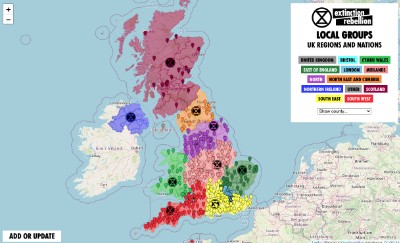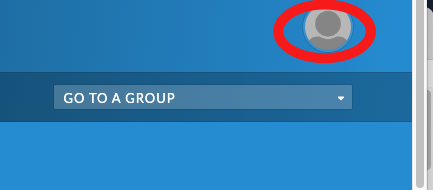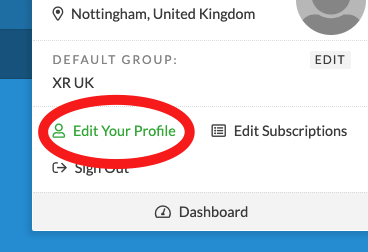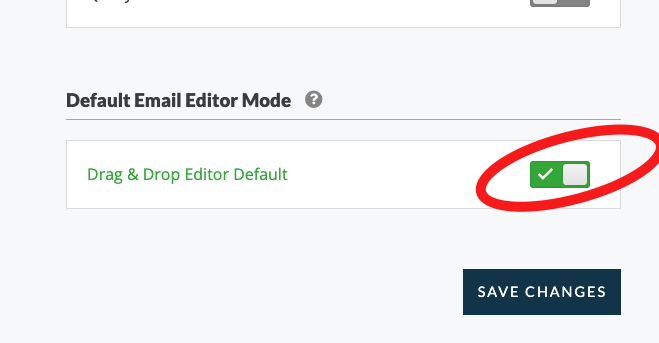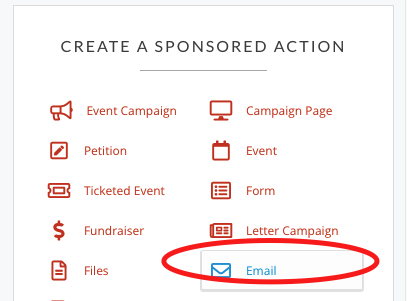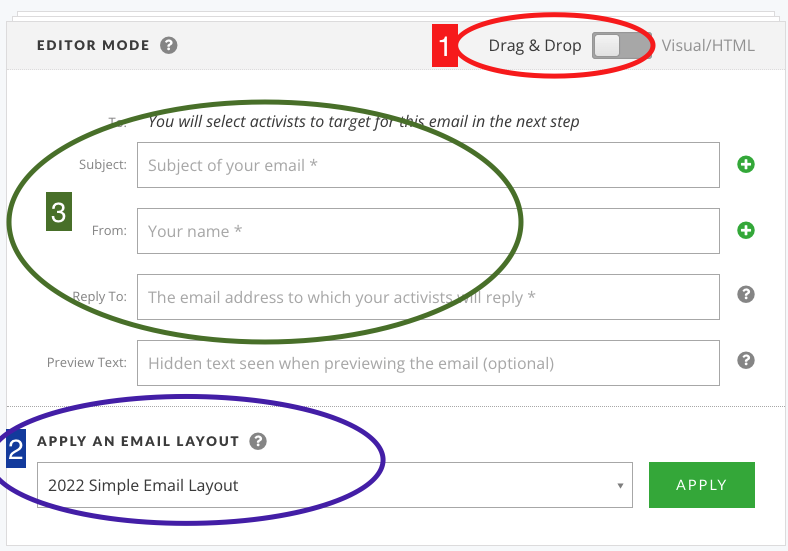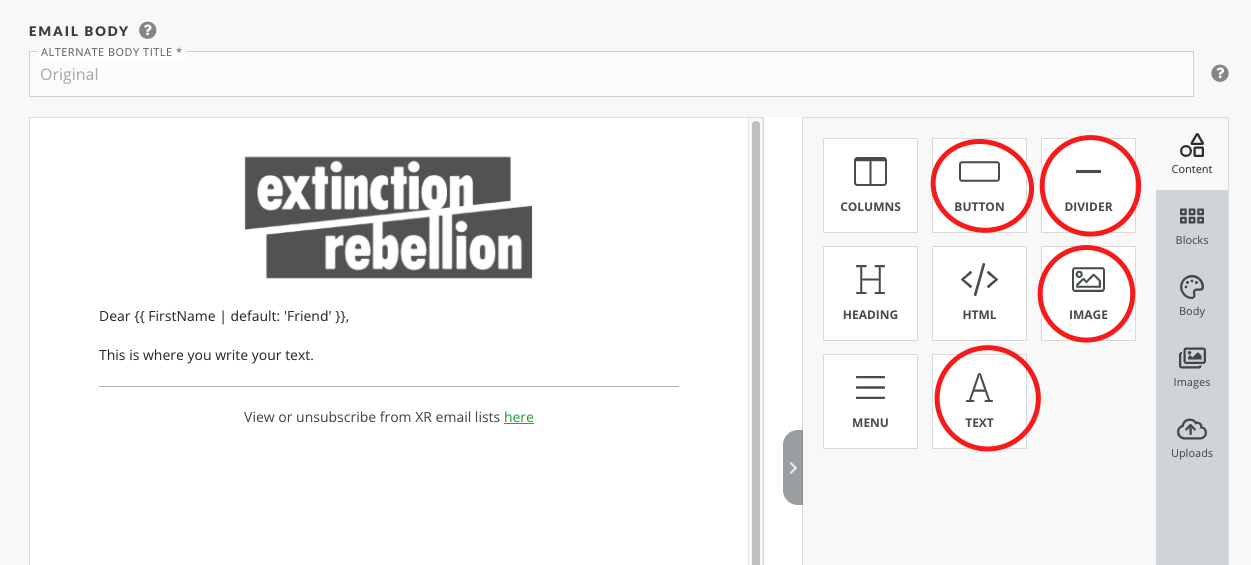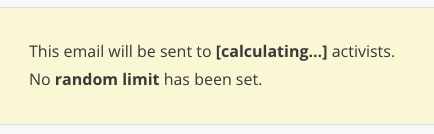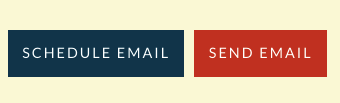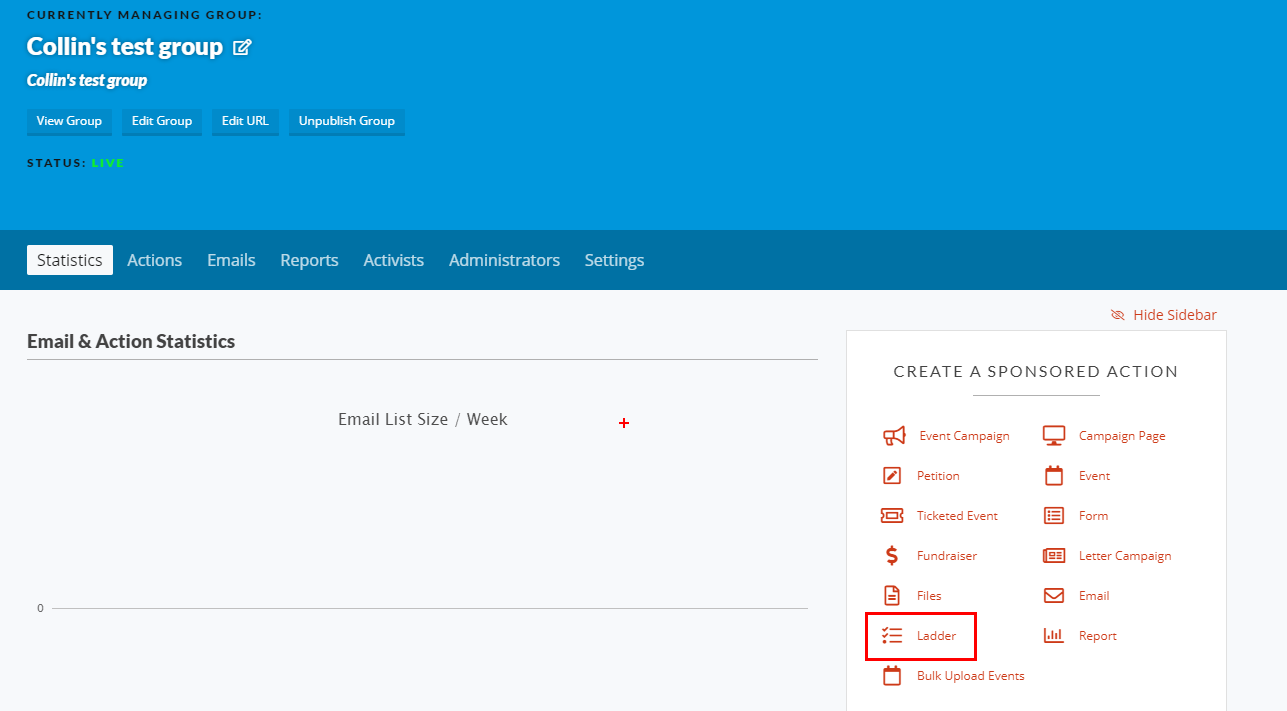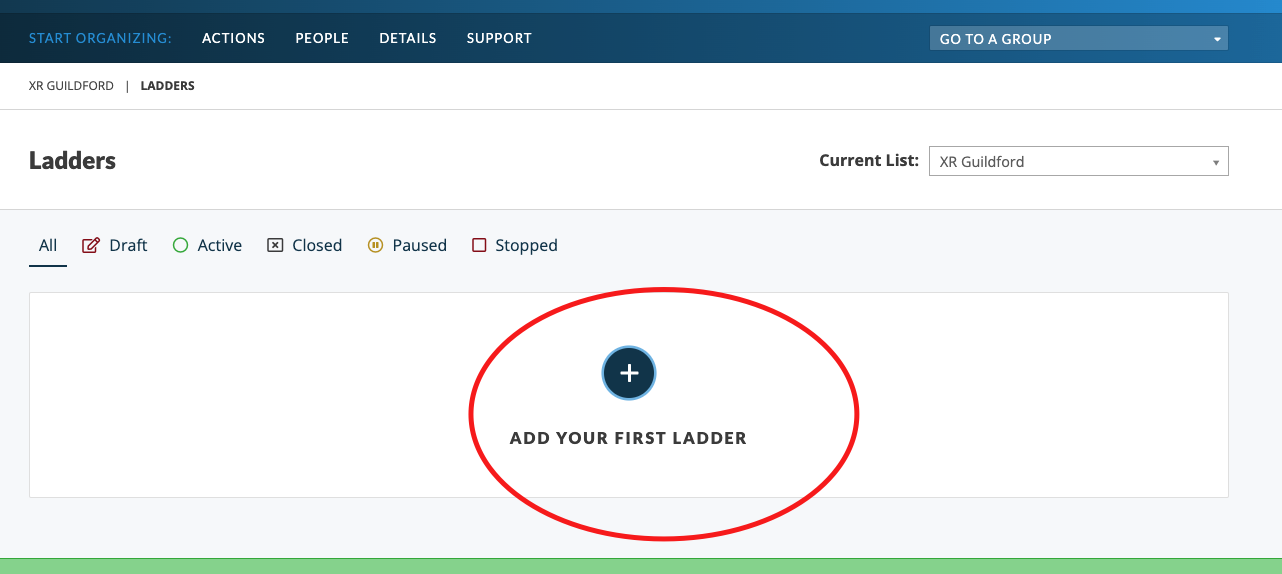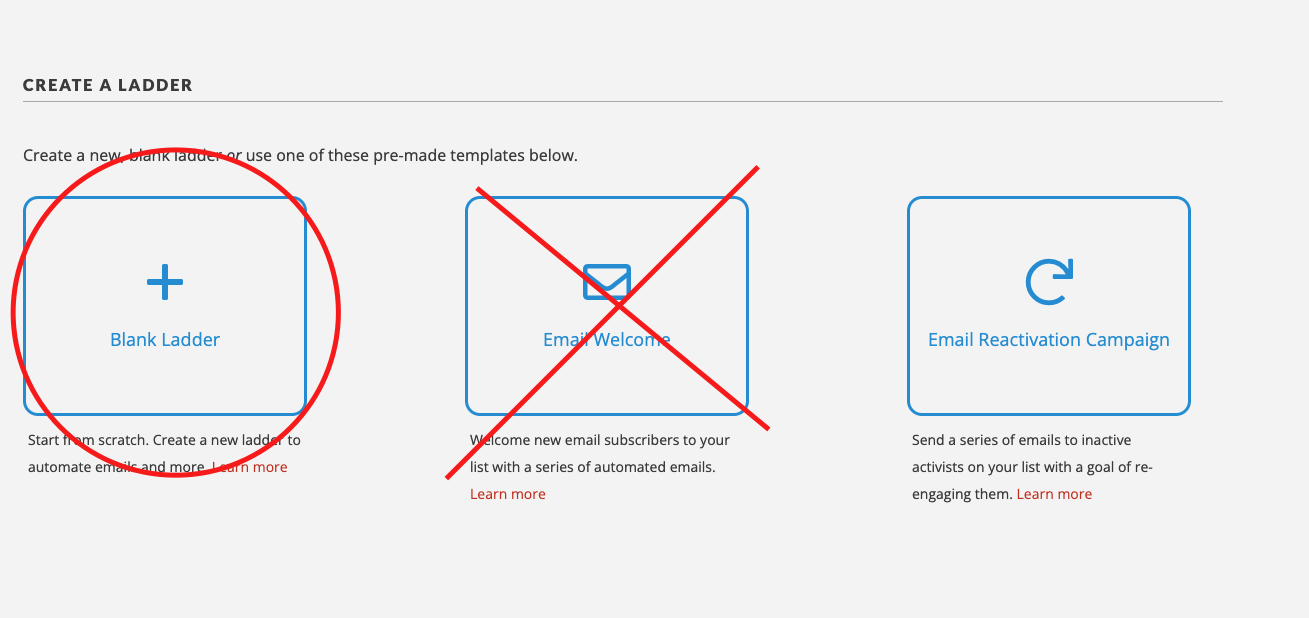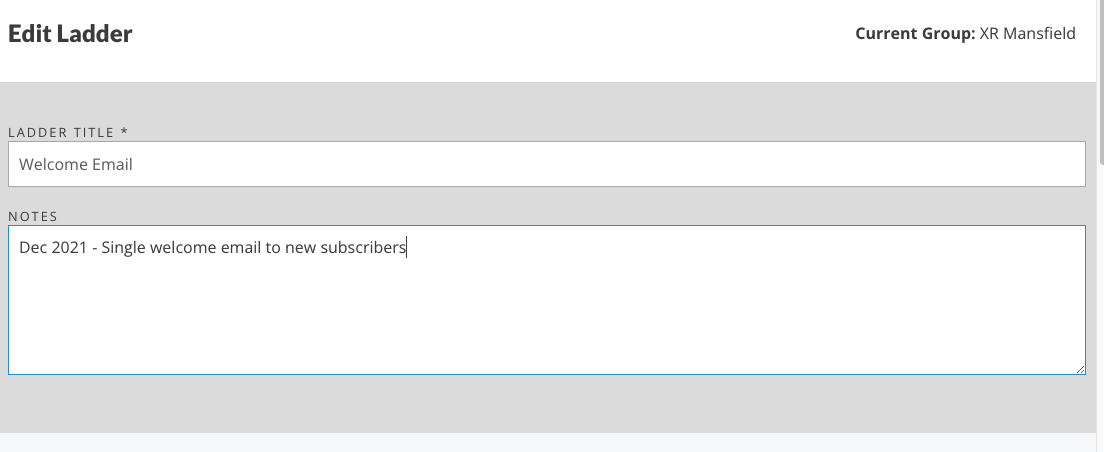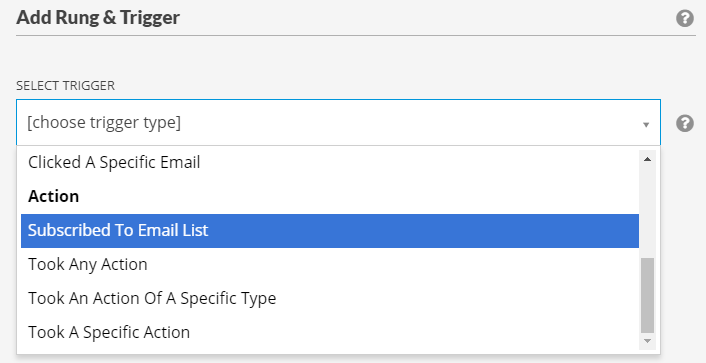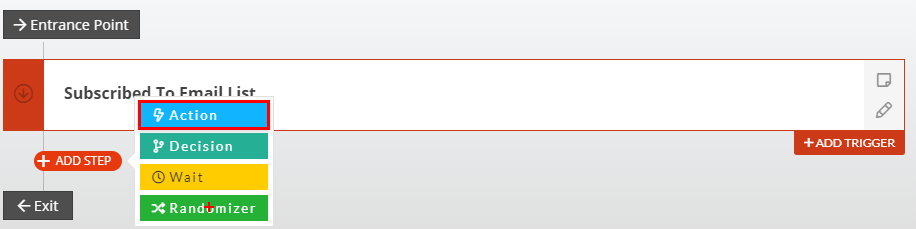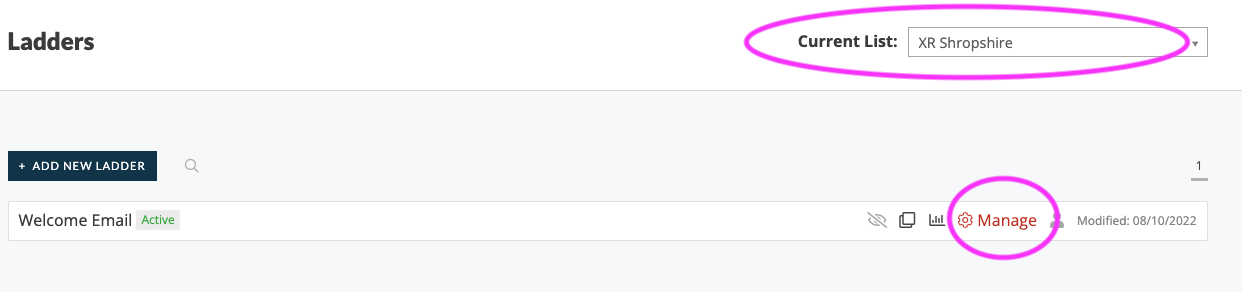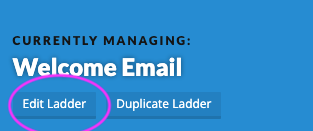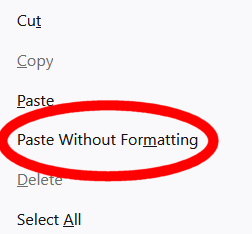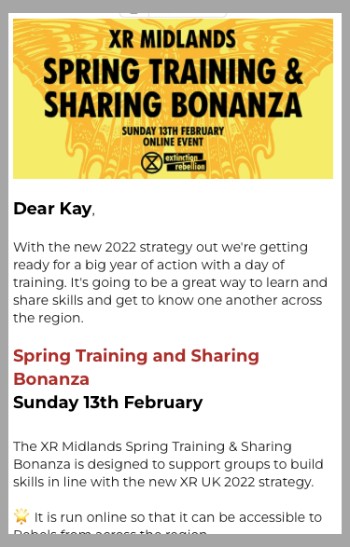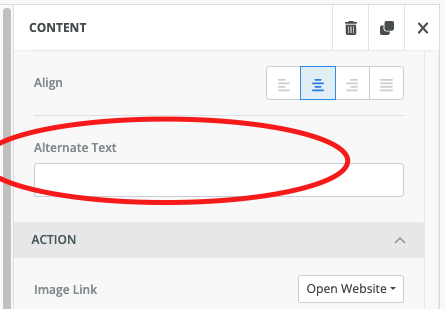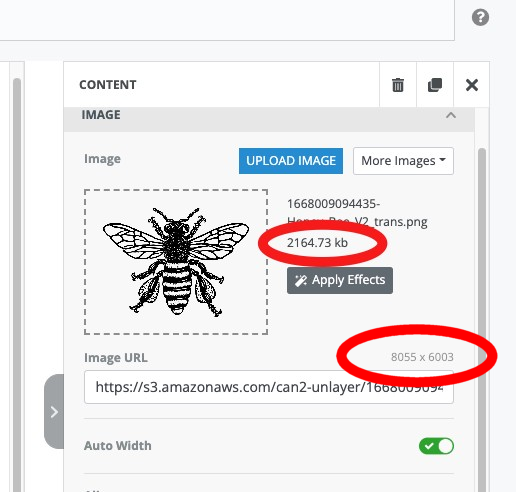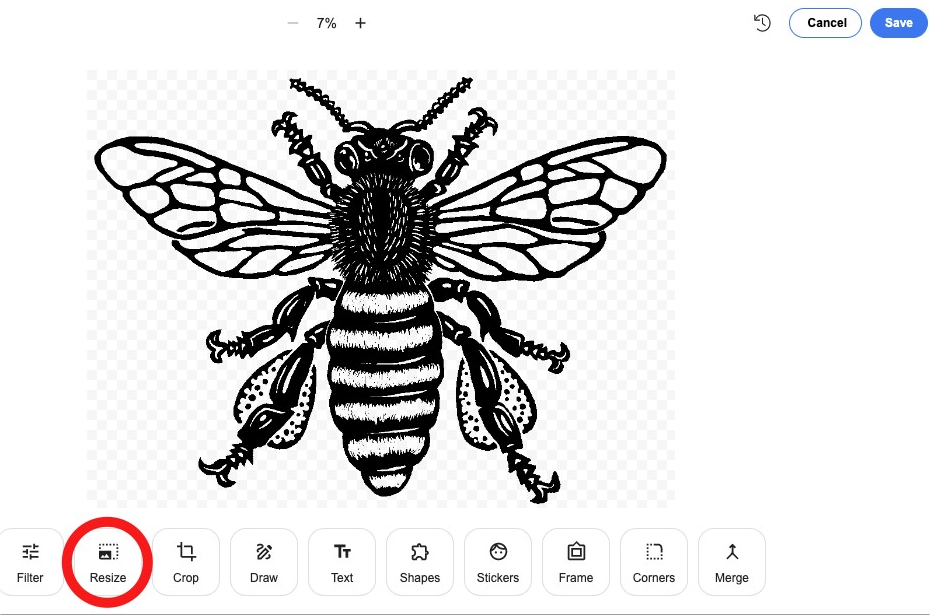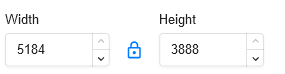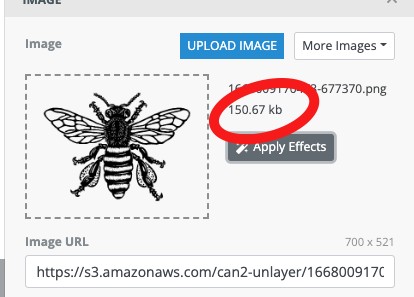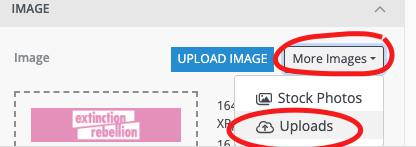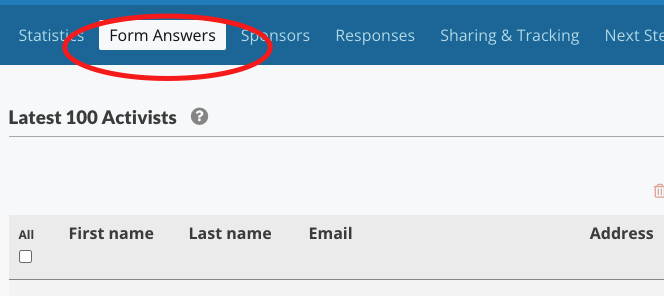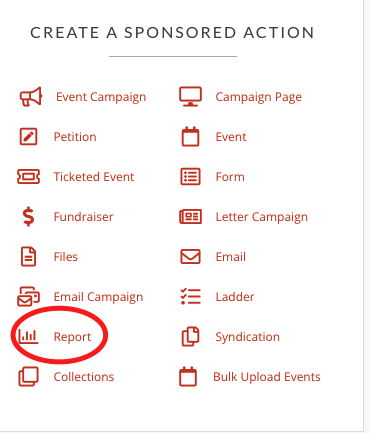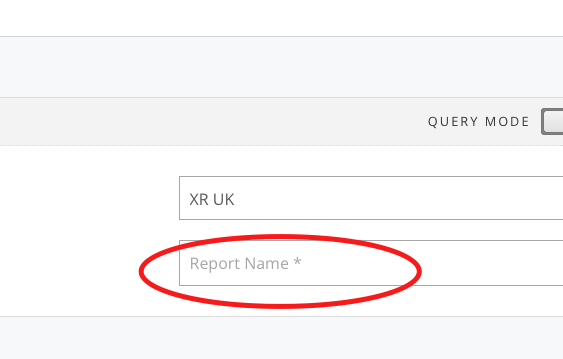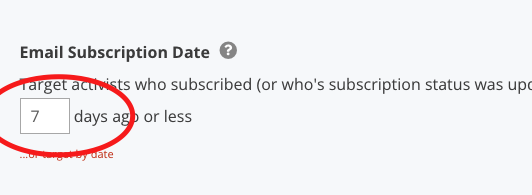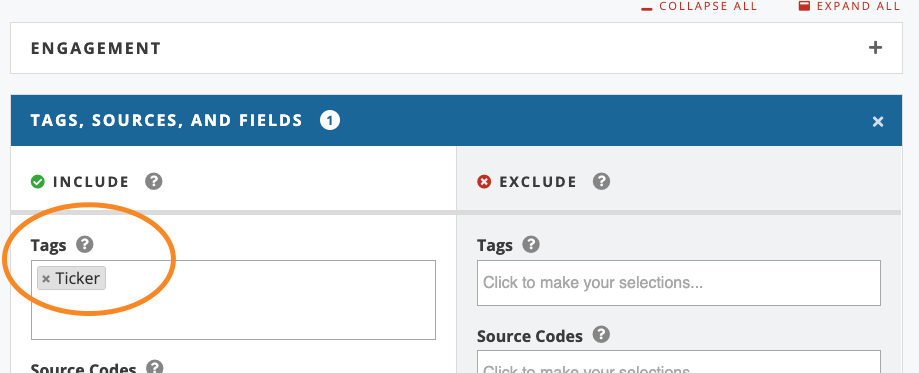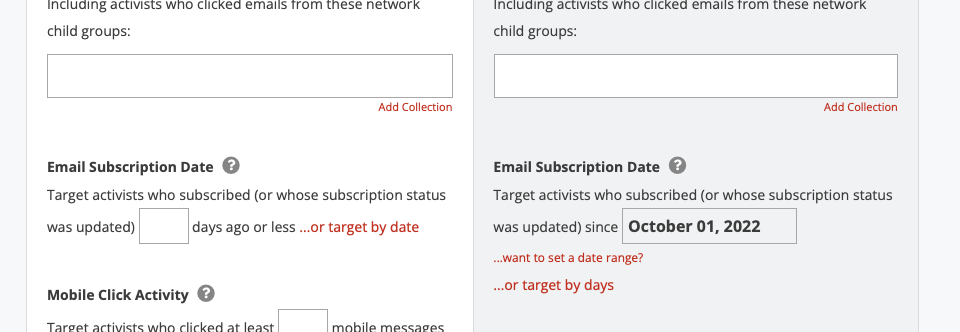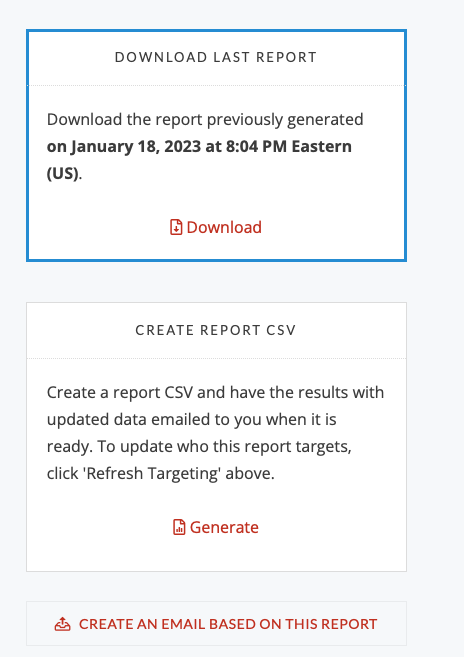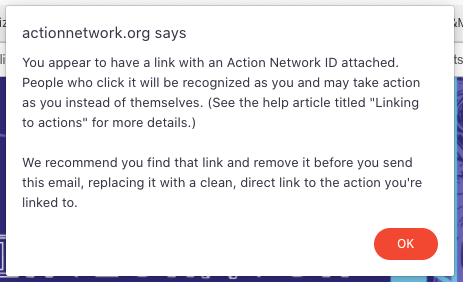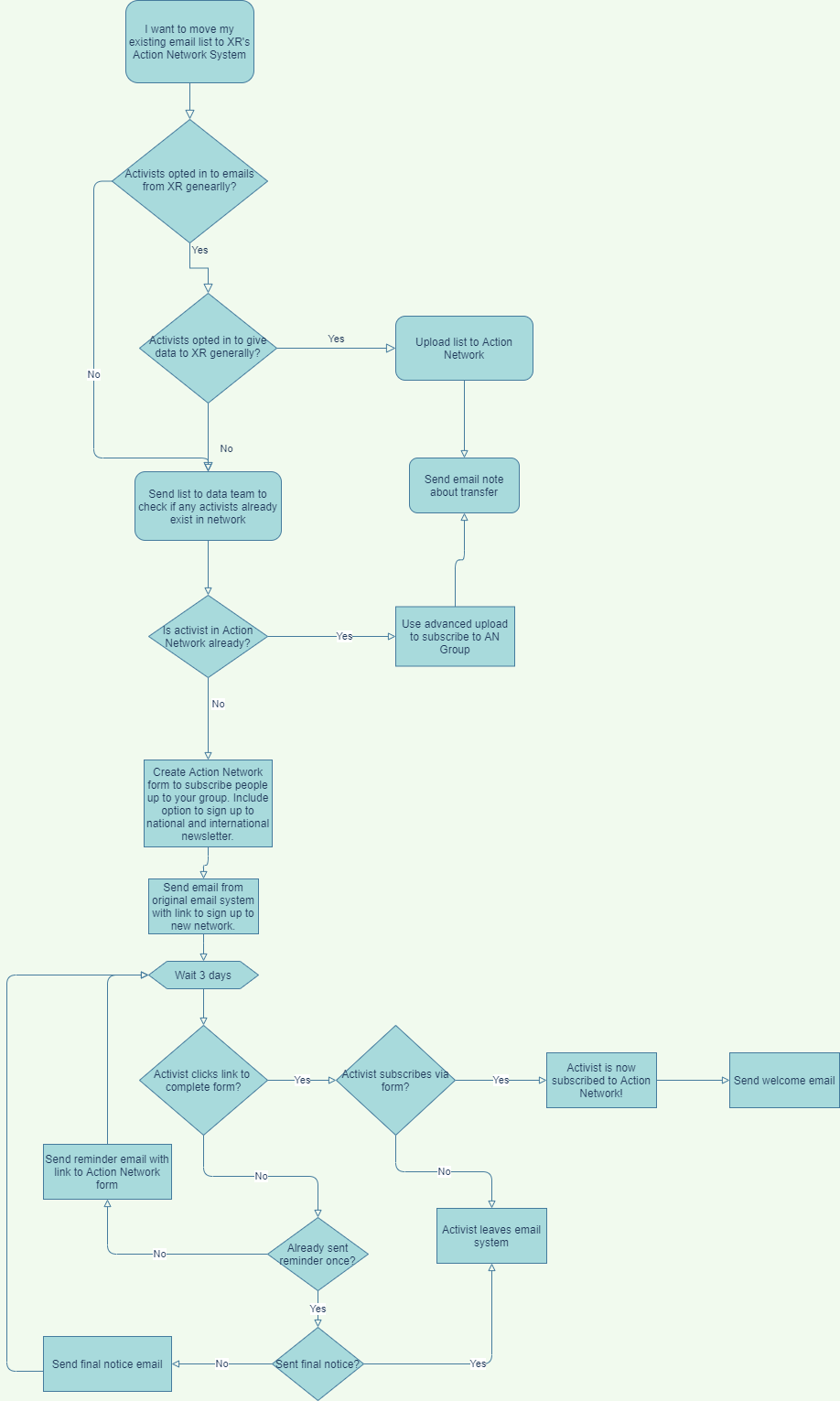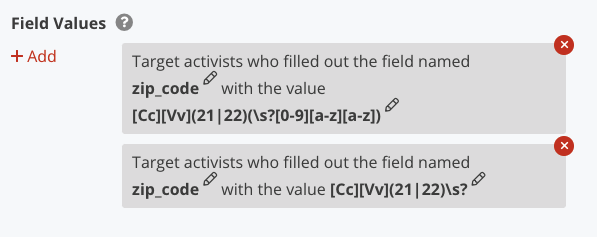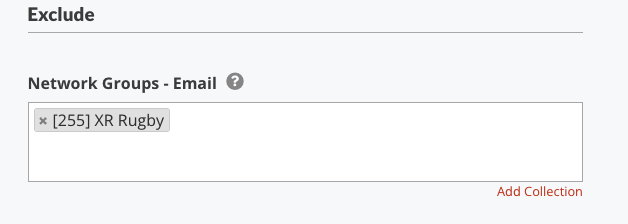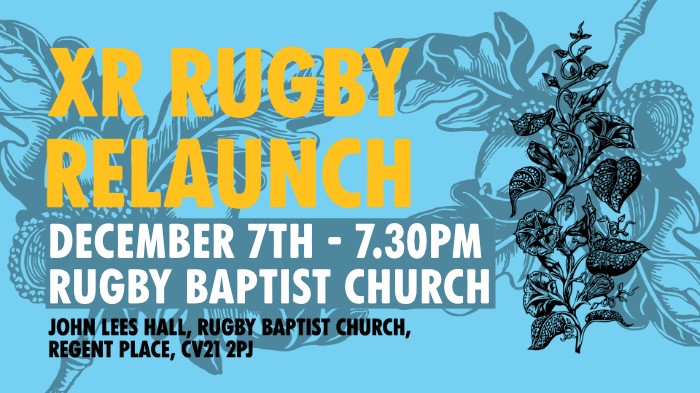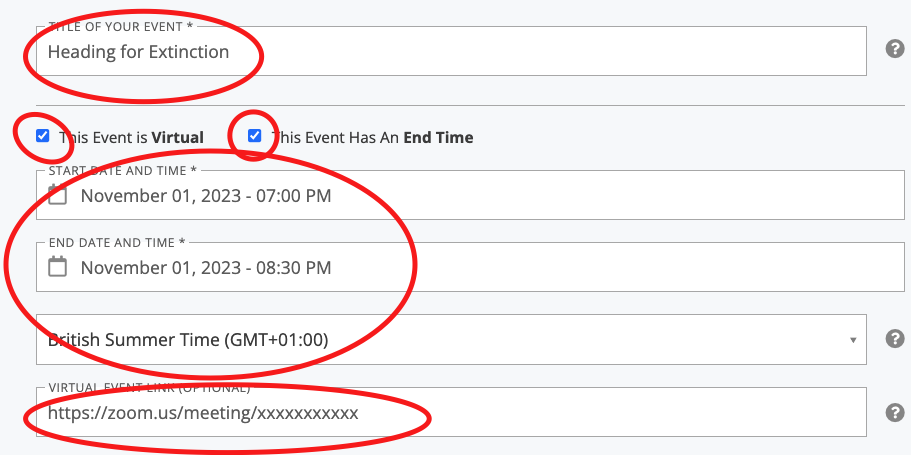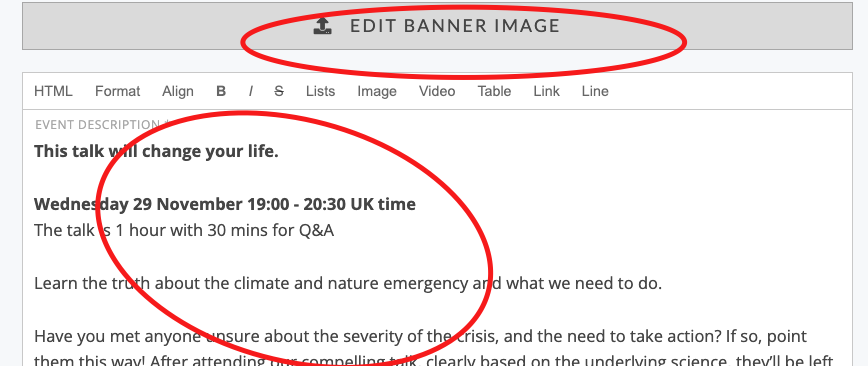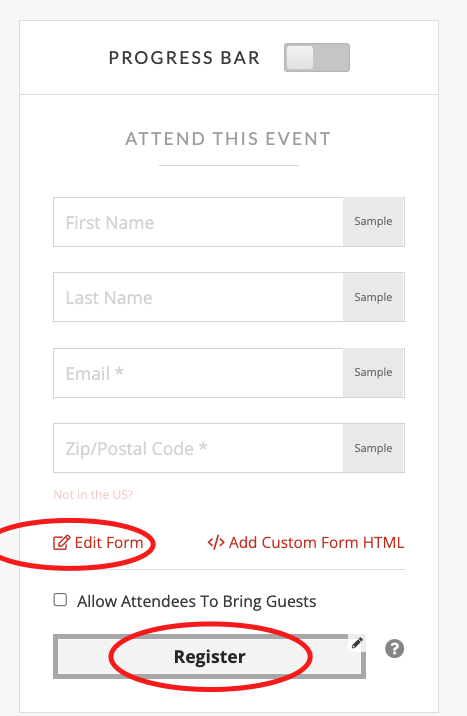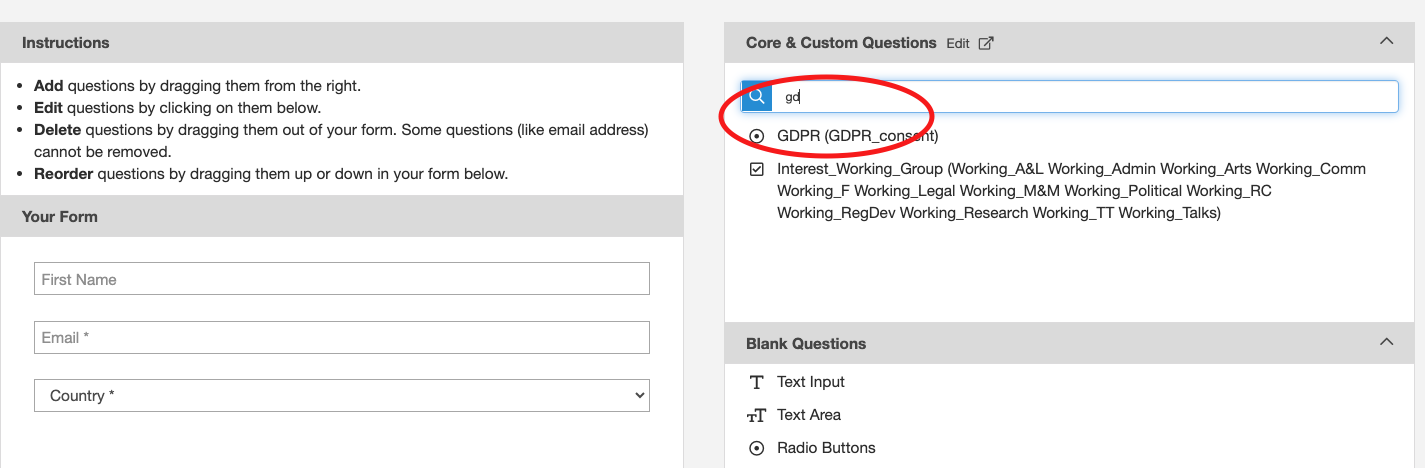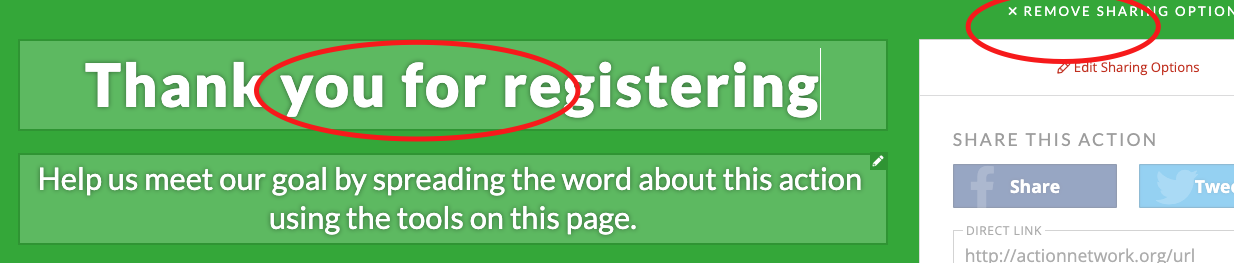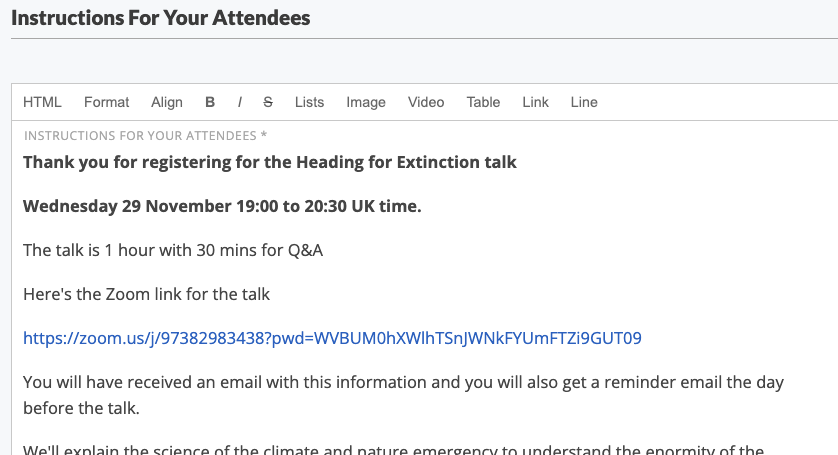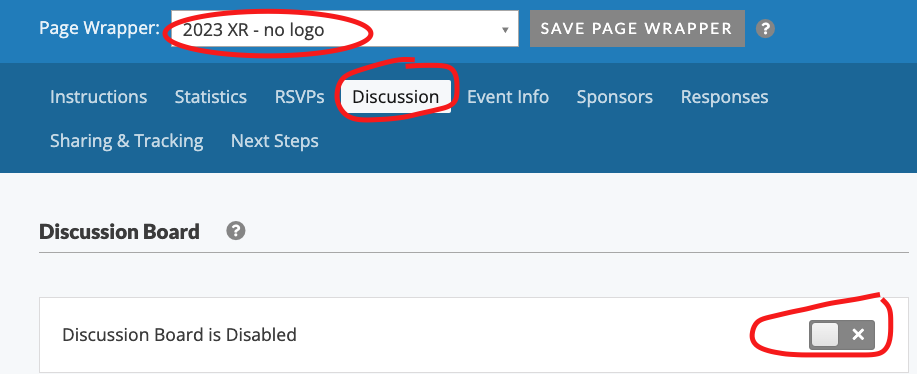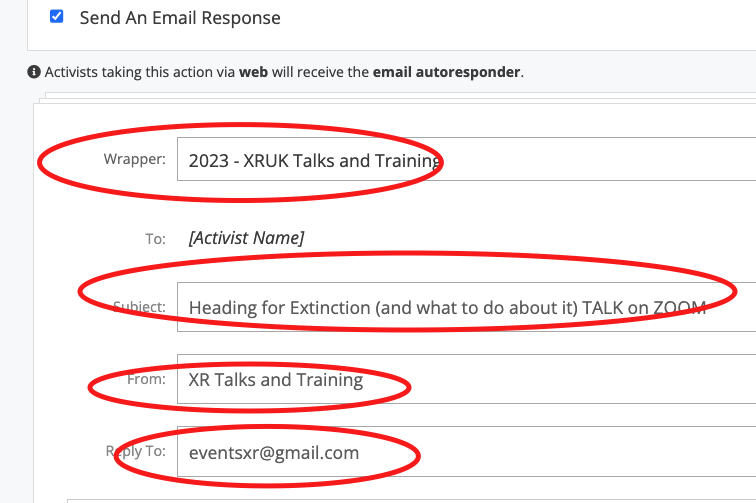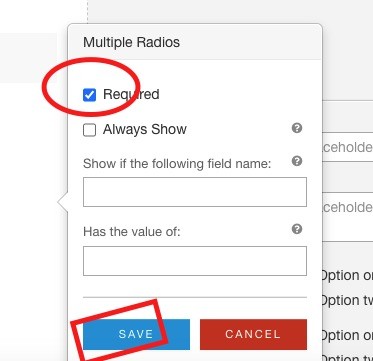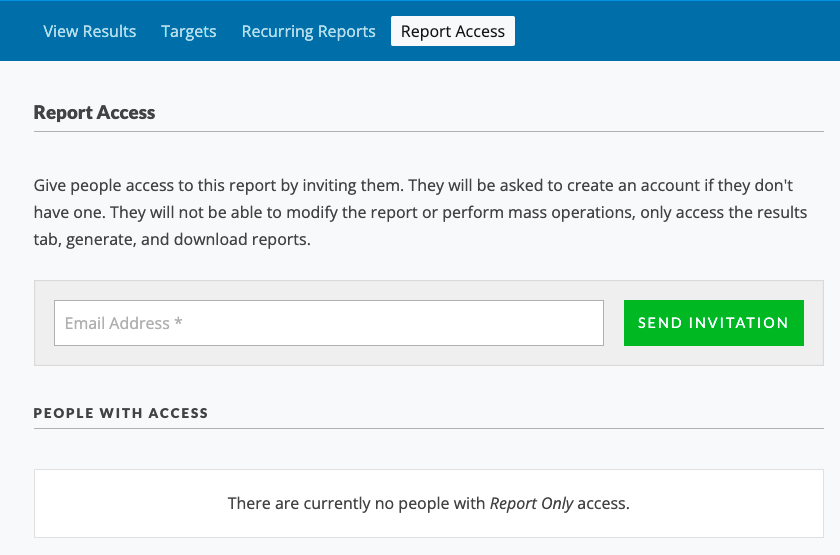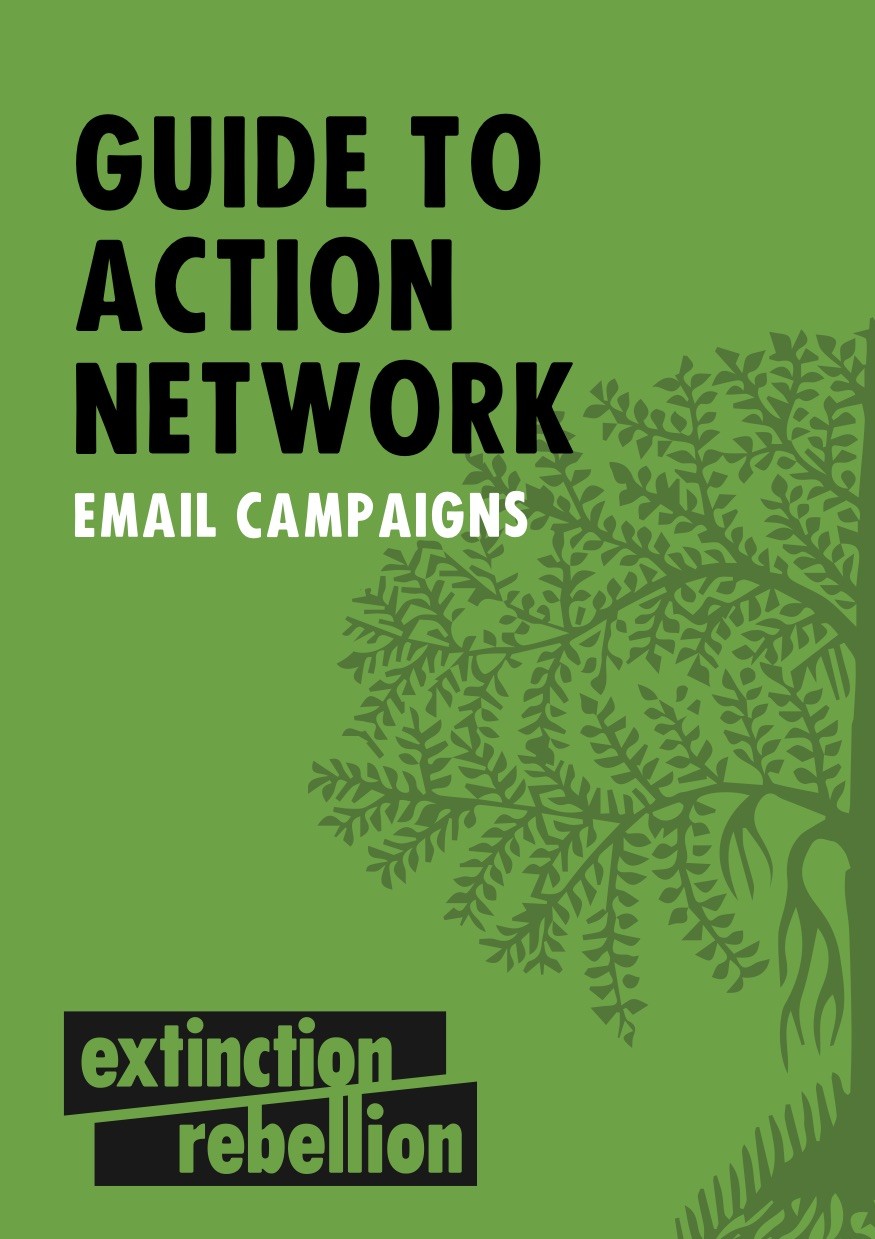Action Network for XR
Email lists (via Action Network software) for local, regional, national groups and also for campaign groups. All lists form part of the network of email lists which means that new sign-ups anywhere on the system also join the UK list. This book contains documentation for how to use the Action Network system to become an admin of a list, to email and how to sign up potential rebels to your list.
- Contact the Action Network Data Team
- Start Here
- Why use Action Network?
- Overview
- Training Request
- Admin access to your mailing list
- Before Training Starts...
- Adding subscribers
- Writing and Sending Emails on Action Network
- Introduction to writing emails
- Automatic Welcome Email for your group
- Deliverability - making sure your email doesn't look like spam
- General Readability and Accessibility
- Avoiding formatting issues when copy and pasting content
- Optimal layout tips for phones
- Inserting images into your Action Network e-mail
- Getting the best out of links
- Reports and viewing activist data
- Create reports on Action Network
- Monitor use of your (sign up) forms
- Monitor ALL new subscribers
- 100days Ticker sign ups
- See who isn't signed up to The Big One yet!
- Error Messages and Problems
- Email fails domain authentication
- Action Network ID attached
- Photos not loading
- Telegram, Signal, WhatsApp join links
- Proton.me domain
- Creating, merging, rebooting a group
- How to start using Action Network as your mailing tool
- Can I migrate my email list to Action Network?
- Merging or deleting a group
- Rebooting a Local Group
- Events and Forms
- Advanced
- Giving someone admin access
- Uploading data by .csv file
- Using and Exporting Data
- Installing DKIM and SPF records
- Postcode searches
- Requesting question creation permission
- Email Campaigns
- Where next...
Contact the Action Network Data Team
This team sits within the 'Digital Circle' in the UK, but looks after XR's Action Network globally.
Get in touch
Let us know what local group or what email list your query is refering to:
-
Action Network Admins ask for support here
-
Action Network Data Team Reception channel on Mattermost
-
or email datateam@extinctionrebellion.uk
Peer-to-peer support
Once you are an admin, then you can also use these places to discuss issues and ask questions...
- Action Network Admins channel: when you have general questions about how to do something on Action Network
- Also Action Network Admins Reception Forum: for notices and longer discussions/conversations
Start Here
Overview, training, admin access and contact details
Why use Action Network?
Why would a group choose to use XR's Action Network account, rather than alternatives such as Mailchimp?
Benefits
-
It's a network - when signing up for a local group email list, people are also subscribed to their regions/nation and to the UK email list. They will therefore be informed of campaigns and activities locally, regionally and nationally. More detail of the structure of all the lists here.
-
This means local group sign ups add to the total on the UK list which is critical for both mobilisation for big actions (e.g. The Big One) and also for fundraising.
-
Secure - all admins have their own account, so you don't have to share passwords. If someone leaves the movement, their admin access can be removed without having to change shared passwords.
-
You'll never lose access to your mailing list e.g. if the person who set it up leaves XR.
-
Support and training is available from the Action Network Data Team and in the Action Network Admins Mattermost channel
-
GDPR compliant - if someone wants to unsubscribe or have their data deleted, we can do that in one place, rather than across multiple systems.
Barriers/Issues
-
In common with other mailing list systems, the data is stored on servers that we do not control, and that could be accessed by law enforcement authorities. For this reason, you should never store "spicy" information - such as sign-ups to arrestable actions - on Action Network.
-
To get access to this list and use it takes a bit of training, which can be a barrier to some local groups without someone with the time and skills (or determination!) to learn. But we have a very friendly training team who are happy to teach in 1-1 session and go at the pace that suits each individual.
Overview
What is Action Network?
It is the tool that XR UK uses for sending emails out to the movement. It is funded centrally and available to all local groups. It is structured by region/nation. People can join either at the 'top' (see image below) by signing up on the website - or by searching for their local group of the LGmap.
How Local Groups fit in to the XR Action Network
You may be familiar with other email lists such at Mailchimp - so to point out the main difference with Action Network (and it may sound obvious!) is that it is a NETWORK!
Here is a little smapshot to explain...
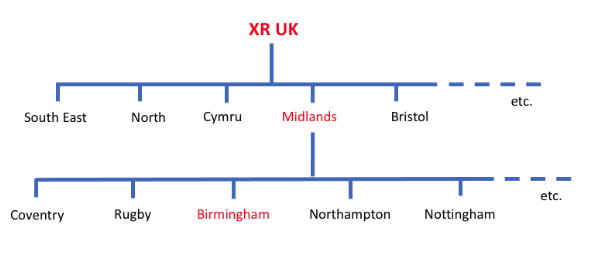
For example : if someone joins the Birmingham email list, then automatically get subscribed 'UP' the network (to region and UK lists). The benefit of this is that if we enable more and more local groups to use Action Network to recruit, then all these new subscribers end up on the UK list too - allowing for big announcements of trainings, actions and Rebellions.
Also in this example this person will be on the 'Midlands' list which allows regional level organising and advertising of events, trainings, actions etc.
Campaign and Community Groups
Not shown on the diagram above of groups such at 'Deep Water', 'Digital Rebellion' or 'XR Walkers' - these also have separate emails list that sit just below the UK list and therefore also feed in to the total numbers of subscribers on the UK list. These lists are not utilised as much as they could be, so if you are in a community group please get in touch.
There is a huge opportunity to grow the UK list
If 200 sub-groups (either local groups, campaigns or community groups) each recruited 25 new subscribers a month - that would be an additional 5000 on the UK list per month.
Why use Action Network?
Go to this page to read about reasons to use Action Network
For information on how to use Action Network for your local, community or campaign group - start here
Training Request
If you would like to request training for yourself (or a small group of you) for anything at all relating to your local group mailing list, then ...
Use this form to submit a training request.
Also feel free to contact us directly if you have any questions.
Admin access to your mailing list
Introduction
Anyone wanting to be an admin of any Action Network list must adhere to current policies (as maintained, monitored and implimented by the Action Network Data Team)
-
Sign the VOLUNTEER AGREEMENT - it doesn't matter if you don't remember if you've done this and sign it twice. More information on the volunteer agreement is HERE
-
You will be automatically subscribed the the 'XR Admins' email list where you will be kept up to date with any important info and updates for your role as admin.
-
You must have logged in to your account at least once in the last 12 months to retain your admin permissions. After that time you will be contacted and your permissions removed unless you contact the AN Data Team.
-
The email address that you will use to log in to Action Network must be a personal one (not a generical LG email address) and you shouldn't share your password with anyone else. You can have more than one person as admin on an email list and everyone should have their own individual log in.
Applying to be admin for a local, regional/national email list
Admins at these levels (e.g. region, county, town, university) are managed locally, usually by asking your LG coordinator, regional coodinator, or 'Gardener'. *
If you don't know who to ask contact the Action Network Data Team
How to add another admin to your list
If you are already an admin yourself and want to grant access to someone new, go to this page here to learn more.
Applying for UK or Global newsletter email list access
The Action Network Data Team manages applications from Action Network users who need to have admin access to Action Network for the larger lists the UK and Global newsletter lists.
In order to ensure that access to Action Network data and functionality is available only to activists who need it in order to fulfill their role in the organisation, the activist must Apply to be a UK or Global newsletter admin here.
Your application will be reviewed by the Action Network Guardian in the Data Team, who will then refer it back for further information or apply the appropriate permissions for that user.
Please clarify what your role is and what activity that you are responsible for.
Permissions in Detail
The following chart explains what each permission enables you to do. It's the official Action Network description, and it may not tell you everything, so please ask a member of the Data Team if you’re not sure. If in doubt, leave it until you know that you need it.
| Permissions | Description |
|---|---|
| Settings | Administrator can edit group settings, invite and approve administrators, set up fundraising and ticketed event pages that don't require donor email addresses, set administrator permissions, and set the parent of this group in the network. |
| Launch Email | Administrator can launch and send emails targeted to the group's list. |
| Reports | Administrator can download report data and mass add or remove tags and subscriptions. |
| Activists | Administrator can access search and add activists and edit individual records, as well as receive pending merge notifications. |
| Contributions | Administrator can issue refunds, edit or cancel recurring contributions, convert one-time contributions to recurring when viewing activist records, and upload or manually add or edit transactions, as well as receive contribution failure notifications. |
| Advanced Uploads | Administrator can use advanced upload features, such as overwriting custom field data or unsubscribing activists in an upload. |
| Overwrite Network Custom Field Data | Administrator can choose to overwrite parent group custom field data when editing activists. (Without this permission, editing an activist will not overwrite custom field data on parent groups.) |
| Syndication | Administrator can create syndication packages to be shared with other groups. |
| SQL Mirror reporting | (Not an Action Network admin permission as such). Allows reporting access from the background data using SQL Mirror. This is highly restricted and additional checking will be required. |
Quesitons: contact the Action Network Data Team
Document details Author: @VecchioJohn Updated: 25 April, 2021 by @collininseattle Updated : 7 July, 2021 by @kay-xrnottm Updated : 26 Oct, 2021 by @kay-xrnottm Updated : 23 Feb, 2022 by @kay-xrnottm Updated : 12 Jun, 2022 by @kay-xrnottm Updated : 23 Jan, 2023 by @kay-xrnottm (new UK/Global access form)
Before Training Starts...
Welcome to the Action Network training for Local Groups. This training is to show you the basics of how Action Network works and will help you through the process of sending an e-mail to your group e-mail list.
If your group is registering on Action Network for the first time, this document will help you go through the setting up process so that you can get the most out of the first training session.
If your group is already using Action Network, some of this will already have been done.
Who are your admins?
Once you’ve applied for training you need to confirm the email address you wish to use for your ‘admin’ access to Action Network and give us any other trusted rebel’s email addresses who also want to help administer your Local Group email list.
You must use a personal email address and not a shared email account.
Administrators will be able to send e-mails and view details of the subscribers to your Local Group mailing list. All admins will need to have signed the XR Volunteer Agreement, with the email addresses they will use as admins.
Contact email for your Local Group
You must also have a Local Group contact email address. Action Network is mostly about sending mail so you will still need an official address for people to reply to which should be listed on the Local Group Map, zoom in to where your pin is on the map and check that the information on there is correct. If the information isn't correct or your group isn't listed then email map@extinctionrebellion.uk. If you have lost access to your Local Group email or would like a new one setting up in the style localgroupname@extinctionrebellion.uk you can find about how to apply for a extinctionrebellion.uk email on this page
Note: There is currently a problem with using 'proton.me' email addresses with Action Network. It has been seen that if you use it for your 'reply-to' address you get a very bad delivery rate on the emails you send, so they are best avoided.
Your Existing Mailing List
If you have an existing mailing list outside of Action Network - then we need to transfer that into Action Network, preferably before training. If you have been using mailing list management software, like MailChimp or have a list of addresses stored on gmail - we can help you to migrate this in a GDPR compliant way, just let us know as early as possible that that's what you need. The easiest way to begin this process is to send out an e-mail to everyone on your existing list along the lines of:
We are moving to a new e-mail system which will help us communicate with supporters and activists in [local-group-name] and will no longer be sending out news and announcements from this system/address. To opt into this new mailing system just visit http://joinxr.uk/[your-group-area]* and enter your e-mail address (plus name / phone number / postcode if you wish). You will be able to opt out of this system at any time.
But probably make it friendlier.
*You need to make sure you have this shortlink set up and the URL correct. To test it type joinxr.uk/[local-group-name]. If it goes to a pale blue form with your group name then it is working. If it goes to a green box on the front page of the UK website, then it either hasn't been set up yet or you have the URL wrong and you should contact us.
For more detailed information on email list migration see here.
We need something to send
When we meet you online for your training session we will want to take you through the entire process of writing and sending an e-mail to your group. You will need to write your first email in advance on a word processor of some sort so that, during the the training, you can copy/paste it over to the Action Network e-mail editor.
You might want to check out this short page first: Avoiding formatting issues when copy and pasting content
Your e-mail should probably start with a paragraph like this:
This is a message to let you know that we have recently up-dated our mailing system. This will help us better keep in touch with you and let you know what's going on locally. It also means that, if you don't already, you will get occasional e-mails from our [whatever] region and from the Extinction Rebellion UK At the end of this e-mail you'll find links that let you opt out any of these lists
When you design your page, keep formatting simple. The email editor is capable of quite sophisticated layouts, but that's something you'll want to explore later if the need arises.
You can use text with the usual formatting options of bold and font size. You can also add images and they can really liven up an e-mail but you need to keep them to a maximum width of 700 pixels. Action Network includes a simple resizing tool for this which we can show you. Make sure that any images you want to use are easily available on your computer when we come to the training.
After that it's really up to you. Try and find a reason for the mail in addition to telling supporters about the new mailing system. If you have an event coming up, that's ideal, if not then you could find pictures from previous actions or outline more general future plans. If part of your group attended national or regional actions you'll probably find pictures of that on line to add.
You might also read the following short pages to help you.
Your local group welcome message
When someone joins your group via the map or the joinxr links, you should set up an automatic e-mail in response to new joiners. This can be pretty much anything you like and could be taylored to your particular region, interest group, whatever. You can set this up yourself by following these instuctions OR we can do this for you if you provide some text.
Is anybody out there?
Depending on your geographical situation, we may be able to identify supporters who have signed up to XR via the national page but not joined your local group; this depends on them having included a postcode. If you can give us the post code sectors (the 2/3 letters/numbers before the space in a postcode) we can seach on those for supporters who are not members of your list and add them to it. This is a useful map for identifying sectors.
You're all set
Once we have all the bits and pieces above done, and a few extra that we need to do along the way, we're ready to book a training session. The session is about an hour and by the end or it you will have created and sent out a mailing to your local group.
Adding subscribers
How do subscribers join the email list
UK List
Pointing people to the UK website extinctionrebellion.uk is the very simplest way to get someone on to Action Network.
Local Groups
This Local Group Map is a list of all known XR groups in the UK. Some have Action Network email lists. When you click on the map pin and then click 'sign up for news' you will be subscribed to that local group. (If they don't have a list, then the subscription defaults to the nation/region.)
Local Groups can now have a dedicated shortlink in the style of joinxr.uk/localgroupname - see Local Group Sign ups page for more info
All subscriptions cascade 'up' the geographical list structure i.e. if you sign up to Birmingham, you will also be signed up to Midlands and UK lists. Plus there is a 'ladder' (which is a bit of code), in operation that then picks up this new subscriber and adds them to the monthly Global Newsletter list.
The map which is embeded on this page of the Uk website and also can be accessed HERE
Note : not all groups with a pin on this map have an Action Network email list (update Nov 2022 - there is a project running to make sure if a group has a pin they also have their own list). If they don't the sign up form defaults to signing a new rebel up to the regional list.
Find out if your group has a list already by contacting the Action Network Data Team
Requests for updates to this map by clicking the add/update button on the bottom left of the map
Local Group Sign ups
Action Network is the software system used for the XR UK’s email list. As the name suggests it really is a ‘network’. If you use Action Network and sign someone up to your Local Group, they will automatically be signed up to regional and UK lists. This means Local Groups can have a huge impact on the total numbers on the UK email list. The more Local Groups that use Action Network, the stronger XR becomes as a whole.
For Outreach Volunteers
There is a tailored link for every local group in the style joinxr.uk/xxxxx
If it's working it will lead you to a pale blue form. If your link isn't set up yet get in touch
- e.g. joinxr.uk/lambeth or joinxr.uk/cardiff which adds people directly to your email list. They can sign up themselves (you can use this link on posters/banners/flyers etc). Or you can use the pale blue form to enter data after getting sign ups on paper.
Paper Sign-Ups and QR Codes
In this folder - you can find GDPR compliant paper sign up forms and QR codes that point to your local group. Also templates for printing simple posters.**
For Local Group Organisers
This map shows all the known Local Groups within XR UK. Most of these have an email list (although not all groups are using their list!). You can update this map if you have any info to correct by emailing map@extinctionrebellion.uk
If you need help accessing or using your own Local Group email list, and you have a rebel willing to take on that role you can request an Action Network training session.
You may already have an email list that isn’t on Action Network, but using the XR UK network is really important for mass mobilisation, so get in touch!
Bonus opportunity: XR UK mailing list currently with 180,000+ people signed up, some of these people have given us their postcodes, but haven’t found their way to a local group yet! By requesting training on Action Network, you can also request a search of postcodes in your area to find these ‘floating rebels’.
Feel free to contact your regional or national Gardener or the Action Network Data Team for more support.
UK List sign ups
For big rebellions (e.g. in London) there are many opportunities for outreach and the usual ask is for people to join the UK email list.
The best link to use is the UK website itself as it has two options for sign ups.
extinctionrebellion.uk
There is the 'what next' form or to 'sign up for news'
Both these routes end in a UK list sign up, but with their choice of entry and commitment noted.
In this folder - you can find
- GDPR compliant paper sign up forms
- a poster to put on the back of clipboards that points to the UK website.
Usually at a London rebellion the clipboards will be delivered to Outreach hubs and collected at the end of the day so that the data can be entered. It is very important to write the information VERY neatly and clearly as someone else will have to read your handwriting. This is perferable to the public writing their own information as names/emails are very likely to be written in haste and therefore illegible.
Info for Outreach Teams for big events with 100s of sign ups
If you are part of a big event/rebellion then there is a pop-up working data entry group available to help, with a GDPR safe system in place to process all these paper form. Please contact the Action Network Data Team if you require this 'service' ! Any big event should have an Outreach team attached, so they can also provide a link to this system.
Writing and Sending Emails on Action Network
This section describes how to write an Action Network email, insert dynamic text and create welcome ladders.
Introduction to writing emails
If you don't have access to your email list yet click here
There are two ways to create an email on Action Network 'drag and drop' or 'Visual/HTML'.
The AN training team support the use of 'drag and drop' for various reasons, but mostly because it provides layout control and features such as buttons, without you needing any html skills.
So the first thing to set up is to...
Change your default email sending style to drag and drop
- Click on your profile icon in the top right
- Edit your profile
- Scroll to the bottom of the page and switch the toggle to 'drag and drop' and then 'save changes'
Writing your email
Go to the right hand side menu and pick 'Email'
See image below for the next steps...
1: Skip this if you've changed your default settings as instructions above.
2: You should see the default template layout here - if not contact the Action Network Team.
3: Complete the following... Subject - a simple 5ish word title, From - your group name e.g. XR Sheffield and Reply To - your public email for people to reply and ask questions.
3b. Also you should complete the Preview text with some extra words of encouragement. This can be about 10 words long and it will show up on some people's phones before they open the email. So think of it as some extra bit of information to tempt them in to opening it.
4: Then write your email. The safest way is to type straight in to here. If you copy and paste from a Word or Google doc, the formatting can also copy over which creates problems. Either copy from a plain text editor or paste without formatting. Help on how to do this
5: Adding extra content boxes. The most common things to add would be the items circled in the following image. You drag them over to your email layout and use them as you wish.
6: You may now want to add a photograph or graphic either at the top or within your email - details of how to add images here
Send and Target your email
First you can send yourself a test email. It is always good to check your email on a phone as well as on a computer to see what it looks like. Or test to different emails as the layout can vary. Or you could also send to a friend to proof read.
When you are happy with your email - click 'SAVE AND TARGET YOUR EMAIL'
You can now see the targetting page. You can just skip this and click SAVE, PREVIEW and SEND. If you want to know more about targetting - it's the same as when doing Reports
The next page shows a preview of your email. Scroll down to the bottom and you will see Action Network calculating how many 'activists' to send to.
When it's finished you'll see how many activists you are about to send the email to. You can now either schedule (note minus 5hrs due to this being EST) or just send immediately.
Automatic Welcome Email for your group
So, you’ve got your group up and running and people are signing up via the LGmap or the UK website page or your shortlink (joinxr.uk/localgroupname) or via your own tailor made sign up forms. Nice!
But how will they know when your meetings are and get introduced to your group? A welcome email when they have joined the group is a great way of making first contact, particularly for people who found out about your group through the website.
Below are two steps for setting up your auto-email and a third to explain how to view and edit it.
Step 1 - Set up a ladder
A ladder in Action Network allows you to set things in motion when something happens. For example, if someone joins a group, send them an email.You can create a ladder from the homepage of your group. Click on the ladder button.
Then start a new ladder...
Check that the current group (top right) is correct and enter a title and description. Now click the “ADD NEW RUNG” button. This brings up a new screen to Add a Rung & Trigger. The trigger is what sets the ladder in motion. For a welcome email, it is when an activist first subscribes to your group. Click the dropdown and choose "Subscribed To Email List".
Once you have that option selected, click "Save Rung & Trigger". This takes you back to the Ladder. You now want to add an action. Hover over the red plus and pick Action.
Then choose Send An Email.
Step 2 - Create your welcome email
Use the built in email wrapper or one that you have made (info on email wrappers coming soon), the subject could be “Welcome to XR Derby”, your name(s), the email they should reply to. Don’t worry about the preview text. In the email body you can give information about your local group, when and where you meet and how to get involved, links to a welcome Whatsapp chat etc.
Then make sure you save the email you've created AND then save the Ladder itself
If can be left in draft or published immediately.
Remember that once you have set this ladder in motion it will keep running until you stop it.Therefore, if any changes get made to your meeting time or any of the other details provided in your welcome email, you must change it there as well or new rebels will have the wrong info!
Step 3 - View and/or edit your auto-email
To find your welcome edit, you need to view the ladder. Click on 'people' in the top menu row.
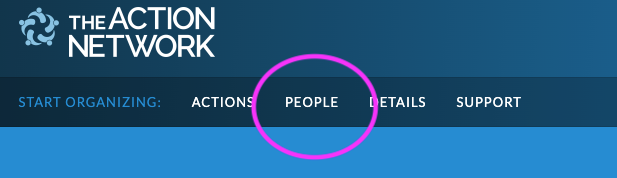
Then click on the icon next to the work 'Ladders'
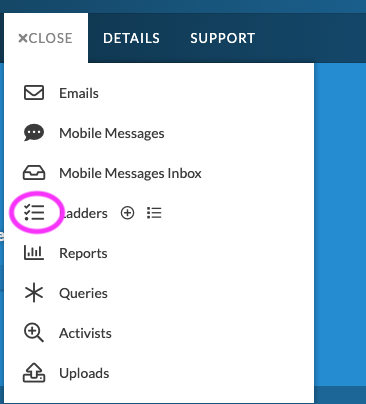
Then (if you are an admin of more than one list) double check you are looking at the right email list (this should be e.g. the name of your local group) and then click manage.
Here you can 'edit' and update your email (as well as viewing some stats)
Scroll down and click the pencil icon to edit.
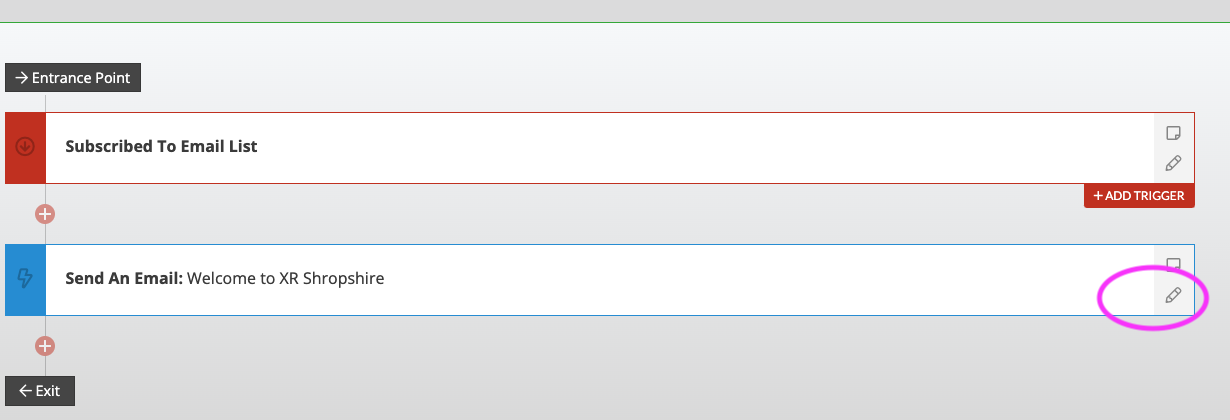
Deliverability - making sure your email doesn't look like spam
This page is a work in progress. This is a topic the Data Team are looking in to closely and there are also pages on Action Network support that you can read about this... AN Deliverarbility Guide
Some key easy things to look out for when writing emails, to stop your email looking like spam...
Short Links Don't use short links (e.g. don't use bitly.com/xxx or tinyurl.com/xxx or even XR's own short link generator xrb.link - it's fine to use these on telegram or social media- but not in emails. This doesn't mean you have to have a long link on show - just hide it as a hyperlink.
Image sizes Don't use images over 700px wide. This is also very good advice to make sure your emails don't look bad in MS outlook. Don't use larger images in your 'wrapper' either (if you use one)
Private data embeded in links VERY IMPORTANT - don't use links that you've copied out of other emails. Links from Action Network email contain tracking links and people's personal Action Network ID's etc. You will get an error message if you do this of "You appear to have a link with an Action Network ID attached" please go to THIS PAGE to see details or the error message.
General Readability and Accessibility
Writing clear, readable emails with focus on readers with visual impairments, dyslexia etc.
Please help edit this page if you have knowledge/guidance on any of these issues.
Subject lines
Ensure you include a relevant subject line.
Text and Style guide
Use sans serif fonts (such as Arial and Calibri). Once you have chosen a font it's best to stick to it; don't mix fonts in an e-mail.
Avoid using italics, capitals, underlines, or colour for emphasis. Instead, use bold text for emphasis.
Font size should be at least 14 point or equivalent.
Include headers to break up large chunks of text. This makes it easier for readers to navigate your email.
Use simple language that is clear and easy to understand. Use shorter sentences and avoid using abbreviations and jargon without defining them first.
Provide a clear summary at the start of the end of the text to help people get the important information quickly.
More in-depth info on text, style, colour and layout.
Images
Include alternative (alt) text to describe images, tables, and graphics for people using screen readers. Just click the image after you've imported it into an email and write a description for the 'alt/title' e.g. Rebel holding pink banner reading 'Act Now' - this is good practice for accessibility reasons but could also help with deliverability
Adding images can sometimes stretch out your email width-ways and make your text appear really small (especially on a phone). You can fix these problems with the advice below...
Tables
If possible, avoid using tables to present information. If necessary to use tables, ensure you use table headers so screen readers can identify the rows and columns.
Links
Ensure any links are descriptive. For example, "Video about 100 Days" rather than "Click here".
Avoiding formatting issues when copy and pasting content
Particularly when using the drag and drop email editor, there can be significant problems copying text from a program such as Word or Google Docs into Action Network. Luckily, there is an easy fix!
Before pasting information directly into Action Network, first paste the text into a text editor. A text editor is a simple piece of software that exists by default on almost all computers. On Windows computers, the text editor is called "Notepad", on Mac, it is called TextEdit. Once the text content is in the text editor, copy it again and then paste it into Action Network. This removes all of the invisible formatting that exists when you copy from a word processing software.
For Mac users using TextEdit, you must first switch to plain text mode before completing the above steps. See instructions here.
Windows users may have a shortcut where this intermediate step is unnecessary. When pasting, use the shorcut Ctrl+Shift+V instead of Ctrl+V. This pastes just the simple text, rather than the text plus formatting. You might also see this option on the context menu you get when right-clicking.
Mac users can try Cmd+Option+Shift+V
Optimal layout tips for phones
This advice is based on a single call to action email. When you are sending out an email with the clear purpose to invite the reader to...
- attend and event
- donate to a fundraiser
- lead them to an Action Network form to do a survey or other reason
- to lead them to a webpage with more detailed content
Basically the main mission for the email is to make them understand the topic/event/requirement in a few words as possible and then click through to something else.
Here is an example of an email list this..
First draft looked like this...
But the 'call to action' button is not visible on a phone without scrolling.
So after making a few edits including reducing a few font sizes, removing a gap between 1st and second line, shortening the main title in red so it didn't wrap. Reducing the height of the image and also adding to bold text to allow the skim reader to go from image to bold text to button and still understand what they are clicking on...
Final verson was this
Inserting images into your Action Network e-mail
Including images in our e-mails and newsletters can really help with reader engagement, but there are couple of things to keep in mind. First is that images need to be relavant and mean something, and secondly they must be the right(ish) size.
Add a image content block to your email.
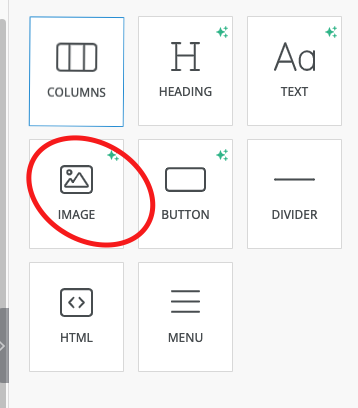
Add alt text -something descriptive like 'rebel holding banner reading climate emergency' in the alt text (this is for accessibility reasons - read more here)
To reduce the overall size of your email you can reduce the image size. You can upload images or, by clicking More Images, you can re-use images you uploaded earlier. When you have uploaded or chosen your image you will see a window like this:
The file size of this image is 2164.73kb which is 2.1MB which is big. Anything over 1000kb is probably bigger than you need it and much smaller is better.
The actual size of the image is 8055 wide by 6003 high. Generally we are looking for something about 700 wide which will still be shrunk down for all phones and most tablets. Even on a very wide desktop screen it will be very clear.
So we're going to shrink the size of the image to save bandwidth and avoid sending a picture that begger than will ever be displayed. We do this with the Apply Effects button. You will see your image in the following screen:
The figure at the top will tell you the % size that's being displayed. Here we can see the image is shrunk down to 7% so it's way bigger than we need. Click on the resize button and you'll see a box for the width set to whatever it currently is:
Change Width to 700 and just click in the Height box which will automatically change to preserve the aspect ratio. Click Apply top right of this screen, then Save top right of the next screen and you will see your image again in the new size.
Note : your images are available to use again and can be accessed again from More Images/Uploads.
Getting the best out of links
***page currently under construction
Links are central to your use of e-mail - they might send readers to places they can find out more about the subject of your e-mail or be part of a call to action - asking readers to join groups and so on.
Links come in three basic flavours:
Plain links which might simply be:
You can find out much more at the XR Academy: https://uk.rebellion.academy/
There can be reasons why you would want to use this format. If you knew readers would be reading in plain text for instance, and it can also help give readers confidence in the link - some people can be worried about clicking text or buttons where the link isn't explicit.
Reports and viewing activist data
Information on how to access and collect data on rebels in the Action Network system
Create reports on Action Network
Creating reports in Action Network let you see what rebels have told us about themselves and create lists that match certain criteria. To learn more, check out the guidance document here
Note that, once you have created a report you will see a link in red, bottom right; CREATE AN EMAIL BASED ON THIS REPORT. If you are targeting mail, this might be a better way to go about it than using targeting after you have written the mail because you will be able to see a list of avtivists targeted before you go any further.
Monitor use of your (sign up) forms
Here are three ways to keep an eye on your sign up forms (or other data collection forms)
- View the last 100 activists who signed up
- Get an email every time someone uses your form
- Get a weekly summary report emailed to you
1. View the last 100 activists who signed up
Step 1: Go to the 'Actions' tab
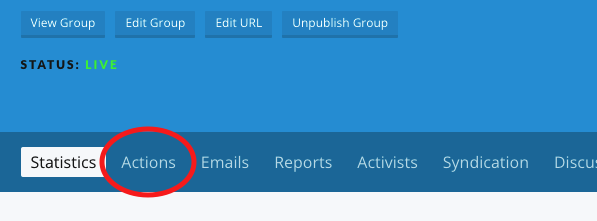
Step 2: Choose 'manage' next to your form

2. Get an email EVERY time someone uses your form
Follow step 1 and 2 above
 Scroll down to the bottom and tick the box, type in your email and click 'save responses'
Scroll down to the bottom and tick the box, type in your email and click 'save responses'
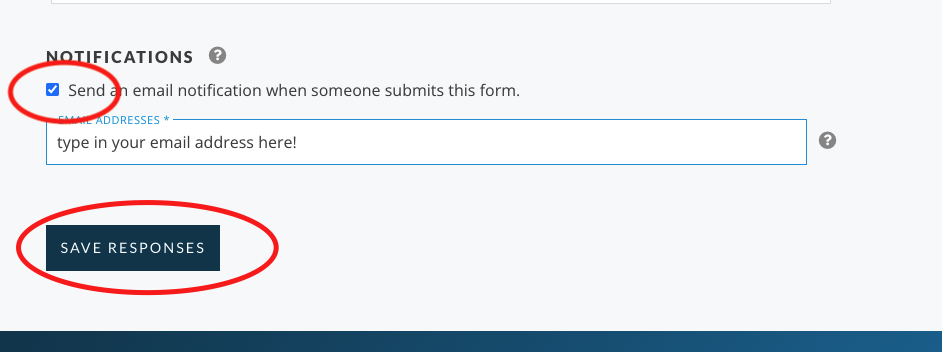
3. Get a weekly summary report emailed to you
Click on Report
On the left hand include column find your report - just start typing its name and you should find it (ignore the number that just means in this case it's the 1925th form on the system!) - you just need to know what your form is called and search for that.
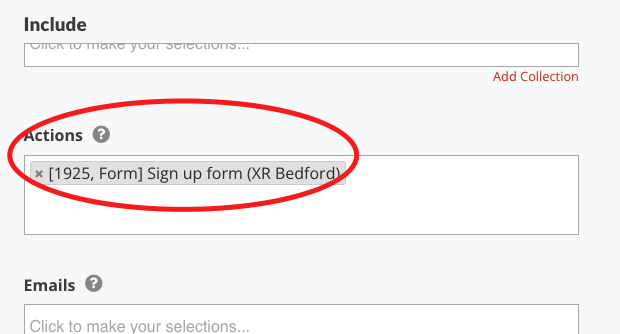
Scroll further down the left hand column and pick (for example) all sign ups in the last 7 days.
Click 'Save and select data' blue button on bottom right.
Choose which fields you'd like to see in your report and what order you'd like to see them
Click 'Save and get results' button
Note : This may take some time to load!
Then set up a regular report to be run, see below...
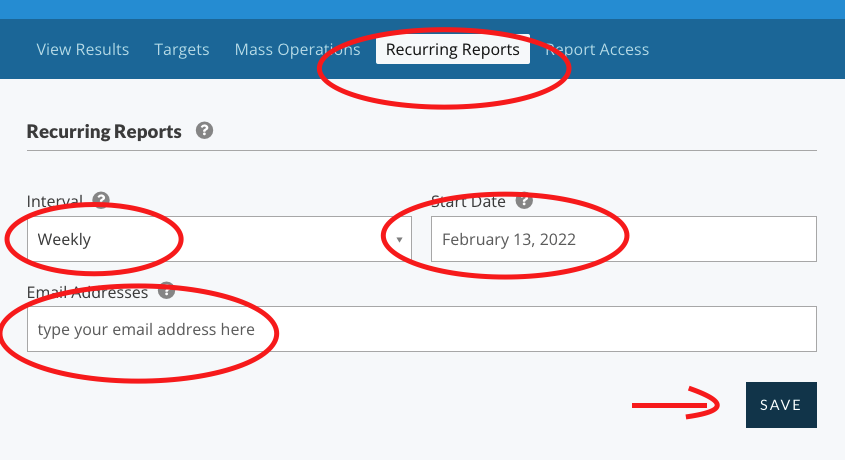
Monitor ALL new subscribers
Get a weekly summary report emailed to you
This report will pick up all new subscriptions to your email list, via any means, e.g. manually added, via your own form, via the 3.5 campaign, or via the Local Group map... or any other means.
- Click on 'Report'
-
Scroll further down the left hand column and pick (for example) all sign ups in the last 7 days.
-
Click 'Save and select data' blue button on bottom right.
-
Choose which fields you'd like to see in your report and what order you'd like to see them
-
Click 'Save and get results' button Note : This may take some time to load!
-
Then set up a recurring report to be run automatically and emailed to you...
100days Ticker sign ups
How to view the people on your local group (or nation/region) email list who have signed up to April 2023.
1. Click on a Report
2. Name your report
3. Target the report with a tag
First close the first option bar
Then pick the tag called 'Ticker'
4. View your Activists
Go to the bottom of the report and click 'save and select data', then pick which fields you want to view (those already chosen for you will probable be fine), then click 'save and get results'
This should show you everyone who is on your email list who has ALSO commited to 'The Big One', the April 2023 date.
Remember, if you use the report again, you should click 'Refresh Targeting'.
See who isn't signed up to The Big One yet!
How to view the people on your local group email list who haven't signed up to The Big One in April.
1. Click on a Report
2. Name your report
3. Target the report with a tag
First close the first option bar
Then pick the tag called 'Ticker' in the 'EXCLUDE' column on the right
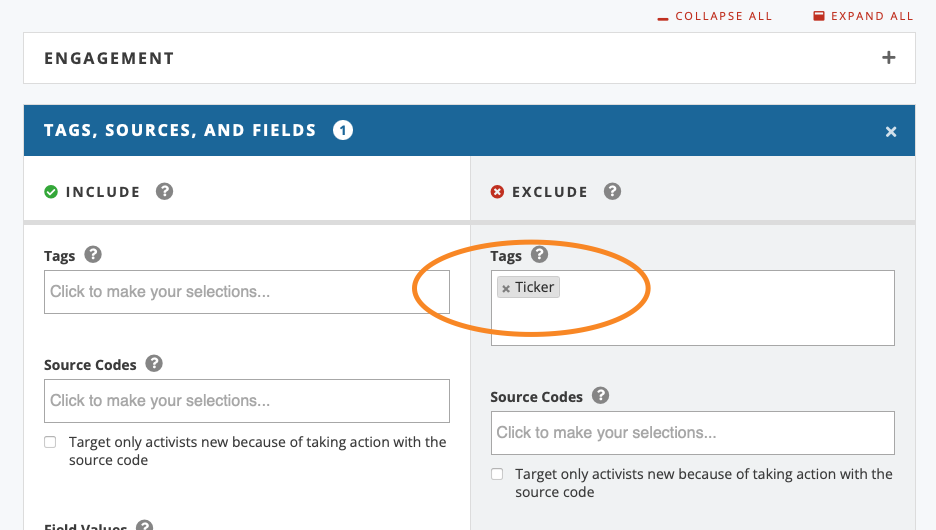
Note that the UK Rebel Ringing team have been calling people who have signed up recently on the UK email list from October 2022 onwards. So you might want to refine your search to before that date. If you want to do that add another 'EXCLUDE' to your report in the top 'Engagement' section...
4. View your Activists
Go to the bottom of the report and click 'save and select data', then pick which fields you want to view. In this case you might want to put the name first and then the phone number, as probably the best thing you could do right now is look for names you recognise and give them a text or a call to see if you can convince them to come to London in April.
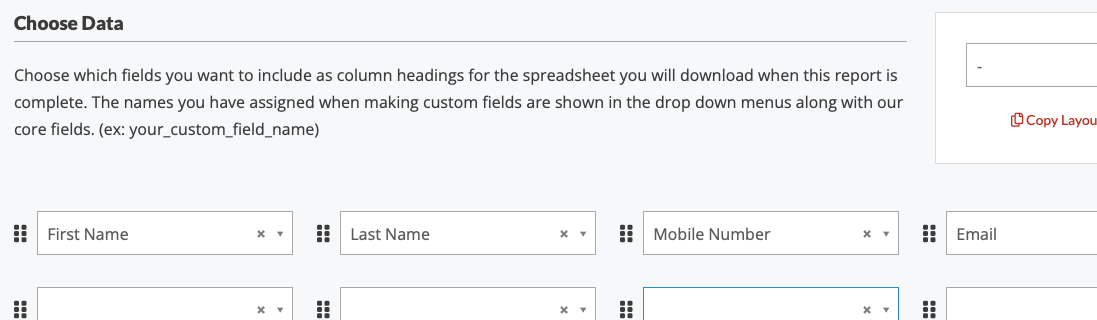
Then click 'save and get results'
5. If you have lots of data
If you have a long list to get though, then you might want to make a report and export it. You do this by 'Create Report CVS' - then you have to wait about 5mins, then it'll be ready and you can pick the top option of 'Download Last Report'. Note if you do this, then please be sure to completely delete the data from your computer and destroy any print outs after you've completed the task.
6. BONUS info
If you are looking to call people on your list, but want to avoid those already contact by the UK Rebel Ringing teams this year, you can target like this...
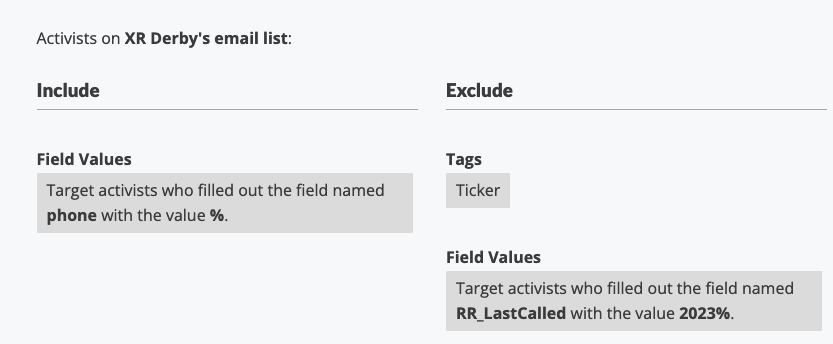
Error Messages and Problems
Email fails domain authentication
Error message seen in conjunction with an email going in to junk email.
This email has failed its domain's authentication requirements. It may be spoofed or improperly forwarded!
How you would notice :
You've drafted your email and send a test to your email, but it (prob) goes into 'junk' and also have this error message shown above.
Reason :
Something wrong with the reply-to email (actual reason to be established!)
Fix :
Temporary fix Try sending another test with noreply@extinctionrebellion.uk, if this works - either use this email as your reply to or another email of your choice that doesn't give the error.
Permanent Fix coming soon!
Action Network ID attached
Private data embeded in links VERY IMPORTANT - don't use links that you've copied out of other emails. Links from Action Network email contain tracking links and people's personal Action Network ID's etc.
The error you get is a pop-up box list this...
The cause :
e.g https://www.surveymonkey.co.uk/r/CZZX5DN?link_id=2&can_id=071ccc07c7xxxxxxxxxxxxxd003
If you copied the link from an Action Network email that you had previously received - the link will have your personal ID attached (the &can_id= part). You don't need any of the information after the question mark.
The solution :
In this case you would just use https://www.surveymonkey.co.uk/r/CZZX5DN
This goes for other links with use info in - eg. some google links or links to Facebook or a fundraiser. Just cut out the question mark and everything after and make sure the links still works and just use that instead.
Photos not loading
Filename Glitch
Glitch noticed Apr 2022 : If photos look like they've been added to your email, but when you do a test email they appear blank with only the alt-text showing.... then check the file name.
It was found that file names with a + sign were being problematic.
Fix: change the filename to something simpler. Add the image to the email again and do another test to yourself to check.
Size Glitch
It is good practice to optimise your images within an email. Smaller files load faster and have a smaller carbon footprint! Also it has been noted that some email providers aren't loading large images. You can reduce the size of your graphics and images, preferably to 600px or 700px wide. You can either do this in graphics software before you upload OR you can do this after you've uploaded to your Action Network email. The instructions on this are on this page here.
Telegram, Signal, WhatsApp join links
The very best thing to do to avoid glitches like the ones described below is ALWAYS send yourself test emails before sending to a whole email list.
Be sure to read your test emails on both a computer AND a phone. Then click on every link in your email to check it's working.
Telegram links in emails
Glitch alert. It has been noted that Telegram invite links (ones with + signs in them, not the public ones like Rebellion Broadcast, they are fine) don't work when reading an email on a phone.
My current work-around (which goes against advice about shortlinks!) is to turn the Telegram join link in to an short link, before then hyperlinking it in an email. e.g.
- Rebel Ringers Broadcast : https://t.me/+S2XAo_FGnVZiYTlk
- Short link to use in email : https://xrb.link/z5l9iA
- Short links can be created here
Signal links in emails
Fix for signal join links not working is to add ?no_rewrite=true to the end or the URL - which stops the Action Network tracking link and seems to help.
WhatsApp links in emails
No known issues.
Proton.me domain
Major problems using proton.me reply-to emails
Very substantially reduced delivery and open rates if using a proton.me domain as a reply-to address when sending Action Network emails.
Action Network have been informed, but no change as yet for this issue.(Aug 2023).
For now it is just best to avoid using this domain.
No issues noticed with the older protonmail.com email addresses.
Note: Local Groups, XRUK or N/R circles, or other people holding roles in the movement can apply for an xxxx@extinctionrebellion.uk email address via the 'Email Address Requests' mattermost channel.
Creating, merging, rebooting a group
How to start using Action Network as your mailing tool
Setting up your group on Action Network
First please check to see if your group is listed on the map seen here. The 'sign up for news' button on each of this map pins is what connects potential rebels to your email list.
If your group isn't listed or if you need to make any updates to your groups details (including the social media listing) then please email map@extinctionrebellion.uk.
Then contact the Action Network Data Team explaining that your group would like to use Action Network to send emails.
Once you have requested the email list - you will need to look after it by becoming an admin. You can use the rebel toolkit to teach yourself some of the things you need to know, but also you can request some training from the contact the team.
Migrating an existing list
This is a great thing to do, but you need to make sure GDPR regulations are respected. Please read can I migrate my email list to Action Network? page. Then get in touch with the Action Network Data Team to discuss.
Can I migrate my email list to Action Network?
First off, make sure the Action Network Data Team (the team responsible for administrating XR’s Action Network system) is aware that you are migrating your list. Contact the Action Network Data Team. We’d like to be involved so that we can make sure the process is done properly to keep your group, your list members, and XR as a whole safe and happy.
Secondly, ask yourself the following question: Did the rebels on my list opt-in to giving their emails to and receiving emails from Extinction Rebellion in general?
You would answer this question by thinking about how the emails were first collected. Were rebels given a form to sign up? Was their information written down by someone in your group during a rebellion? Think about what these people were told and what they could reasonably expect to receive based on the information they were given. In many cases, the rebels on independent local/affinity group lists have not opted in to giving their data to Extinction Rebellion at large.
If the answer to question is yes, then you can migrate your data directly from your own list to the Extinction Rebellion Action Network system. How to start using Action Network as your mailing tool
If your rebels have not agreed to give Extinction Rebellion as a whole their data, then you must send your subscribers to an Action Network form where they can sign up. The reason for this is that to be compliant to GDPR, a person must give their informed, affirmative consent. Part of being informed is knowing who holds your data and who they can expect to be emailed by. For many groups, they only included an opt-in to their particular group when people originally signed up, not to Extinction Rebellion in general. When set up with the proper disclaimer text, using Action Network signup forms means that we can be certain that rebels have provided the GDPR-compliant consent to be a part of the Extinction Rebellion Action Network system.
The default behaviour in Action Network when an email list is uploaded to a particular group is to subscribe the users not just to that group, but to its parent and grandparent groups as well. This is good in that it makes XR supporters available for communications from Global, XR UK and regional levels, which send information about large-scale rebellions as well as fund-raising. However, if your rebels haven’t agreed to those communications, they could object to start receiving them unexpectedly.
It is likely that some of the activists on your list are already in the XR Action Network system. How you communicate with these activists will differ depending on whether they have already opted-in to receiving emails from XR. The Data Team can cross-reference your list with emails that are already in the network. If your people are already in Action Network, they can be subscribed to your group via an upload. It’s best practice to let them know that they’ve been added to a list in a new system.
For rebels who do not already exist in Action Network, Our suggestion would be to set up a series of emails with a clear and prominent message that to continue receiving emails from your group, they must fill out a form at a link that you provide. You could set up the email series to continue targeting only the rebels who have not clicked the sign-up link in the previous email. After 3 warning emails, delete your list in your original system and begin sending emails from Action Network. Inevitably, this means losing a proportion of emails on your list, but it’s likely these were disengaged members unlikely to attend future events.
Migration Procedure flowchart
Merging or deleting a group
Reasons for this could be
- An email list was temporary (e.g. project that has finished)
- Local group isn't functioning any more
- You might want to merge two smaller local groups to form a bigger stronger one.
For any requests like this, please contact the Data Team
Please don't struggle trying to download and reupload email address. This can be done in a quicker and easier way by the Data Team. Don't be afraid to ask for help on things like this. We're here to help.
Rebooting a Local Group
Case Study (on-going) on how to reboot a 'sleeping' group with an email list.
Contact your nation/region 'Gardener' or the Data Team Reception if you are interested in using the power of Action Network to do the same or something similar as explained below.
XR Rugby current situation
Contact email > Unresponsive. So updated the map with the Midlands gardener email for now.
Action Network > Email list of 83. Last email sent Dec 2020. No response yet from trying to contact the three admins listed for the group - so reverted them to 'organisers'.
Plan so far
Create a form on the XR Rugby list to advertise a 'reboot' meeting. Used a bright graphic, a page wrapper and a custom question and remember to add the GDPR question. (Contact data team reception for help on this.
Created a ladder triggered by people subscribing to the list with two options
- For anyone subscribing to the email list via this form above (e.g. if the form advertised on social media) then nothing extra happens.
- If people join the list via the map they get an email which says welcome to XR Rugby and directs them to filling in the form.
Created an Email
Dear Rugby Rebels, Some new local rebels are keen to get XR Rugby up and running again and would love the support of all of you to get the ball rolling! If you're interested in joining us for a meeting, please respond to this one question poll...
We hope to relaunch very soon, so if you're an existing rebel and we haven't managed to locate you yet, please do reply to this email so we can get to know you.
Adding extra subscribers from UK list Obviously should probably have done this first!
Anyone with access to the email list at UK level can do a search for any subscribers with postcodes close to Rugby - decided this would be...... and using regular expression to search for these.
Target a report using postcodes CV21,CV22
And Exclude any already subscribed to XR Rugby
From this report result of 37 activists added a tag Sub_UKlist_to_Rugby and subscribed them to XR Rugby
Repeated with CV23 postcode and excluded any already joined to XR Rugby or XR Coventry. Ditto with tag and subscribe. Gained another 17.
So all these new addtions got the email triggered in the ladder.
Awaiting results of any additional interest from the new subscription.... to be continued
RESULTS so far
In the meantime finally managed to get hold of some of the existing group via Facebook and be accepted to the Facebook group and then posted an advert to this action network form on there too.
Got 16 responces from a mixture of the original email, from when added extra subsribers from the UK list and from posting on the facebook group.
All but one person has chosen either 'in person' or 'any'. So this is looking promising for now sending out an email for an in-person meeting.
Updates
30th Nov 2021
Updated the auto email that was created in a ladder for all new subscribers. Now is just a general welcome email
Then sent email to full XR Rugby list with information of reboot meeting Also created and event on XRMidlands and co-hosted the XR Rugby Facebook PAGE and asked the admin to accept the co-host. Also posted to the Facebook GROUP.
10th Dec 2021
12 attendees at Rugby meeting including Midlands Gardener and new member who was original seed for the idea of a reboot. Plans made
- organise a second meeting in January to kick off the year
- create small group chat on WhatsApp.
- Many attendee were brand new rebels so still hoping for more engagement with hibernating rebels
- Someone nominated to be interim coord and they will be given training on Action network and get invite to Comms Hub.
Events and Forms
These are called 'actions' in Action Network jargon.
Intro to Events and Forms
Events and forms are called 'actions' on Action Network. They are a way of getting your email list to interact and respond to your activities and then you are able to report who is more active.
You can use forms to do surveys, ask questions or collect more data on interests or skills.
You can use events for both in-person events with a physical location or for online talks, meetings, training etc.
You can use standard XRUK questions in your forms/events and this data will be added to the information you have on the subscriber. You can also create your own questions, but these will just be held within the 'action' itself (this is more suited to temporary information e.g. to ask people what shifts they could cover when stewarding for an action with options of 12-2pm,2-4pm, 4-6pm)
If you need help on this, please book time on our Training Request Form, or contact the Action Network Data Team.
Useful fields and questions
Very much a work in progress - page just started. All these questions are available throughout the UK network
GDPR consent
Please include on every from and to 'required'. Tags a subscriber with GDPR_Policy_V2
Which Region
Principles and Values
This give a link to the P&Vs on the website and asked for use to tick if they agree with them. Then it tags them with P&Vs_agreed
Mattermost Handle
This is a free text field for someone to enter their mattermost handle.
. . .
(this page is a work in progress)
Online events
This info will be focussed on events pointing to a 'non-registration' zoom link.
Using Action Network instead of sending people to register on zoom enables you to see who on your email list has registered. Also it then makes it easier to set up auto-reply emails, 24hr reminders and follow up emails.
This page covers how to:
- Create an Event (written instructions below)
- Duplicate an existing Event - watch this video
- Set up an Event Campaign - coming soon
- Gather events together in an Event Campaign - watch this video
Create an Event
Add the key details
Title, start and end time, zoom link and timezone
- title - keep it short and clear
- zoom link - this should NOT be a registration link (otherwise people will have to register here on the event and then again when they click the zoom)
- timezone - if your event date is within British Summer Time (then pick that time zone - see above) - otherwise choose Greenwich Mean Time.
Add some short text about the event and upload graphic
Write something a little shorter than you might do on a Facebook event or other advert - because by the time they've reached this registration page - they should already know something about what they are signing up for.
Then the graphic
Update the form data entry details
Choose data fields
This part is hard to describe in words and images - so you need to just have a go. You can drag and drop any fields you don't want for your event (it's up to you). Just click on them and drag away from the left and let go.
In this example the surname and postcode have been removed and the GDPR field is being picked up and moved in to the form.
This should then be set to required.
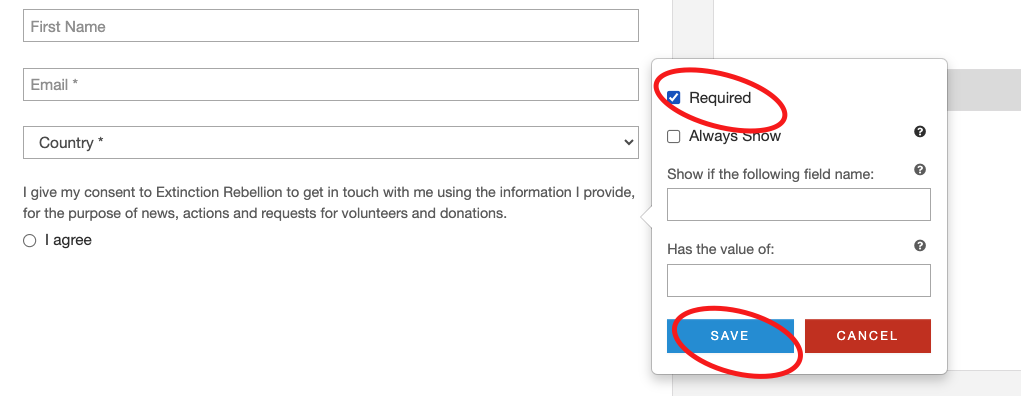
Save your form and then in the bottom right of the screen click the button that says SAVE AND GO TO NEXT STEP.
Thank You page
To keep things simple - turn off the sharing options (you can investigate this later), and change the title.
Also you can write a message here e.g.
Click save and publish
You event is now live, some last things to do are
- add a nice page wrapper
- turn the discussion board
- set up auto-reply emails
The page wrapper gives your Event the 'XR Style' of font and colours and also this gets rid of all the Action Network branding at the top and bottom of the page. Swap from the default to the 'no logo' one. Also click on Discussion and toggle off.
You can also click on 'RSVP' select your name and remove yourself from the list of attendees.
AND finally set up the reply emails
Click on 'Responses'
As usual for an email - you might pick an appropriate wrapper (contact data team), set up your subject, from and reply-to email correctly.
Then write the content of the email. Some of the default things on offer aren't very clear, so here is an example of a clear email.

You can copy the same email or something slightly different for the 24hr before reminder email.
Click SAVE RESPONSES
View your event and use the URL to get sign ups!
How to make a form
Start with a basic template
Use this basic form below as the starting point for your form
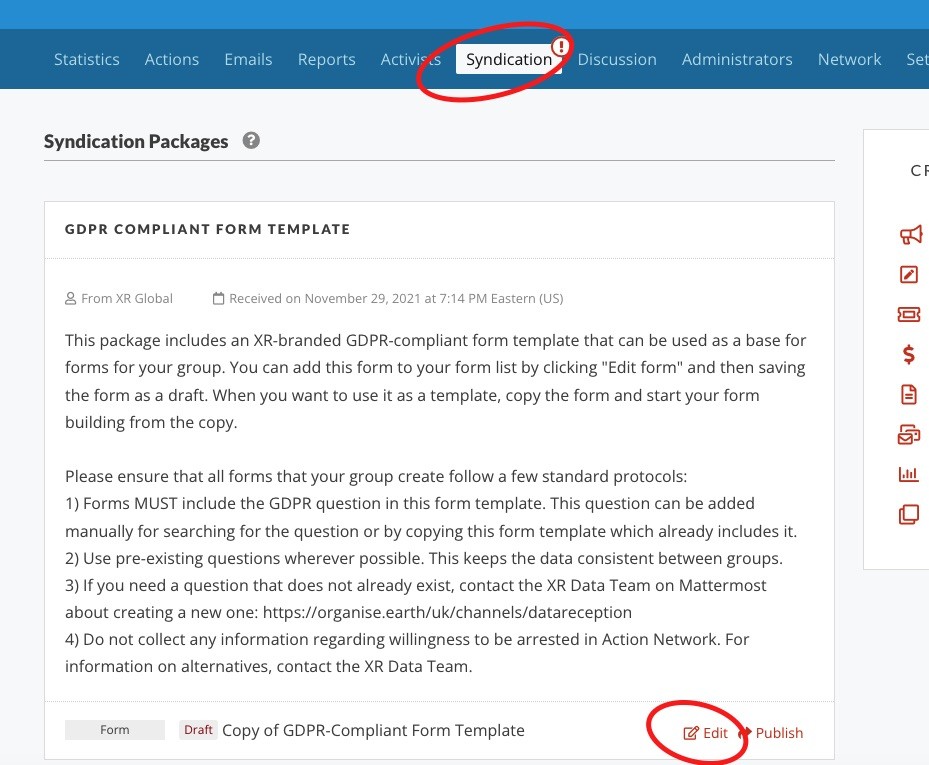
Question to add to forms
Only limited set of people now have the ability to create new custon fields/questions for forms. Contact the Action Network Data Team if you can't find the question you need.
GDPR (GDPR consent) : This should always be added to the bottom of every form and set to 'required'
Advanced
Extra information for people wanting to dig a little deeper in to what Action Network is capable of.
Giving someone admin access
The following instructions are aimed at people that are already admins (and have the permission level of 'settings'). If you feel like you should have this ability then contact the Action Network Data Team
So if you are still reading - you are probably someone that has been using AN for a while and now would like to give another person in your group or nation/region admin access to AN.
Step One
Make sure they've signed the volunteer agreement You can check they have by looking at their activist record and noting that they have the tag 'XR_May2021_Volunteer_Agreement'
Step Two
Give them access to AN by going to the email list they need access to and clicking on Administrators - click 'Add', type in their email address, click 'send invite'. They will be sent and email and they are immediately added as an 'organiser'.
Step Three
Organiser doesn't allow anyone to do anything useful- so immediately promote them to 'admin' by clicking 'Make User Admin', then you will be prompted to pick the permission to give to someone.
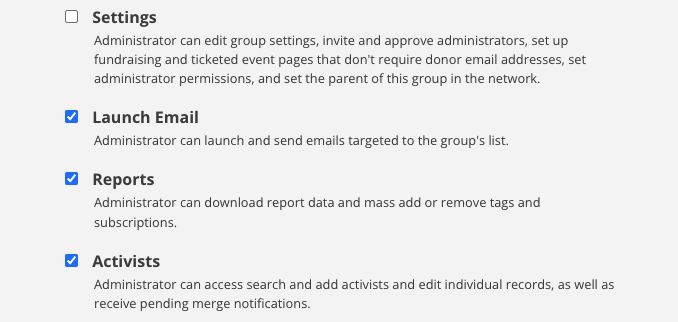 If you just want them to be able to see and report on current activists on the list, then choose 'reports' and 'activists'. If you want them to be able to send out emails to the list, then also add 'Launch Email'.
If you just want them to be able to see and report on current activists on the list, then choose 'reports' and 'activists'. If you want them to be able to send out emails to the list, then also add 'Launch Email'.
Only give them 'settings' permission if you think they will need to make other people admins on a regular basis. The other permissions lower down the list are not normally required.
Step Four
Connect them to the rebel toolkit pages Add them to the two mattermost channels for support see here for those links. Give them some training yourself, get them to request training or ask the Action Network Data Team for help.
Uploading data by .csv file
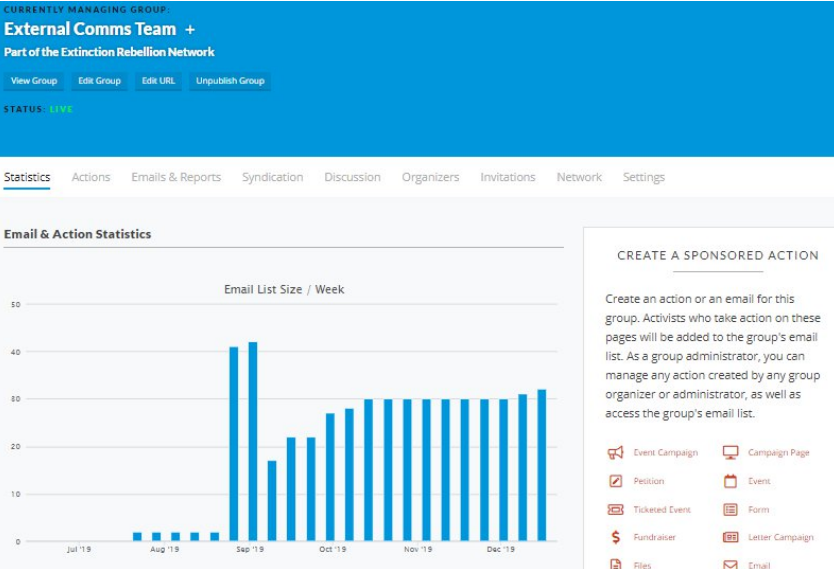
Importing contacts into Action Network
You will need admin access to your group on Action Network and a computer with Excel installed (free alternatives to Excel include Open Office and Libreoffice). This section is tricky, if you are having trouble or don’t understand get in contact with tech@rebellion.earth who will be able to help you.
The first thing to do is to export your contacts into a CSV (Comma Separated Values) file. There should be an option to download contacts in your current tool, and choose the file option as a CSV. In Mailchimp this is “Export Audience”. Open this in Excel, it should look something like the below.
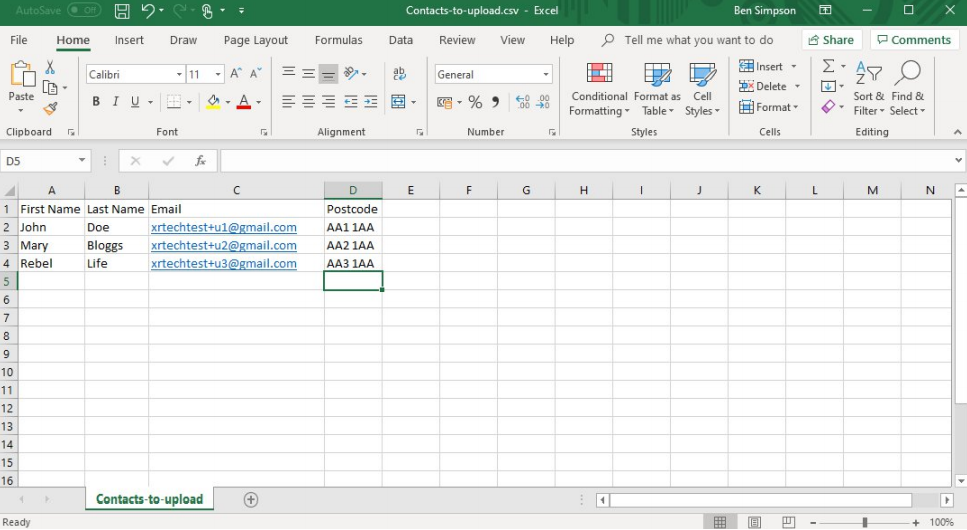
If you have additional fields, such as address, it is please delete all columns except Names, Emails and Postcodes. Also make sure that the data looks sensible. Once this is done add a new column called Country, with value GB. Also add a new field titled "GDPR_consent" with the value "GDPR_Policy_V1". Please double check that the field name and value are spelled correctly. Remember, that you can only use this upload method if you have collected data using the approved paper form.
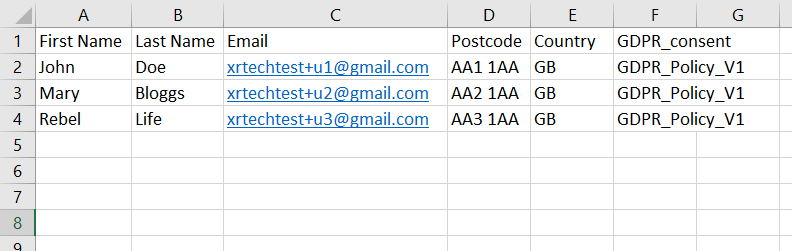
In Excel go to File>Save as and pick a sensible file name. Also make sure that the file type is .csv.
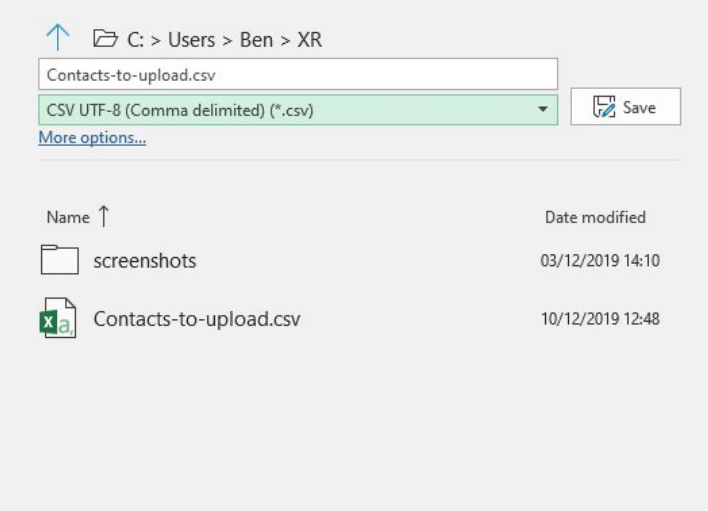
Now in Action Network hover over the menu button at the top left and click People>Uploads.
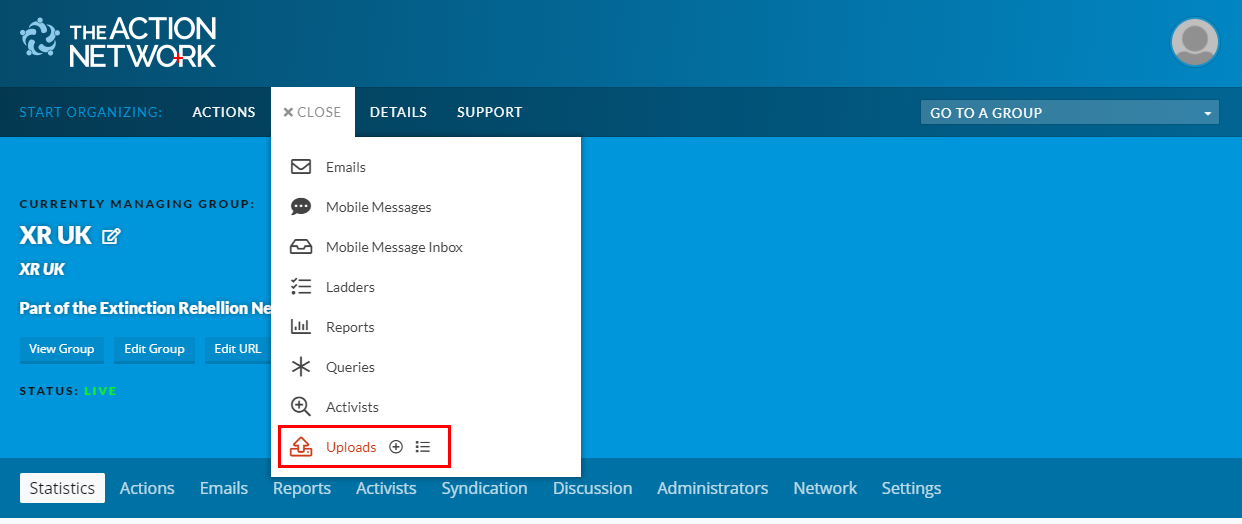
Very Important - make sure that the “Currently Editing” is the group that you want to upload the new activists to. It should default to that but if you manage more than one group, make sure this is correct. If not you are in breach of GDPR as you will be adding people to mailing lists they haven’t opted in to.
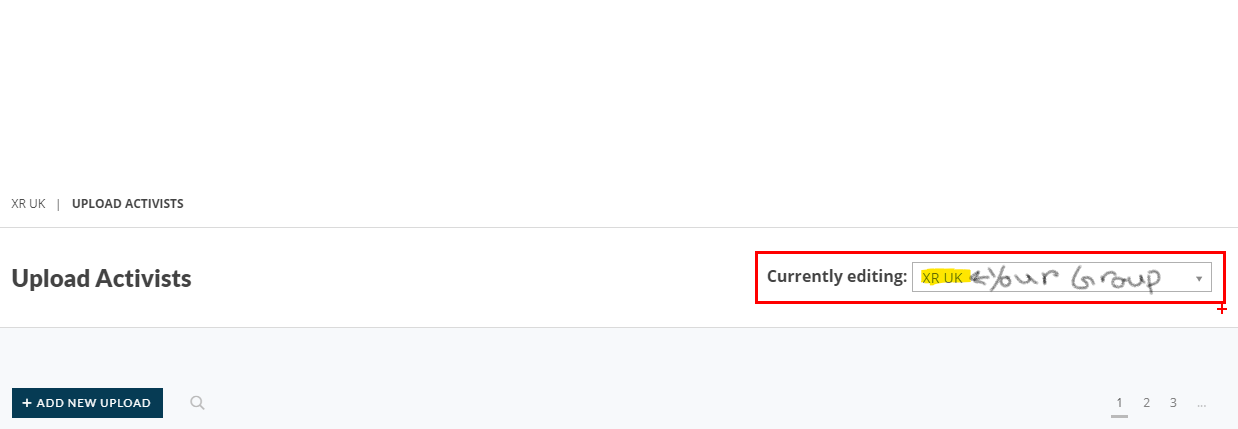
Once the “Currently Editing” is correct click Add new Upload, which brings up the following screen
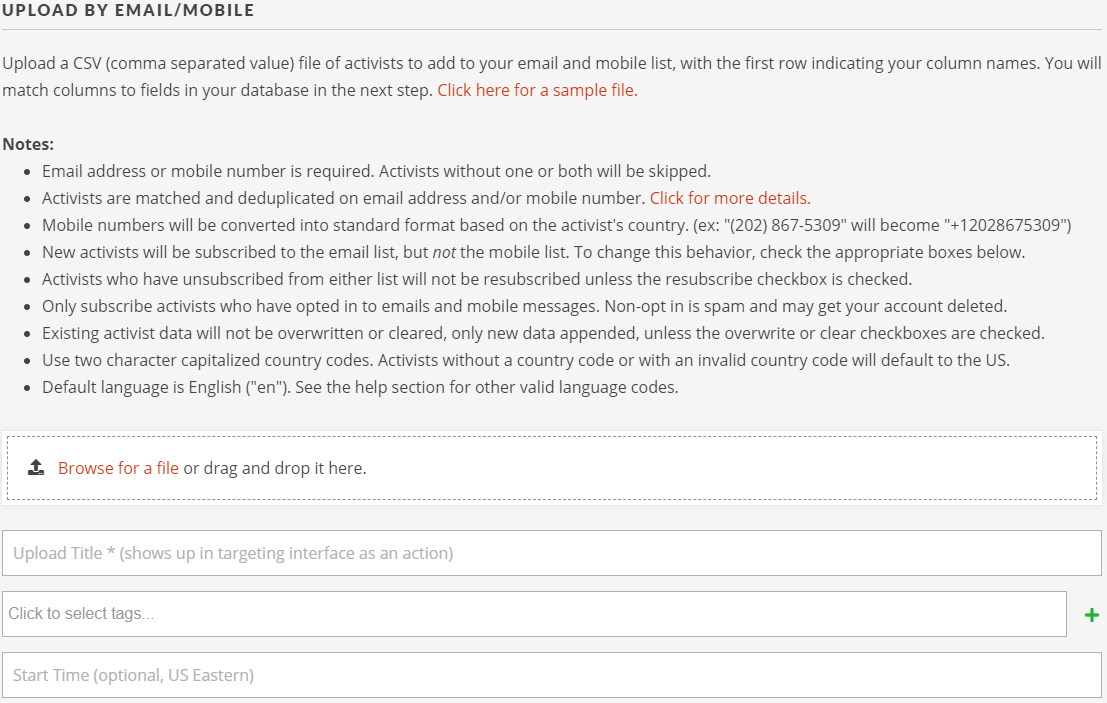
Choose Upload by email, browse and add the file you created earlier, give a title such as “Import from Mailchimp April 12 2021” and leave all other boxes and options the default. Click Upload and Match Fields. This takes you to the following screen
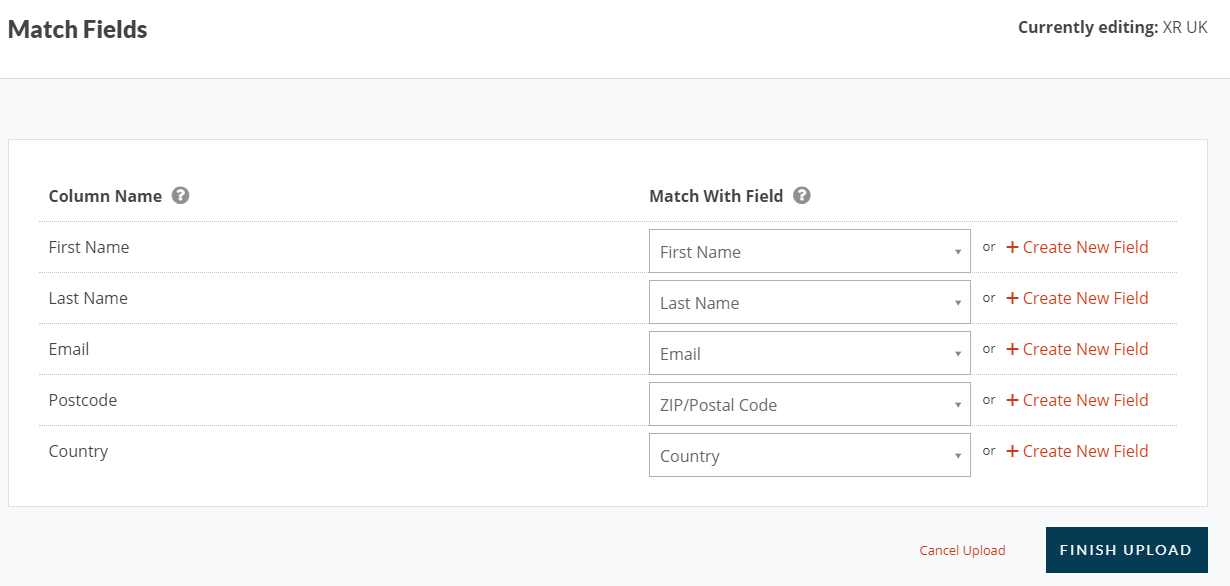
Click Finish Upload. This completes your upload of the data.
Using and Exporting Data
Occasionally, you may wish to use data belonging to Rebels in your local or regional group for something outside the Action Network - for example, to call around to invite support for an upcoming action.
The basic rule for this is that it's always better to keep data within Action Network. Below we explain why that's the case, and suggest some ways to share Rebel data with your team without downloading it to your own computers.
Why does this matter?
Action Network is designed to keep Rebels' data secure. It uses a combination of security measures including data encryption, regular software updates, firewalls and scanning tools which makes it a much safer online space than a domestic computer.
Every time you download Rebels' data to your own computer, there's an increased risk that it can be accessed or leaked. For that reason, we'd strongly encourage you to follow some simple principles in using data outside Action Network:
- Necessity Is there a way to achieve the same thing whilst keeping data inside Action Network?
- Relevance Only download the details you actually need. For example, if you're phoning round to encourage people to get involved in a demonstration, it's likely you'll only need their name and telephone number/s.
- Duration If you do need to download data, try to keep it for the minimum time necessary. Keep it in a single location, share it only with trusted people, and when you're finished make sure it's deleted and removed from your recycle bin.
Sharing data without downloading
In Action Network, build a report to identify the data you need. Remember to only include relevant fields.
On the lowest blue toolbar, select 'Report Access' and use the Email Invitation box to invite others to view the data within Action Network.
Be aware that anyone you invite will be able to download the report. If they're not already familiar with data protection guidance, encourage them to read through this advice or ask them not to download it.
When the duration of your campaign is over, consider removing other people's access in the same place.
If you need to download data
Occasionally you may decide there's no alternative but to download data from Action Network. If that's the case, you can download any report using the toolbar on the right hand side of the results.
Before you begin, make sure:
- Everyone who will have access to the data has signed the Volunteer Agreement.
- Everyone has updated their computers to the latest versions of software. This helps to avoid bugs or leaks.
- You've agreed the minimum amount of relevant data you need to download.
- You've agreed the duration of your campaign and when you'll delete the data.
Ideally, keep the data as a cloud-based document, preferable our own XR Cloud on the Comms Hub (or Cryptpad) rather than sharing multiple copies of the same Excel file by email. You'll probably need to download one copy to your own computer first, and then upload it to the cloud to share with others.
Avoid storing data on any portable device such as a USB drive, which can be easily mislaid.
When you've finished using the data, make sure it's deleted from:
- Your own computer and recycle bin
- Your cloud drive
- The computers and recycle bins of anyone who's worked with you and may have downloaded it
- Any portable storage devices, if you've had no choice but to use them.
If you have any questions, please contact the Action Network Support Team on Mattermost and the Forum:
Action Network Support Reception channel: when you need something from the team Action Network Admins channel: when you have general questions about how to do something on Action Network Action Network Admins Reception Forum: for notices and longer discussions/conversations
Installing DKIM and SPF records
Some plain English here about why this is useful and what issues it fixes...
Link to full instructions here
Postcode searches
Adding UK list subscribers to Local Group lists
There are many subscriber on the UK list who have entered their postcode, but are not yet connected to a Local Group (LG). If you are from an active LG and what to find out if there are 'floating' rebels in your area, then contact the Action Network Data Team (ANDT) for help in finding them and getting them added to your list.
This work is something that can be done for active LGs in liaison with the ANDT. Notes on the procedure are below.
Regex for postcode searches
Example of how to pick up postcodes in a report
zipcode = (NG1|NG2|NG3|NG4)(\s?...)?
this would pick up NG1 1XX and NG11XX and NG1, but it would avoid mistakes like picking up NG11 1XX which is what would happen if you just used NG1%
Adding postcode searches of UK list to LGs
- This work should only been done by members of the Action Network Data Team.
- The postcodes chosen and date this transfer done should be noted on the LG Data Central spreadsheet (access to this is for ANDT and Gardeners)
You could just create a report include the postcodes and exclude the LG list, then use mass operations to add everyone to the LG list - but this is problematic because:
- it will resubscribe people who had previously unsubscribed.
- it won't also subscribe them to any county or regional list between the LG and UK lists.
So the best method is to download a report and then upload it to the local group list:
- Make sure you delete the data completely from your computer afterwards. You only really need to make a report of the email addresses and postcodes as the other personal data will just pull through from the UK website.
Requesting question creation permission
In the XR Action Network system, it is possible to use forms to request information from rebels. Where possible, please use existing questions in your form to match data that is already in the system. If you need to create new questions, please fill out the form at this link and alert the data team on the Data Team Reception channel on Mattermost.
When creating questions please hew to the guidance on data protection presented on the Action Network Users forum. Only collect the data you absolutely need and only retain it for as long as you need before deleting the field.
Email Campaigns
An email campaign is an excellent addition to any messaging campaign for your area!
Note this is pretty advanced email use and not something that many (any?) local groups have tried.
It allows you to send timed emails over a period, target your emails to specific parts of your mailing list, delay follow-up emails and send emails in response to actions your rebels may have taken. It’s easy, a great role for remote rebels.
Check out the How to Guide for creating email campaigns on Action Network.
And don’t forget to ask rebels to take time off for the Rebellion!
Where next...
External Action Network training videos and other resources
Friends of the Earth - Action Network training resources
Friends of the Earth (FoE) have produced a good number of training videos and other training documentation to help FoE groups get to grips with this software application.
These FoE training materials cover a wider range of functions Action Network can do than the emailing functionality currently in general use by XR groups. This includes creating petitions, letter campaigns, events and forms.
An overview of the FoE Action Network training materials is on their Action Network group page here: https://actionnetwork.org/groups/friendsoftheearth.
Making e-mails work.
While the technical process of sending an email is actually relatively straightforward, actually getting people to open and read your email is a different matter. The links we've included below take you to websites that discuss various ways and means of making emails successful. The main thing you need to think about from the beginning is how your email looks when it arrives in an activist mailbox. This means taking some time to consider exactly what you're going to put in your subject line and the preview text. Action Network’s emails tab Is able to show you how successful your emails have been in terms of being opened. To get this information, click the manage item next to your email in the list.
Your local group will be producing emails for all sorts of different reasons and it's important to think about the function of each email before you send it out. The links we have provided may seem very far from the kinds of emails that Extinction rebellion will send and a lot of them are full of marketing jargon, but they do contain some useful advice when it comes to to getting readers to open an email and take action from that email.
How to Write a Marketing Email: 10 Tips for Writing Compelling Email Copy