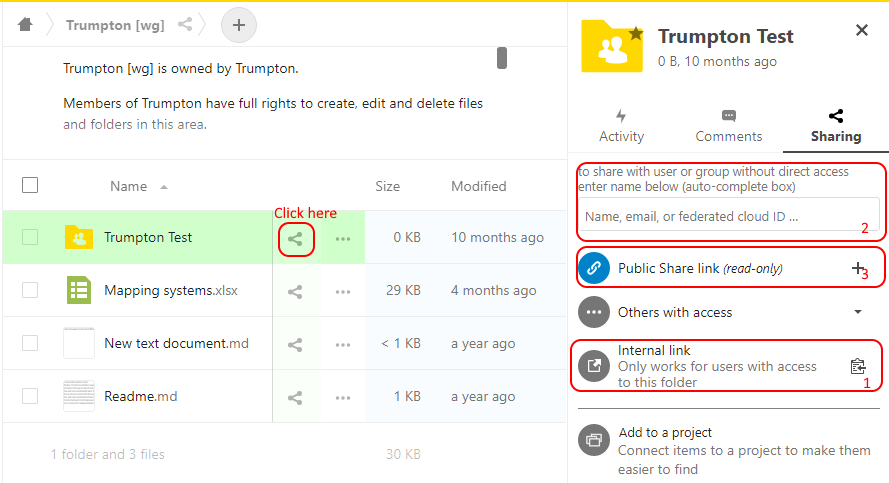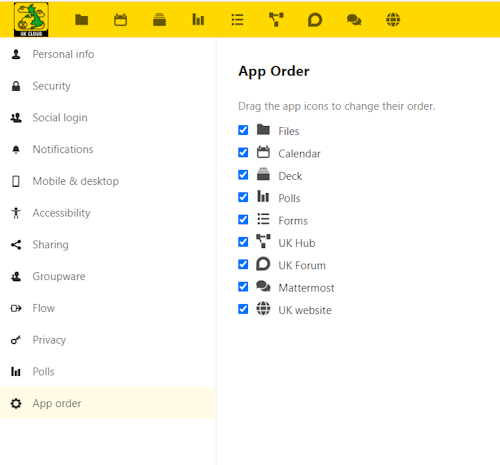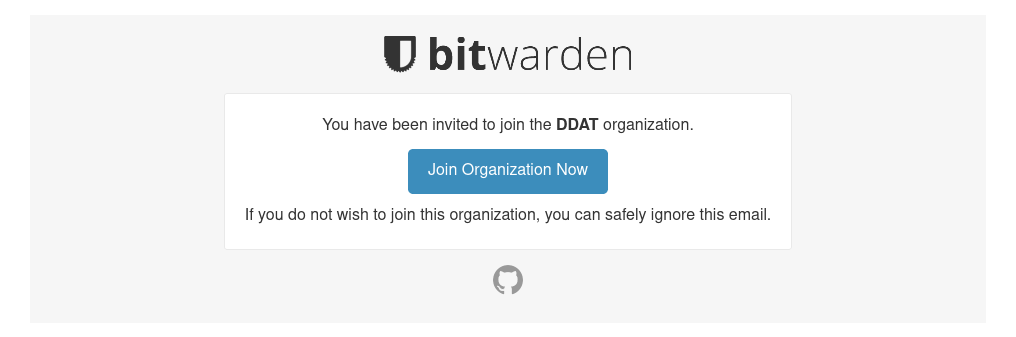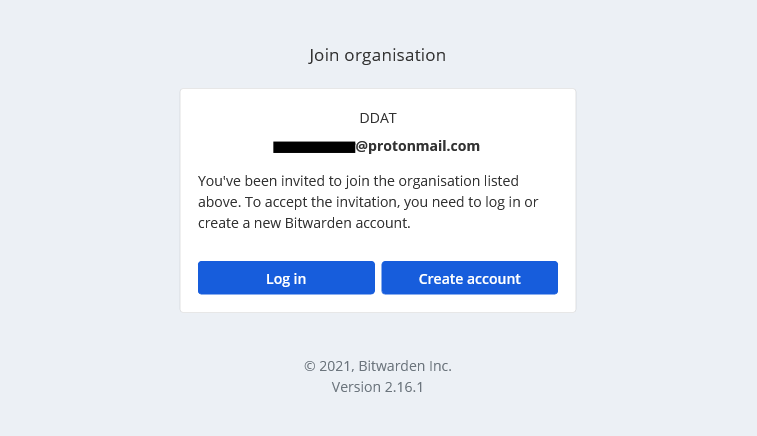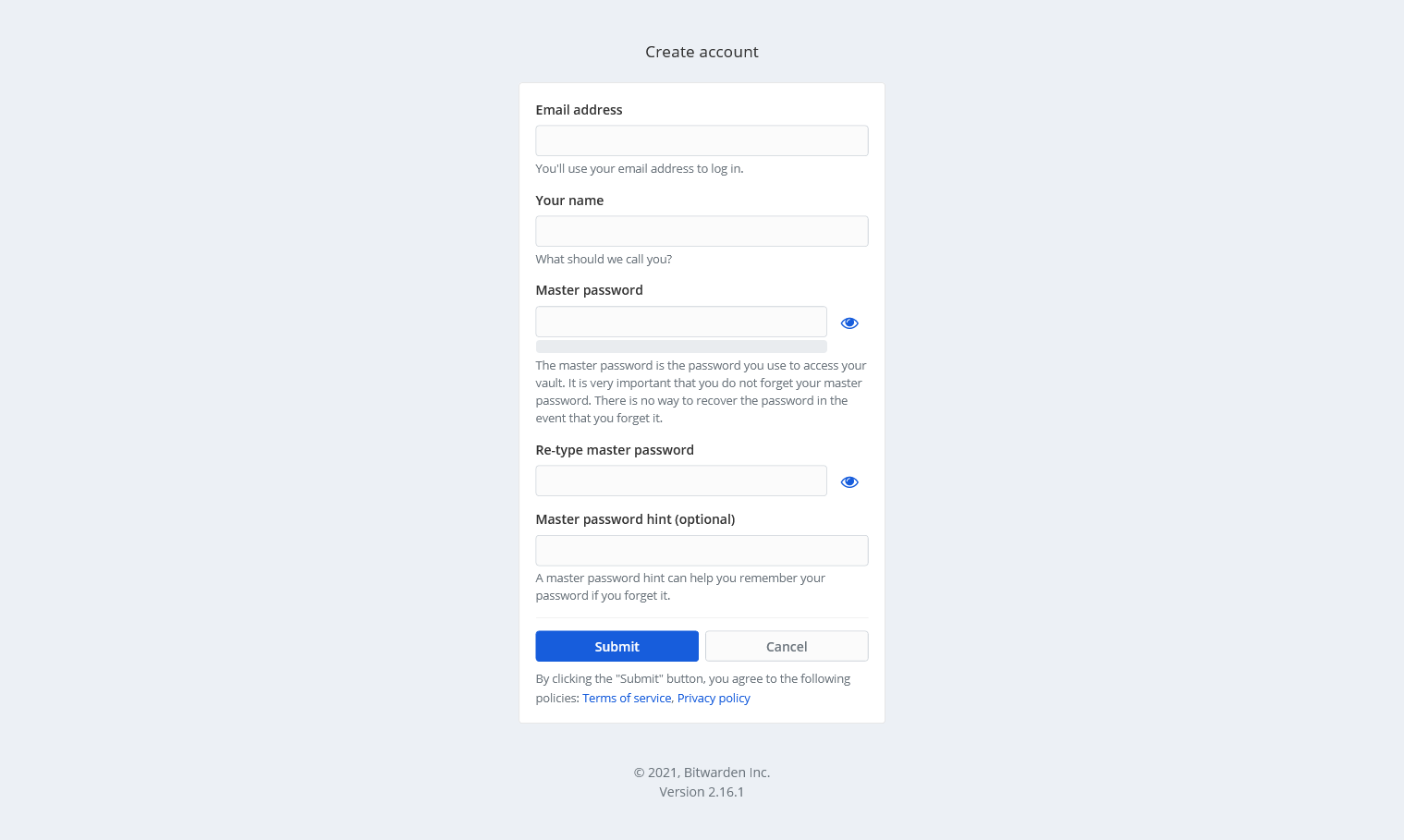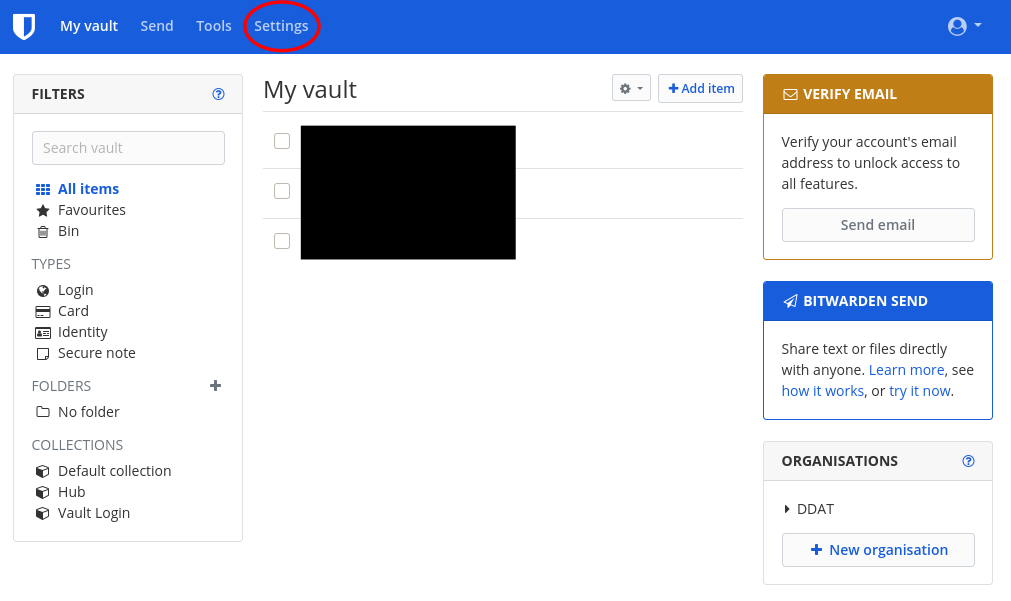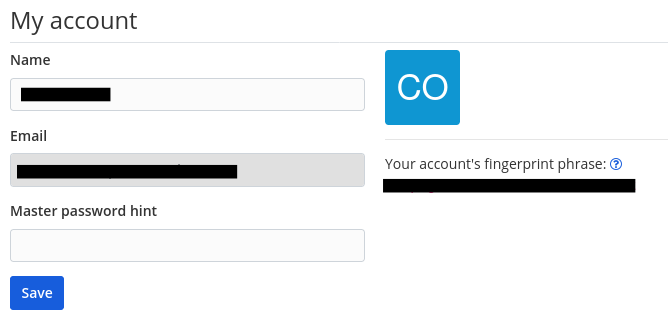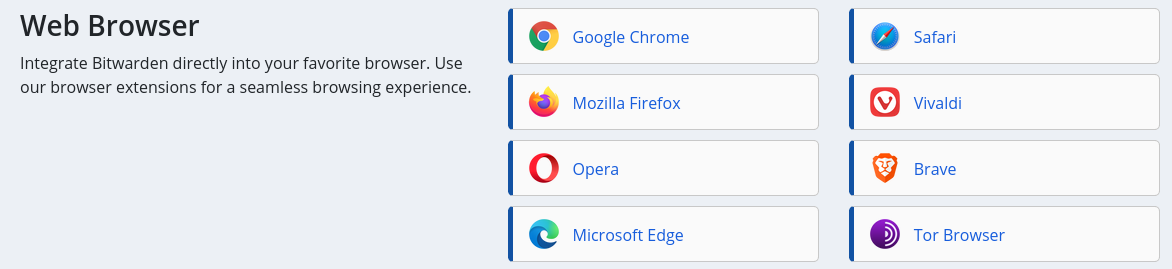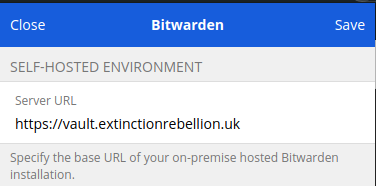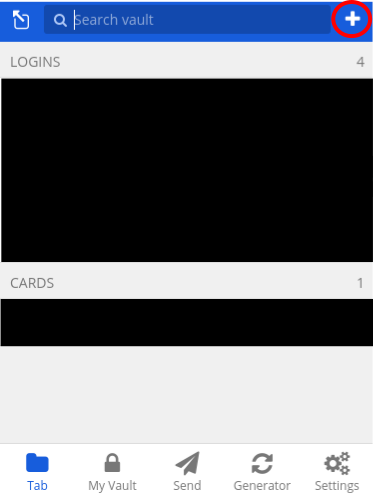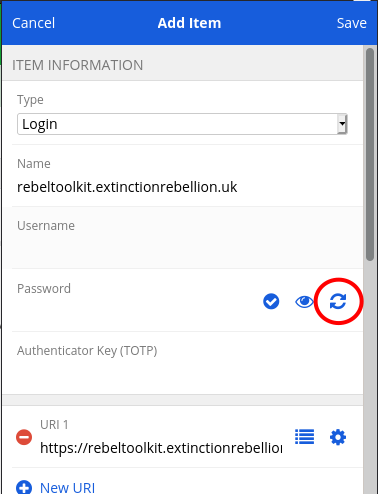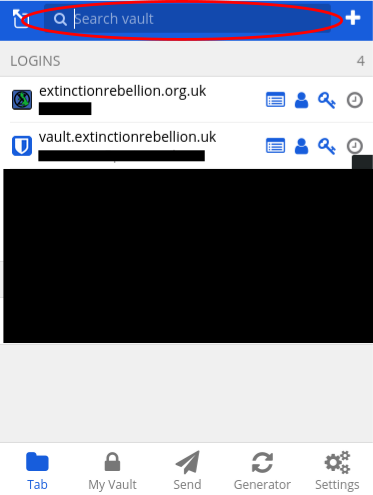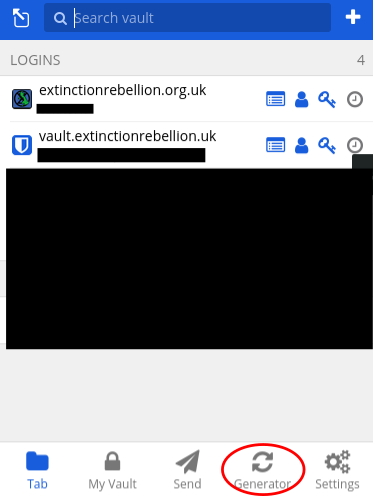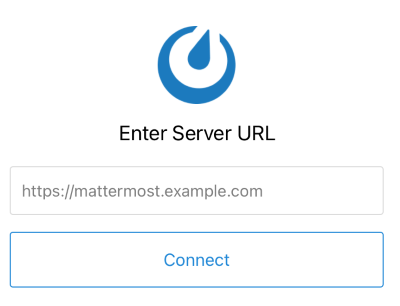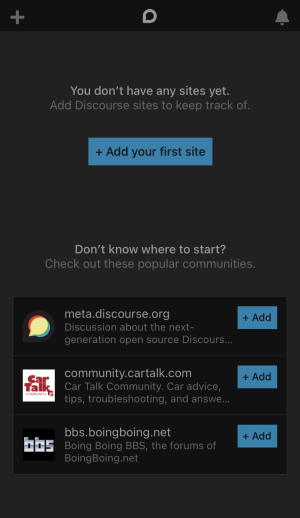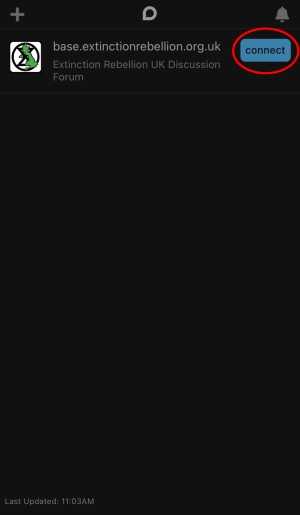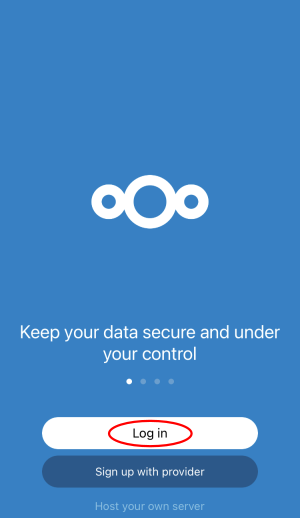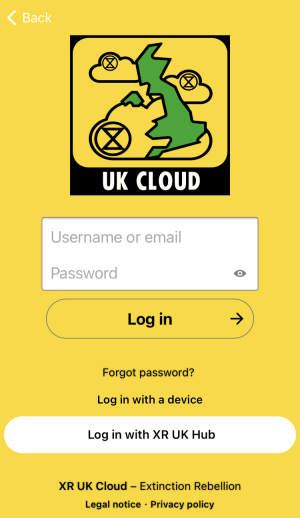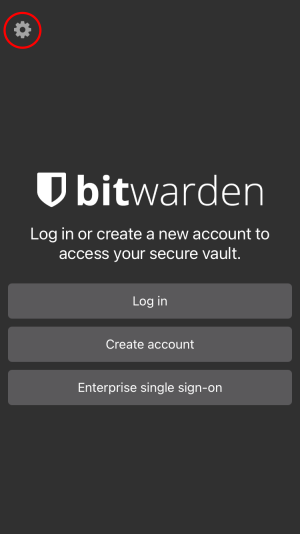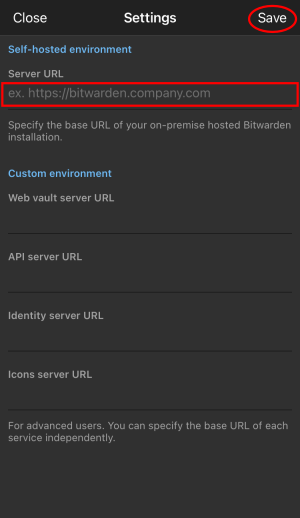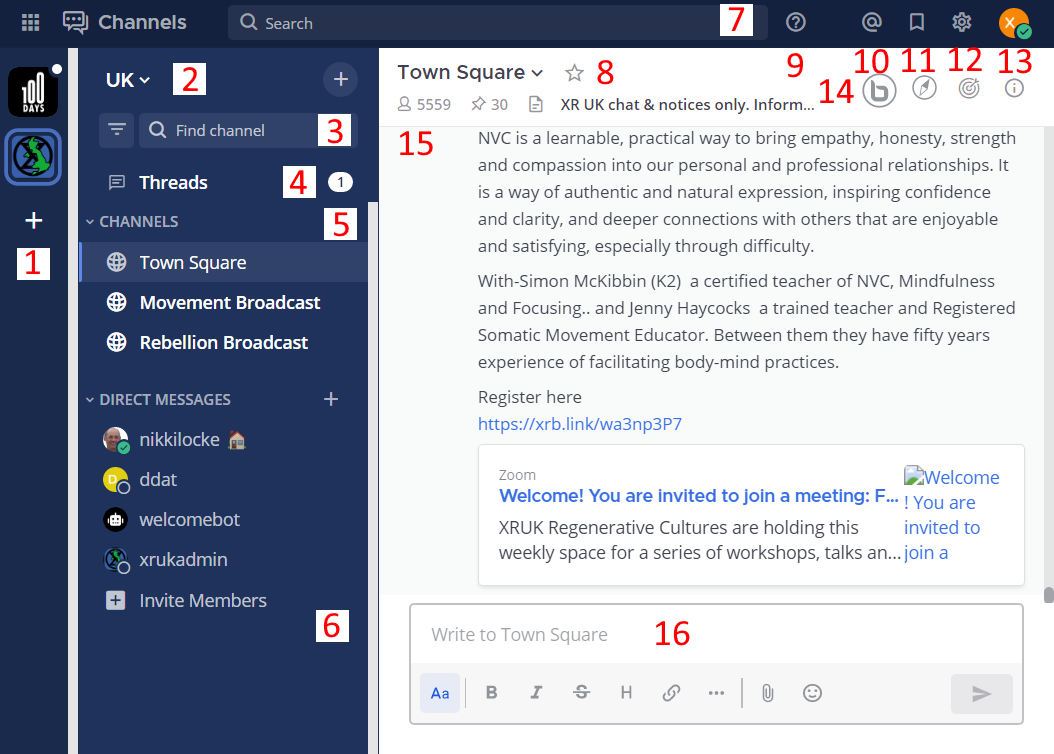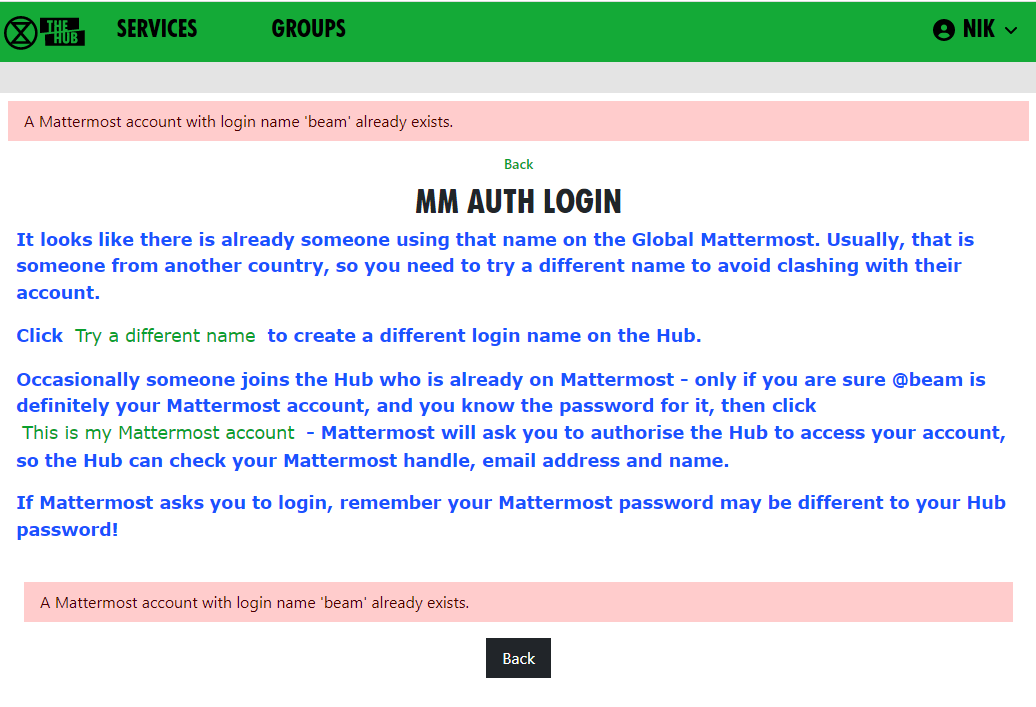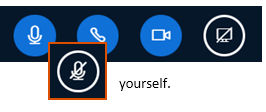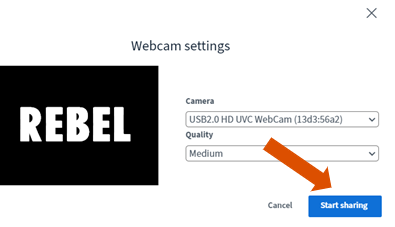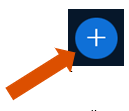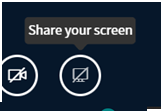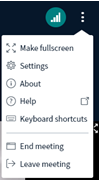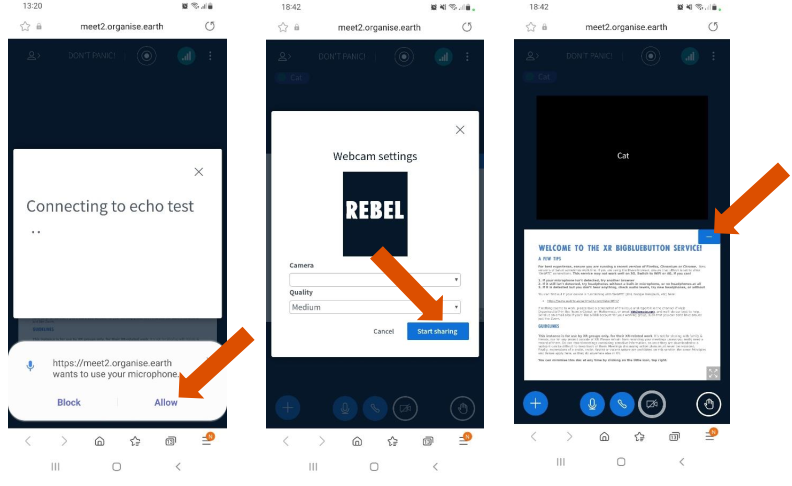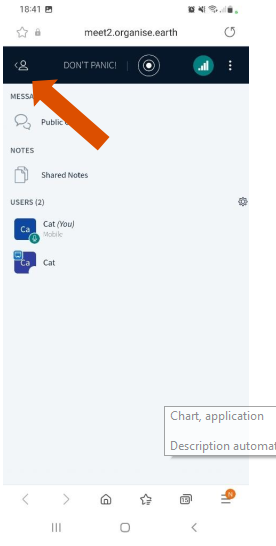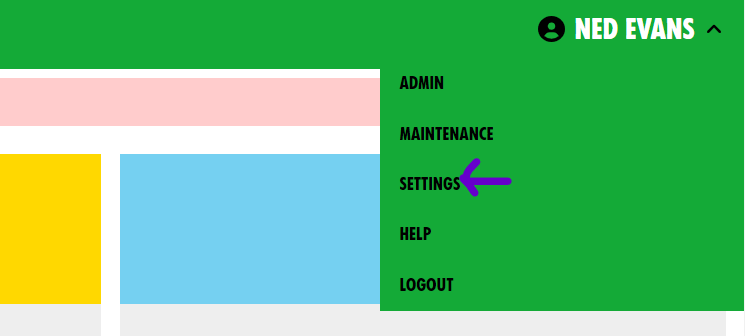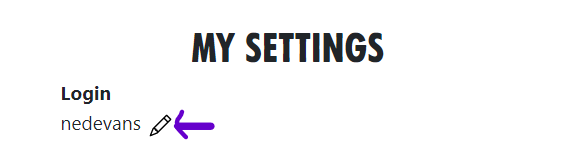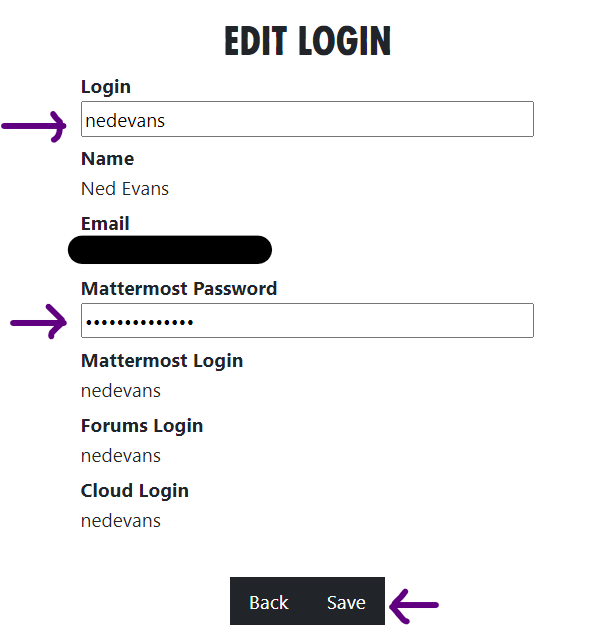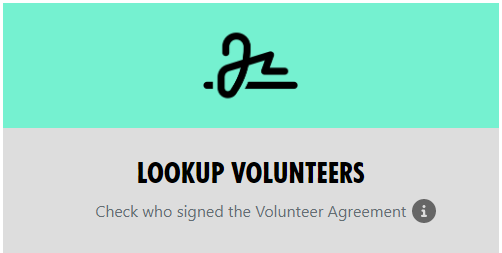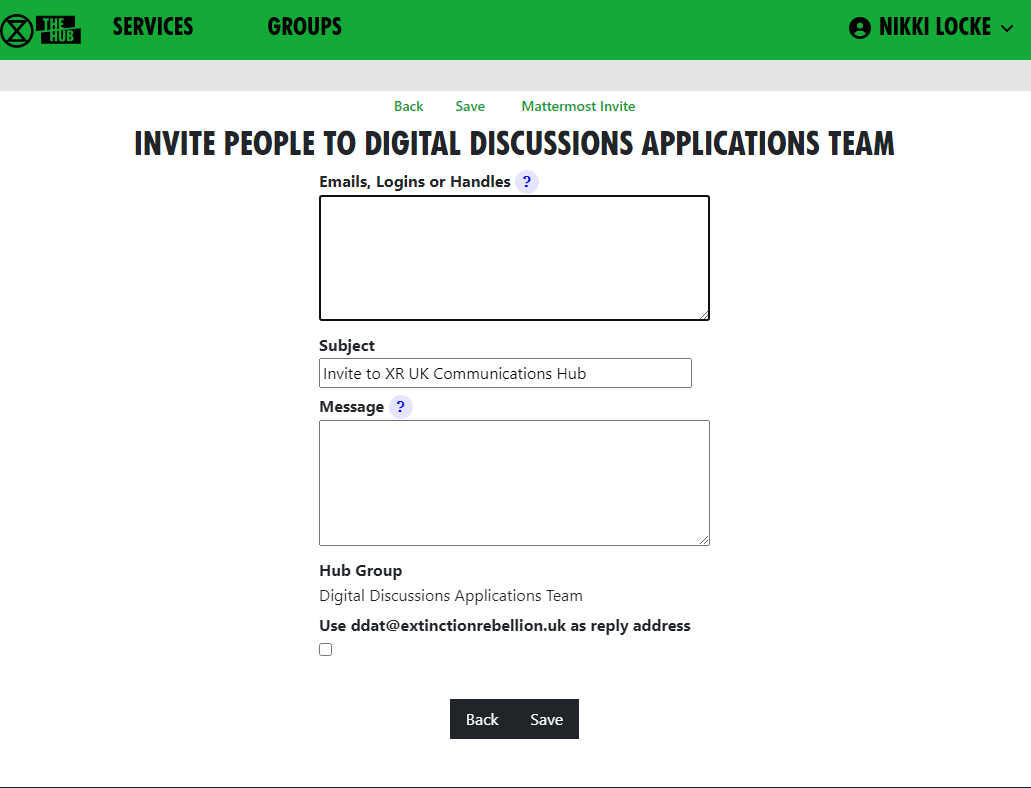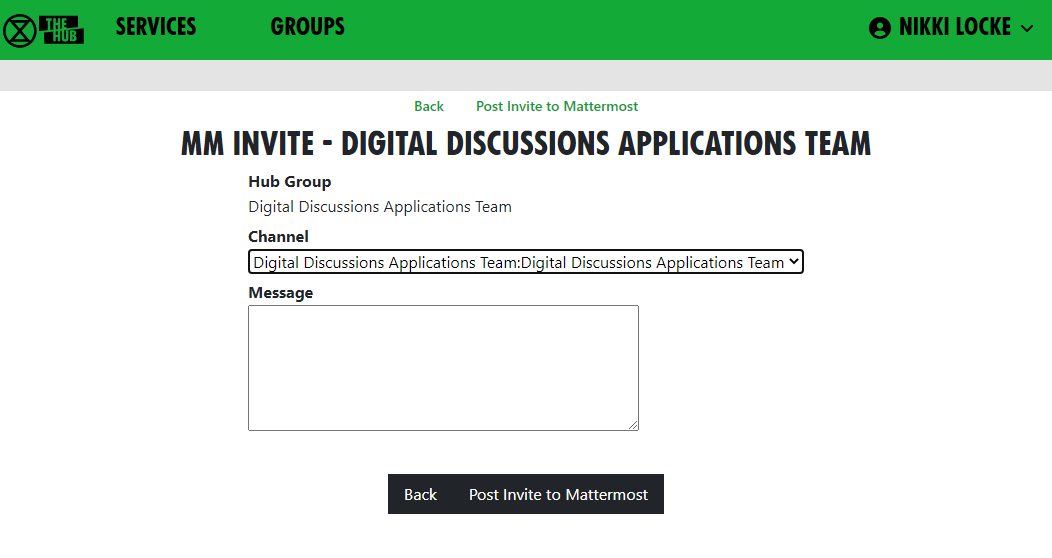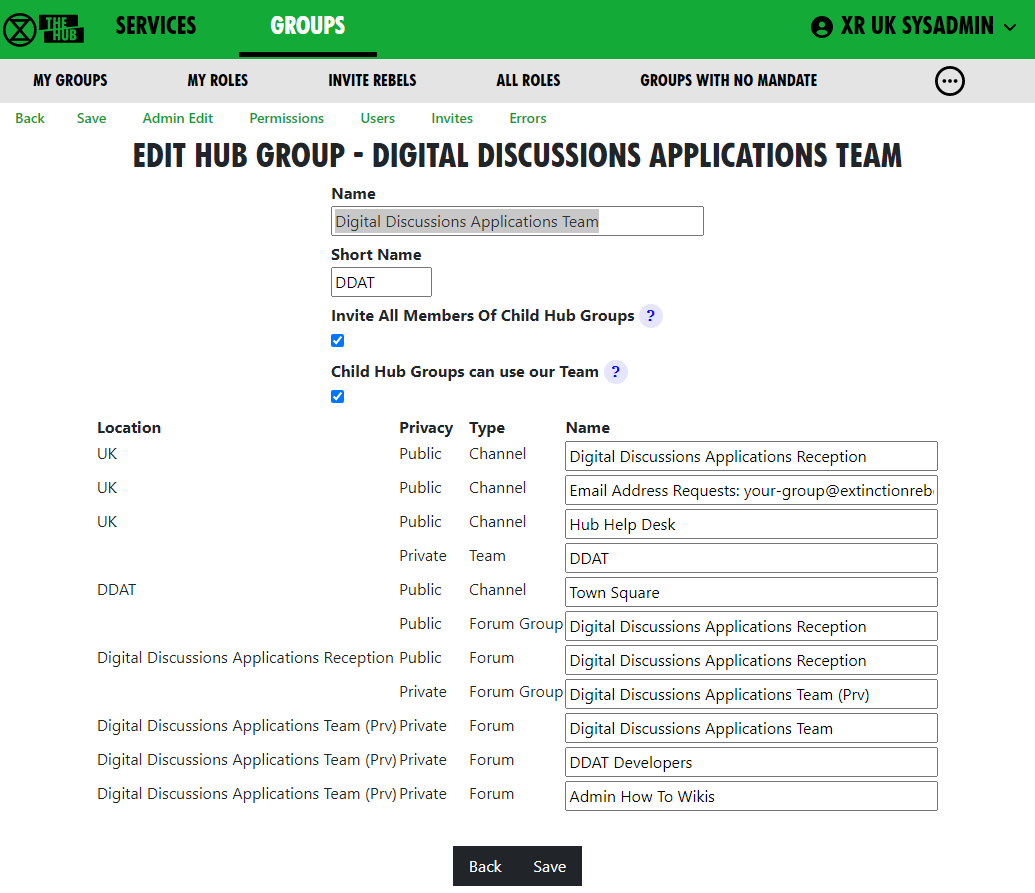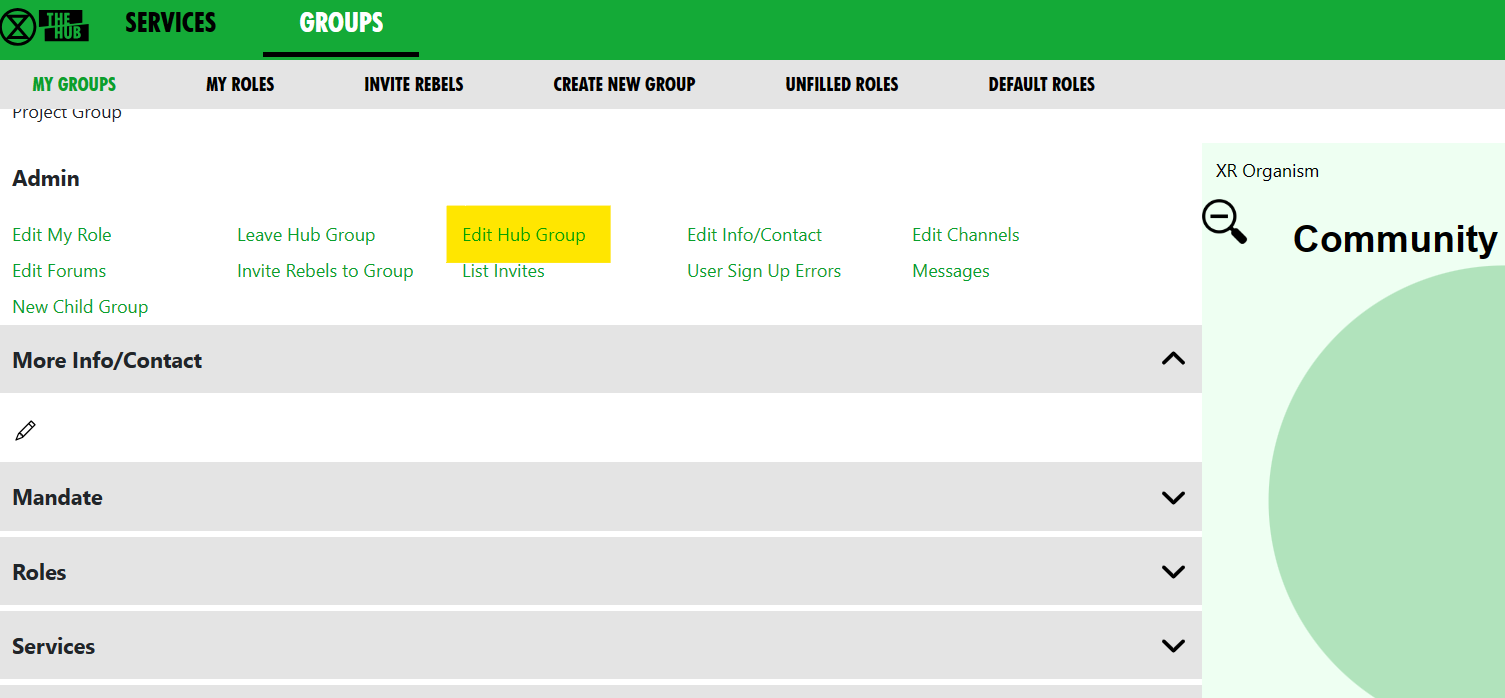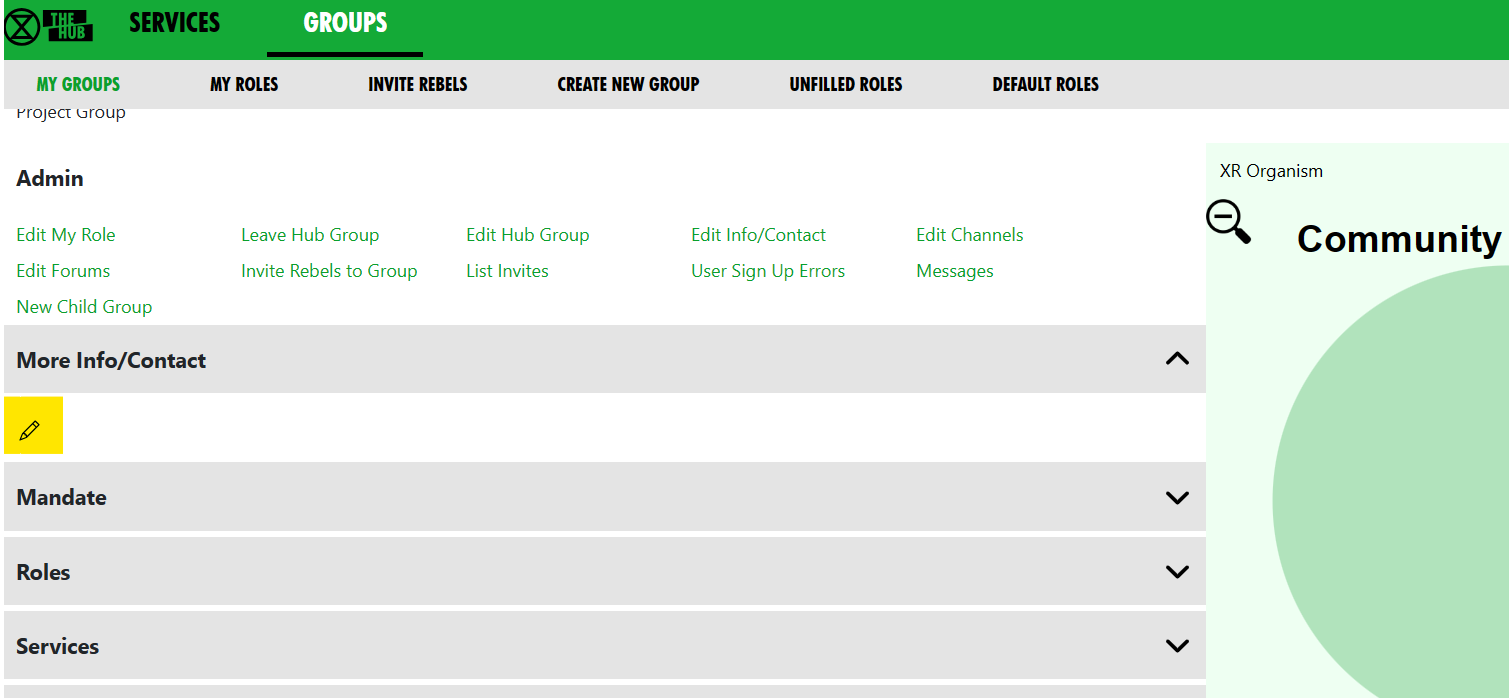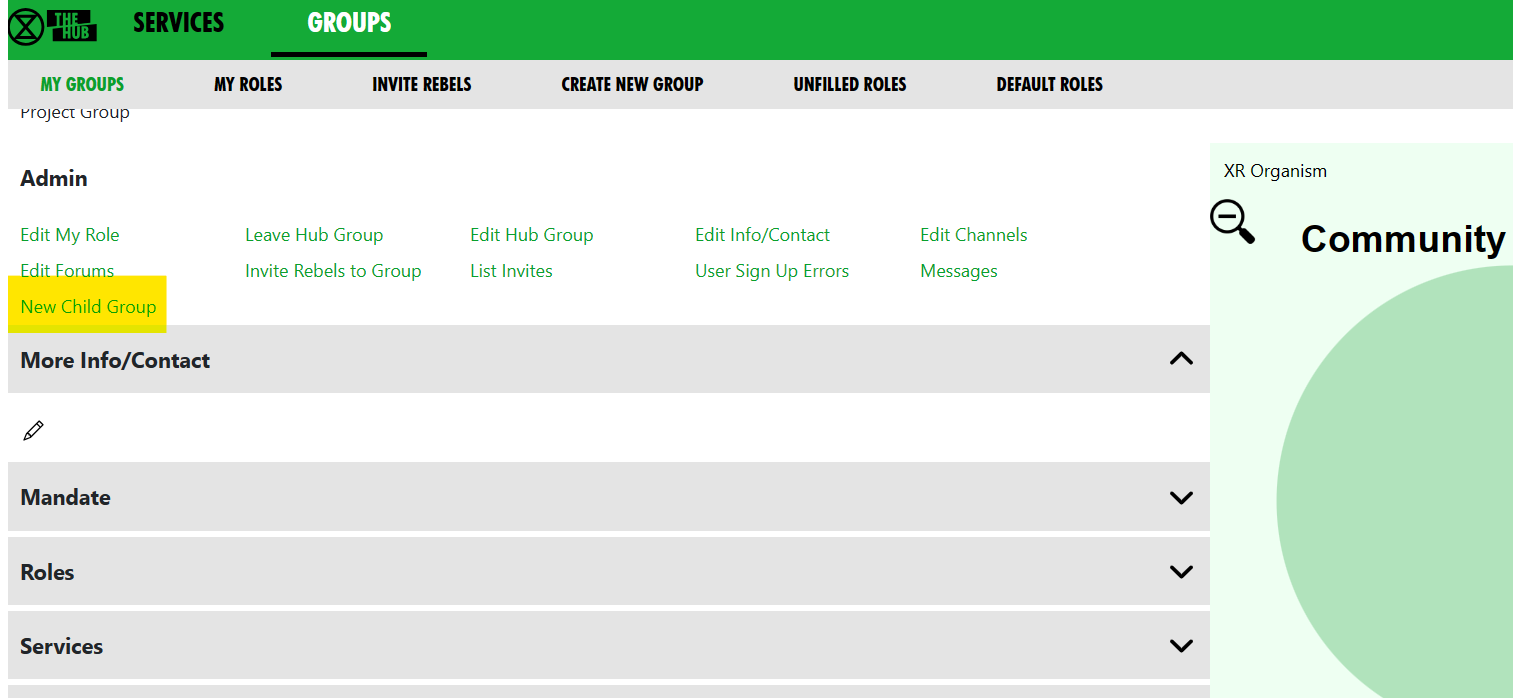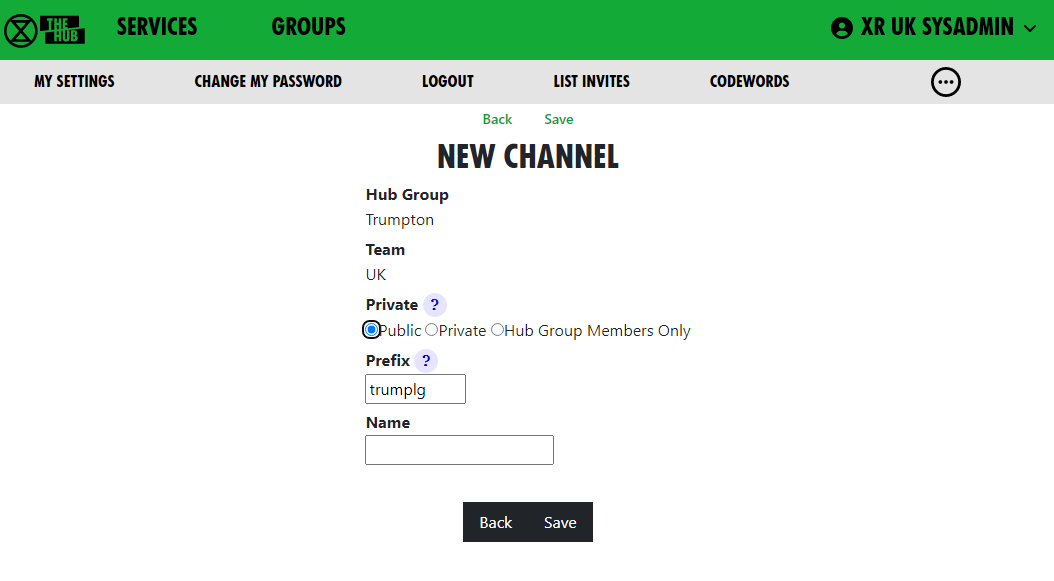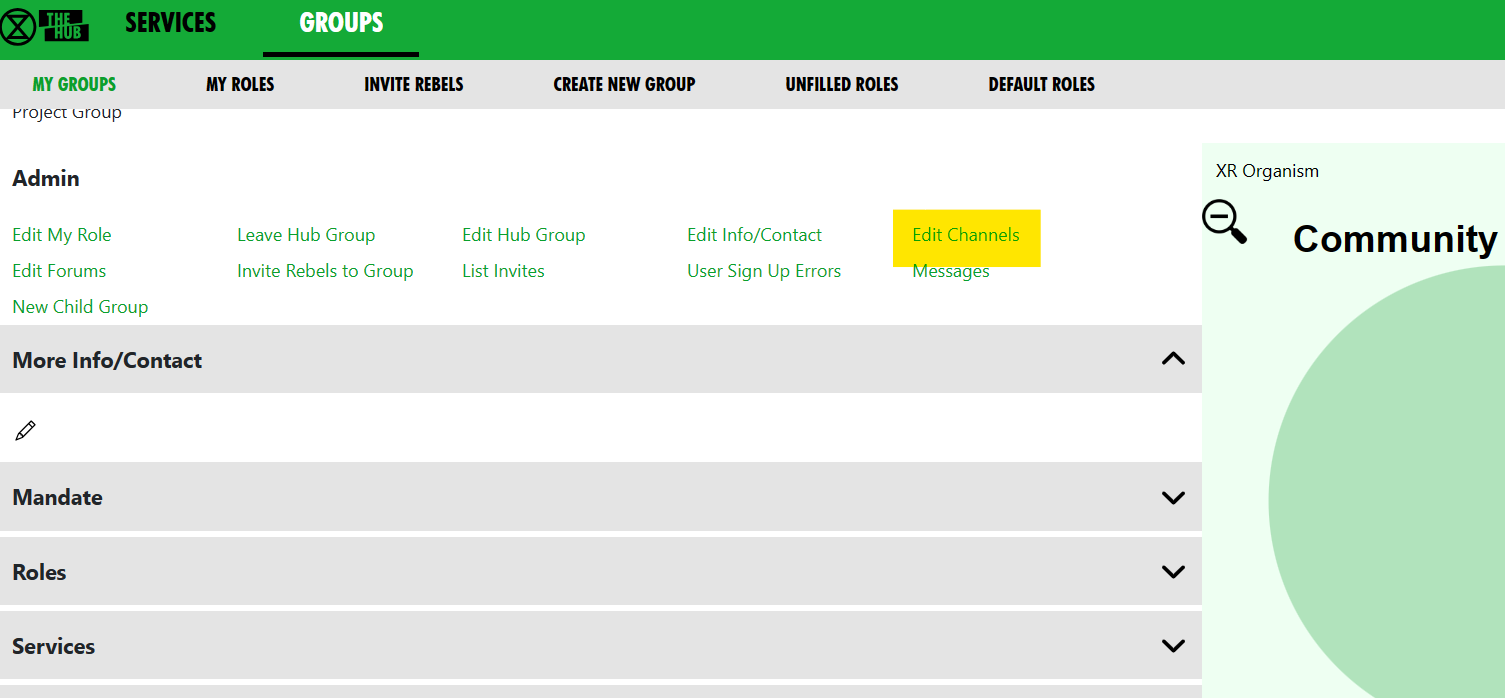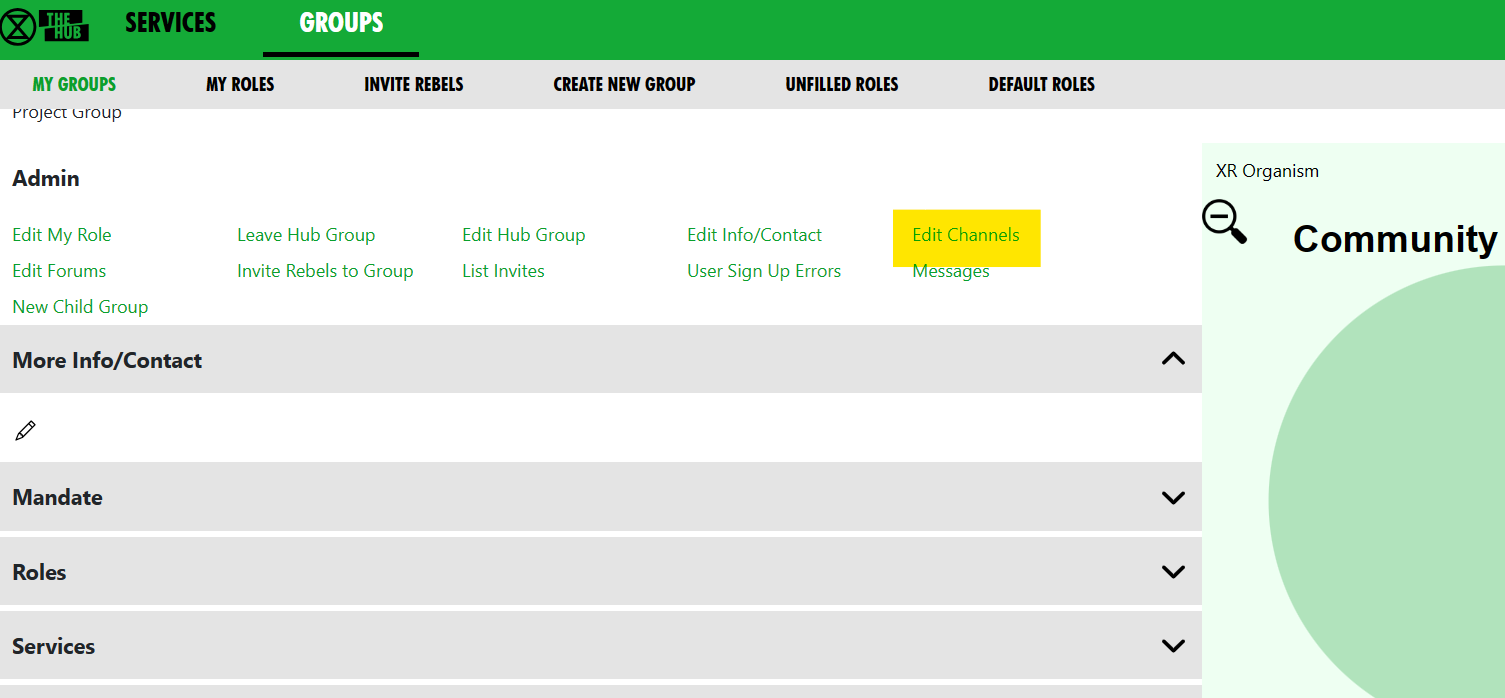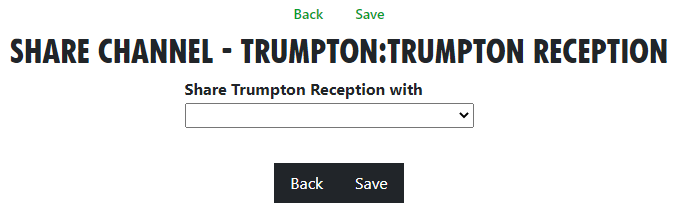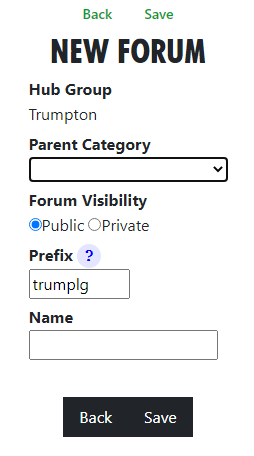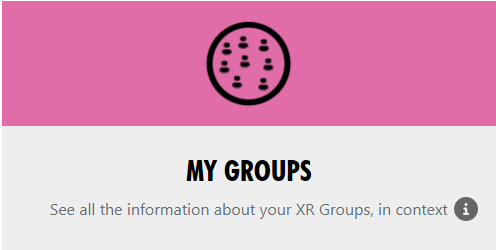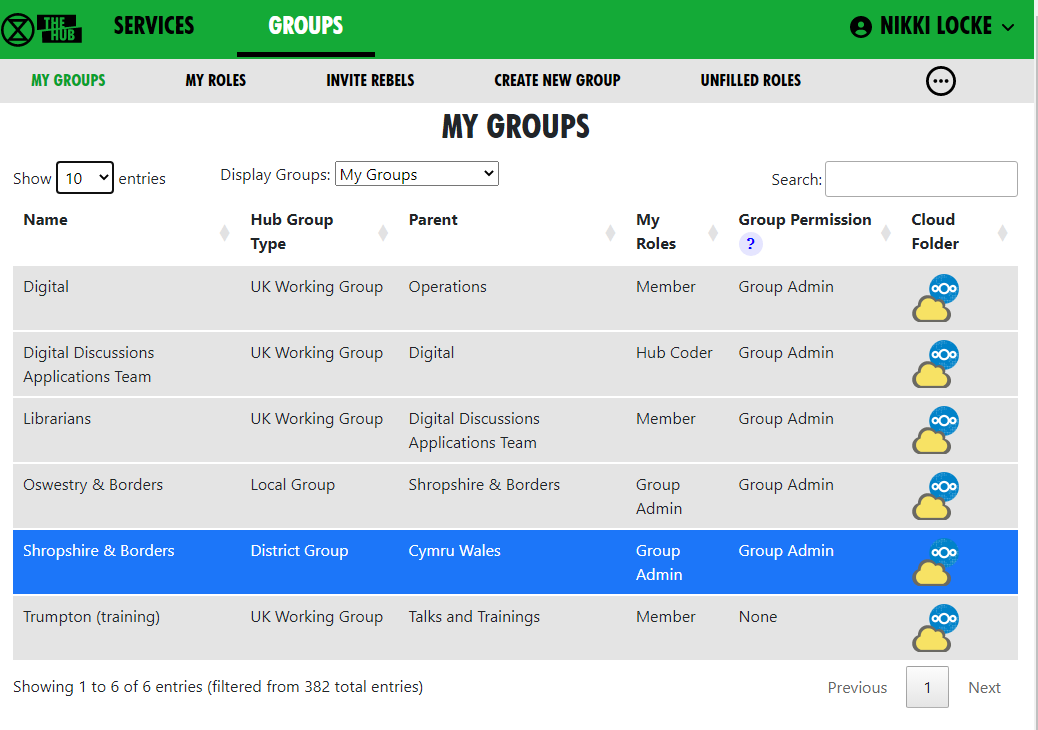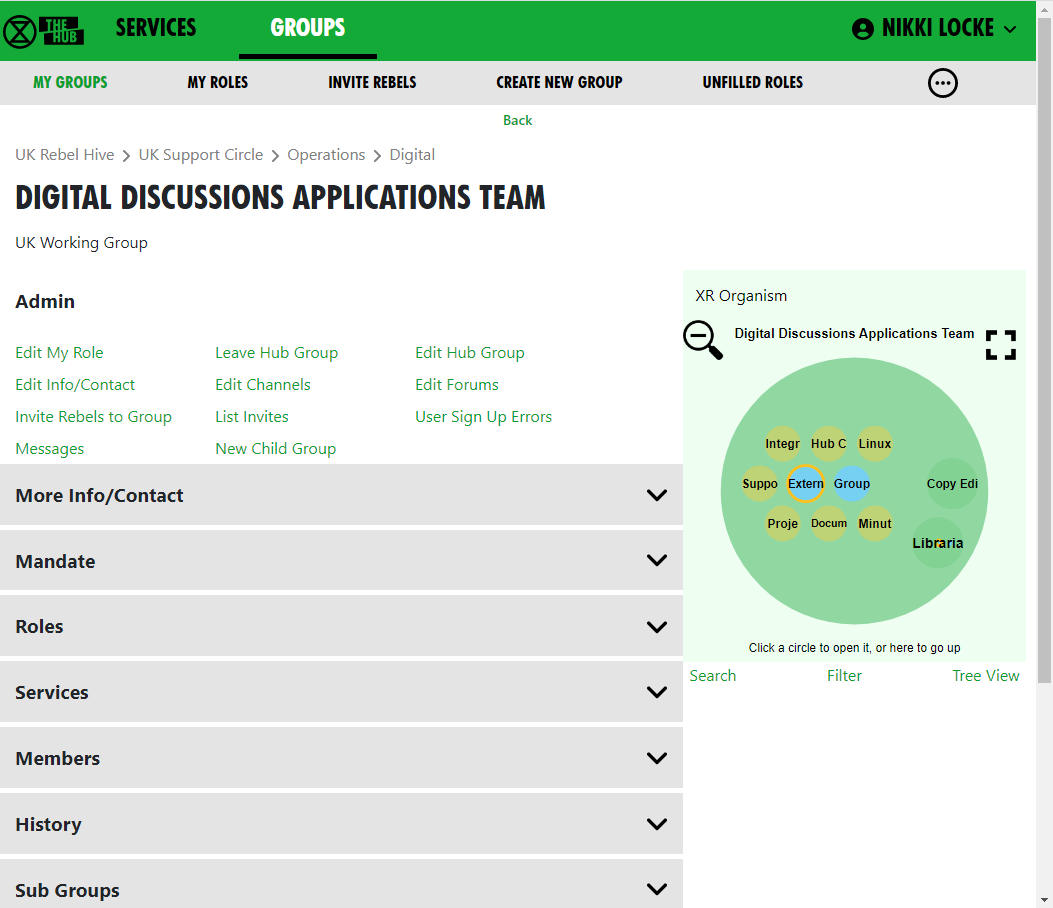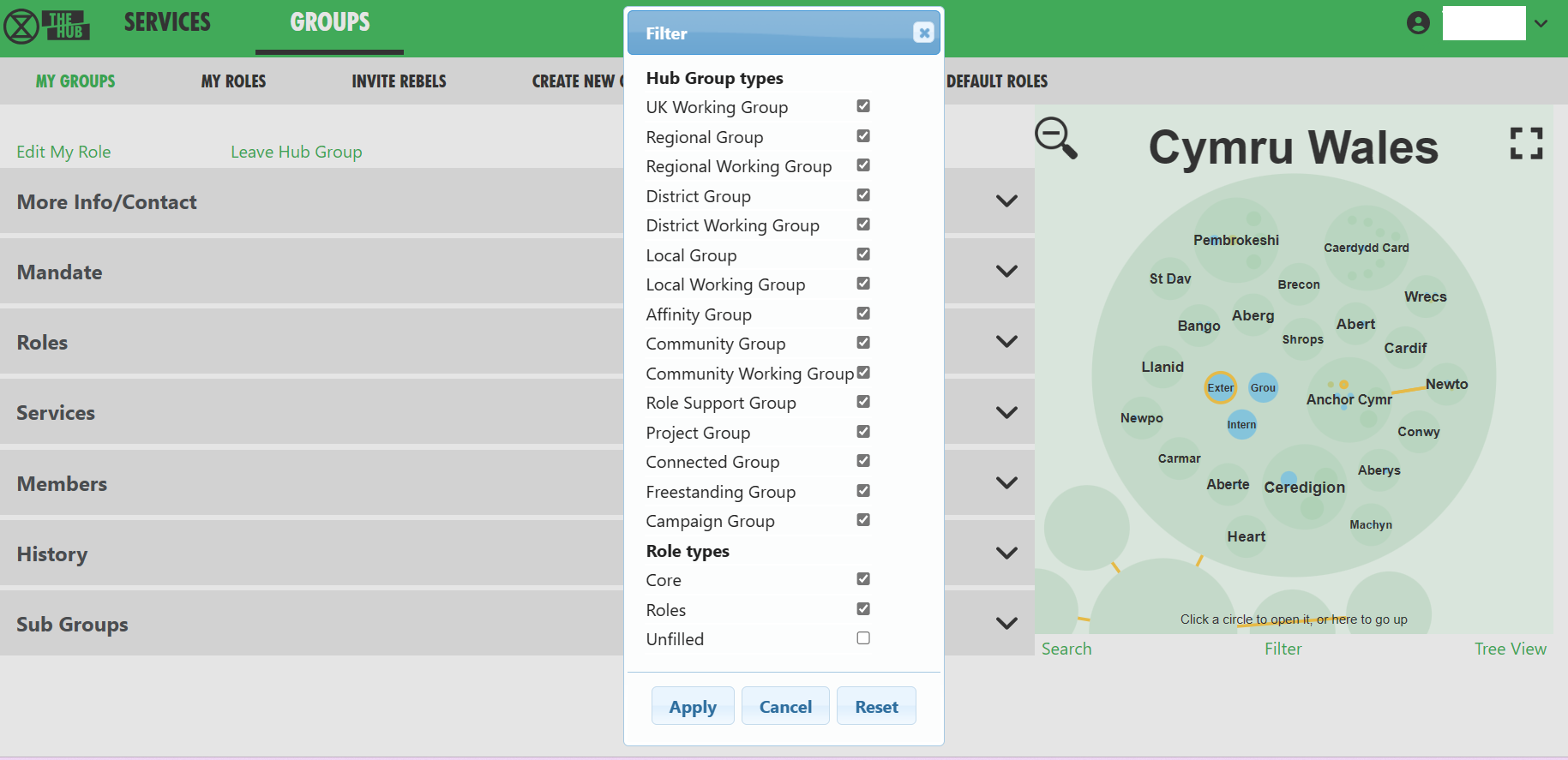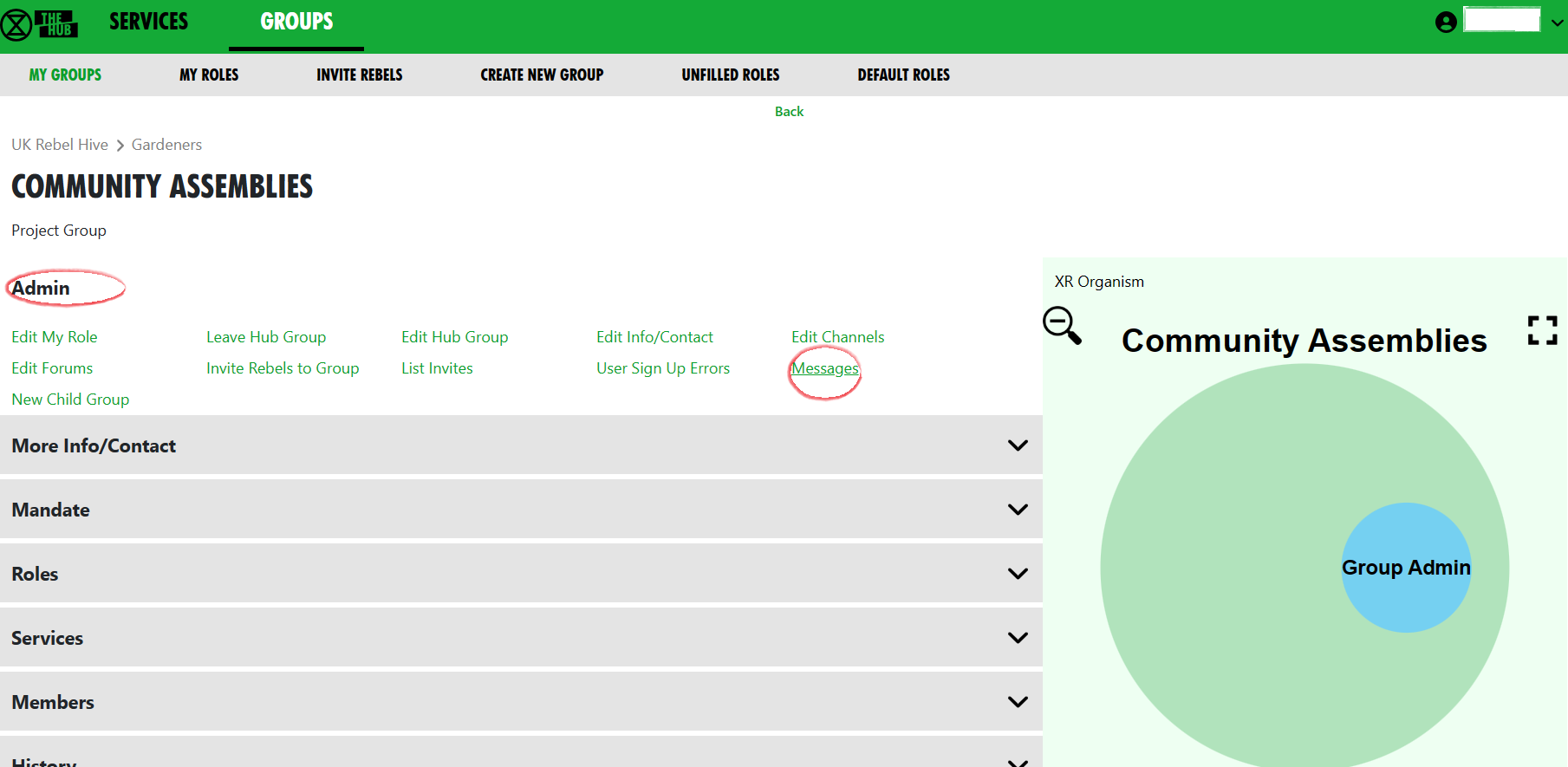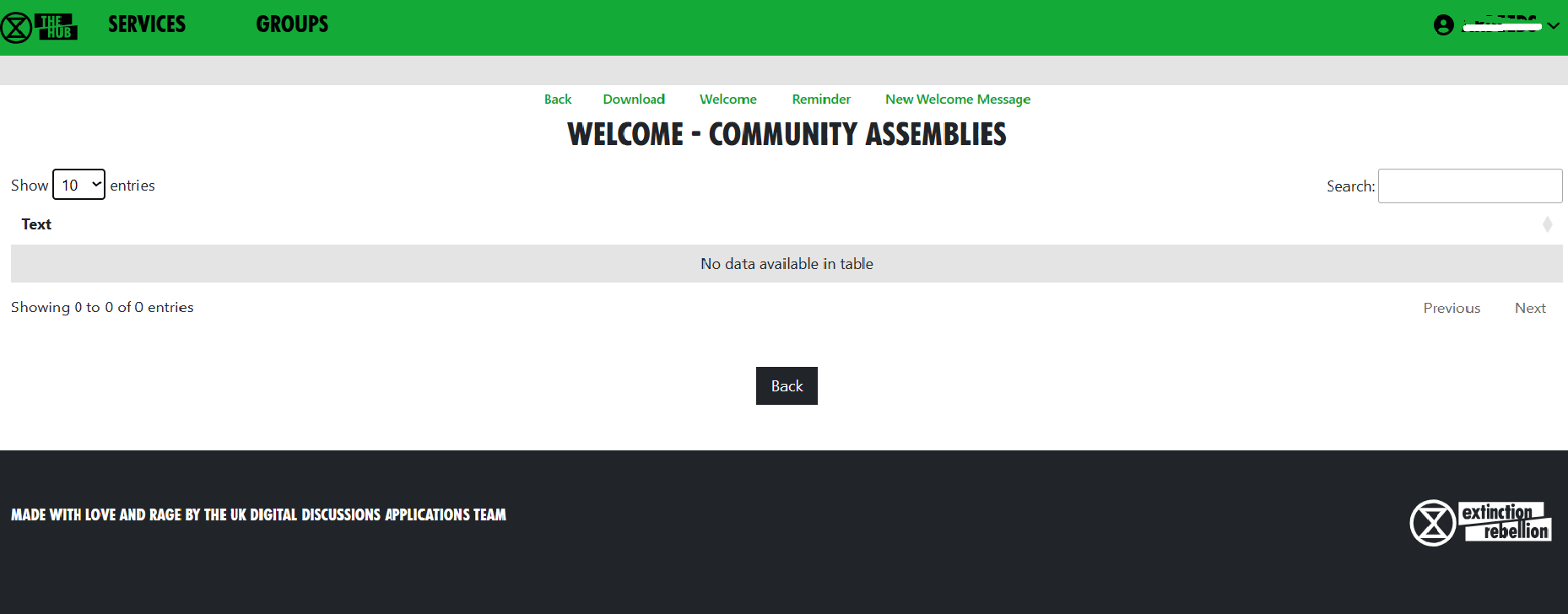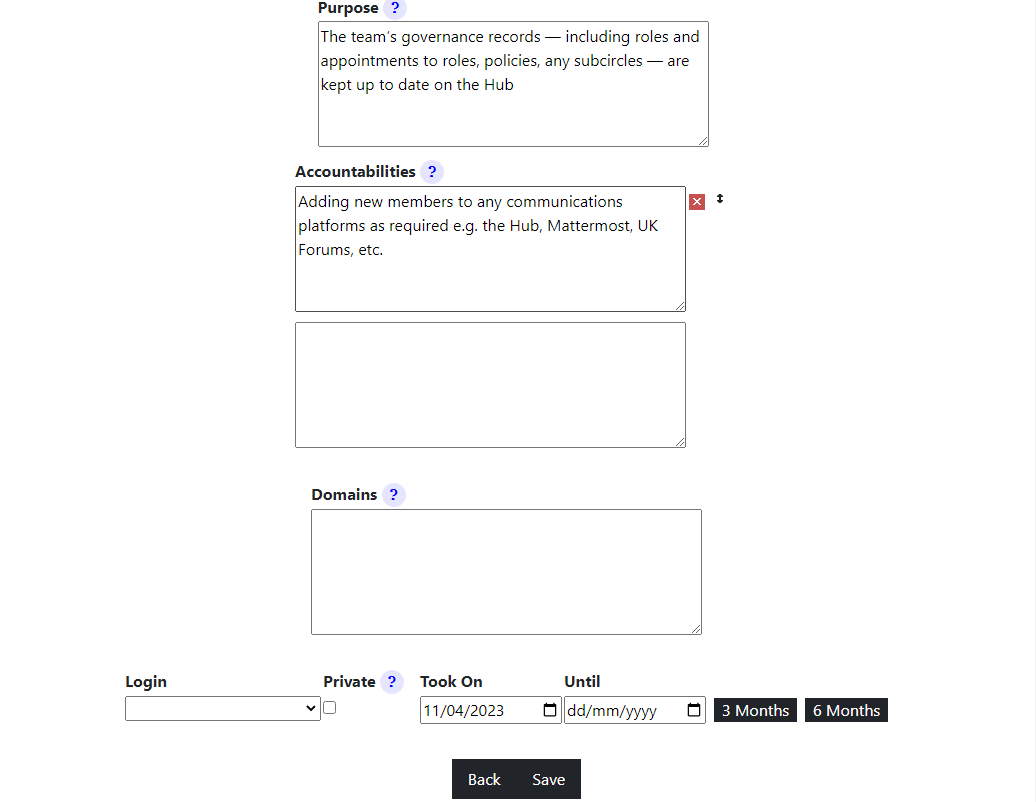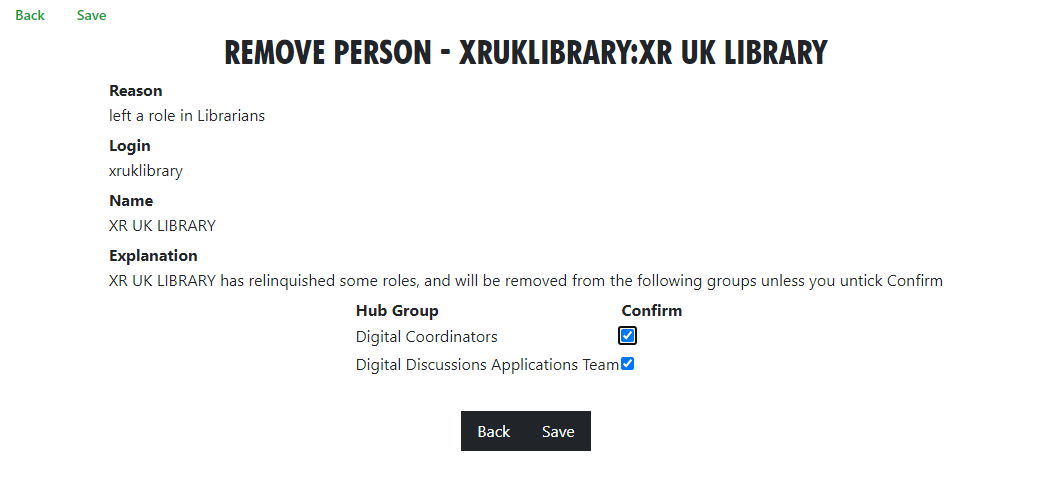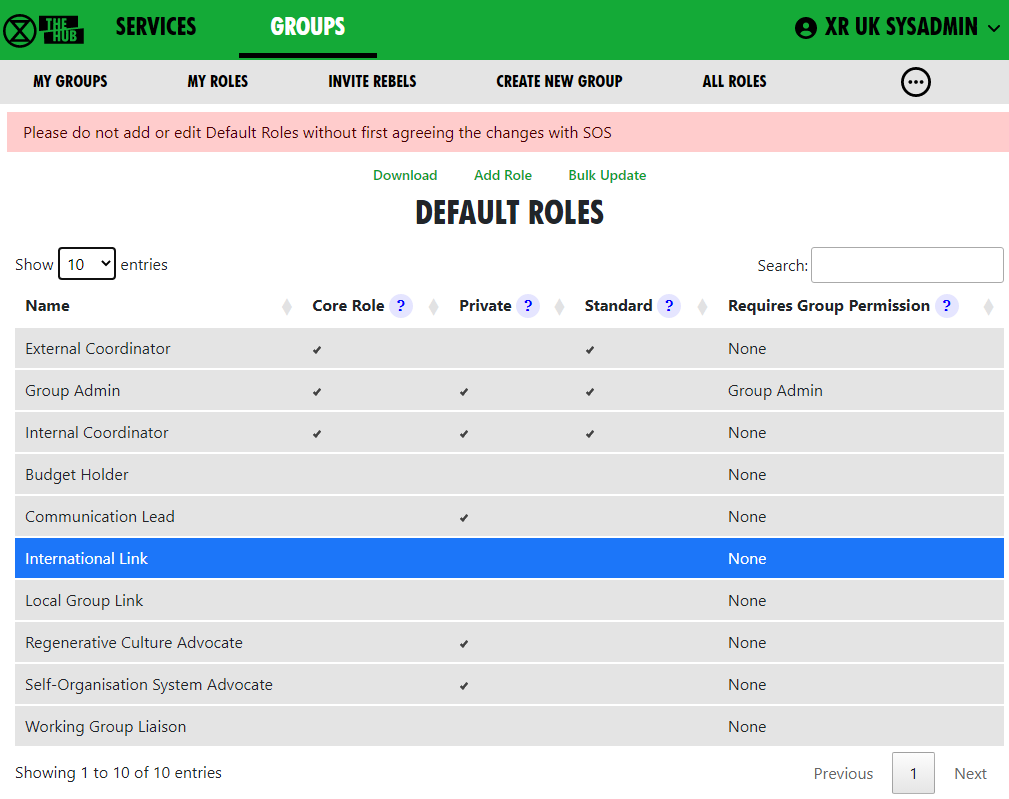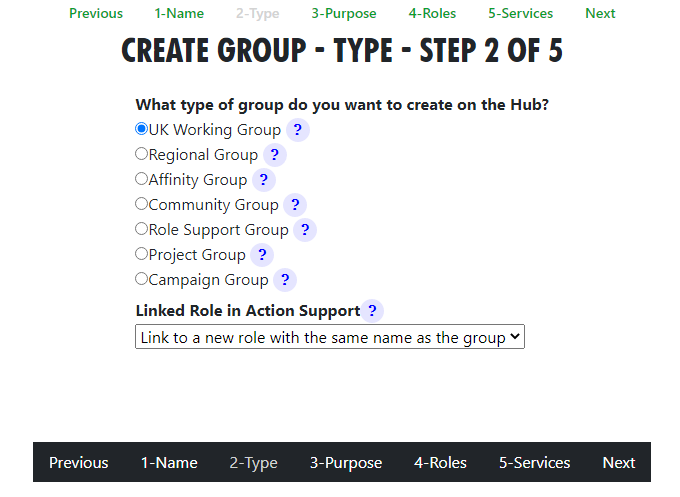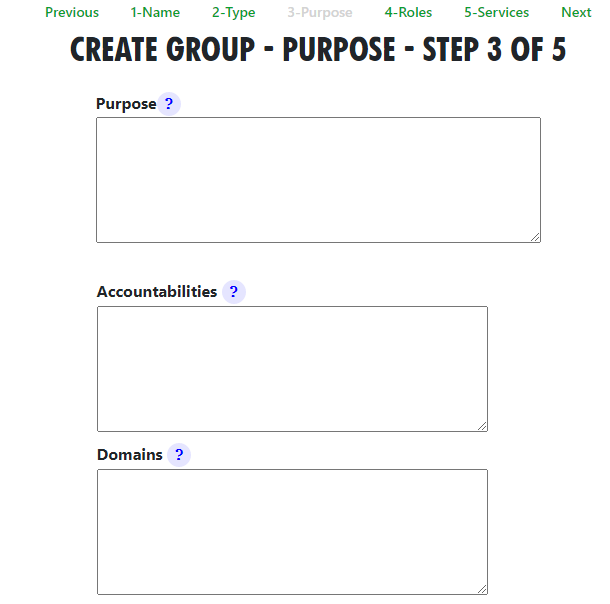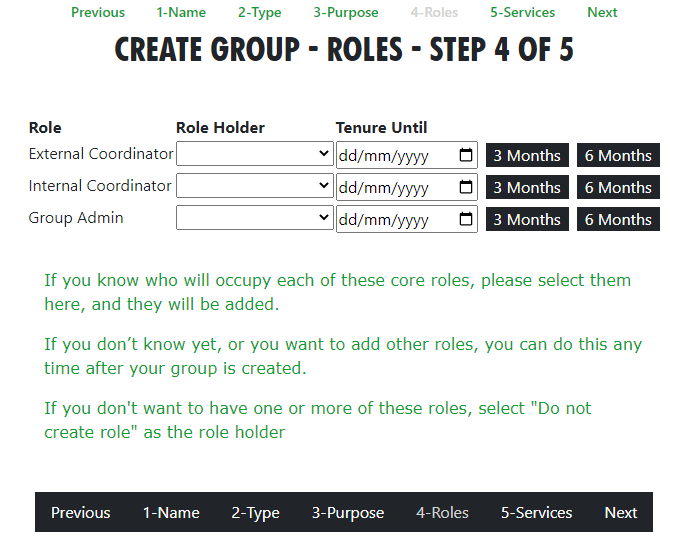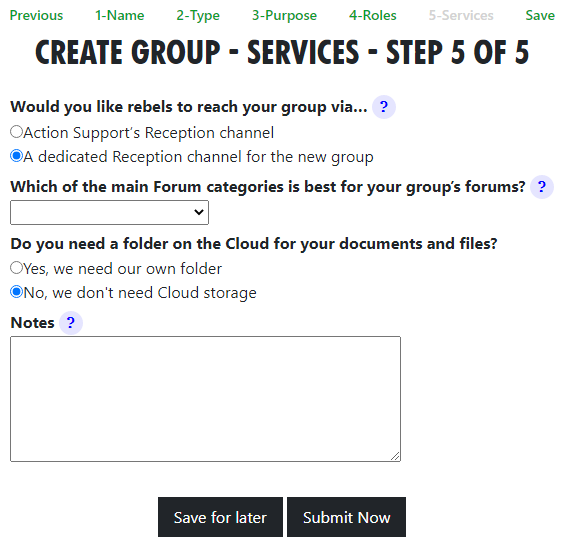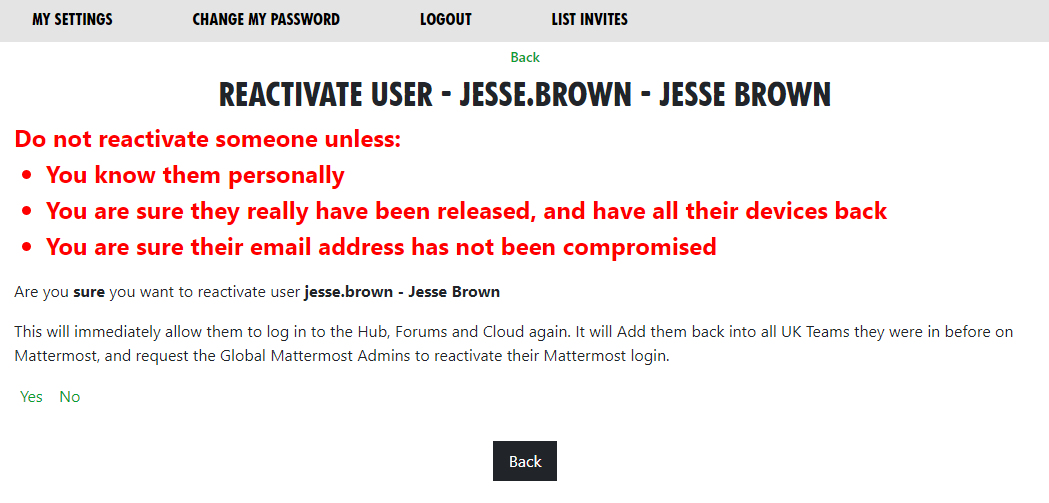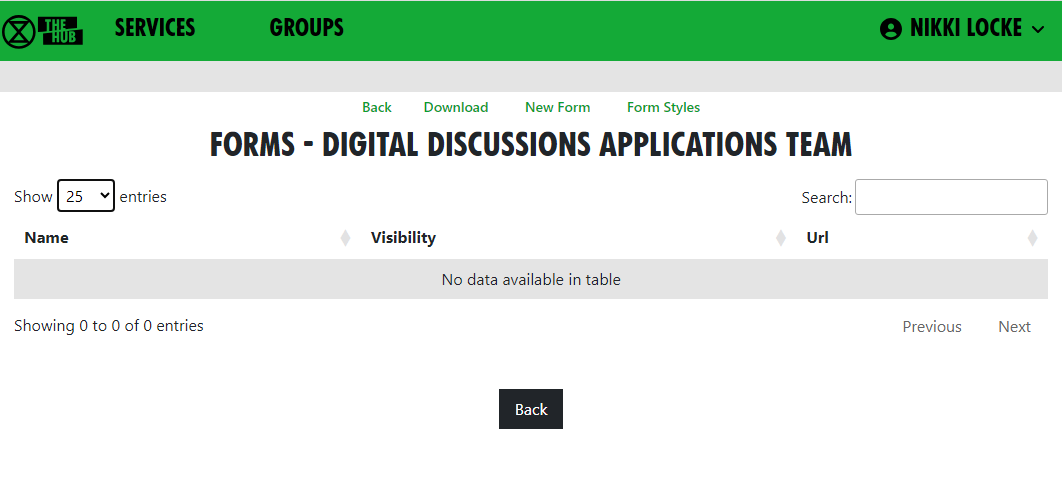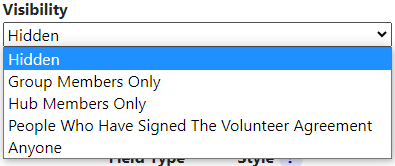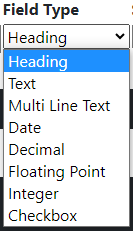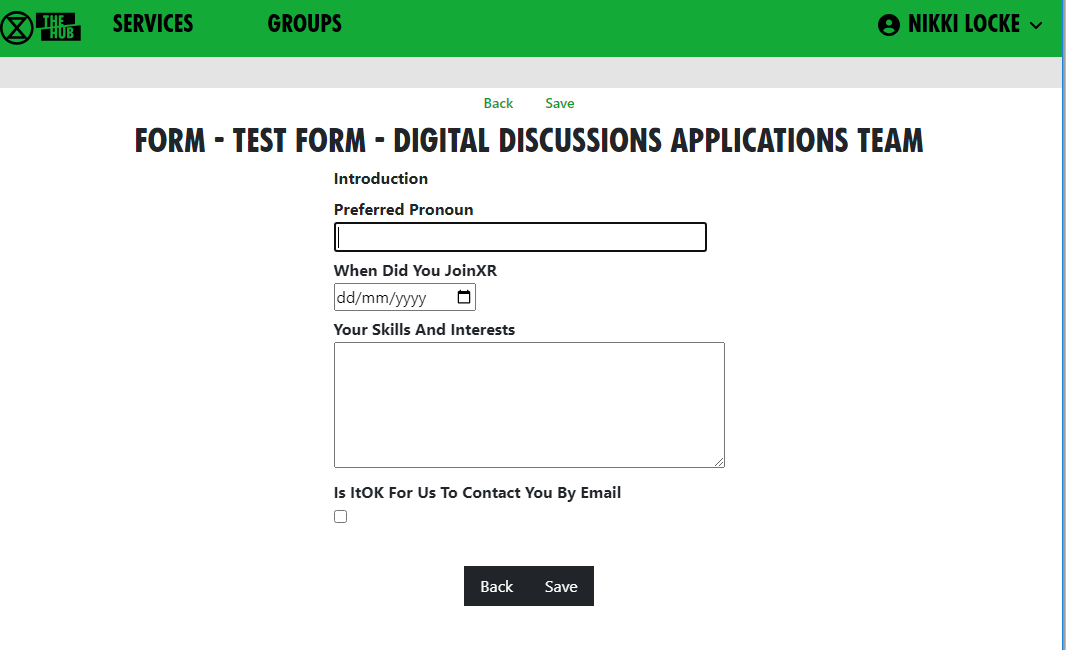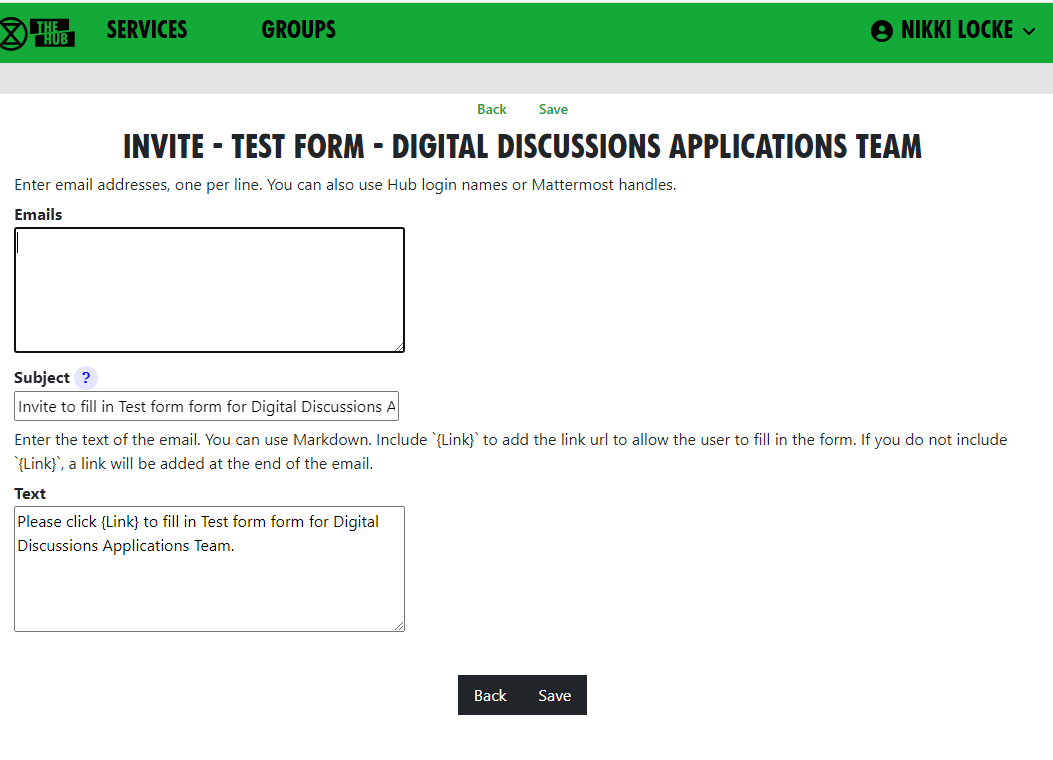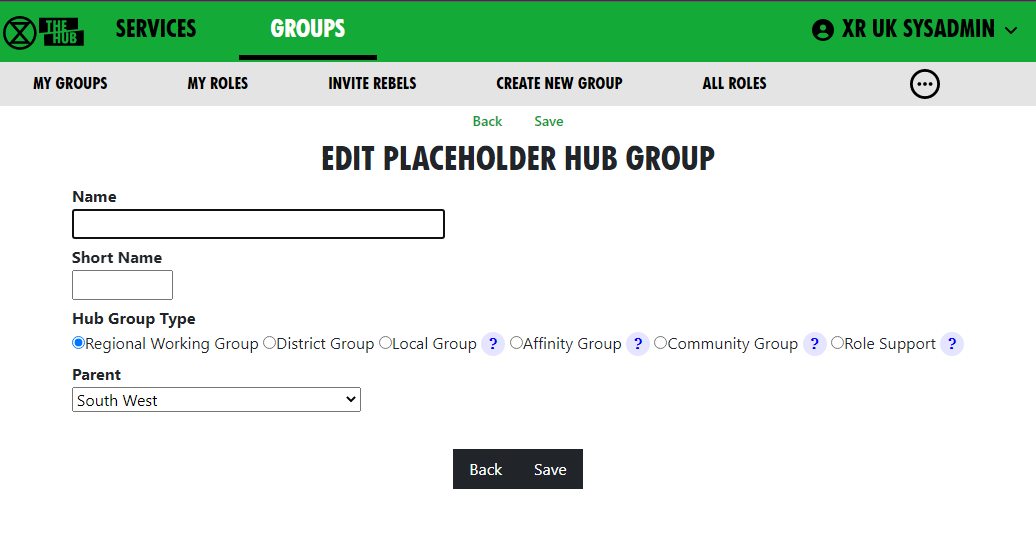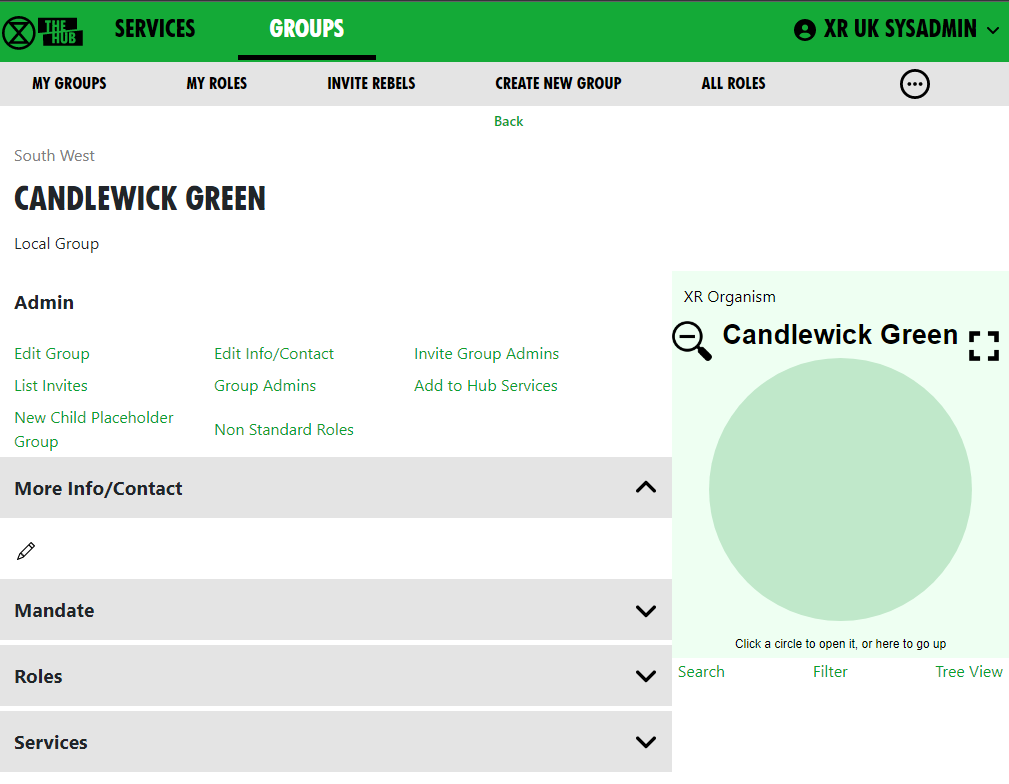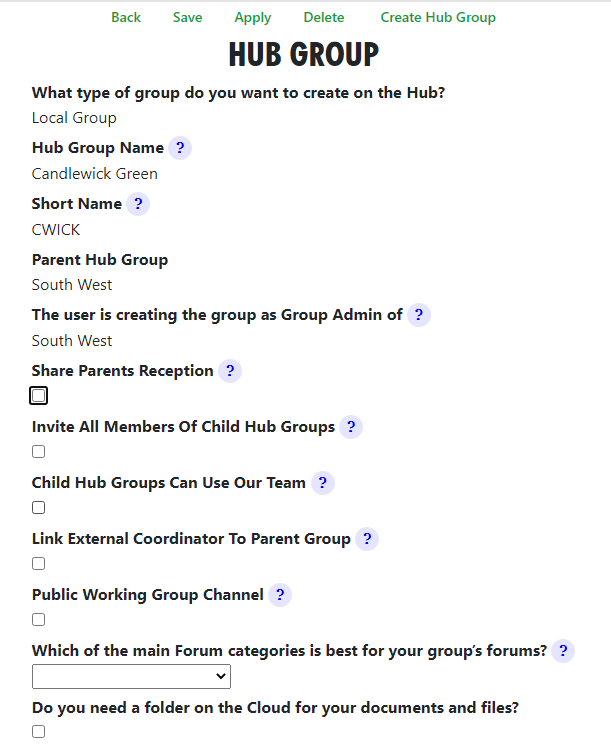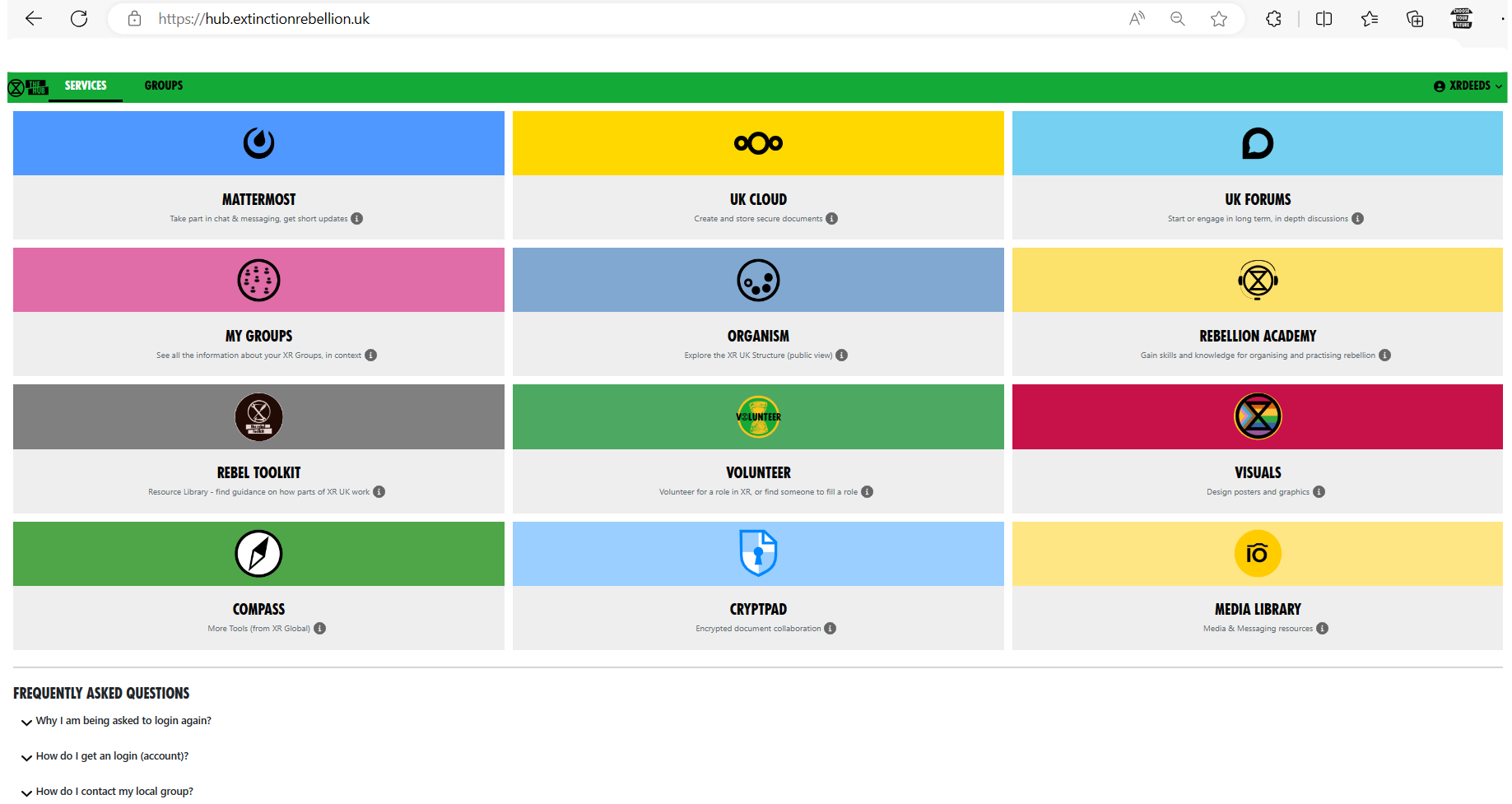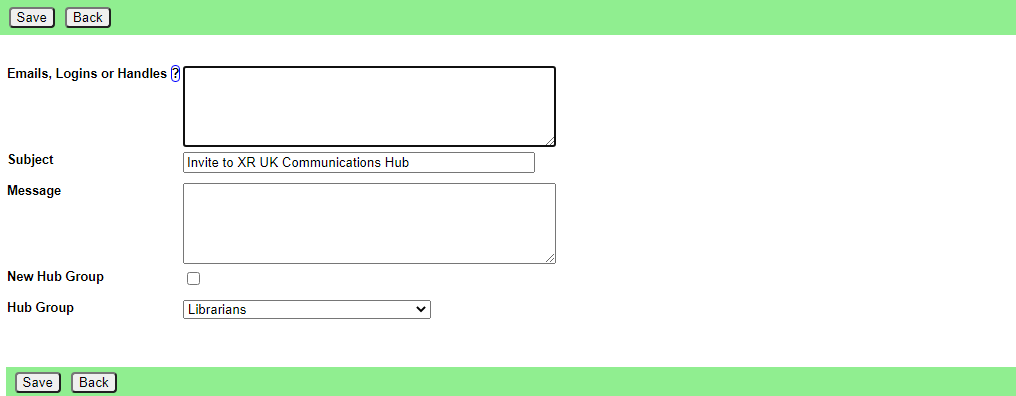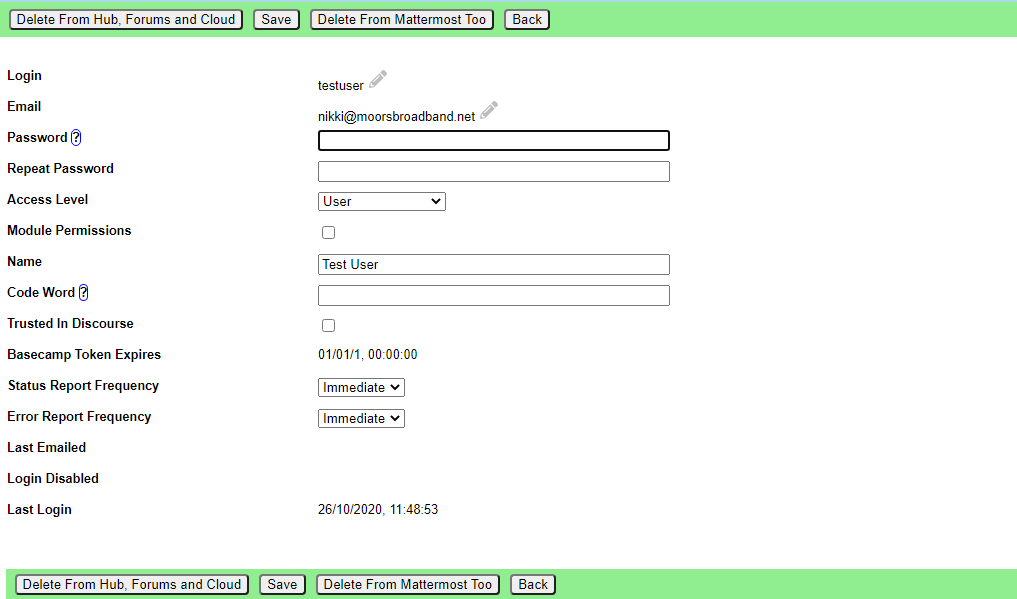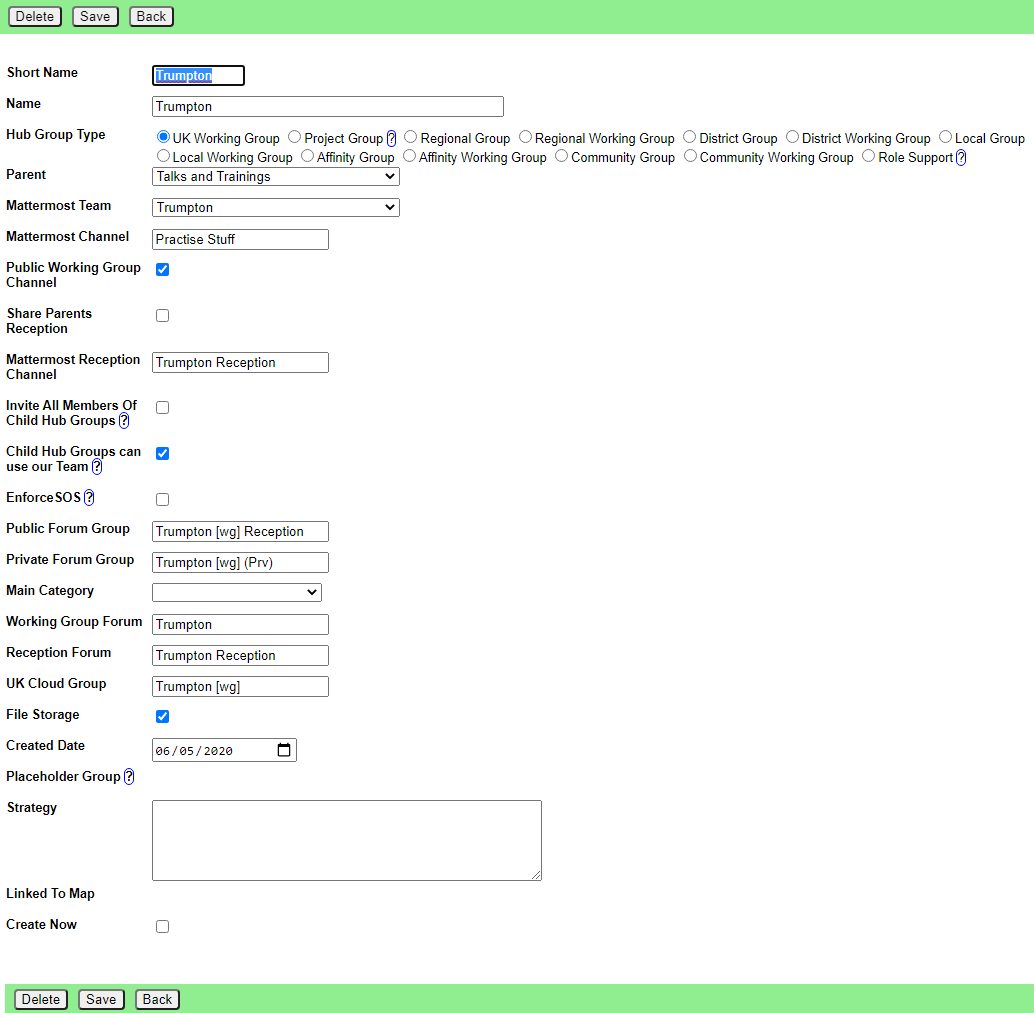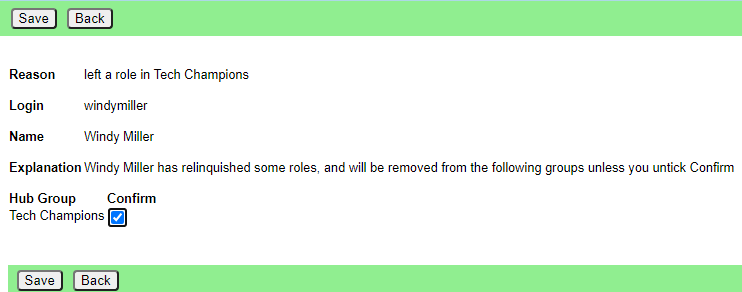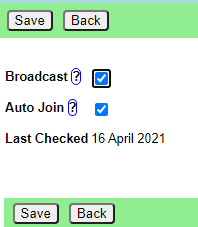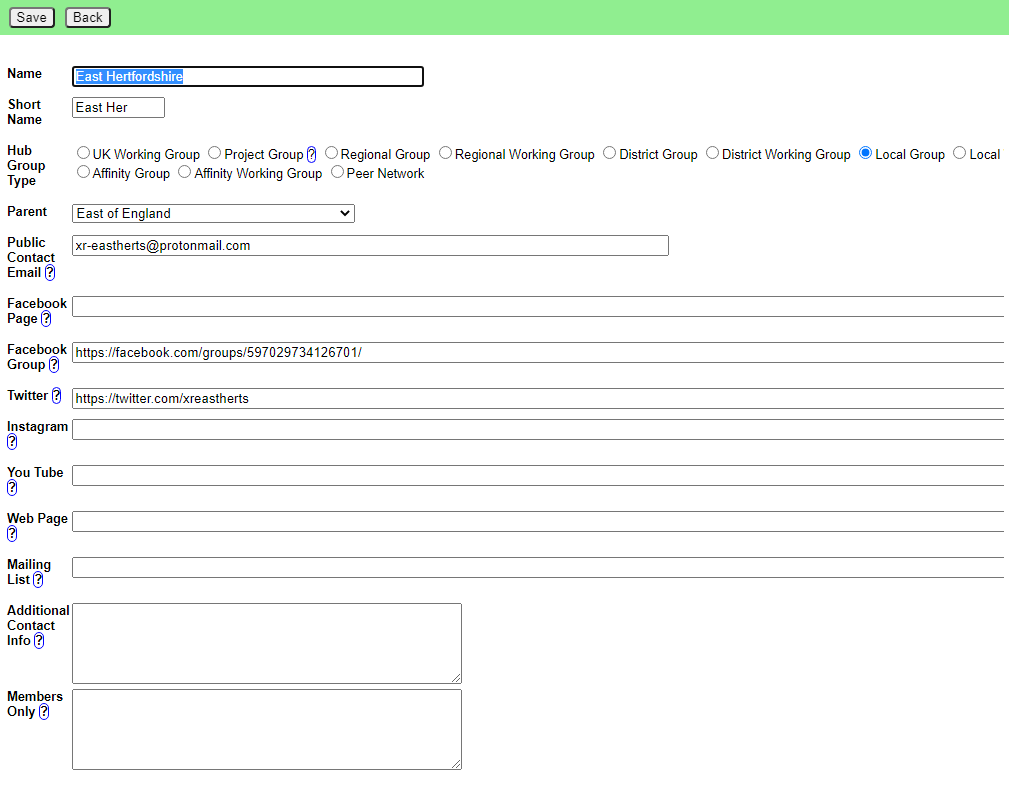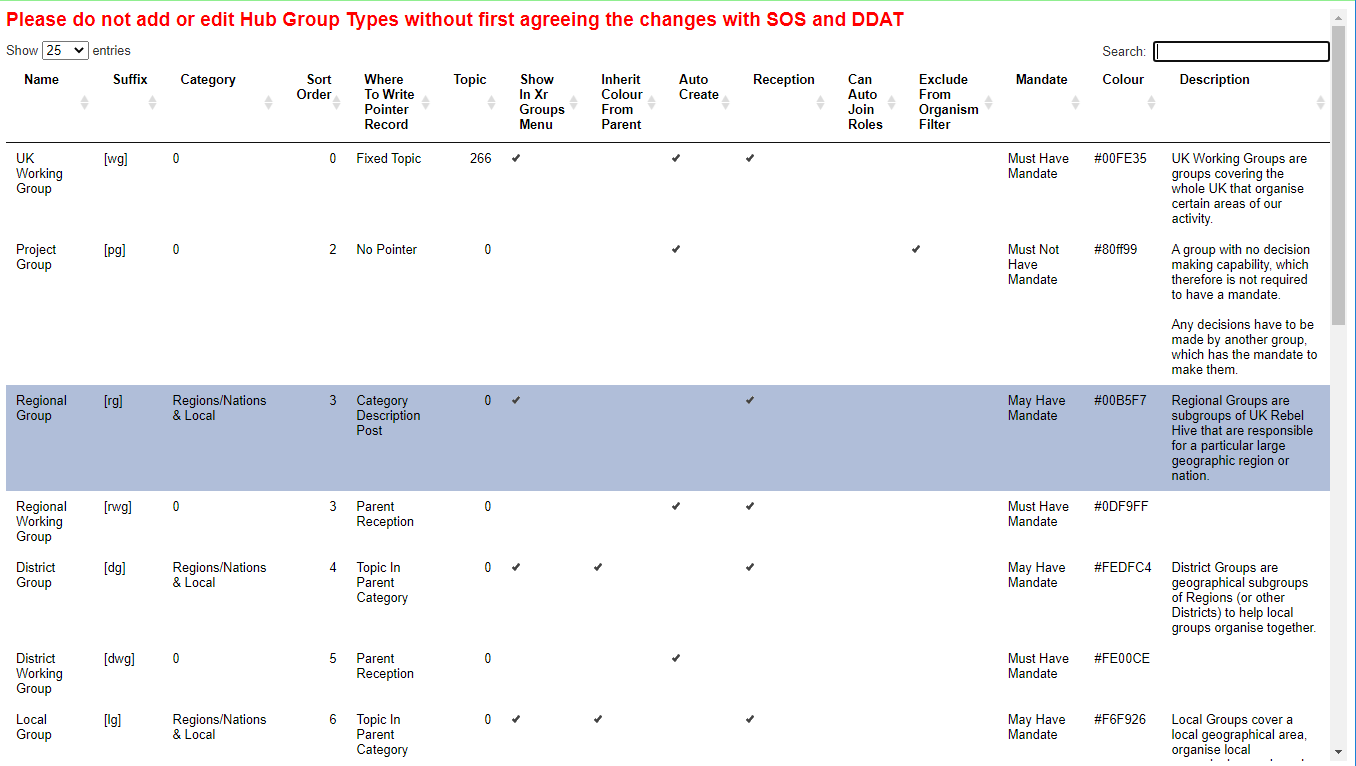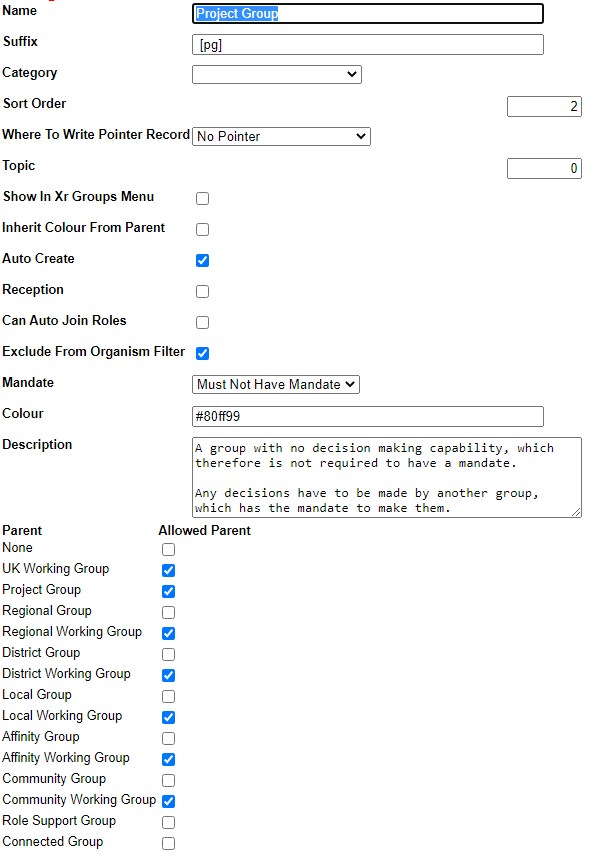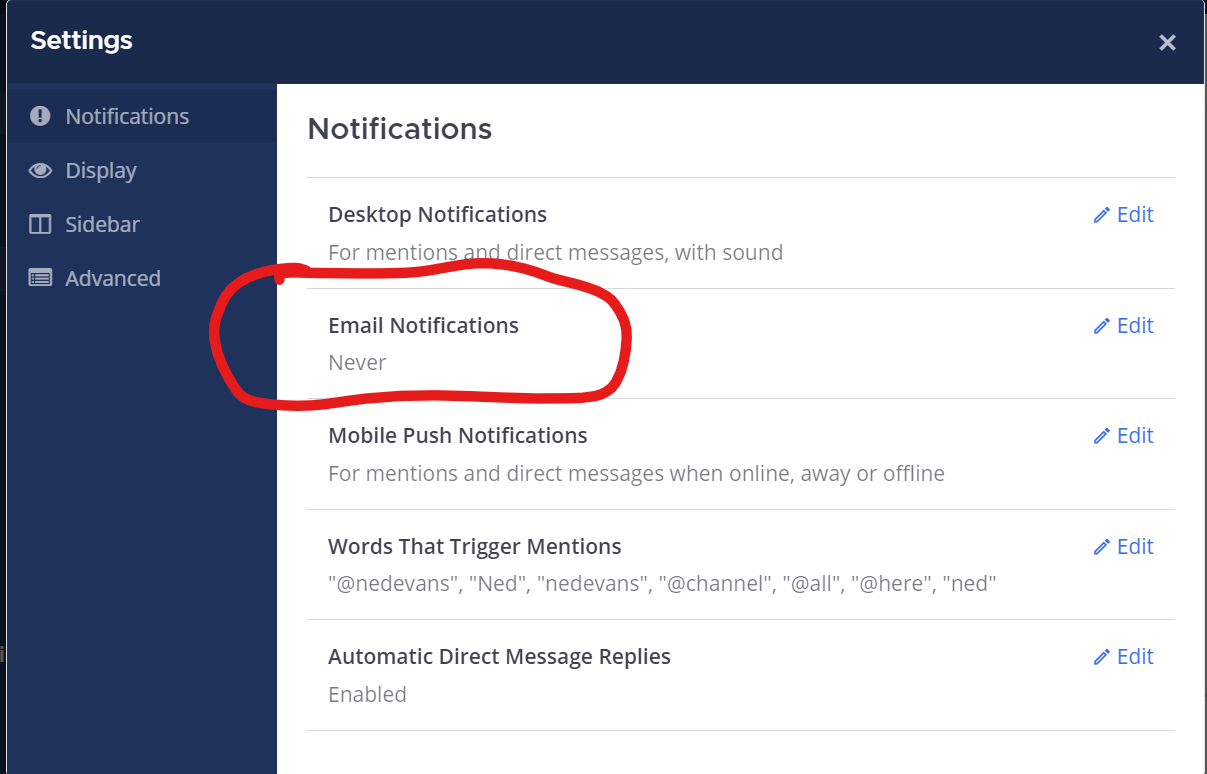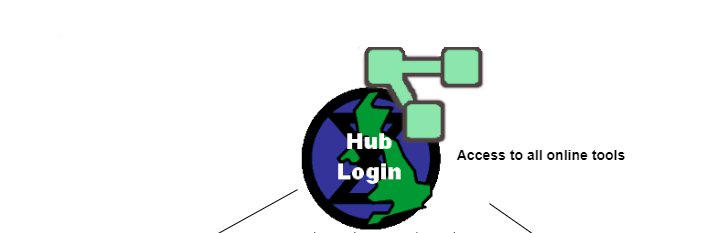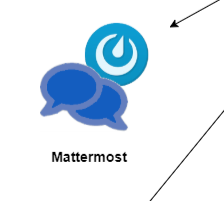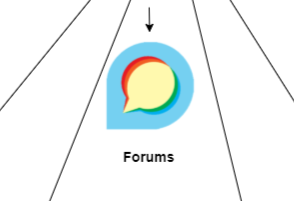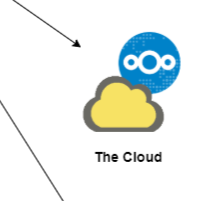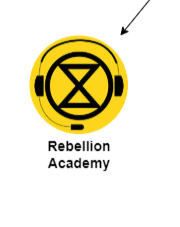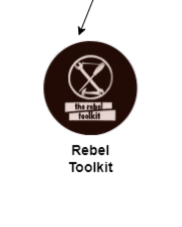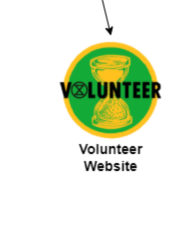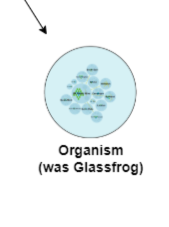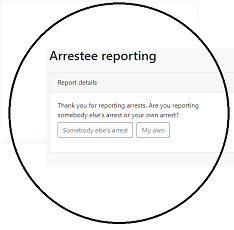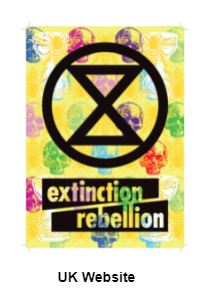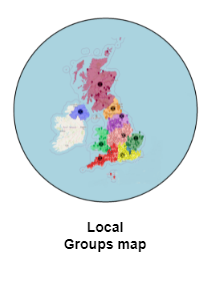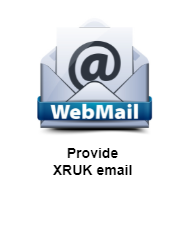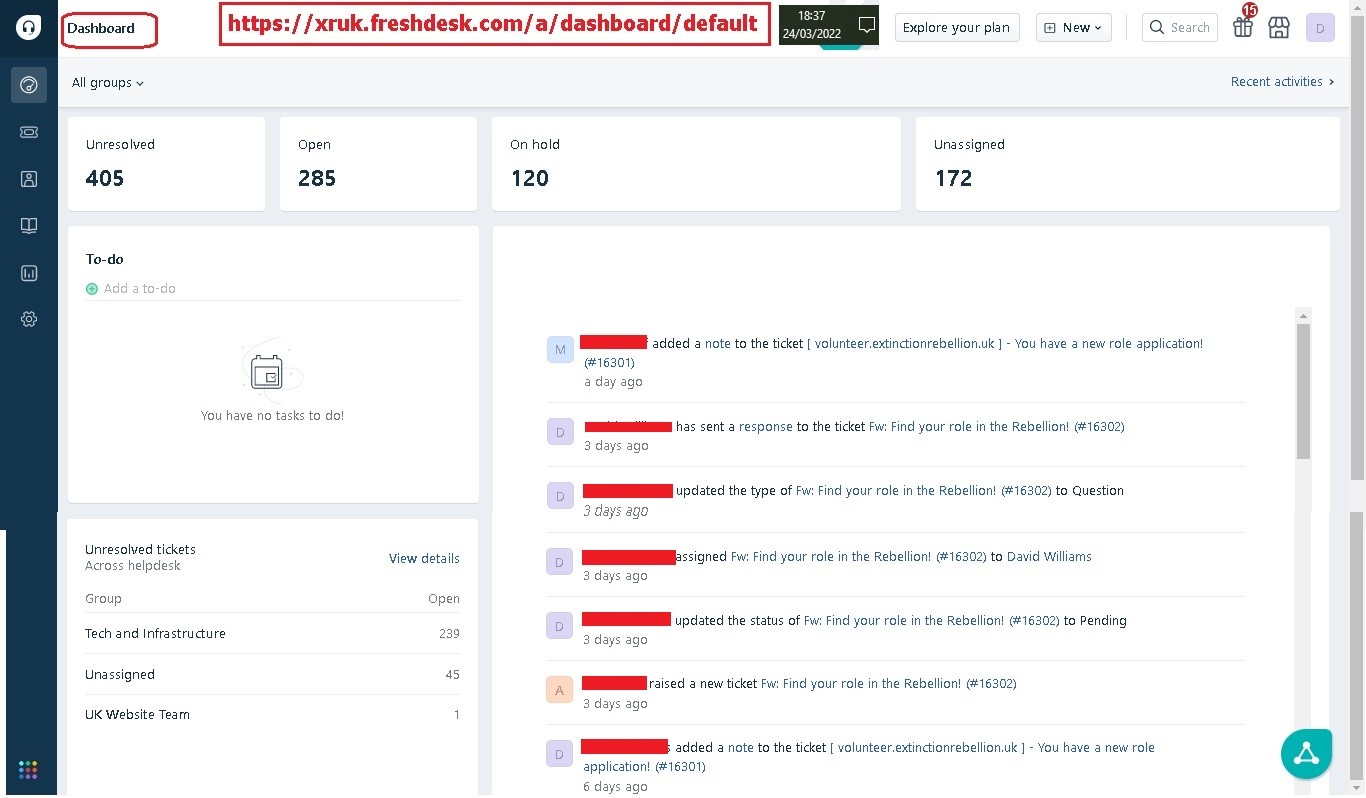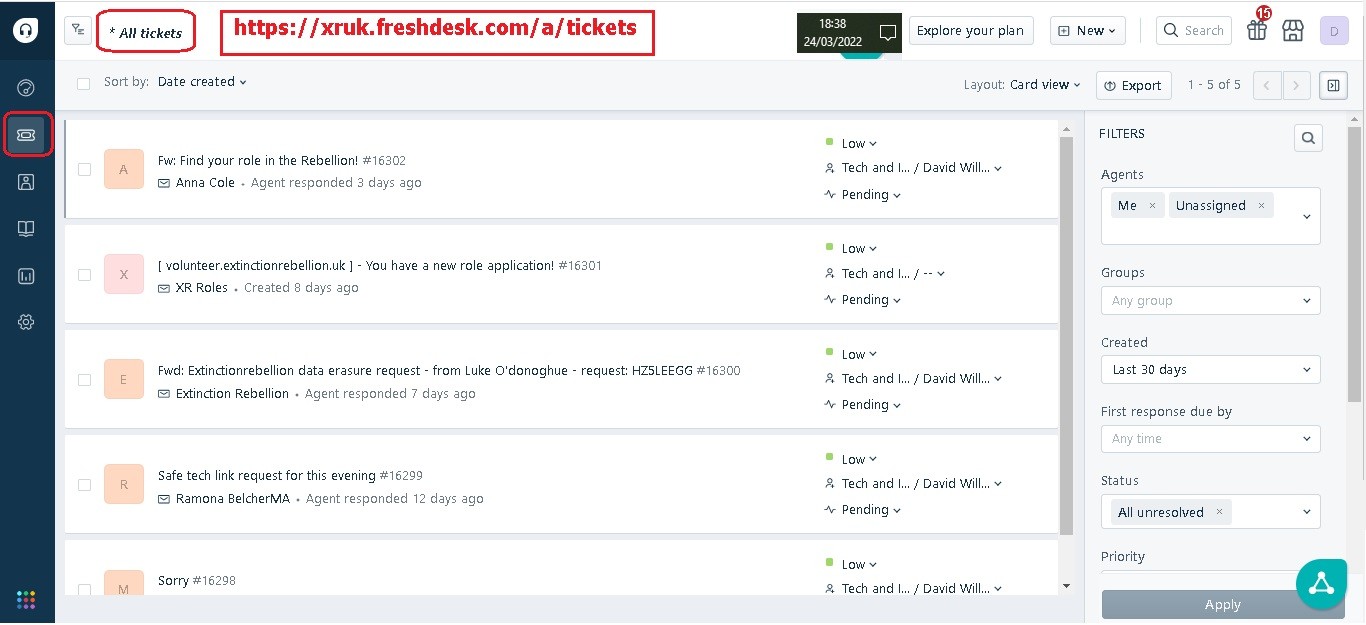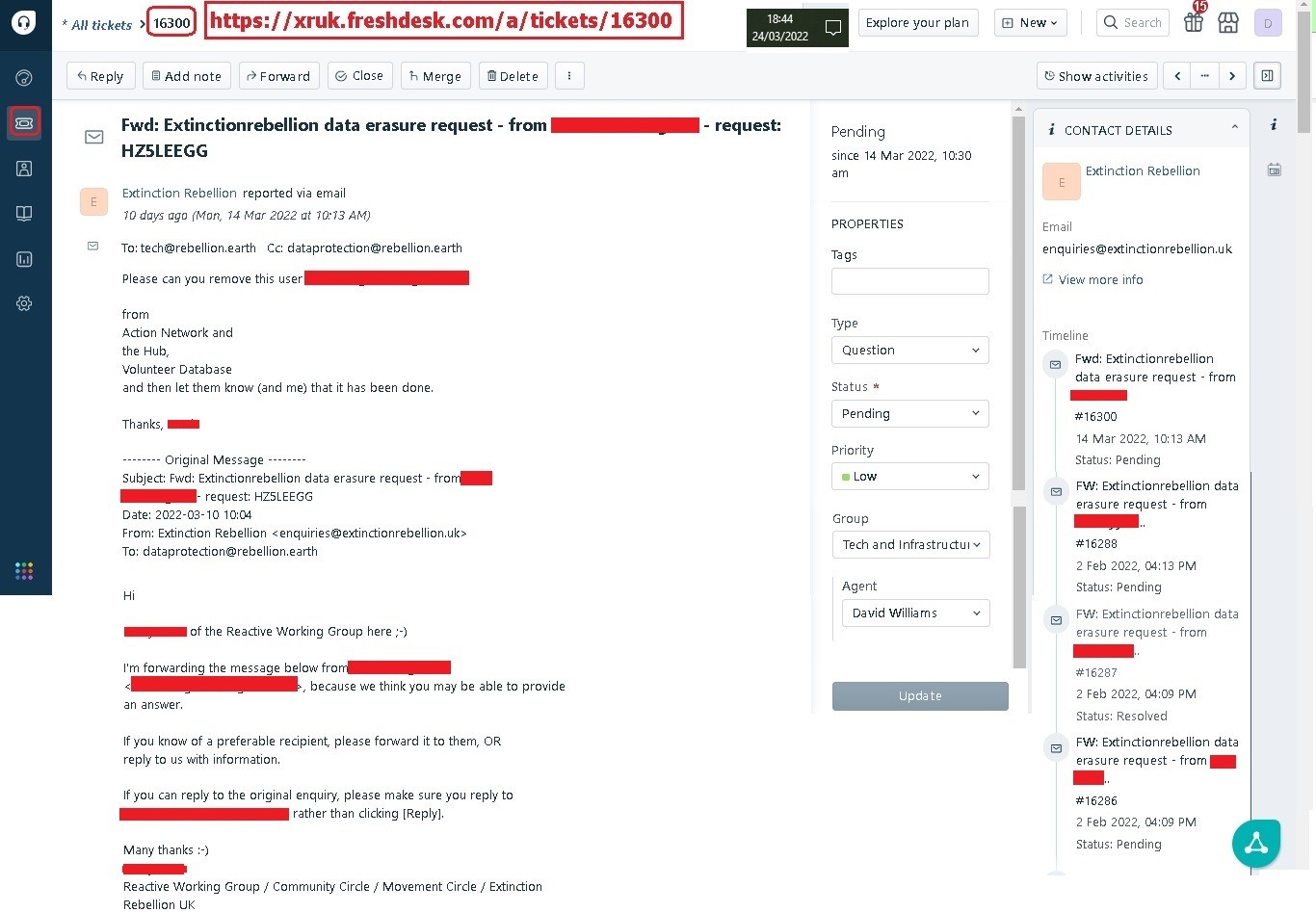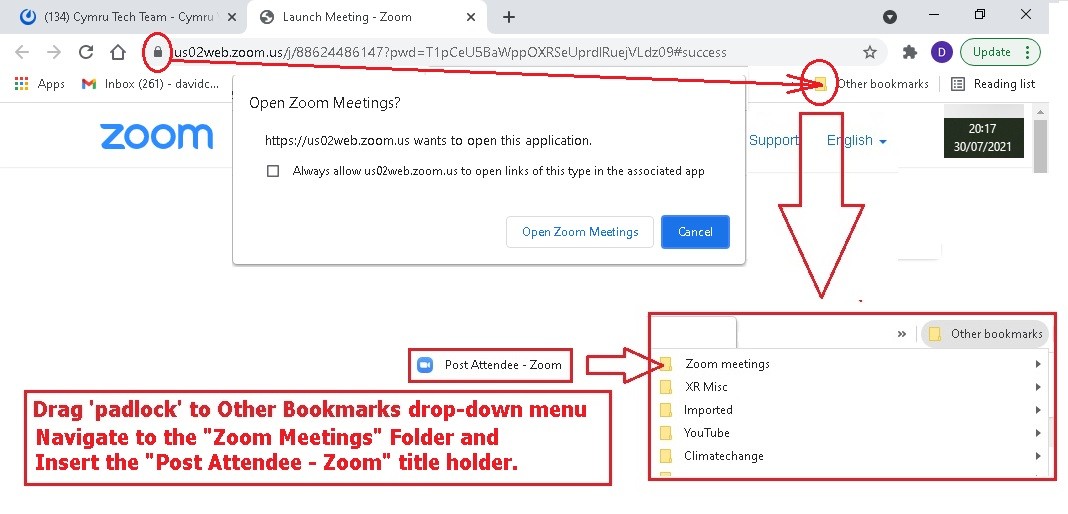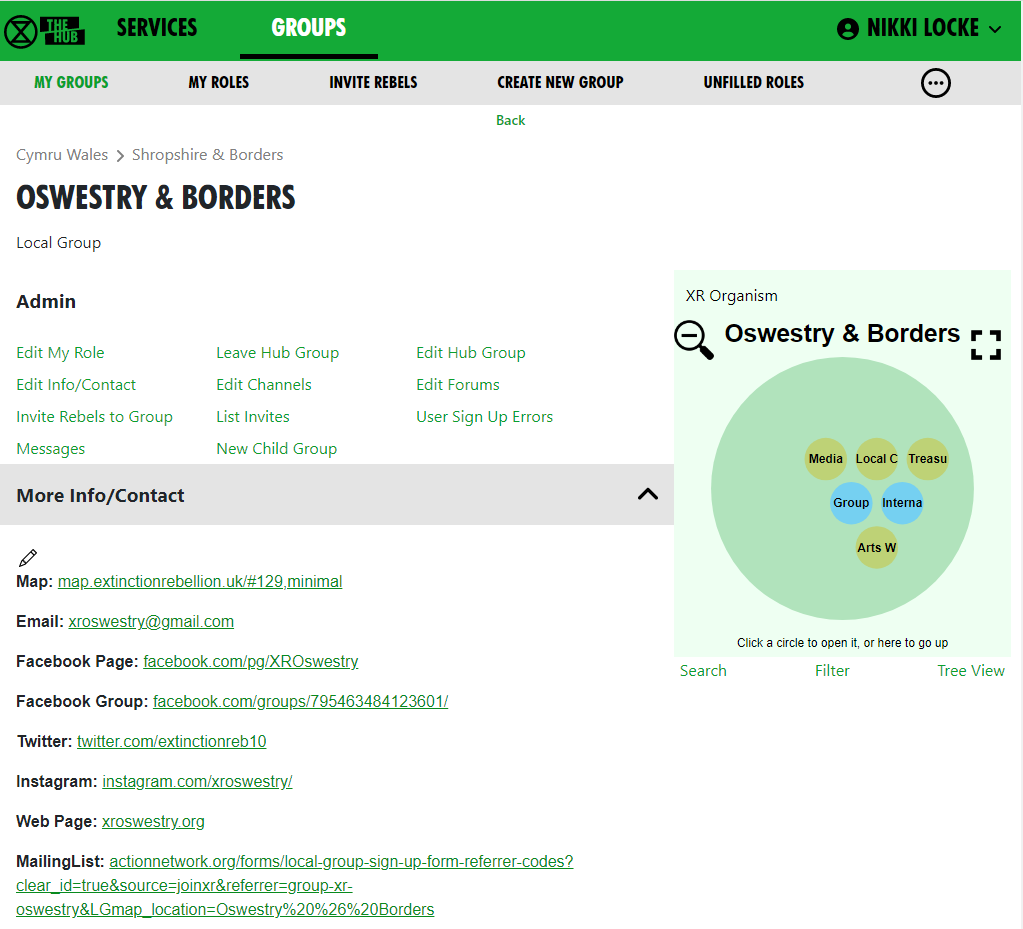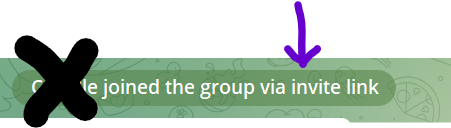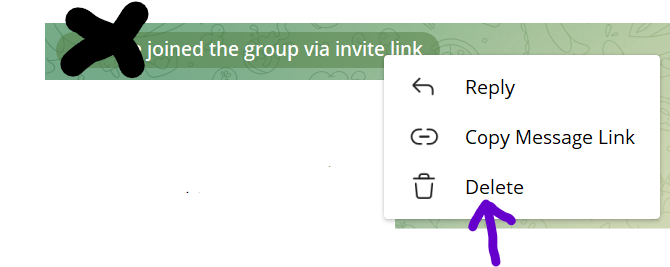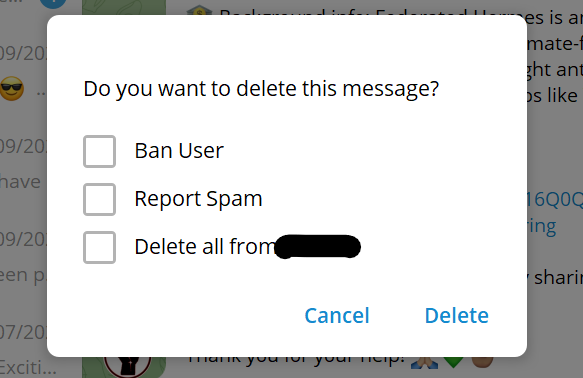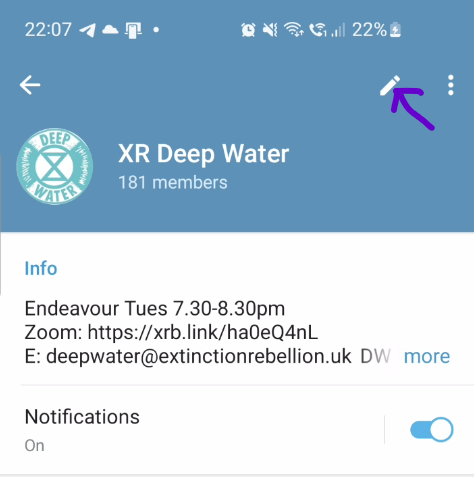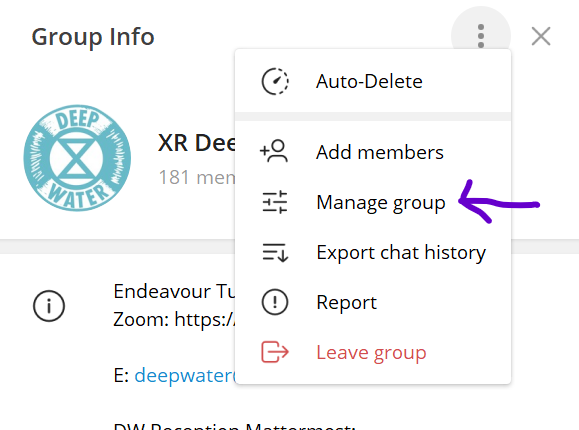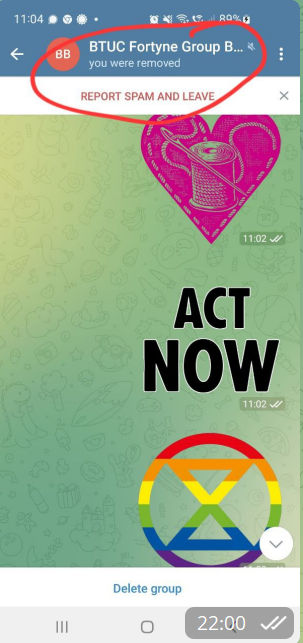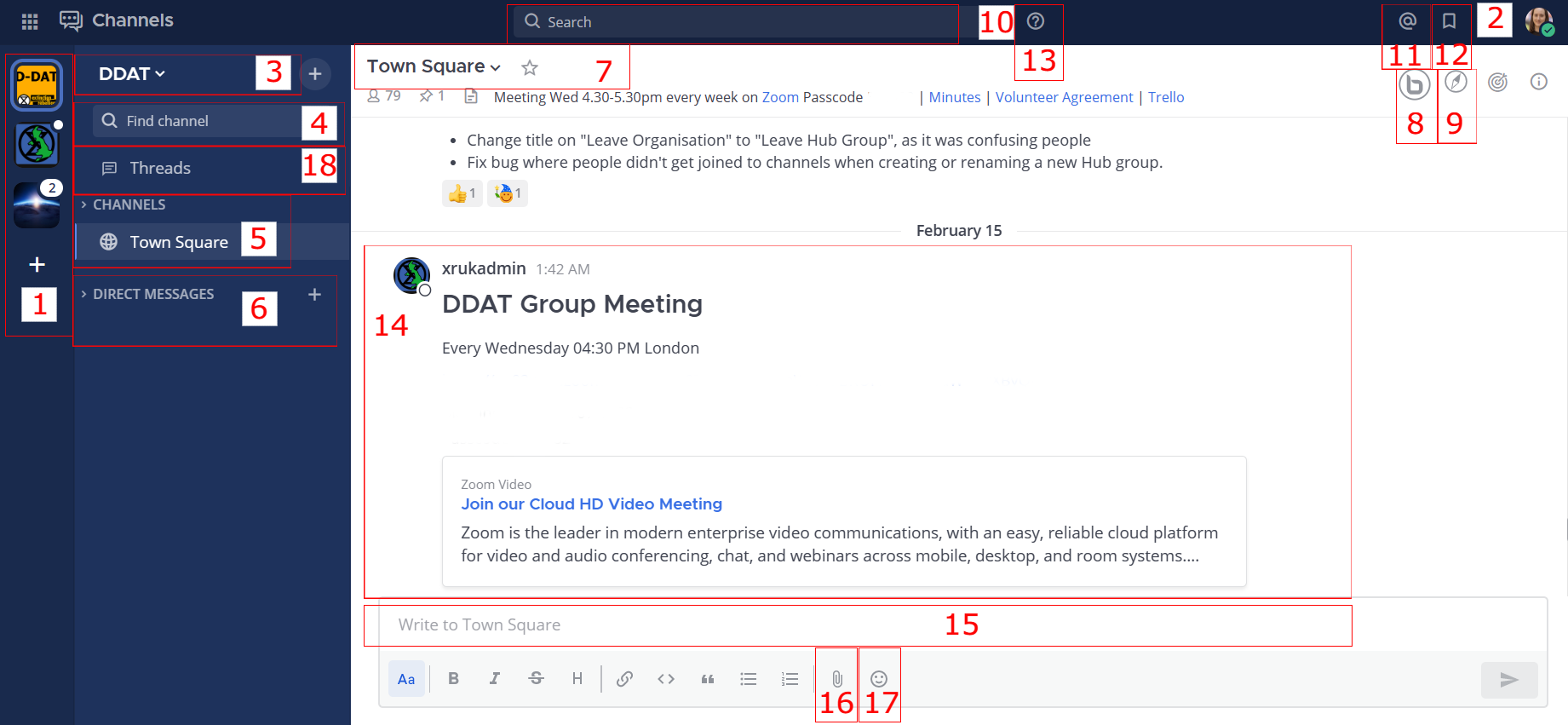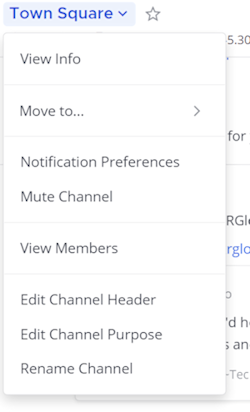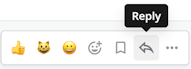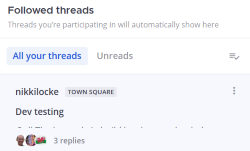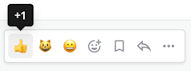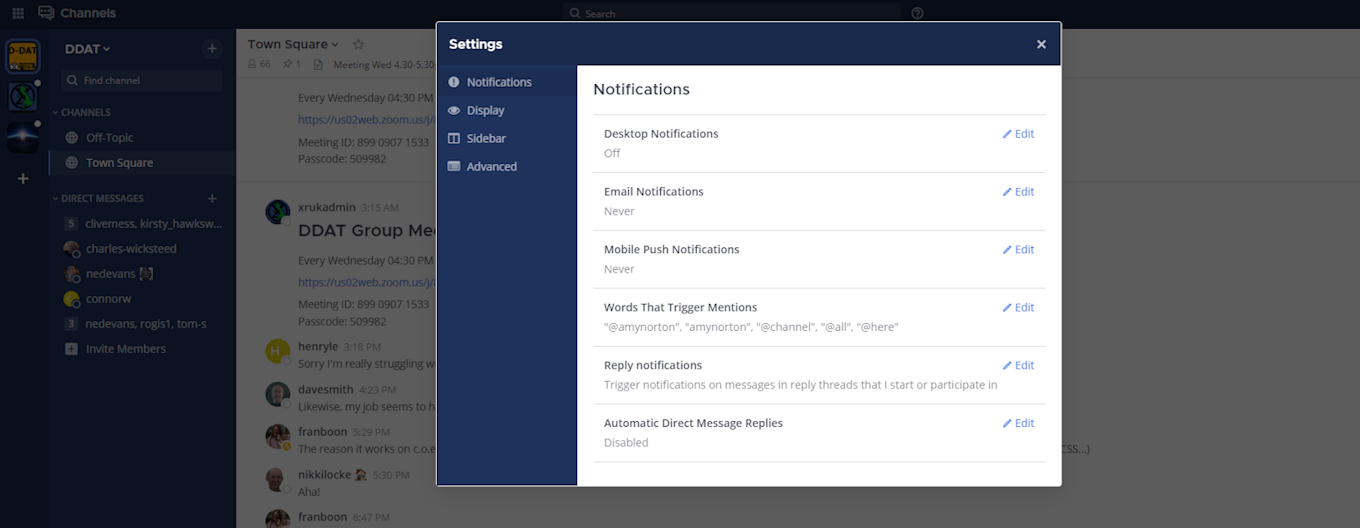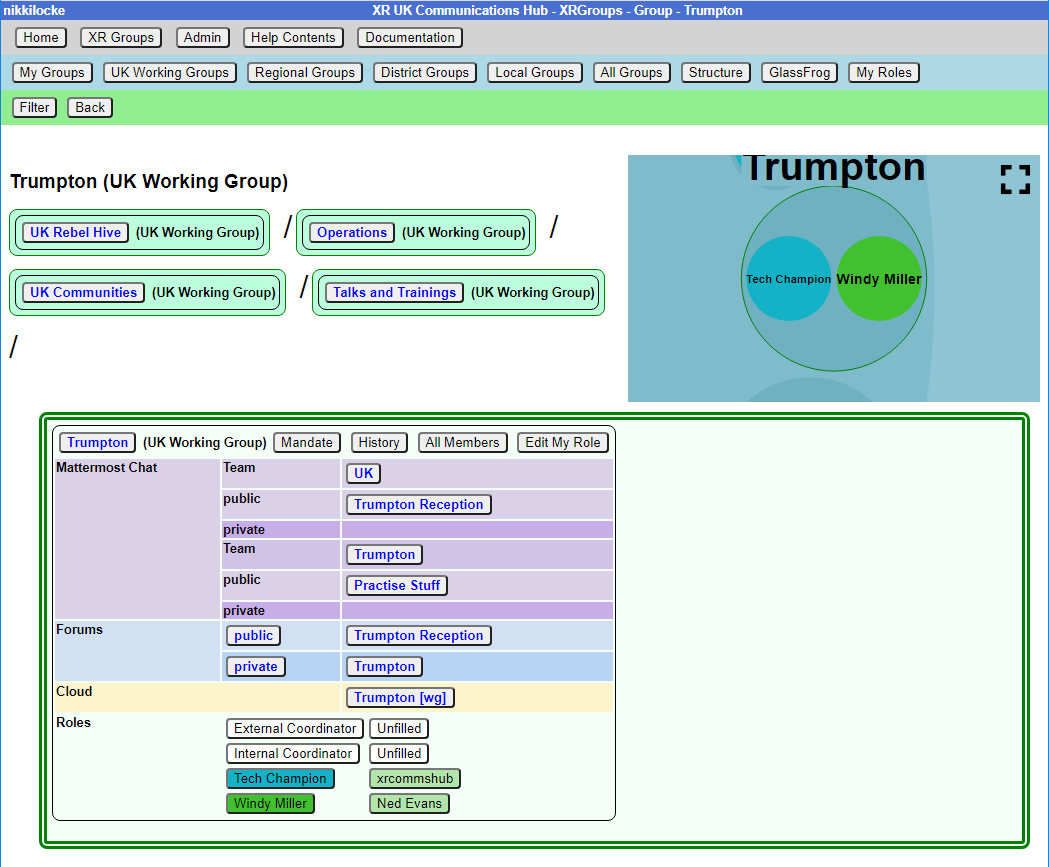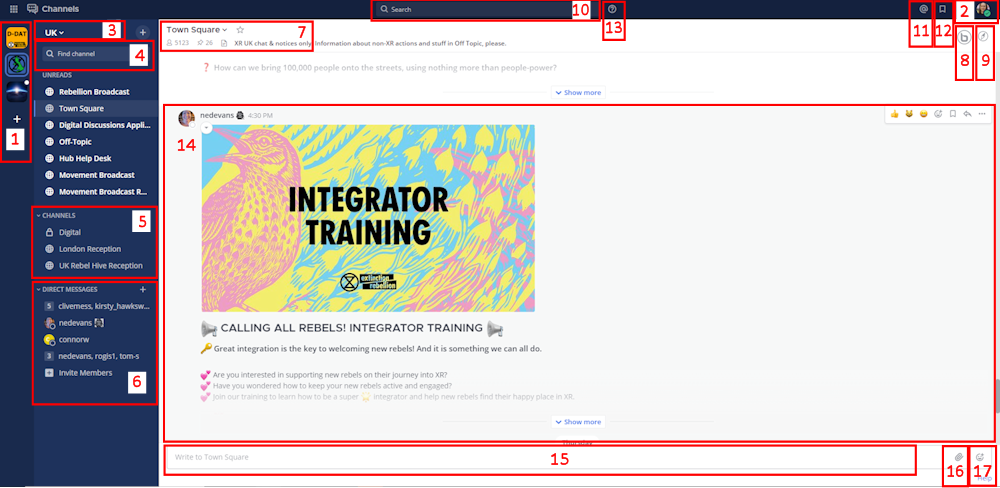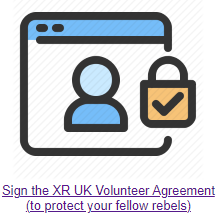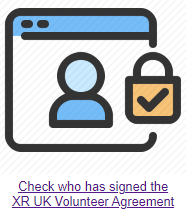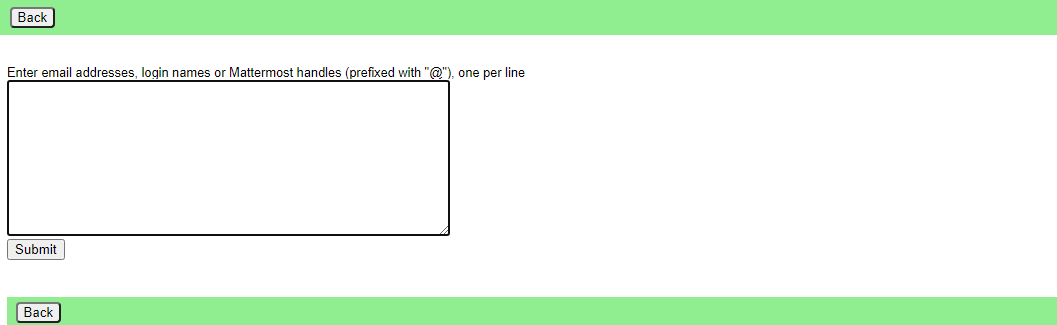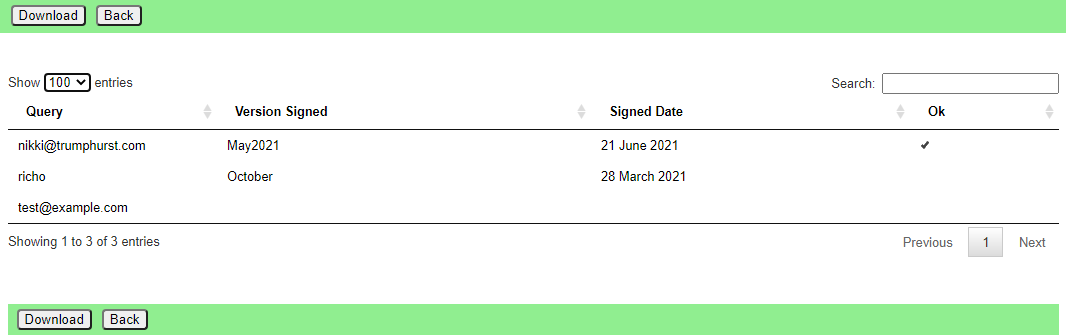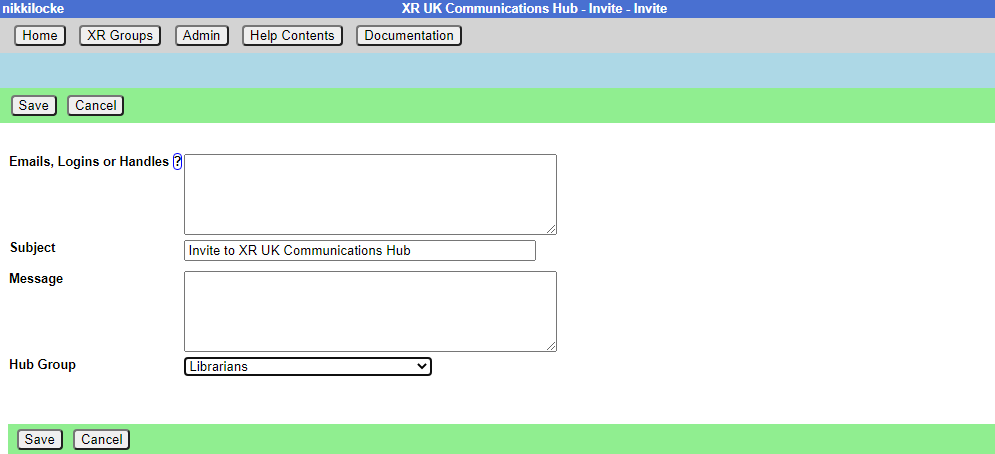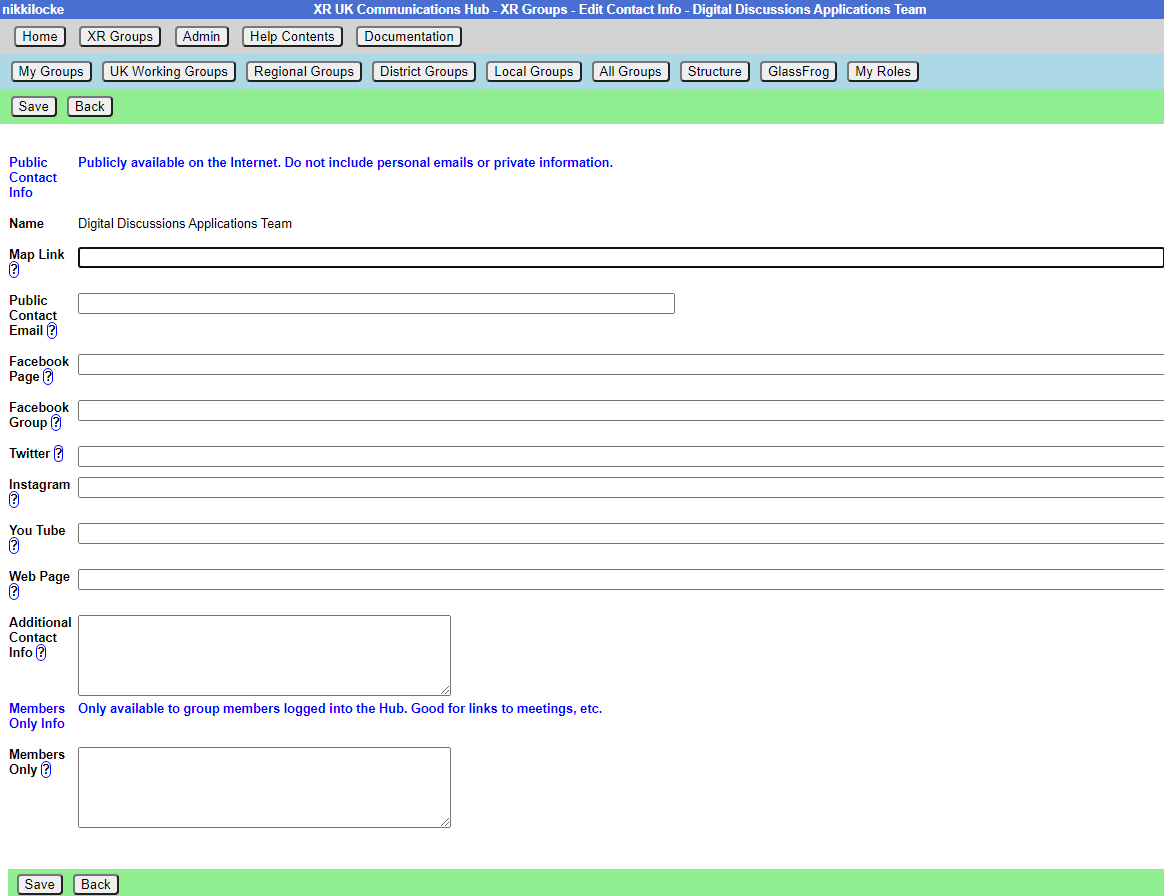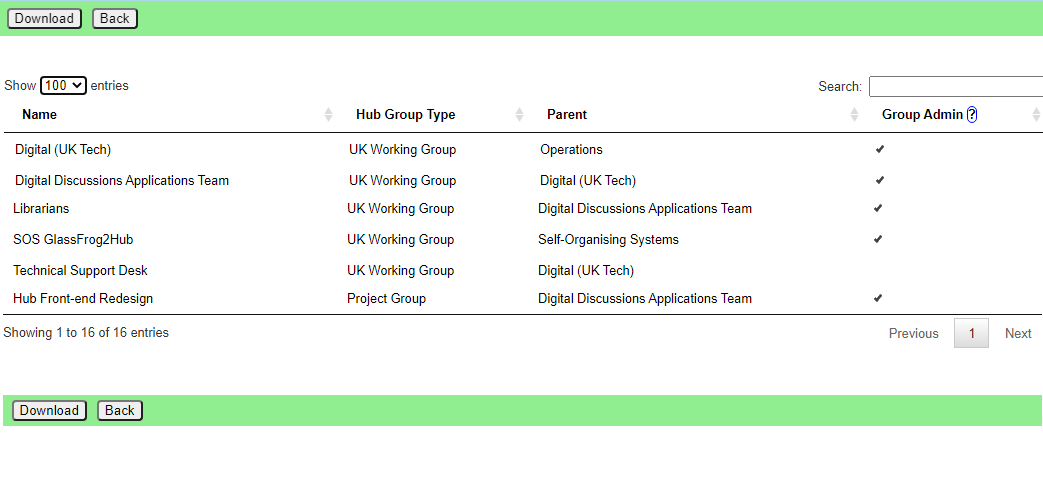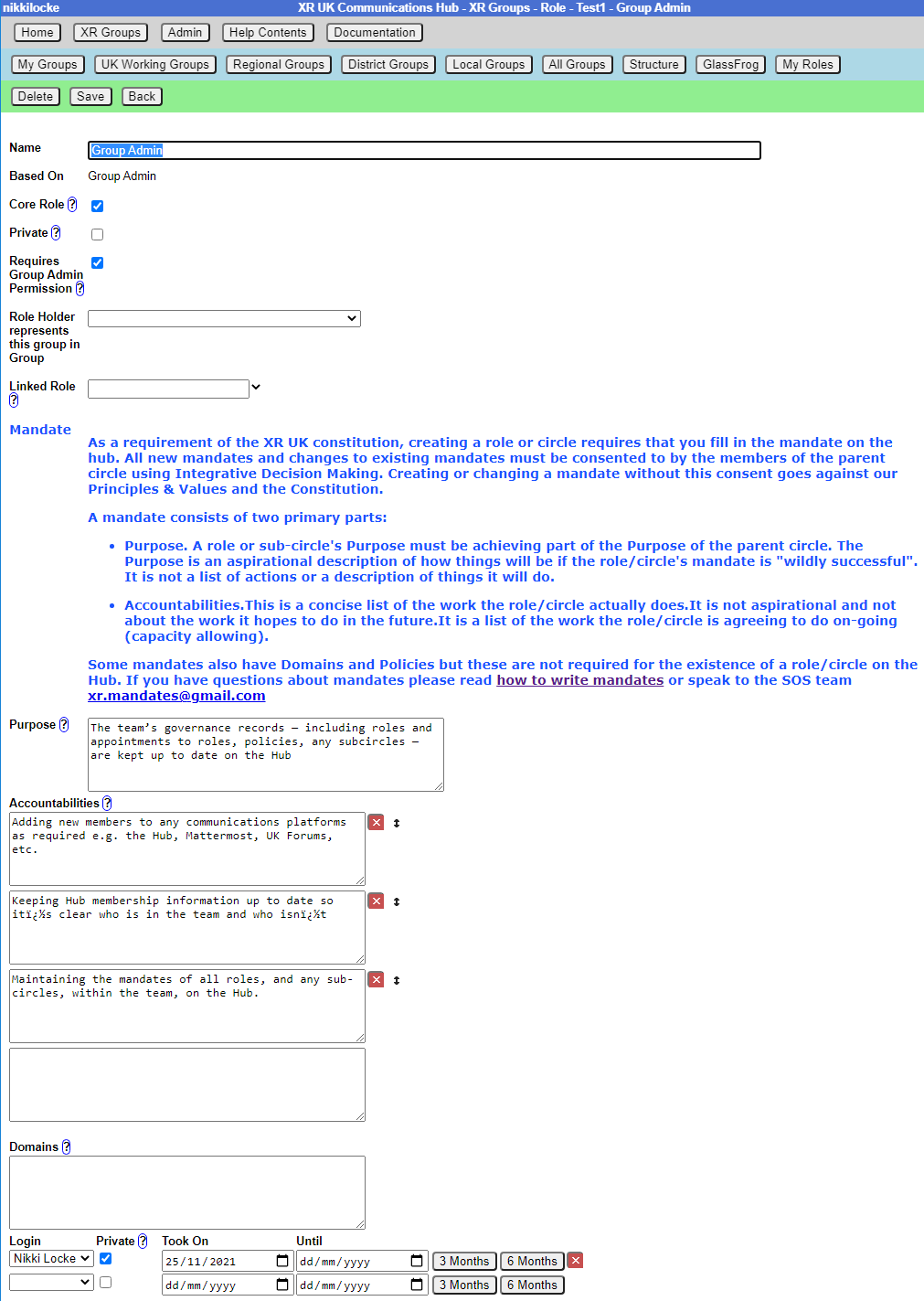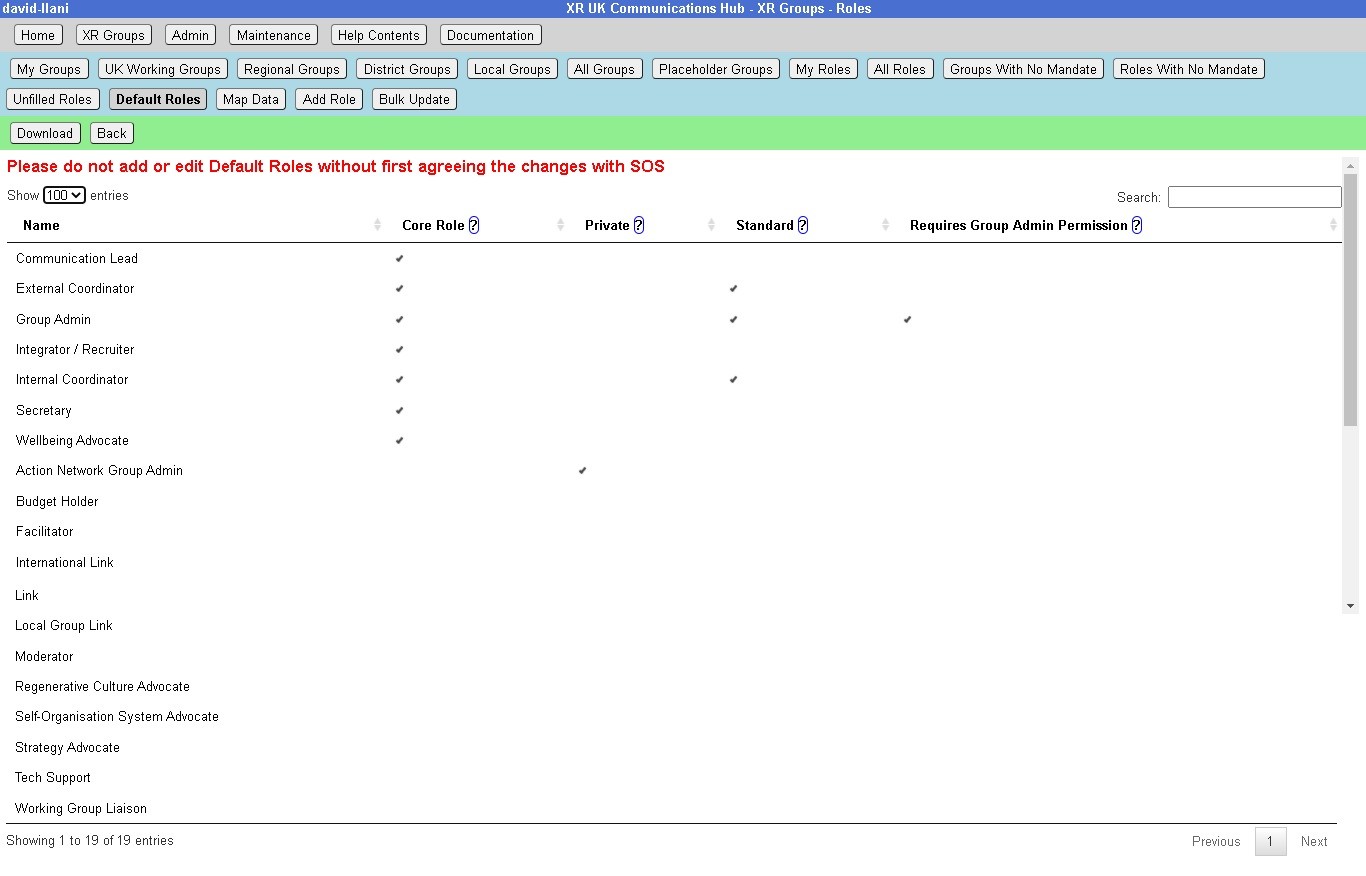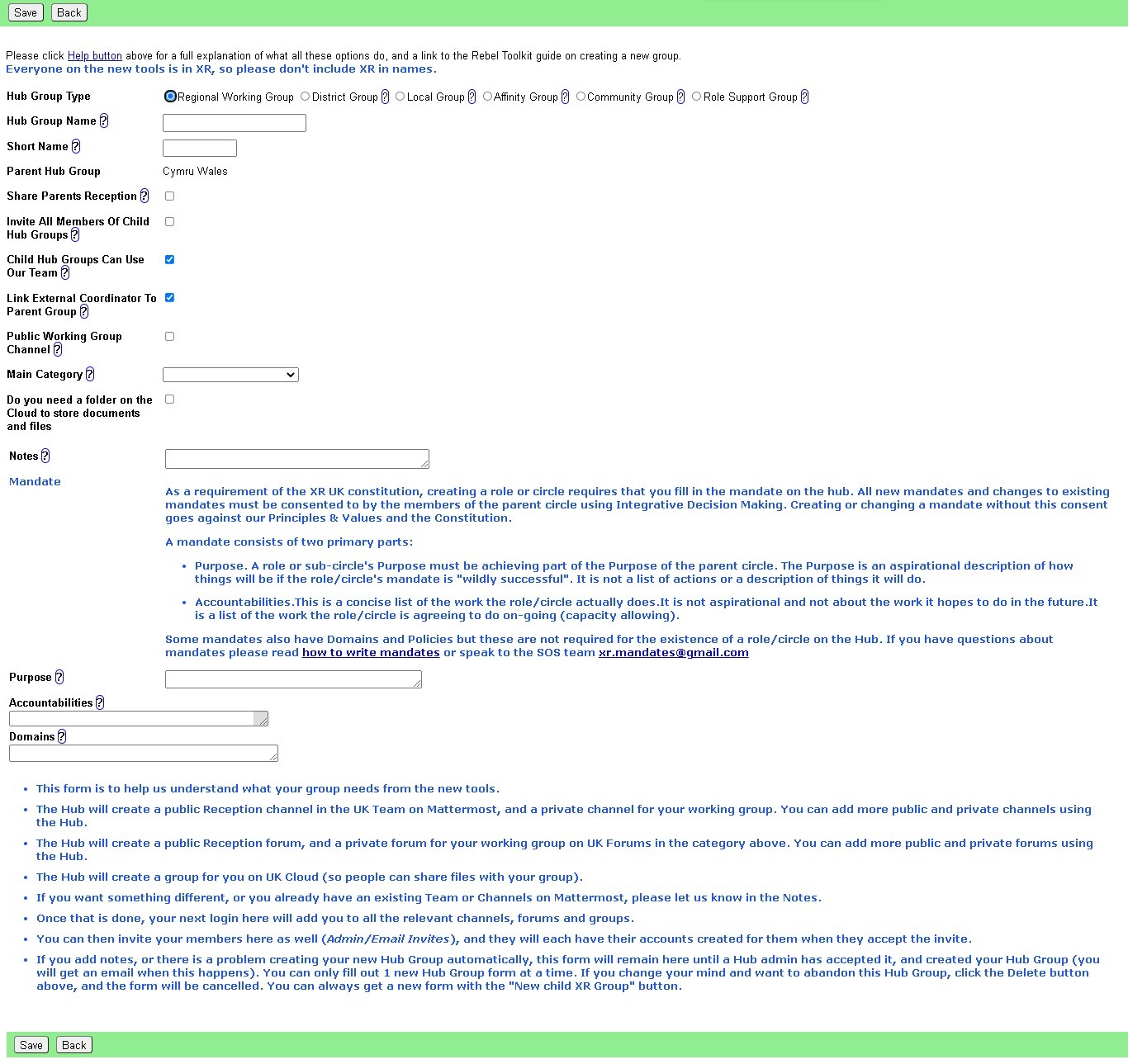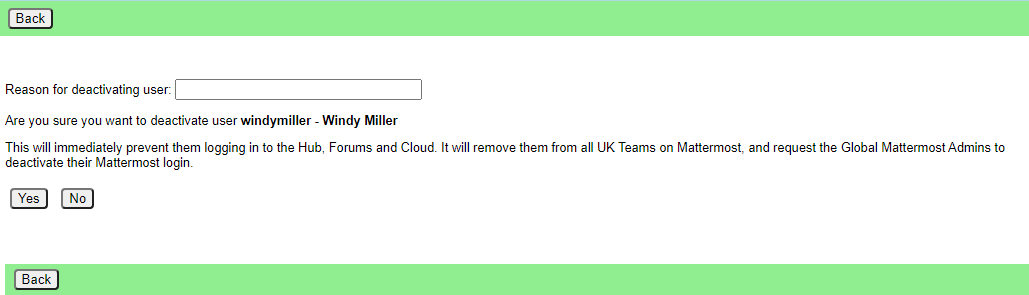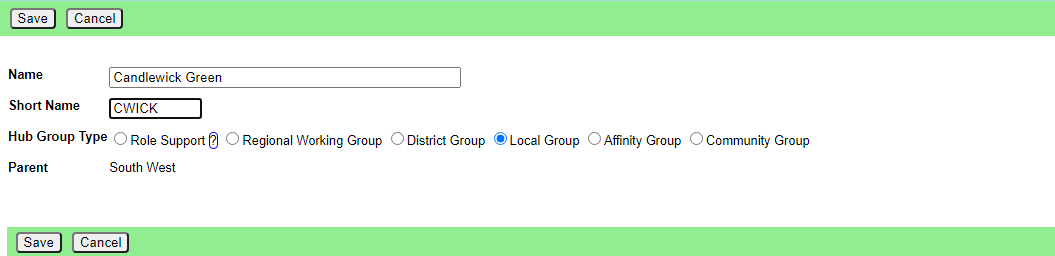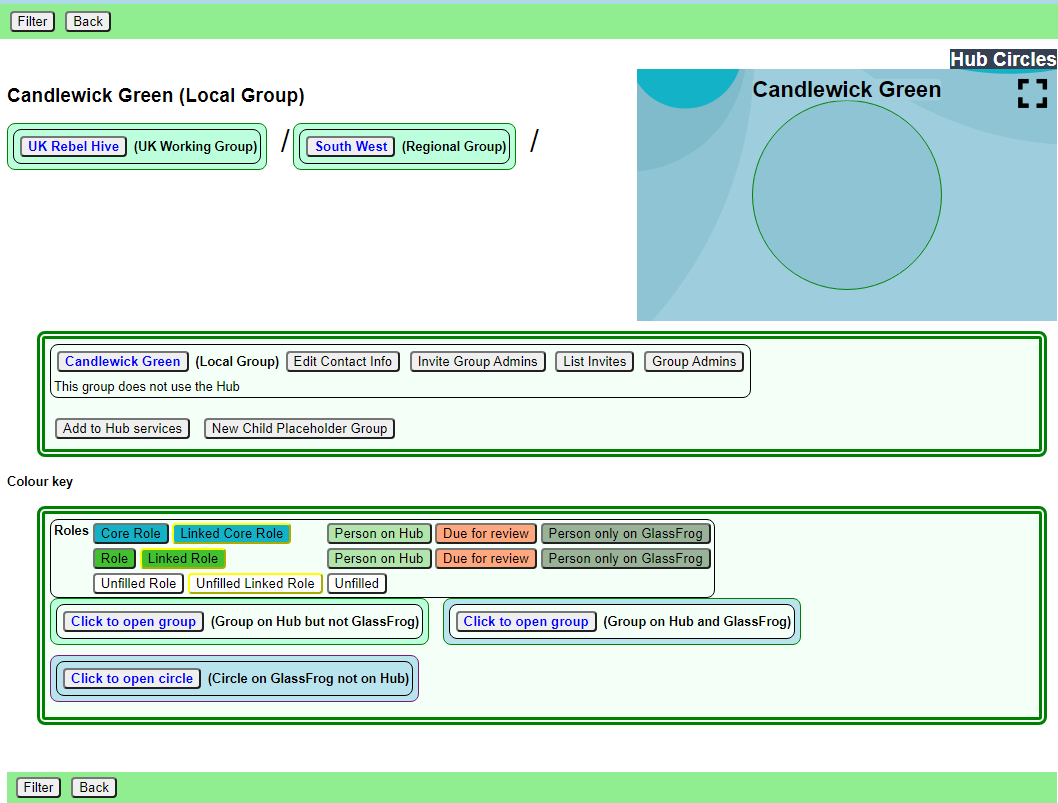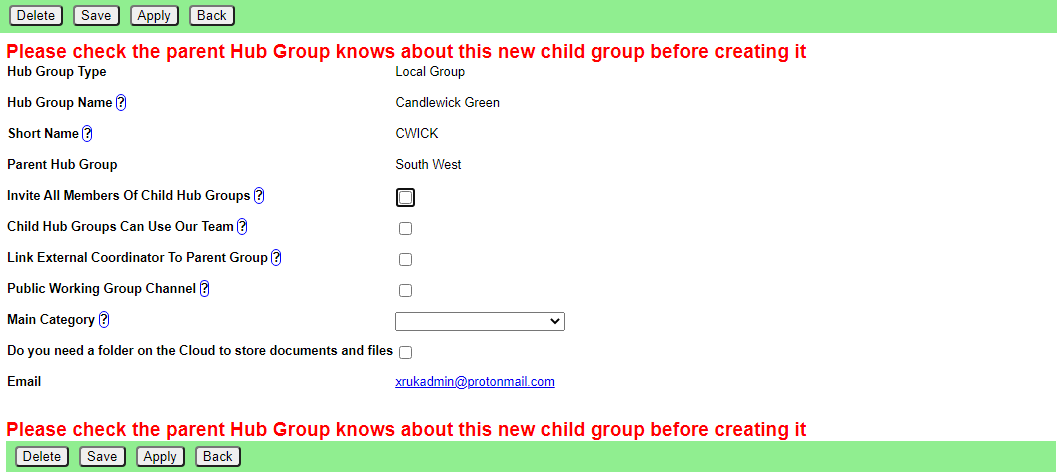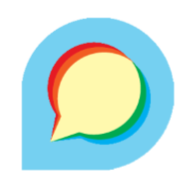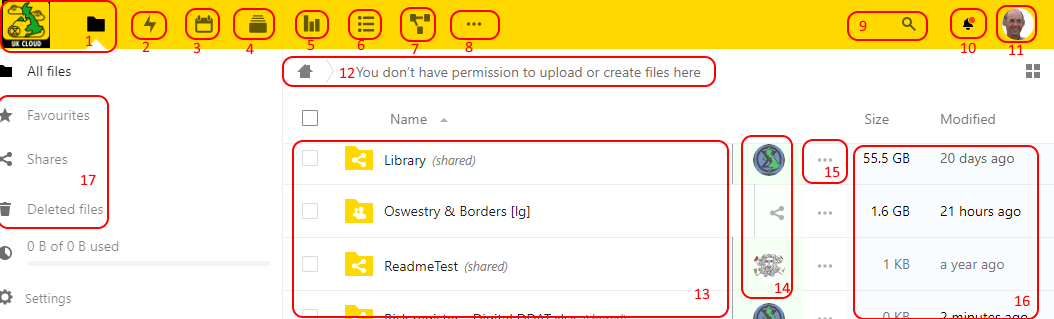Online Tools for Communicating with Other Rebels
This book describes the tools you can use to communicate and collaborate with other rebels. In particular it focuses on Mattermost, UK Forums and UK Cloud, as well as the Hub that links them all together. If there is any information missing from these pages please either contact the Digital Discussions Application Team on Mattermost or email tech@rebellion.earth. For support on the Hub, Mattermost, Forums or Cloud, ask in Hub Help Desk channel on Mattermost. For information about local group (and region/nation/UK) email lists see Action Network for XR on shelf 02
- Start Here
- User Guides
- Mattermost
- The Hub
- UK Forums
- UK Cloud
- The Vault
- Making Forms with Cryptpad
- Accessing the Tools Using a Smartphone or Tablet
- Online Behaviour Guide
- How do I join the Hub
- Problems Getting on the Hub
- Compromised Account Procedure
- Videos to help with getting your local group onto the Hub
- How to use the Big Blue Button (video conferencing)
- How to Change Your Login Name [Handle]
- How to get Tech Help!
- Group Admin Guides
- The XRUK Volunteer Agreement
- Inviting People to your Group
- Add and Edit Groups, Channels & Forums
- XR Groups, Roles and Mandates
- Role Tenure
- SOS Facilities on the Hub
- Setting up a New Group on the Hub
- Deactivating or reactivating someone's account
- How to create and use Forms on the Hub
- Behaviour and Good Practice
- How to set up a Telegram-Mattermost link
- Placeholder Hub Groups
- Hub Admin Guides
- Intro to the Hub Admin Role
- Using the Hub Admin Interface
- Transferring data from the Map to the Hub
- Super Admin Functions
- Extra Information
- Choosing a messaging app for your XR group
- Why we have the Hub
- What do DDAT do?
- FreshDesk for managing Digital queries
- Privacy and Security
- When to use the Forums instead of Mattermost
- Mattermost Moderation
- Meeting Links - back up advice ...
- Library (UK Cloud)
- Data Planning Impact Assessments
- GDPR and Personal Data
- Security Risks of Burnout [Draft]
- Telegram: How to remove spammers
- Old Hub Guides
- Mattermost
- The Hub
- READ THIS FIRST
- Problems Getting on the Hub
- Compromised Account Procedure
- The XR Volunteer Agreement
- Inviting People to your Group
- Add and Edit Groups, Channels & Forums
- XR Groups, Roles and Mandates
- Role Tenure
- SOS Facilities on the Hub
- Setting up a new group on the Hub
- Deactivating or reactivating someone's account
- Placeholder Hub Groups
- What do DDAT do?
- Meeting Links - back up advice ...
- UK Forums
- UK Cloud
Start Here
This document is a quick guide to get you started with using XR's online communication tools for the first time.
If you need support with:
- Getting onto the Hub/Accepting your Hub invite
- How to use Mattermost
- Getting onto Mattermost
- Using the Hub (and XR's other services including the UK Cloud, UK Forums), please join one of the weekly sessions:
Mondays 17:30–18:00 (quick questions)
Thursdays 18:30–19:30 (longer training)
Join Zoom Meeting Hub and Mattermost Support sessions
Meeting ID: 895 2855 8324 | Passcode: 278766
In this guide, you will:
- Set up an account on the Hub.
- Log in to Mattermost and send a message to your XR group.
- Find out where to find more information.
Note: This guide assumes that you will be using a desktop computer, although if you are using a smartphone the steps should be the same. You can use either your smartphone's browser app (e.g. Chrome or Safari), or you can download the Mattermost app. For a guide on using the online tools with a smartphone, please read this page.
Note: If you have any trouble with this guide, please contact your XR group's group admin. If you don't know who this is or if your group doesn't have one, then please email tech@rebellion.earth.
1. Joining the Hub 
What is the Hub?
The Hub is the key to accessing the other online tools. It does two main things:
- When you join the Hub you will automatically have accounts created for you (with the same username and password) on all of the main tools that we use (including Mattermost).
- You are encouraged to create a username that is recognisably related to you - some rebels are happy to use their Local Group as part of their username – like
tom-bangor– while others may align with their Working Group – likerose-creatives. However, should you wish to remain anonymous, you are free to choose a username that totally conceals your identity. - The Hub acts as a phone directory – you can use the Hub to find and contact other groups.
For more information on the Hub, please read this guide. If you already have a Mattermost account but haven't yet accepted a Hub invite, watch this video.
How do I join the Hub?
To sign up to the Hub:
- Ask the group admin of your XR group to send you an email invite to the Hub.
- Open the invite and click on the link (you may need to check your spam folder). This will open a webpage containing a form that looks like this:
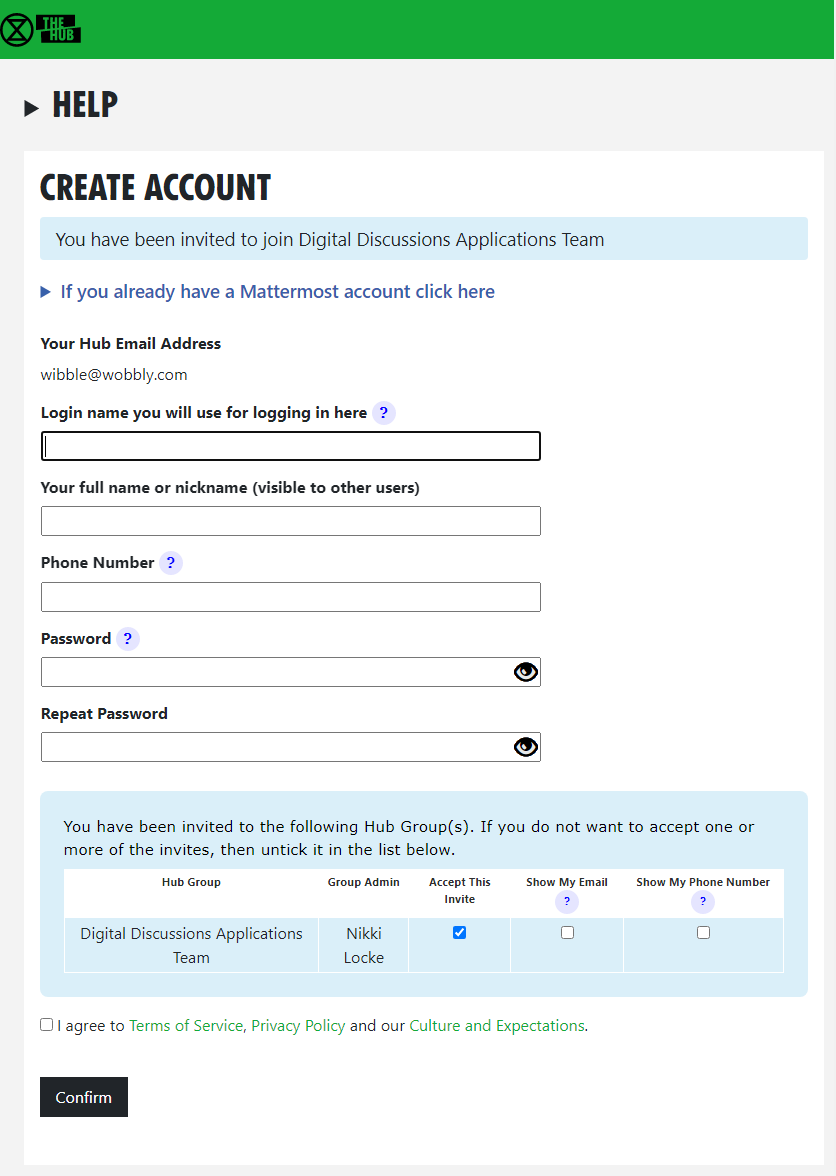
- Fill in the form with your name (this is visible to other users, so you can use a nickname if you like) and password and then click Confirm.
Video
This video takes you through the steps outlined above. Or if you already have a Mattermost account but not a Hub account, watch this video instead.
Any problems?
If you are encountering any issues, read this page for information on how to fix the most common problems, as well as where to go to ask for help.
2. First steps on Mattermost 
What is Mattermost?
Mattermost is a secure chat application that your group can use to communicate instead of using a program like WhatsApp, Signal or Telegram. It can be used both on a desktop computer and a smartphone.
The main advantage Mattermost has over other chat tools is that it is MUCH easier to get in contact with other rebels. Most groups in XR UK are already signed up to Mattermost and it is simple to find and message them. Also, Mattermost is used by XR Global so you can even get in touch with rebels across the world!
Please watch this video for a general introduction to Mattermost and its benefits.
Getting access
Video
For a video guide through these steps, see here.
Mattermost basics
Once you have successfully logged in to Mattermost, you should see a screen that looks like this:
On the left-hand side (5) are the public and private Channels that you are in. When clicking on the Channels, note that the messages shown on the right (15) will change.
Below the Channels are your Direct Messages (6). These are private conversations that you can have with up to six other people.
If someone replies to a message you posted, or are following, the Threads (4) will light up - click here to see the replies.
At the far-left of the screen (1), you may see two or more blocks. These are Mattermost Teams and can be used to group Channels together. If you navigate between the different Teams, notice how the Channels shown change.
For a more detailed guide to using Mattermost, see this page on the Rebel Toolkit.
Sending your first message
To message your group for the first time:
- Find the correct Channel to post a message in. To do, this click through your Channels and Teams until you find a Channel with the same (or similar) name as your group.
- Write a hello message in the box at the bottom of the screen (16).
- Hit Enter to send the message.
3. Next steps
If you are interested in learning more, there are more advanced guides on both the Hub and Mattermost as well as XR UK's other tools. In particular, you might want to look at the guides for UK Forums and UK Cloud.
We also strongly encourage you to read our Online Behaviour Guide.
Lastly, if you have any trouble at all with these tools, please contact your group admin. They are there to help!
If you need support with:
- How to use Mattermost
- Getting onto Mattermost
- Using the Hub (and XR's other services including the UK Cloud, UK Forums),
please join one of the weekly sessions:
Mondays 17:30–18:00 (quick questions)
Thursdays 18:30–19:30 (longer training)
Join Zoom Meeting https://us02web.zoom.us/j/89528558324?pwd=R0JWZUovZk8zUy9RMXRjZGFGTmJaUT09
Meeting ID: 895 2855 8324 Passcode: 278766
Or post queries or problems in the Hub Help Desk channel on Mattermost.
Extinction Rebellion UK Privacy Policy
Extinction Rebellion UK Terms of Service
User Guides
Mattermost
Read this document to get familiar with Mattermost. It is used to communicate with XR groups as well as have 1-to-1 conversations. You can also watch this video for a general introduction to Mattermost and its benefits.
If you need support with:
- How to use Mattermost
- Getting onto Mattermost
- Using the Hub (and XR's other services including the UK Cloud, UK Forums)
Please join one of the weekly sessions:
Mondays 17:30-18:00 (quick questions)
Thursdays 18:30-19:30 (longer training)
Join Zoom Meeting https://us02web.zoom.us/j/89528558324?pwd=R0JWZUovZk8zUy9RMXRjZGFGTmJaUT09
Meeting ID: 895 2855 8324 Passcode: 278766
First Steps
Getting Access
Before you can access Mattermost you first need to sign up to the XR UK Communications Hub. For instructions on how to do that please read this guide.
Once you are on the Hub you can access Mattermost in a few ways:
- Click on the Mattermost icon from the Comms Hub main page.
![]()
- Type https://organise.earth into your browser and hit Enter.
Once this is done we recommend adding the page to your bookmarks/favourites so it's easier to find in future.
Note: Mattermost is also available as an app so you can install it to your smartphone or tablet. Please read this document or watch this video for instructions on how to do this.
Landing Page
When you have logged in to Mattermost you will see a screen that looks a lot like this:
Note that we have added numbers to the screenshot and we will refer to this image throughout the document.
Navigation
Please watch this very helpful video for a guide to navigating Mattermost: from using Teams and Channels to saving and threading messages.
Teams
Teams in Mattermost are basically collections of Channels. They appear on the far left of your screen (1) and you can click on the icons to switch between them.
You will be added to the UK Team by default but your group might use other Teams and you will see these too.
Checking who else is in my Team
To see the other members of a Team, click on the Main Menu (3) and select View Members.
Joining other Teams
For UK Circles with their own Team, you can contact them via their Reception Channel in UK Team.
To join a public Team, click on the + sign below your list of Teams (1). This will bring up a list of all the other XR public Teams you are able to join, including for other countries. Click on one of the list of Teams to add yourself.
If you want to be added to a private Team (e.g. for your local group) you will need to speak to a Group Admin/Tech Champion who will be able to send you an invite.
Leaving a Team
To leave a Team, open the Main Menu (3), and then select the option Leave Team.
Note that once you have left a Team, if you want to re-join at any point, you will have to join (or be invited to) all the Channels you belong(ed) to previously.
Channels
Channels are just another name for group chats. Every local group/working group set up on the Hub will have several of these Channels that you will be added to if you are part of that group.
Note: For a walkthrough of Channels you can watch the Finding and Joining Channels video (4 mins).
Type of Channels
 Most Channels are public, so anyone in the Team can join them. They have a picture of the world next to them. Some Channels are private, by invitation only, and they have a padlock next to them.
Most Channels are public, so anyone in the Team can join them. They have a picture of the world next to them. Some Channels are private, by invitation only, and they have a padlock next to them.
Joining Channels
To join a public Channel either click in Find Channel and search, or click the + button to browse Channels on the left (4). This will bring up a list of all of the public Channels in your Team. Click on any of these in the list to add yourself.
If you want to join a private Channel you should ask someone already in that Channel to add you. You could also post a message in that group's reception Channel asking to be added.
Leaving a Channel
To leave a Channel, click on the its name at the top of the screen (not where it appears on the left) and then select the option Leave Channel. Alternatively if you hover over the Channel on the left three dots will appear next to it and from that menu you can select Leave Channel.
Muting Channels
You can mute Channels if you want to stop receiving notifications from it but don't want to leave. To do this click the Channel heading (at the top of the screen), or hover over the Channel on the left and click the three dots, then click Mute Channel. You can also set whether you want to be notified if someone uses @all or @channel by clicking on Notification Preferences.
Default Channels
Every Team has two default Channels that you will be added to when you are added to the team:
-
Town Square: This is the communal area in each team that should be used for announcements and general XR-related discussions.
-
Off Topic: This is a place where team members can discuss things that aren't directly related to the business of the team (e.g. social activities).
Very Important: Please do not rename these default Channels as it will cause a lot of confusion.
Note: It is not possible to leave the Town Square Channel. If you want to stop receiving notifications you should mute the Channel instead.
Sorting Channels
If you hover over the CHANNELS header on the left (5) then click on the three dots you can sort your Channels one of three ways:
- Alphetically
- by Recent Activity - the most recent will be at the top
- Manually - you can drag the Channels up and down into the order you prefer
If this isn't enough you can Create New Category which enables you to sort Channels into groups that suit you, for instance relating to particular projects or areas of interest. Once you have created your categories you can drag and drop Channels between them.
Contacting other groups
All XR UK groups on Mattermost have a public 'Reception' Vhannel in the UK Team, and their members will be added to them by default (you will probably be in some yourself). This lets rebels from other groups find and speak to them.
To join someone else's reception Channel, go to the UK Team, click Find Channel or + (4), to search or browse for the Channel you want to join and then click Join. The Channel will then appear in your Channels list.
Creating Channels
Important: You should not create public Channels from inside Mattermost. Instead please get your Group Admin/Tech Champion to do this for you using the Hub.
To create a private Channel:
- Click on the + sign next to Find Channel (4)
- Select 'Create new Channel'
- Enter a name for the new Channel (and optional purpose and header), ensure Private is selected.
- Click Create Channel
Channel headers (7)
Underneath the Channel name at the top of the page is the Channel header. It is a useful place to put information about what the Channel is for and to store some useful links (e.g. your group's Forum or your regular Zoom meetings).
To see all the info click on the Channel name:
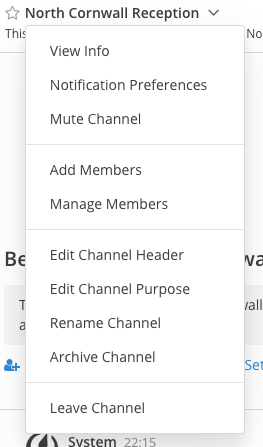
then click on View Info.
If you want to change what is written in the header click on Edit Channel Header. If you want to add links to this section the process is the same as here. Please confirm with your Group Admin before making any change to the Header.
Sending Messages (15)
You can write messages by typing in the box at the bottom of the screen. To send them hit Enter. The message will be sent to the Channel or Direct Message you are currently in.
Alerting people to messages
If you want a particular person to read a message you are sending, you can tag them by writing '@' followed by their username (e.g. @xrukadmin). This will send them a notification.
Important: You can also use @all or @channel to notify everyone in a Channel but please use this responsibly as for larger groups it is rarely appropriate and may annoy people.
Sending Direct Messages (6)
To send someone a Direct Message (instead of posting in a Channel):
- Click the + sign to the right of the heading DIRECT MESSAGES to the left of the screen (6)
- Select the users you want to message (up to a maximum of 6)
- Write and send your message
All of the Direct Message conversations that you have had will appear below the DIRECT MESSAGES heading to make it easier to contact them again. Next to each name, an icon shows whether they are online or not. Clicking on a username will display your Direct Message history with that user. Users you do not need to contact regularly can be removed from this list by pressing the cross to the right of their name.
Sorting your Direct Messages
Much like with Channels, Direct Messages can be sorted alphabetically or most recent first. You can also choose how many to show (all, 10, 15...). To change these settings hover over DIRECT MESSAGES then click the three dots to the right of it.
Replying to messages
It is possible to reply to messages posted in Channels or Direct Messages using 'threads'. These are helpful if you are having multiple conversations at once so people don't get confused about which messages are related to which discussion. To reply to a message in a thread click on the Reply icon:
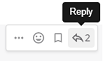
Note: For a full explanation you can watch the threading messages video (5 mins).
Reacting to messages
To add a reaction (e.g. a thumbs up or heart icon) to a message click on the Add Reaction icon:
 .
.
To post a reaction to a message you can click on the Emoticon icon on the bottom RHS (17).
Searching for messages (10)
Use the search box to find messages and replies that match the search terms that you enter. All Channels that you are a member of in the current Team are searched.
Note: For a full explanation you can watch the Searching for messages video (3 mins).
Saving messages
You can click on the 'save' icon (like a bookmark) next to a message to save it for later, then bring up all your saved messages by clicking on the 'Saved posts' icon at the top right of the screen (12).
Note: For a full explanation you can watch the Saving messages video (3 mins).
Adding links
To add a picture click on the paperclip icon on the bottom LHS of the screen (16). To add a nicely formatted link to your message, write the text you want to show in square brackets immediately followed by the link URL in round brackets. For example:
Check out this fantastic [guide to Mattermost](https://rebeltoolkit.extinctionrebellion.uk/link/394#bkmrk-page-title)!
will look like:
Check out this fantastic guide to Mattermost!
when sent.
Other formatting tips
Here are a few simple tips to make your messages look better:
- **bold** displays as bold
- _italic_ displays as italic
- ~~strikethrough~~ displays as
strikethrough - ```typewriter style``` displays as
typewriter stye - >quote displays as
quote
Copying messages
It can be difficult to copy messages in order to share them in multiple Channels without losing the nice formatting and any links. Currently the only way this is to:
Video Calls (8)
If you are in a Direct Message chat clicking the camera link will start a video call between you and the person (or people) in that chat; if you are in a Channel it will open a video chat link for anyone in that Channel to join, using Big Blue Button. It posts a link for everyone to click on to join the call.
Rebel Compass (9)
This takes you to a bunch of links and resources from XR Global including plaforms, videos, documents, trainings, events etc.
Notification settings
Note: For a walkthrough of all the content in this section you can watch Notifications (5 mins) and Acccount Settings (4 mins) videos.
To get the most out of Mattermost we strongly encourage you take the time to get your notification settings set up just right. This will make sure that you don't get overwhelmed by huge numbers of irrelevant notifications, and also that you won't miss any important messages that you need to see.
To modify the notification settings in Mattermost, open the main menu (3) and click on Account Settings. This will present you with a screen that looks something like this:
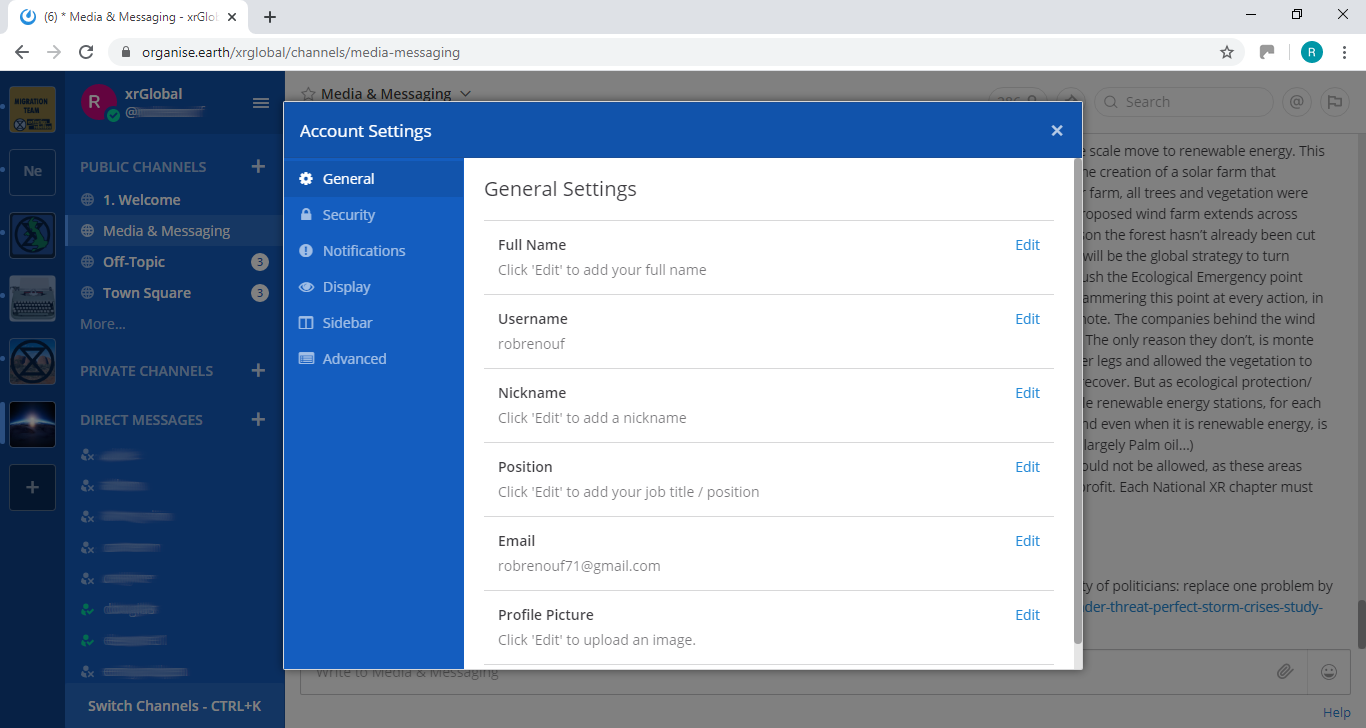
To access your notification settings click on the Notifications tab.
Setting desktop/mobile notifications
To modify these settings go to the notification settings page (link) and click Edit under the sections labelled Desktop Notifications or Mobile Push Notifications.
We recommend that Send desktop notifications (under Desktop Notifications) and Send mobile push notifications (under Mobile Push Notifications) are set to either For all activity or For mentions and direct messages.
Enabling email notifications
You can enable email notifications of Mattermost messages. To do this:
- Open your notification settings (link)
- Under Email Notifications click Edit
- Under Send email notifications tick Immediately
- Click Save
Setting notifications for reply threads
To be notified of all messages that happen in a thread you participated in you should:
- Open your notification settings (link)
- Under Reply notifications click Edit
- Tick Trigger notifications on messages in reply threads that I start or participate in
- Click Save
Personalising your mentions
It is possible to get notified everytime a certain word gets mentioned in one of your channels. By default this will just be your username including the @ symbol (e.g. @myusername) but you can add extra words if you like. For example, if you do a lot of work on the Rebel Toolkit you may want to add toolkit to your list of words that trigger mentions.
To set this up:
- Open your notification settings (link)
- Under Words That Trigger Mentions click Edit
- Tick any of the tickboxes that apply
- Add any additional keywords (e.g.
toolkit) in the space below the tickboxes - Click Save
Seeing recent mentions (11)
Click on the top right @ sign to see posts where you have been mentioned recently.
Grouping unread messages together
You can get Mattermost to collect unread messages at the top of the sidebar so they are easier to find. To do this:
- Open the Mattermost settings (link)
- Click on the Sidebar tab
- Under Channel Grouping and Sorting click Edit
- Tick Unreads grouped separately
- Click Save
Setting up 'out-of-office' messages
If you will not be reachable on Mattermost for a while and would like to set an automatic reply that anyone who messages you will see then you should:
- Open your notification settings (link)
- Under Automatic Direct Message Replies click Edit
- Tick Enabled and write your message
- Click Save
You can follow the same process to disable the automatic messages when you return.
Getting rid of annoying messages from 'System'
In your Channels you will probably see lots of messages from 'System' notifying you that people have been added to, and left the Channel. You can turn these off by:
- Open the Mattermost settings (link)
- Click Advanced
- Set Enable Join/Leave Messages to Off
Further information
Setting your status
To change your status (which can be Online, Away, Do Not Disturb and Offline):
- Click on your image/icon at the top left of the screen (2)
- Click on the option that you want
Adding a profile picture
To add a profile picture to your Mattermost account:
- Click on the main menu button (3)
- Click on Account Settings
- Under General Settings > Profile Picture click Edit
- Upload an image of your choice
- Click save!
Logging out
To log out of Mattermost, open the main menu (3) and then click on Logout.
Other places to find information about Mattermost
There is a help button (13) at the top RHS of the screen.
Here is useful list of other resources about Mattermost that you might find useful after reading this guide:
-
This is the official guide to Mattermost. It goes into a lot more detail than this guide but is more complicated and not all of it is relevant to XR.
Here is an example of how to embed an animated image from the Mattermost docs
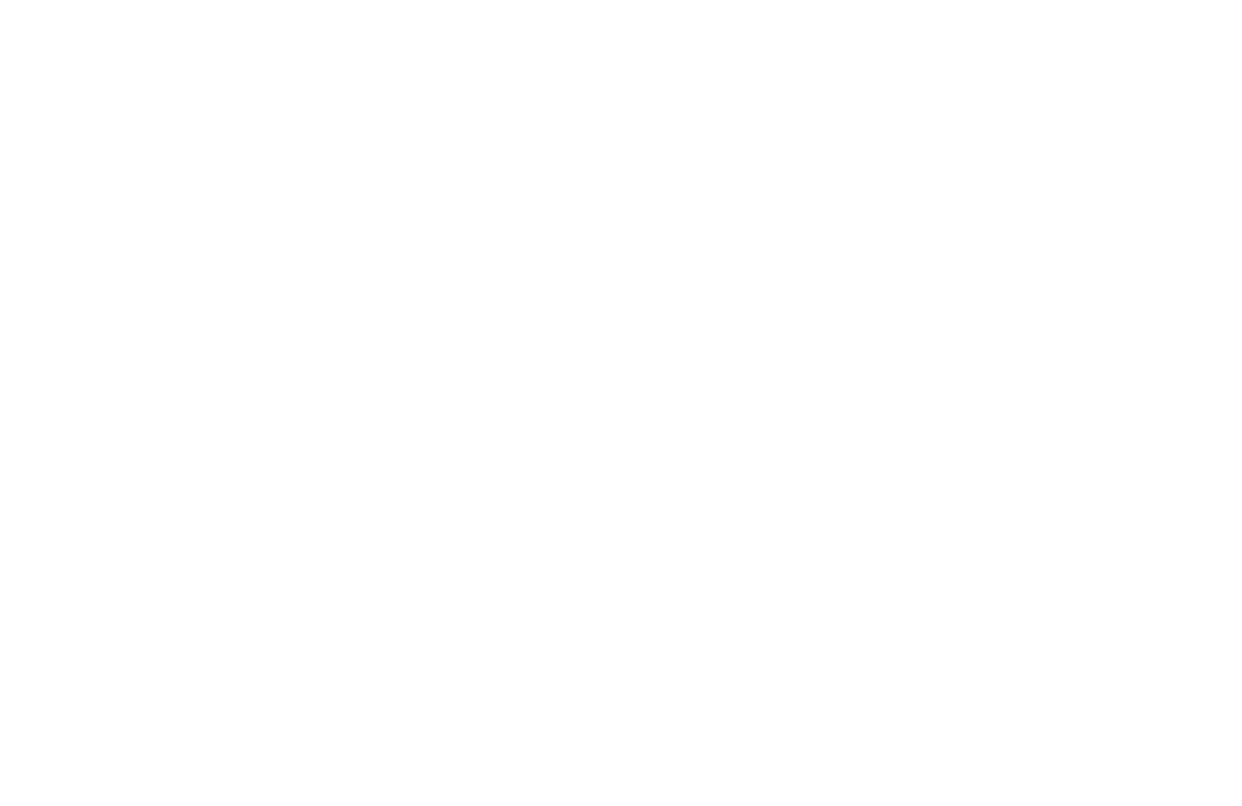
The Hub
What is the Hub?
The Hub is the tool XR UK uses to connect lots of the programs (e.g. Mattermost and UK Forums) that rebels use to organise online.
Why do we need it?
The Hub does some really important things:
- It creates accounts for rebels on the other tools (e.g. Mattermost) so you can sign in with the same username and password everywhere.
- It automatically adds rebels to all the channels and forums for all of the XR groups they are a member of.
- It can temporarily suspend the accounts of rebels who are arrested so the authorities cannot get access even if they take the rebel's phone or computer.
The Hub also keeps track of the structure of all the XR groups that have joined (see below). This is extremely useful because it makes it really easy to find the right people to talk to.
How do I join the Hub?
To join the Hub, you need to follow the steps described here.
Using the Hub
Home page
This is the Hub home page. Here you can see links to many other XR services. Click on any of the icons to go to them. Most browsers allow you to click while holding the Ctrl key to open the link in a new tab.
The grey area at the top contains links to training on the XR communication tools. If you already know all about the the subject, click "I'VE DONE THIS" and it will show you the next set of training. Once you have done them all, it will disappear (but you can get it back – there is a link at the very bottom of the page, if you scroll down).
Some of these icons only show if you are logged in to the Hub – click LOG IN in the top-right corner:
Admins will have extra options on this page, e.g. to invite other people to the Hub and the new services.
Secret Codeword
Click this icon to set a unique secret codeword to identify you. Then, if you want to communicate with XR (e.g. Arrestee Support) without revealing who you are to anyone listening, you can use the codeword. They can look it up on the Hub, and know who you are.
Only Arrestee Support, Hub Admins, and your Group Admins can see your codeword.
If you want to change your code word later, it is in Settings – click your name in the top-right corner to see the menu.
Joining new XR groups
If you are already on the Hub and are invited to join a new group, you should get sent an email (check your spam folder if you can't find it). If you click on the link in the email, it will take you to a page that looks something like this:
Click the Create Hub Account button. You will see the following screen:
(If you are already on the Hub, some of this information will already be filled in.)
Notice the list of groups you have been invited to at the bottom of the screen. For each one, you can choose whether members of that group can see your email address and/or phone number. If you don't want to join one or more of the groups, you can choose not to accept the invite (by unticking the Accept box) – you will not be asked again (unless you are sent a new invite).
Simply fill in the form and click Confirm. You will be automatically added to the group(s) including all of its channels and forums.
It is also possible to accept your invites by clicking on Accept My Invites from the Hub home page.
Parts of the screen
- Hub logo – clicking here takes you back to the Hub Home Page
- Services – click here to go to the Services page
- Groups – click here to go to your Hub Groups
- Your menu – click here to drop down your menu (including your settings, help and logging out)
- Menu bar – all the options relevant to the current screen
- Menu bar overflow – if there isn't enough room on the screen for all the menu bar options, the extra ones will drop down if you click here
- Actions bar – all the options relevant to the current screen, e.g. Save or Delete
My Groups
You can see the groups you are in by clicking the My Groups tile:
Or select the GROUPS menu option:
This brings up a list of Groups you are in. There is a drop-down menu to see all other lists of groups (e.g. all UK Working Groups). Click on a group to show the group in context.
This screen is showing the Digital Discussions Applications Team UK Working Group. It also shows the parent groups (1) – click on one to go to it.
The Hub Circles display shows the group's Roles (2), and any child groups (3). This has a full-screen button to make it larger and easier to navigate (4). To find your way about the structure, you can click on any group to go to it, or on the background to go up a level.
If you want to find another group, you can use the search button (5).
You can click the Filter button (6) to hide some of the detail, to make the diagram less busy. If you set a filter, it is remembered and used every time you open this view.
You can also display the groups in a Tree View (7) instead of the Circles Display.
Click any of the grey bars to reveal more information:
- More Info/Contact (8) shows info about the group, links to social media, group email address, etc.
- Mandate (9) shows the group's Mandate within the XR SOS structure
- Roles (10) shows the specific roles within the group, and who holds them. Click on a person's name to send them a direct message
- Services (11) shows all the group's Mattermost Teams and Channels, Forums and Cloud space. Those you have permission to join are shown as clickable links.
- Members (12) only appears if you are a member of the group, and shows a list of all the other members
- History (13) only appears if you are a member of the group, and shows you any changes that have been made to the group or roles within it
- Sub Groups (14) shows any subcircles/subgroups
- Admin only appears if you are a member of the group, and contains links to allow you edit your role(s) (15) in the group, or leave the group (16). Group Admins will have more options here, e.g. to invite other people, and create or edit Channels, Forums and group information.
Editing your roles
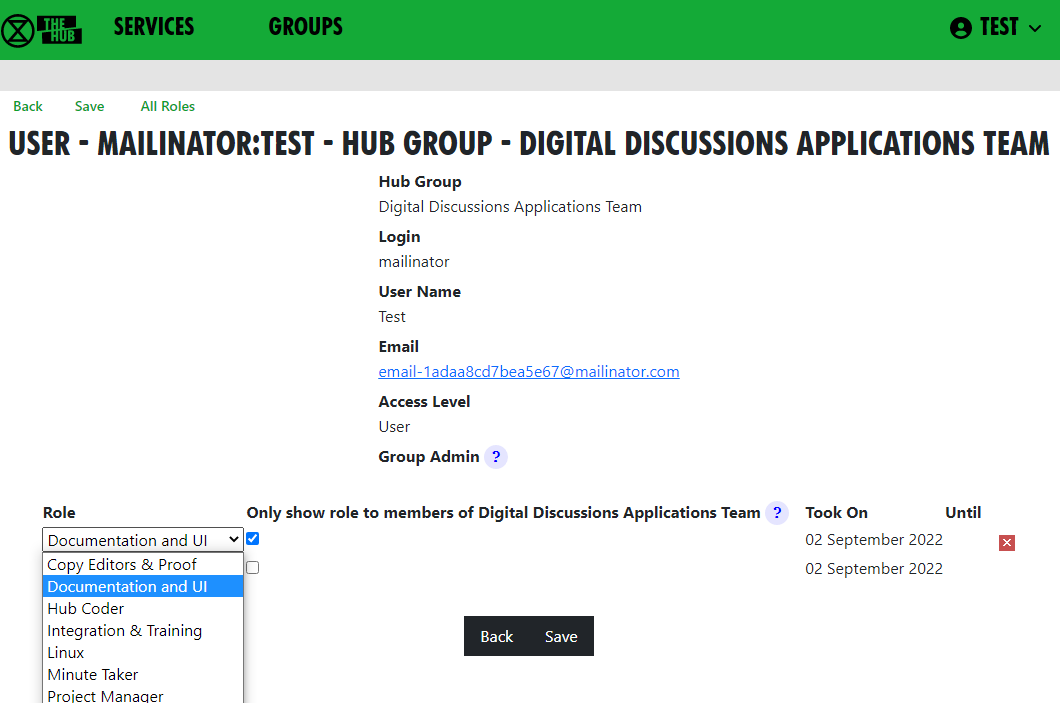 Select your role from the list your Group Admin has created, and choose whether to show it to everyone (the default), or only to other members of the group. For example, External Coordinators may want to show their role to everyone, and
Action Planners may want to remain a little more anonymous.
Select your role from the list your Group Admin has created, and choose whether to show it to everyone (the default), or only to other members of the group. For example, External Coordinators may want to show their role to everyone, and
Action Planners may want to remain a little more anonymous.
You cannot add yourself to Core Roles (shown in blue on the screen and diagram) or Linked Roles (shown with a yellow border) – only your Group Admins can add people to these.
Your group can ask your Group Admin to create new roles, or edit the mandates of existing ones.
Leaving a group
If you want to leave a group, click Leave Hub Group. This will remove you from the Hub Group and from all the private areas belonging to that Hub Group. It will not remove you from public channels and forums, but you can do this yourself in Mattermost and Forums respectively, if you wish.
Seeing all your Roles in all groups
Click on My Roles in the grey menu at the top to see a list of all the roles you hold. There is a History option to show you all the changes to your role holding.
Stepping back from roles
Click on My Roles in the grey menu at the top to see a list of all the roles you hold. Then click on Step Back From Roles.
This shows all your roles, all with Step Back ticked, and gives you the following options:
- Assign another user to the ticked roles
- Remove yourself from the ticked roles
- Leave the groups the ticked roles are in.
Bear in mind the following:
- Make sure only those roles you are stepping back from are ticked – untick the ones you want to remain in.
- If someone else has agreed to take on these roles, select that person from the drop-down list in Replacement User.
- If you want to remain in the role for a while (e.g. to train your replacement), leave Remove from Role unticked. But if you want to step back straight away, tick it.
- If you have Inviter or Group Admin permission in any of these groups, tick Remove Group Permissions to remove those permissions.
- If you are stepping back from the groups altogether, tick Remove From Hub Group.
Then click Save.
Your menu
Click on your user name to see your menu (in the top-right corner, here TEST).
Settings
This form lets you change your name, secret codeword, phone number and external contact. This just changes the information we hold on the Hub, not on the other services. It also lets you change who can see your email and/or phone number.
Normally, people who wish to contact you about XR business will send you a message on Mattermost. It is therefore important that you check Mattermost regularly, particularly if you hold a role in a group, otherwise you may miss these messages. If you really can't do that, then please put some other means of contacting you in the External Contact box, so people can get in touch. Note that this contact information is available to everyone on the Hub (i.e. bona fide verified XR members, not the general public).
There is an edit button next to Login and Email. Clicking the button takes you to a form to change your login details or email. These forms require you to enter your Mattermost password (as the Hub does not store your password, and it needs it to update your username or email address on Mattermost). A few people have different Hub and Mattermost passwords – if that is the case, you will be asked to confirm that they are different.
Once you save the form, the Hub will try to change everything on all services (Hub, Mattermost, UK Forums and UK Cloud) to be the same.
If it is unable to do so, it will tell you which ones went wrong. The main reasons for this happening are:
-
You put in the wrong Mattermost password
-
Someone else is already using the login name or email you chose (Mattermost is global, so there are lots of users on Mattermost who aren't on the Hub).
If any errors occur, you can go back to My Settings and try different details.
Note: It is not possible to change a username on UK Cloud. As a result, the Hub deletes your old user record and creates a new one, joined to the same groups as the former. This is usually fine, but if someone shared something with you by name or you created personal calendars, decks or forms, they will be lost.
Change my password
This is reached from Settings. Here, you can change your password on the Hub only. To change your password elsewhere, you need to use the facilities on each other service.
Deactivate me
This is reached from Settings. Here, you can deactivate your login – e.g. if you have been arrested and/or your phone has been siezed. You won't be able to log in to the Hub, Forums, Cloud or Mattermost until you get your Group Admin to reactivate you.
Logout
This lets you log off, e.g. if you are using a shared computer and don't want the next person to be able to access your Hub account. Note this only logs you out of the Hub, and not from the individual services which you may have open in other tabs or apps.
Adding additional contact info to groups on the Hub
On the Hub, you can add public contact details so that users can stay connected with your group, including a "Public Contact Email", Facebook Groups, Twitter accounts, etc. Most of the information is public (published to anyone on the Internet), but if people want to keep information (like Signal, Telegram or WhatsApp channels) to Hub members only, they should add it in External Contact Info (at the bottom of the edit screen).
To add this contact information, you have to be a Group Admin of the relevant group (otherwise the relevant box won't appear). On the Hub, select the group you are looking to add contact info to and click Edit Contact Info to bring up the editing screen. You can add public contact details on this screen.
Every Hub Group (including local groups) that doesn't check Mattermost regularly should also add external contact info to their Group Info/Contact tab on the Hub. This is so that people on the Hub can contact the group. In the box at the bottom of the page (External Contact Info), you can add contact info such as WhatsApp and Signal details.
UK Forums
What are UK Forums?
UK Forums have a slightly different purpose to Mattermost – here's a summary:
Mattermost is for:
- instant chat, that may sometimes be lost in the stream of messages
- asking someone for help
- finding a person or Group
Forums are for:
- focused discussions
- asking specific questions or finding a specific topic
- searching for information easily
So, if the issue needs more in-depth attention, where contributions go towards making decisions, perhaps, or where differences of approach need closer examination, a Forum Topic can act as both a focus and catalyst for discussion. Also, you can look back through the topic's contributions to see how a decision was made – this often helps to promote ideas and help to reach agreements.
Getting access
Important: You should have already completed the steps outlined on the READ THIS FIRST page before attempting to access UK Forums. Otherwise, you will not have an account to log in to.
To access UK Forums:
- Click on the UK Forums icon on the Hub homepage. It will look like this:
- Type https://base.extinctionrebellion.org.uk into the URL bar of your browser and hit Enter.
You will then see a screen that looks like this:
The easiest option is to click the log in 'with XR UK Hub' button. Or, you can enter your username and password (same as for the Hub) and hit Log In.
Note: We recommend adding UK Forum to your browser's Bookmarks/Favourites so that it's easier to find in future.
Our Forums are organised in much the same way as Mattermost, but the format is not quite the same. Here's what you'll see when you first join UK Forums.
Basic Functions
Forums 'Landing Page'
On the Forums' 'Landing Page', you will find a complete list of the Forums you're part of as per your Hub Group Membership. For ease of reference, your Forums are classified into Eight Categories which reflect the different Regions/Nations and Working Groups (or Circles) that make up XR UK. Here's a typical Landing Page showing all Eight Categories:
On the Landing Page, you'll find the Forums from each of your Hub Groups as clickable link names in the different Categories. If there's a new post waiting for your attention, you'll see an 'unread' or 'new' button – click on this to go to the flagged post. There are several other functions, which are descibed in more detail below; but, first, let's see how replies can be posted.
Reading and Replying to Posts
When you click on new or unread, you will be directed to the specific topic, where individual posts are listed in chronological order. If visiting the topic for the first time, you will see the initial post. If you've visited this topic before, you will see the post immediately after that visit. In the image, below, the "17/18" figures denote the 17th of 18 posts.
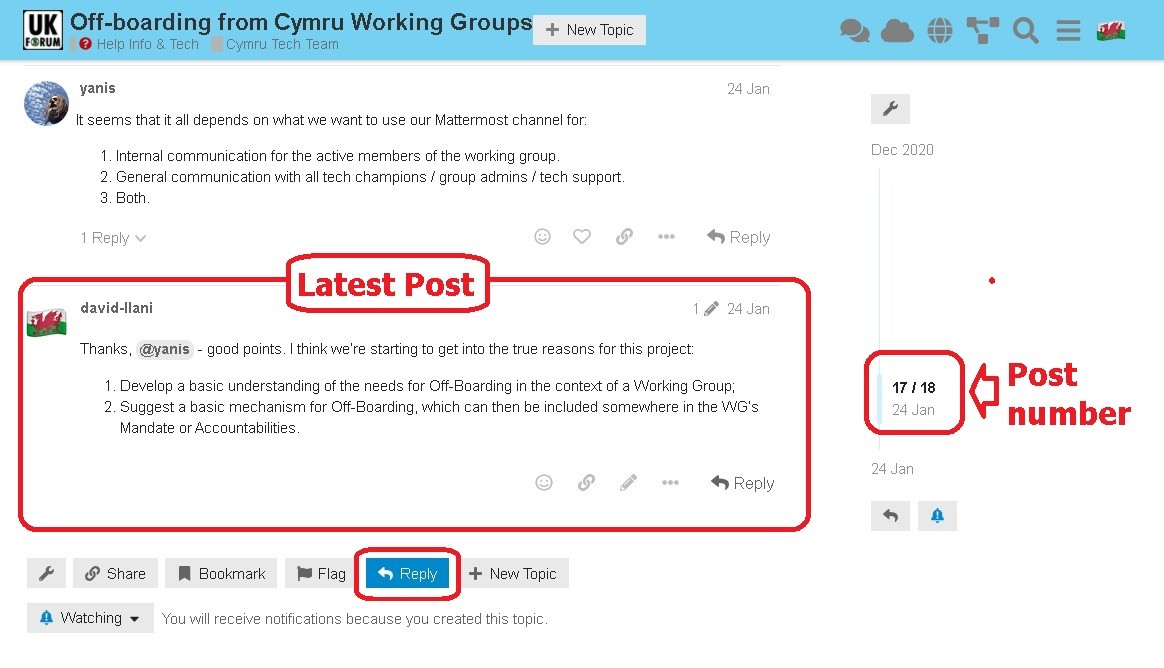
You may reply to any individual post, or make an additional post using the 'Reply' button. When you reply, you enter your text in the left-hand box – and you will see how the text will be displayed when your reply is posted, to the right. This is very useful for text formatting (Bold, Italics, Markdown formatting, etc.).
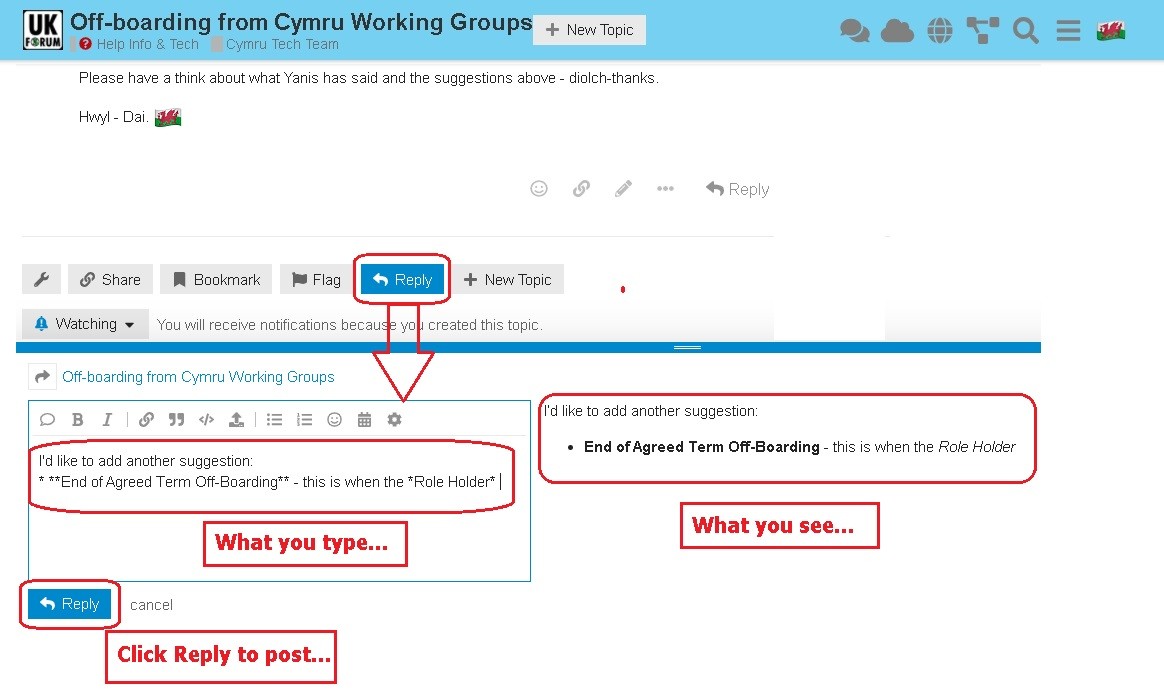
When you've finished your post, click the Reply button below the text box, and your reply post will be added to the Topic. It really is that simple – and, if you need to edit your after it has been posted, click the Pencil icon to re-enter the text box.
Now you know how to Post a Reply, it's time to look more closely at some of the Advanced Functions.
Advanced Functions
Using the Landing Page
Here, we have highlighted seven of the functions you will find on the Landing Page.
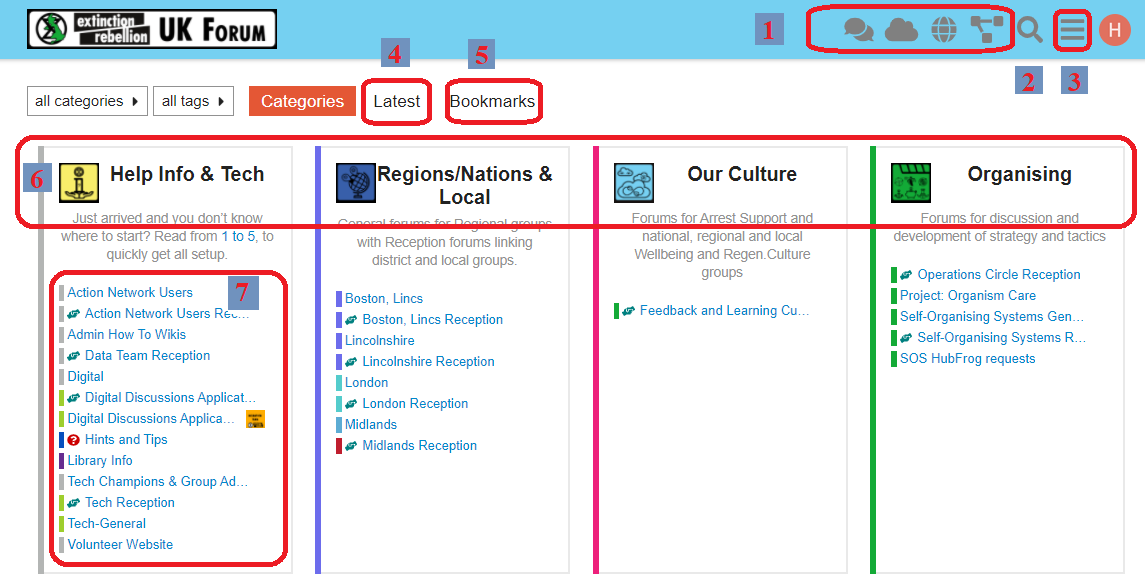
-
Communicatons tools links
Click on the icons to go to Mattermost, UK Cloud, XR UK's website and the Hub. -
Search
Click the Magnifying Glass icon to search for keywords, etc. in the Forums.
-
Main menu
The three bars ('hamburger') icon brings up the main (drop-down) menu:
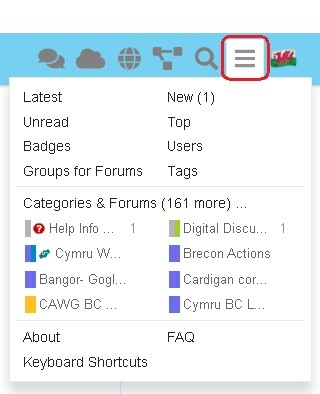
-
Latest
This takes you to a list of the latest posts in all your topics in each category.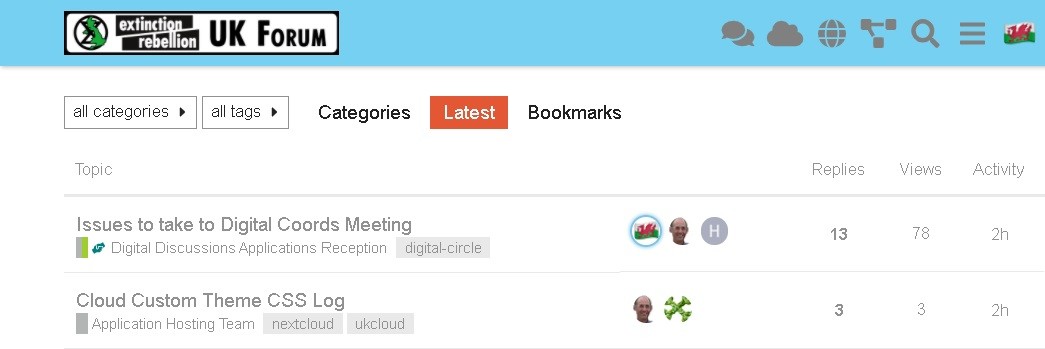
-
Bookmarks
This takes you to a list of the topics you have bookmarked.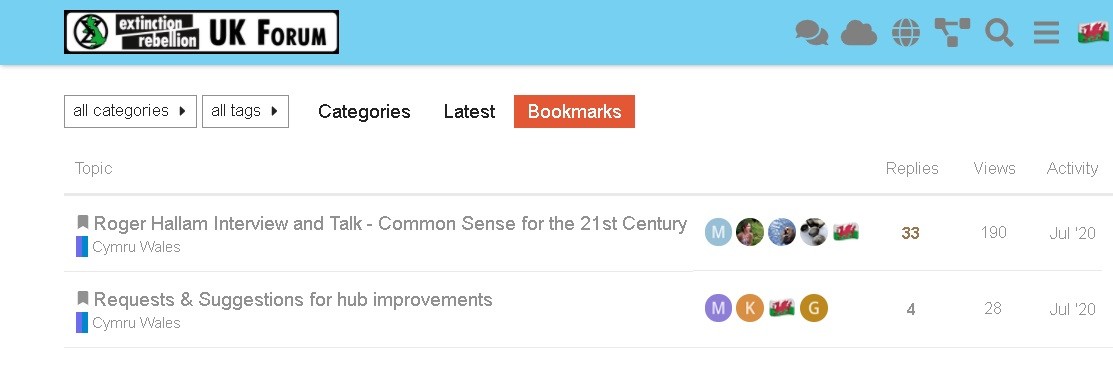
-
Categories
These include:- Help Info & Tech
- Regions/Nations & Local
- Our Culture
- Organising
- Arts & Actions
- Media & Messaging
- Outreach & Training
- Politcal & Lobbying
-
Forums
These are your Hub Group Forums where you can see and reply to posts in various topics.
Using my Forums
Overview
The eight top-level Categories - Help, Regions/Nations, Culture, etc. - are visible to everyone, but your membership of Hub Groups will determine the individual Public and Private Forums that are available to you.
Join other Public Forums
You can join any Public Forum by searching for the associated Hub Group by clicking on the hamburger icon in the top-right corner and selecting 'Groups for Forums'.
This will give you the Hub Groups list. You can search by entering text in the box at the top, or simply scroll down to find the relevant Group name. Click on Join to join the Group and get access to its Public Forums, or click on the name for more info. See the page Join groups for more information.
Join a Private Forum
To join a Hub Group's Private Forums, you will have to be invited into the Hub Group, so you will need to ask one of the Group Admins to join you via the Hub.
Read-only Forums
Some discussions may be read-only for most people, with only certain people able to contribute (e.g. Hints and Tips).
Help - 'Page does not exist'
Sometimes, you will see a page like this:
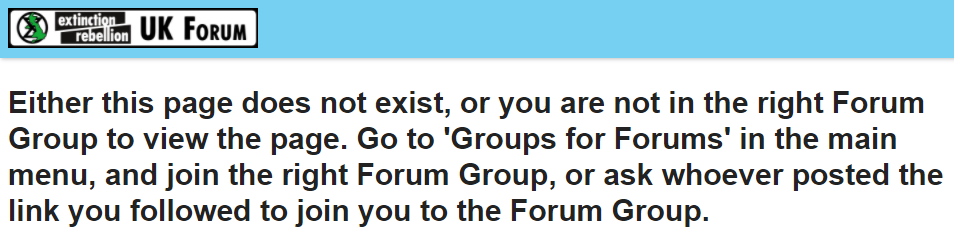 You may see this because you have clicked a link on another Platform, like Mattermost, which takes you to a Forum that you are not part of. To fix this:
You may see this because you have clicked a link on another Platform, like Mattermost, which takes you to a Forum that you are not part of. To fix this:
- If you know the Forum is Public, and you also know the Hub Group, you can find it yourself (see above).
- If you can't find the name of the Forum, then you'll need to ask the person who posted the link to give you its name and that of the Hub Group. If the Forum is Private, this may involve you being invited to the Hub Group that owns the Forum.
Making your post
When to start a new topic
Before starting a new topic, it is always worth checking whether the issue has already been discussed (by looking through the previous topics) – it can be very frustrating when someone begins a fresh topic with a question that has already been answered.
Quote text from other posts
To do this, simply highlight the relevant text in the source post. The 'Quote' button will appear above the highlighted text:
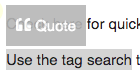 \
\
If you have not yet started editing your reply, click the 'Quote' button to open the editing pane in the bottom half of the screen. The selected text will be inserted as a quote with the source post and contributor linked to it. You can then carry on and edit your reply as normal.
If you are already editing a reply, or starting a fresh topic, then in the top half of the screen, above the editing pane, you can browse around as normal and select text from any post, and the 'Quote' button will insert it in the editor for you.
Add a link to a document or image
Links are inserted by writing the [text to display] in square brackets, immediately followed by the link itself (https://www.fulllinktext.com/blah) in round brackets. For example:
[Link to XRUK Website](https://extinctionrebellion.uk/) displays as: Link to XRUK Website.
Formatting posts
There are simple ways to make your message more readable:
- **bold** displays as bold
- _italic_ displays as italic
- ~~strikethrough~~ displays as
strikethrough - ```typewriter style``` displays as
typewriter stye - >quote displays as
quote
Alert someone to a post
If you want to draw the attention of another team member to a post you are making, type @ followed immediately by their username, e.g. '@username'. They will be notified of the mention.
Link to another topic or post
Simply copy the address from your browser and paste it into your new post. The Forums will automatically find the title of the topic and add that as the link text.
If you want to link directly to a particular post within a thread, copy the URL whilst the target post is on your screen. The link will have a post number added to the end and will link direct to that post.
Move a Topic to a new Category
If you have set up a Topic and wish to move it to another Category, follow these steps:
- Click the "Pencil" by the title of your first post
- The current Category is displayed – open the drop-down menu
- In the search box, type in the text to help identify the new Category
- Select the appropriate Category from the drop-down menu
- Confirm your selection by clicking the "Tick"
Create a Poll
You can create simple polls directly in a post.
Polls are only visible to the other members of the particular Forum in which the topic (or reply) is created with the poll embedded. To create a poll, click the cog wheel icon while editing your post, and select 'Build Poll'.
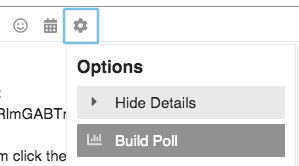
Bookmarks and Tracking
Bookmark a post to view it later
There are three ways to do this:
-
At the bottom of each post, there is a line of icons:

Click the three dots to bring up more options:

Click the bookmark icon (circled in red in the image above) to bookmark the current post within the topic.
-
At the bottom of the whole topic, after the last post is a row of buttons. Click the
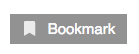 button to bookmark the whole topic.
button to bookmark the whole topic. -
If you have a keyboard, you can use the shortcut keys. First, [j] to select the post – this will mark it with a red bar on the left), then [b] to bookmark the selected post. Use keys [j] and [k] to move the highlight to the next/previous post.
How to find bookmarked topics
There are two ways to do this:
- Click on your picture/avatar at the top-right of the screen, and then click the bookmark icon to access your most recent bookmarks list:
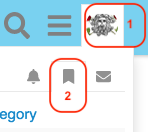
- If you are on a device with a keyboard and are not currently editing, then you can use the keyboard shortcut [g] followed by [b] to jump straight to your bookmarks page.
Follow or track a discussion
When you are viewing a topic, at the bottom of the screen, just above 'Suggested Topics', you will see a grey button with a coloured dot in it most likely marked 'Tracking'.
Click on that button, and then set the level of alert on that particular topic.
(To stop following, select 'Muted'):
![]()
Your Profile
You will have a 'profile' where you can set useful information about yourself that others can see, and upload a simple picture (an 'avatar') by which others can easily identify your posts. You will also be able to set preferences for notifications and how they are sent to you.
Find and edit my Forum Profile
Click on your picture/letter/avatar in the top-right corner of the screen:

Click on the person icon:

Select 'Preferences' from the menu:
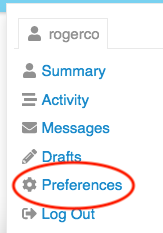
There are several pages of preferences listed on the left on the browser screen, or in a selection box at the top on a mobile screen.
Be sure to scroll down through each page to find the topic you want – and remember to click the Save Changes button at the bottom of the page: otherwise, any changes you make will not take effect.
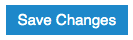
- Do set your name (full name) to something recognisable (especially if you have an obscure username) so that people who know you can find you. XR UK is an open community; we take ownership of our actions and do not hide behind aliases or masks.
- Do upload a simple picture as your avatar to replace the default initial-letter-in-a-coloured-circle avatar.
Change the Landing Page
-
Go to your profile page (click on your picture/letter/avatar in the top-right corner, click on your name, and then select 'Preferences').
-
Select 'Interface' in the menu at the left (or in the select-box that says 'Account' if you are on a mobile device).
-
Scroll down and find the Default Home Page setting. Select your desired home page in the box from 'Categories | Latest | New | Unread | Bookmarks'.
-
Remember to scroll down to click the Save Changes button, or your changes won't take effect.
Change the page layout/colours
The default home page shows you all of the top-level Categories with their short descriptions, and any Forums that you are joined to in each Category.
There are two alternative layouts (called 'themes') available. These can be found under 'Themes' in the 'Interface' section.
XR UK Lightis the default theme with three columns of boxesXR UK Light 3colis the version with three columnsxxDiscourse Lightdisplays the categories with a selection of the recent topics in all their Forums.
There are also 'Dark' variants of each theme if you prefer a layout with a black background.
UK Cloud
What is UK Cloud?
UK Cloud is a place for Extinction Rebellion members to create, store, and share documents securely with each another. With it, you can collaboratively edit Office documents, making it a great alternative to tools such as Google Docs or MicrosoftOffice.
By 'Office' files, we mean files created in Microsoft Office programs, e.g. Word, Excel, etc.
UK Cloud can also be used to do a number of other things. For example, you can:
Important: Individual users have no personal storage area in UK Cloud. Instead, all files are the property of an XR group.
Getting access
Important: You should have already completed the steps outlined on the READ THIS FIRST page before attempting to access UK Cloud. Otherwise, you will not have an account to log in to.
To access UK Cloud:
- Click on the UK Cloud icon on the Hub homepage, which looks like this:
- Type https://cloud.extinctionrebellion.uk into the URL bar of your browser and hit Enter. You will then see a screen that looks like this:
- Log in. The simplest way to do this is by clicking Log in with XR UK Hub.
Note: We recommend adding UK Cloud to your browser's bookmarks/favourites so that it's easier to find in future.
Note: UK Cloud can also be accessed via an app that can be installed on your smartphone or tablet. Please read this guide for instructions on how to do this.
Landing page
Once you have logged in, you will see a screen that looks like this:
We will refer to the parts of the screen circled in red throughout the rest of the document by referring to them by number in red font, e.g. 1.
Managing files
Basic tasks
Finding files
On the landing page, you should see a number of folders that you have access to (14). This will include public folders that everyone can see (e.g. Library) as well as folders that are private to your XR groups.
To find a file, simply click on the folders to navigate between them until you are in the right one. You can always go back to the landing page by clicking the Cloud icon (1) at the top left of the page.
Uploading files
To upload a file, first click on the relevant folder. Files cannot be uploaded directly to the landing page (as indicated at 13). Then:
Important: Although we do our best to keep the data in these tools reasonably secure, you must not post incriminating material of any kind here. By doing so you risk the authorities taking down the server, which would upset our communications severely. Not only would you risk your own arrest, but the arrest of the system administrators.
Deleting files
To delete a file, click on the three dots to the right of the file and select Delete File.
Editing Office documents
To edit Office documents such as spreadsheets and presentations, click on the document name as it appears on the Cloud. This will open the file in your browser for you to modify.
Editing Office documents can even work collaboratively, meaning that other people should be able to work on the document at the same time as you.
For more information on how to use the different editors, please refer to the ONLYOFFICE user guides.
Note: Unfortunately, Office documents cannot be edited on a mobile device. Please see here for more information.
Advanced tasks
Uploading files from Google Docs
Obviously, the ideal method is to move a document from Google Docs to the Library – download it from Google, upload it to your shared Library area, and then delete it from Google Docs. The Library is the shared part of UK Cloud.
However, it may be desirable to leave the document in Google's care and simply have a link to it in the Library. In this case:
- Get a link from Google Docs – with whatever options you require
- Navigate to the folder where you want the link to appear (in your shared library folder if you want all XR members to have access to it, or in your group folder if it is private to your group)
- Click the
 button at the top of the screen and select New Link
button at the top of the screen and select New Link - Enter the name for the link as it will appear in the file list (this doesn't have to be the filename, so it is better keep it fairly short). Don't delete the ".URL" at the end of the name
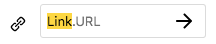
- Press enter or click the arrow
- In the box that pops up after a second or two, enter the link URL from step 1 (or any other link you want) and click Save
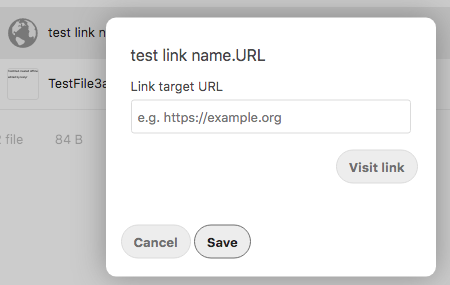
And that's it. Your link will appear in the list of files, with a globe icon to indicate that it is an external link:
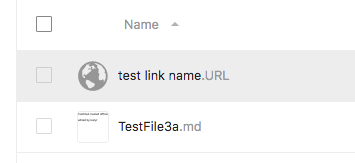
Sharing files or folders
The different types of sharing are:
Creating and editing text files
To create a text file:
The empty file will now open in your browser for you to edit. You can click on the icons at the top of the page to do things like create headings and lists and make text bold or italic. If you prefer, you can also use Markdown to add formatting, which lets you change text to headers, add lists, etc. This is very similar to what you can do in Mattermost.
The file will be automatically saved when you close it.
Undeleting files
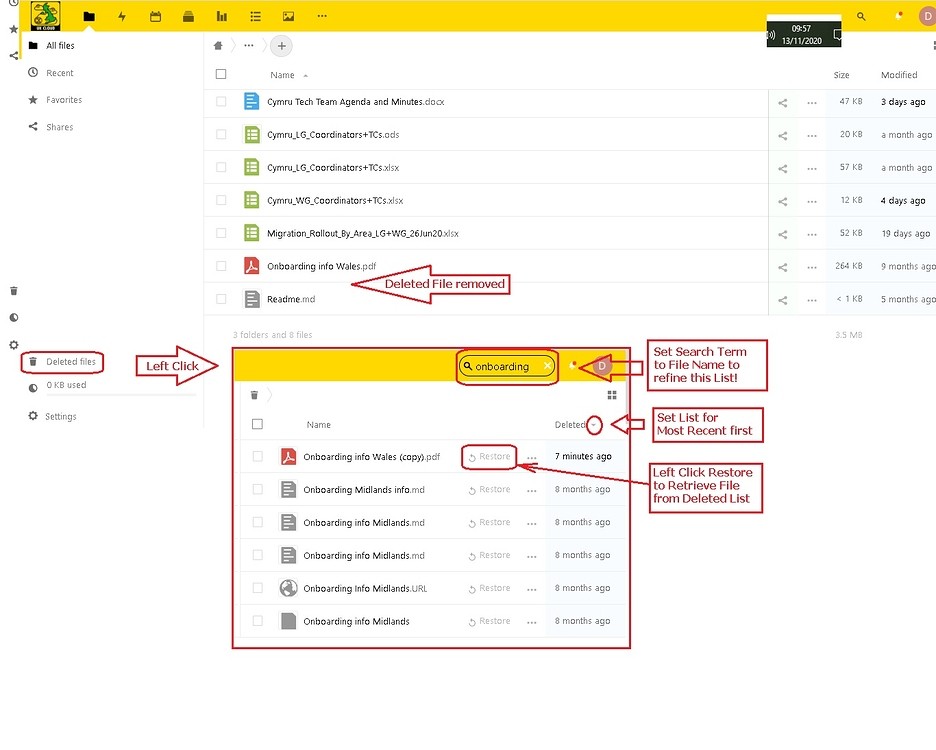
- If you want to find a deleted file, click "Deleted files" at the bottom left of the UK Cloud screen, and then search the resulting list of deleted files
- You may need to put the file name into the search bar to help, as the list of deleted files can be long
- Also, if it is a recently deleted file, then ensure that the list is sorted by the most recent files first (toggle the up/down arrow)
- Find the file, click "Restore" and the file will be returned to its folder
Changing the order of UK Cloud's header icons
In the browser view of UK Cloud, there is a row of icons on the left-hand side of the yellow header bar:
These link to the internal Cloud apps (files, polls, forms, etc.) and some external websites.
If the screen width is reduced, the icons will instead be displayed in the three-dots drop-down menu.
The default order of the icons is: Files | Calendar | Deck | Polls | Forms | UK Hub | UK Forum | Mattermost | UK website
If you would prefer a different order, this can be customised:
- Click on your avatar/circle with your first initial in the top right-hand side of the yellow header bar and select Settings.
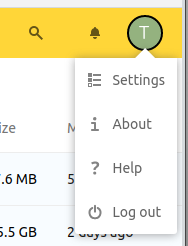
- In the panel that appears on the left, select App Order. Uncheck any apps that you don't want displayed, and drag the remaining ones into the order you want.
Click away to something else and your ordering will be saved.
Other tools
Calendar
You can access the calendar by clicking on the correct icon at the top of the screen (2 in the original screenshot at the top of this page). For information about how to use the calendar, please take a look at the official documentation.
Deck
Deck is UK Cloud's project management/Kanban tool. You can access it from the top of the screen (3). Documentation about how to use the tools can be found here.
Polls
This is a tool for creating simple polls. It can be accessed from the top yellow header (4).
Forms
Forms is a tool for creating questionnaires. It can be accessed from the top yellow header (5).
Help on how to use Forms can be found here and here.
Forms can be filled in from anywhere, with results available on the Forms Tab in the UK Cloud.
Further information
Why don't we have personal storage space?
Everyone’s Cloud account has 0 bytes of storage in their personal folder. This is for security reasons – if everyone had personal space, there would be nothing to stop someone uploading illegal material to their (fake) account, then reporting it to the police so that they raid XR and shut down the servers.
Everyone has access to the read-only Library, and people in an XR group that has requested storage have full read-write access to their group’s storage (where we trust other members of the group would spot suspect files, and remove them).
The Vault
The Vault is a password manager hosted by XR. It is a place for rebels to securely store the passwords to their online accounts.
What is a password manager?
A password manager is a tool that lets you store all of your passwords together in a safe place. Browsers such as Firefox have this facility. It allows you to generate and securely store passwords that are very strong (e.g. cj*XknvKPgg9b5) because they are not guessable but you don't have to remember them. Instead, you have to know the one master password to access them. This makes life easier for you and much harder for hackers.
You can store lots of passwords, even ones you created years ago if you wish. And you can also store other codes like bike locks and notes you don't want to lose or leave lying around.
How do I join the Vault?
Ask your XR group's Group Admin to send you an invite to your group's organisation in the Vault. If your group doesn't yet have an organisation see here
- Click on Create account
Fill in your email address and name (an alias is fine)
It is important to choose a master password that is really hard to guess (the Vault will tell you whether it is a strong password or not) and you shouldn't use this password anywhere else.
Type your master password then click **Submit**.
You have now created an account on the Vault and can begin to use it to store your passwords.
If you want access to the passwords shared by your group you need to do an additional step:
-
From the Vault homepage click on Settings at the top of the page (circled in red).
-
Under the My Account section note down your account's fingerprint phrase. This will be a string of five random English words (e.g.
alligator-transfer-laziness-macaroni-blue). -
Send this fingerprint phrase to your group admin. This will help them to identify you and give you access to the group's passwords.
What if my XR group isn't already using the Vault?
If you want your group to be able to use the Vault, have your group's Secretary, Internal Coordinator, External Coordinator or Group Admin get in touch with the Digital Discussions Applications Team using this Mattermost channel. They can then create the Vault organisation and give you access so you can begin sharing passwords within your group.
How do I use the Vault?
If you want to use the Vault on a mobile phone please refer to the page Accessing the Tools Using a Smartphone or Tablet.
The most straightforward way to use the Vault on your computer is by using a browser extension. To install one of these:
- Go to the Download part of the Bitwarden website and scroll down to the Web Browser section:
-
Click on the browser that you are using and install the extension.
-
You should now see a small shield icon at the top-right of the browser window:
If you click on this the following screen should pop up:
Click on the gear icon in the top-left corner (circled in red).
-
Under SELF-HOSTED ENVIRONMENT, set the Server URL field to
https://vault.extinctionrebellion.ukand click Save. -
Click Log in, enter your email address and master password and then click Log in (top-right corner).
Adding new passwords
To add new passwords to the Vault for either new or existing accounts:
-
Click on the small shield icon at the top right of your browser window:
-
You should see a screen like this (without the black squares):
-
Click on the + icon in the top-right corner (circled in red). You will see:
-
Enter your username and password. If you want to generate a random secure password (strongly recommended!), click on the generate password icon circled in red.
-
Click Save (top-right).
Filling existing passwords
To access the information in the Vault when you want to log in to a website:
-
Click on the small shield icon at the top right of your browser window:
-
You will now see a screen like this:
-
If the correct account appears under LOGINS then click on it and the username and password fields on the website page should automatically be filled.
If the account is not there then you will need to search for it in the search bar circled in red. Once you have found the correct account you will have to copy and paste the username and password into the website.
Accessing your password history
If you generate a password and forget to save it to the Vault, you can retrieve it:
-
Click on the small shield icon at the top right of your browser window:
-
Click on Generator (circled in red):
-
Click Password History to access previously generated passwords.
Sharing passwords
All this is documented in Get Started with Organizations in the Bitwarden docs. Be aware that our Vault is a self-hosted installation, and there are no charges for using it - always use our Vault, rather than the commercial Bitwarden one.
Removing access
If someone loses their phone, gets arrested, or has their devices compromised, you should remove their access as soon as possible.
The group owners can remove someone's access to the group, or change which collections they have access to, by going to the group, and clicking Manage, People.
What to do if someone leaves your group
If the person has had access to important passwords, you should assume they have a copy of them. So, as well as removing them from your group on the Vault, you should also CHANGE ALL THE PASSWORDS they had access to.
Where else can I find information?
Making Forms with Cryptpad
This page shows you how to make a customised form to collect data, using our secure, hosted version of Cryptpad.
How do I access Cryptpad?
https://cryptpad.organise.earth/
Do I need to log in?
Yes, you must create an account in order to use Cryptpad collaboratively (although you can test it as a Guest user). You can't log in via the XR Hub, so you will need to set up your own login.
What is Cryptpad?
CryptPad is used for collaborative editing (a bit like a secure, safe version of Google Docs).
It synchronises changes to documents in real time. Because all data is encrypted, the service and its administrators have no way of seeing the content being edited and stored.
Why should I use Cryptpad?
Because it is safe and secure.
What can I do with it?
You can create documents (like Word) or sheets (like Excel), as well as forms.
Introduction to Forms on Cryptpad
Say you want to create a survey for your local group to find out which action people wish to participate in. First, log in to Cryptpad and then click on 'Form', which will bring up the following screen:
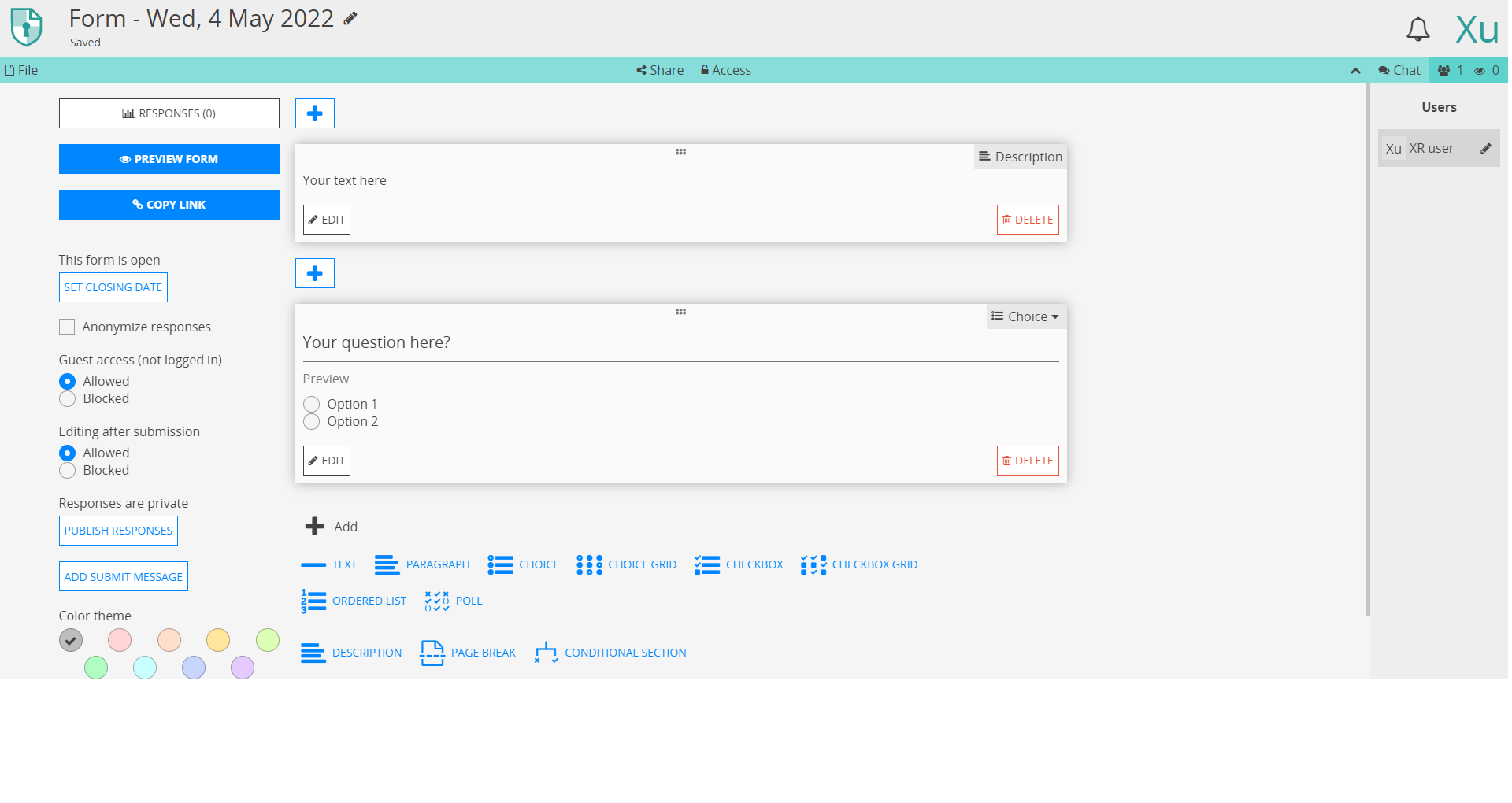
You can name your form on the top left. Click 'EDIT' in the Description box (first box in the centre of the screen) to write a description, or a question (second box) – use the 'Choice' selector to choose the available responses and to add more options at the bottom.
After you have finished, the form may look something like this:
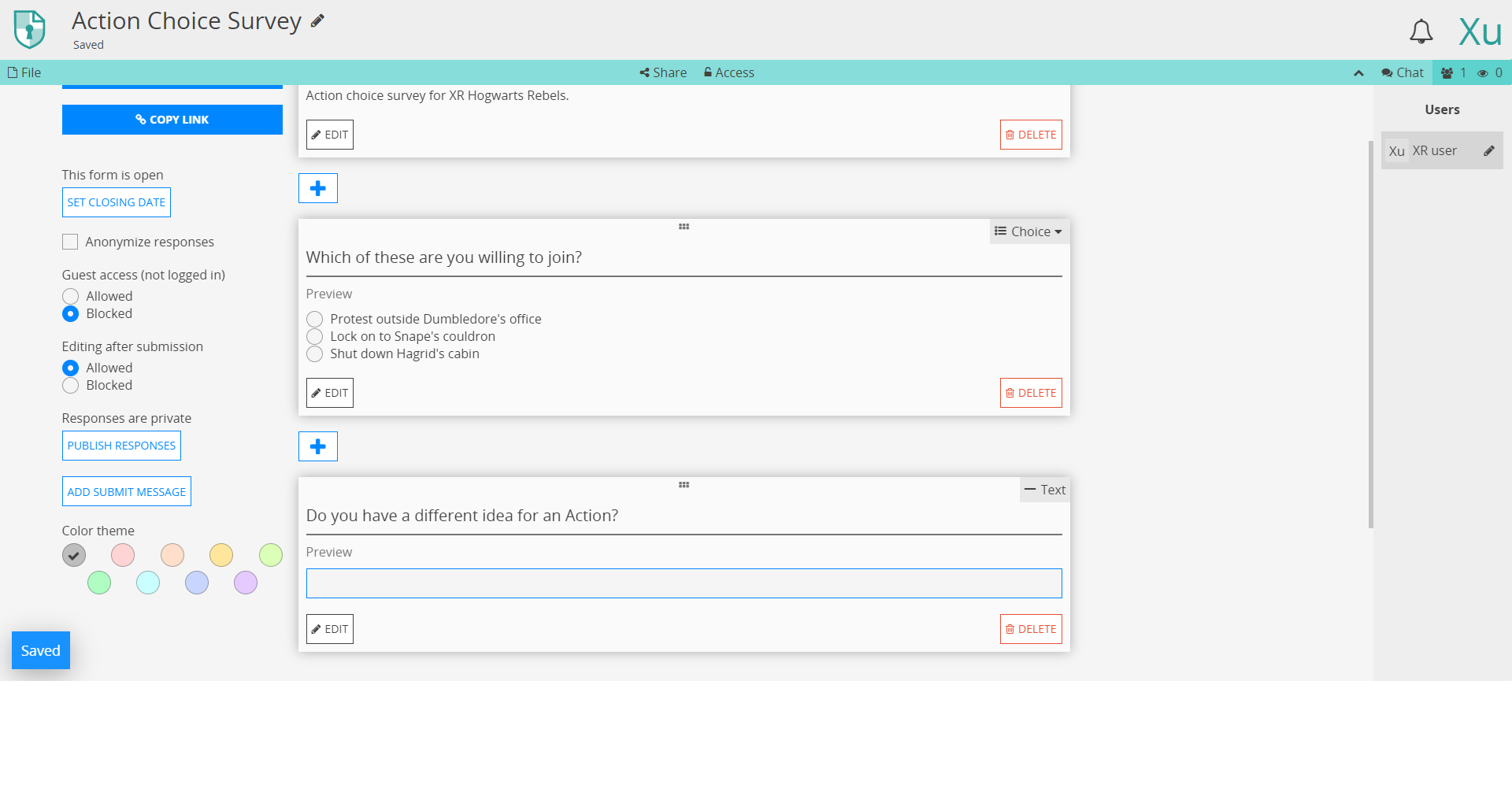 Click 'Preview Form' (near the top left-hand side) to see how the survey will appear:
Click 'Preview Form' (near the top left-hand side) to see how the survey will appear:
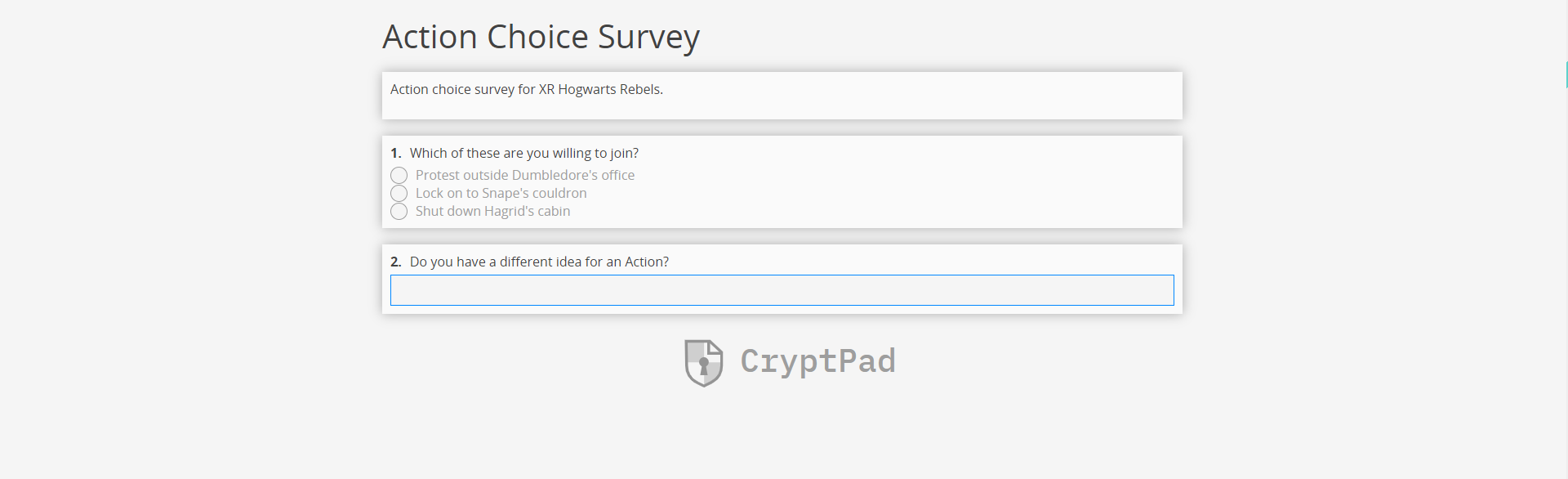
More Information
There are further instructions and help available here.
Extinction Rebellion UK Privacy Policy
Extinction Rebellion UK Terms of Service
Accessing the Tools Using a Smartphone or Tablet
Lots of rebels do not have access to a computer and instead rely on a smartphone or tablet to do their XR work. While the tools are designed primarily for use with a computer, they can also be accessed on a mobile device either by downloading an app or by using an ordinary web browser.
This guide aims to explain:
- How to access the tools using an app (if one exists) and the device's browser
- Any key differences between the mobile and the desktop versions of the tool
The guide assumes that you are using either an Apple or Android device. If you are not, then you are unlikely to have an app that you can download, but the browser approach should still work.
Note: Before following the steps below, you must already have an account set up on the Hub. To do this, please follow the steps outlined in this guide.
Mattermost
Note: For a detailed explanation on how to use Mattermost, please read this guide.
App
Note: A common mistake rebels make is to assume that all they need to do to "get on Mattermost" is to download the app. To access via the app see the instructions below, but if you would rather not download the app, read this guide. Mattermost will work perfectly well in your device's browser.
To access Mattermost via the app:
- First, install Mattermost from either the Google Play Store or the Apple App Store. Please see this video for a guide to doing this.
- Open the app. You will see a screen that looks like this:
- Enter
https://organise.earthand click Connect - On the following screen, enter your username and password and click Sign in
For a quick video guide to installing the Mattermost app on your smartphone, click here.
Web browser
To access Mattermost using your browser:
Key differences
Switching teams and channels
To switch between teams and channels using either the app or browser, click on the three-line icon at the top left of the screen (circled in red below):
UK Forums
Note: For more information about UK Forums, please read this guide.
App
To access UK Forums via the app:
-
Install Discourse Hub from either the Google Play Store or Apple App Store
-
Open the app. You will see a screen that looks like this:
-
Click + Add your first site
-
Enter
base.extinctionrebellion.org.uk. You will then see a screen that looks like this:
-
Click connect (circled in red)
-
Follow the remaining instructions to log in using your username and password
Web browser
To access UK Forums via the browser:
UK Cloud
Note: For more information about UK Cloud, please read this guide.
App
To access UK Cloud via the app:
-
Install the Nextcloud app from either the Google Play Store or Apple App Store
-
Open the app. You will see a screen that looks like this:
- Click Log in (circled in red). You will then be taken to a screen like this:
-
Enter
https://cloud.extinctionrebellion.ukin the URL field (as shown above) then click Log in -
Click Log in one additional time and you should now see this screen:
- Either enter your username and password and click Log in or alternatively you can click Log in with XR UK Hub to use your hub credentials
Web browser
To access UK Cloud via the browser:
Key differences
Editing Office documents
Although it is possible to read Office documents on your mobile device, it is unfortunately not possible to edit them, as this is restricted by OnlyOffice's licensing requirements. This applies both to the app and in the browser.
However, the simple text editor provided by Nextcloud works well, so we encourage using this over an Office document wherever possible.
If you absolutely must be able to edit Office documents stored in the Cloud, you can: download the files to your device, edit them with an external tool (e.g. Google Docs, Office), and then re-upload them. Take care when doing this, as using these tools will effectively destroy many of the security guarantees that you get from using UK Cloud.
Vault
Note: For more information about the Vault, please read this guide.
Note: Before following the instructions below, you need to have already created an account on the Vault. See this guide for instructions on how to do this.
To access the Vault on your mobile device:
-
Install Bitwarden from either the Google Play Store or Apple App Store
-
Open the app. You will see a screen that looks like this:
- Click on the Settings icon in the top-left of the screen (circled in red). This will bring up a screen that looks like this:
-
Enter
https://vault.extinctionrebellion.ukin the Server URL field (red box) and then click Save (circled in red) -
Click Log in
-
Enter your username and master password and click Log in
Online Behaviour Guide
XR's Regenerative Culture
We owe each other a duty of care to make our presence on our communications platforms a comfortable and beneficial experience. This includes a healthy focus on mutually supporting through:
- Self care – how we take care of our own needs
- Mutual care – how we take care of each other
- Interpersonal care – how we take care of the relationships we have, being mindful of how we affect each other
- Community care – how we take care of our development as a community
Etiquette and Standards for Posts
When posting messages we recommend that contributors:
-
Be respectful – people are different; we all have strengths and weaknesses and different backgrounds – consider your audience
-
Use 'I' statements
-
Practice compassion by putting themselves in others' shoes
-
Take the time to read, re-read, and reconsider before posting
When using the chat channels and forums, we ask all contributors to have care for the community, offering a harassment-free space for all to participate, embracing our unique differences. We then cultivate this respect for each other, both within project spaces and in the wider public arena where we represent the XR community.
Positive Behaviours
- Use welcoming and inclusive language
- Be respectful of differing viewpoints and experiences
- Be willing to engage with feedback (constructive criticism)
- Focus on what might most be in service of the community as a whole
- Cultivate curiosity and an empathic awareness towards other community members
Negative Behaviours
- Avoid sexism, racism, classism, and any other prejudices
- Be aware that we all have things to learn and we all make mistakes
- Avoid making assumptions and be open to listening and learning if challenged
- Do not employ harassment, either public or private, including trolling insulting/derogatory comments, bullying, personal or political attacks
- Do not publish others' private information without explicit permission
- Avoid conduct which could reasonably be considered inappropriate in a professional setting
Maintaining good behaviour falls to all of us
If we find a post that strays from the above guidelines, it's up to each of us to feed back our concerns, initially to the originator of the post and, if necessary, to a Moderator/Group Admin, by Direct Message. Either way, we should be sensitive with any language, but, as our regenerative statement says: "[we have] cultures of respect and listening, in which people deal with conflicts when they arise, feeding back quickly and talking about disagreements and issues without blaming and shaming." If you find a post that you believe needs moderation, reply directly to it and explain why and, if appriate, suggest to the poster a potentially more acceptable way of making their point.
How do I join the Hub
This document is a quick guide to get you started with using XR's online communication tools for the first time.
In this guide, you will:
- Set up an account on the Hub.
- Log in to Mattermost and send a message to your XR group.
- Find out where to find more information.
Note: This guide assumes that you will be using a desktop computer, although if you are using a smartphone the steps should be the same. You can use either your smartphone's browser app (e.g. Chrome or Safari), or you can download the Mattermost app. For a guide on using the online tools with a smartphone, please read this page.
Note: If you have any trouble with this guide, please contact your XR group's group admin. If you don't know who this is or if your group doesn't have one, then please email tech@rebellion.earth.
1. Joining the Hub 
What is the Hub?
The Hub is the key to accessing the other online tools. It does two main things:
- When you join the Hub you will automatically have accounts created for you (with the same username and password) on all of the main tools that we use (including Mattermost).
- You are encouraged to create a username that is recognisably related to you – some rebels are happy to use their Local Group as part of their username – like
tom-bangor– while others may align with their Working Group – likerose-creatives. However, should you wish to remain anonymous, you are free to choose a username that totally conceals your identity. - The Hub acts as a phone directory – you can use the Hub to find and contact other groups.
For more information on the Hub, please read this guide.
How do I join the Hub?
To sign up to the Hub:
- Ask the group admin of your XR group to send you an email invite to the Hub.
- Open the invite and click on the link (you may need to check your spam folder). This will open a webpage containing a form that looks like this:
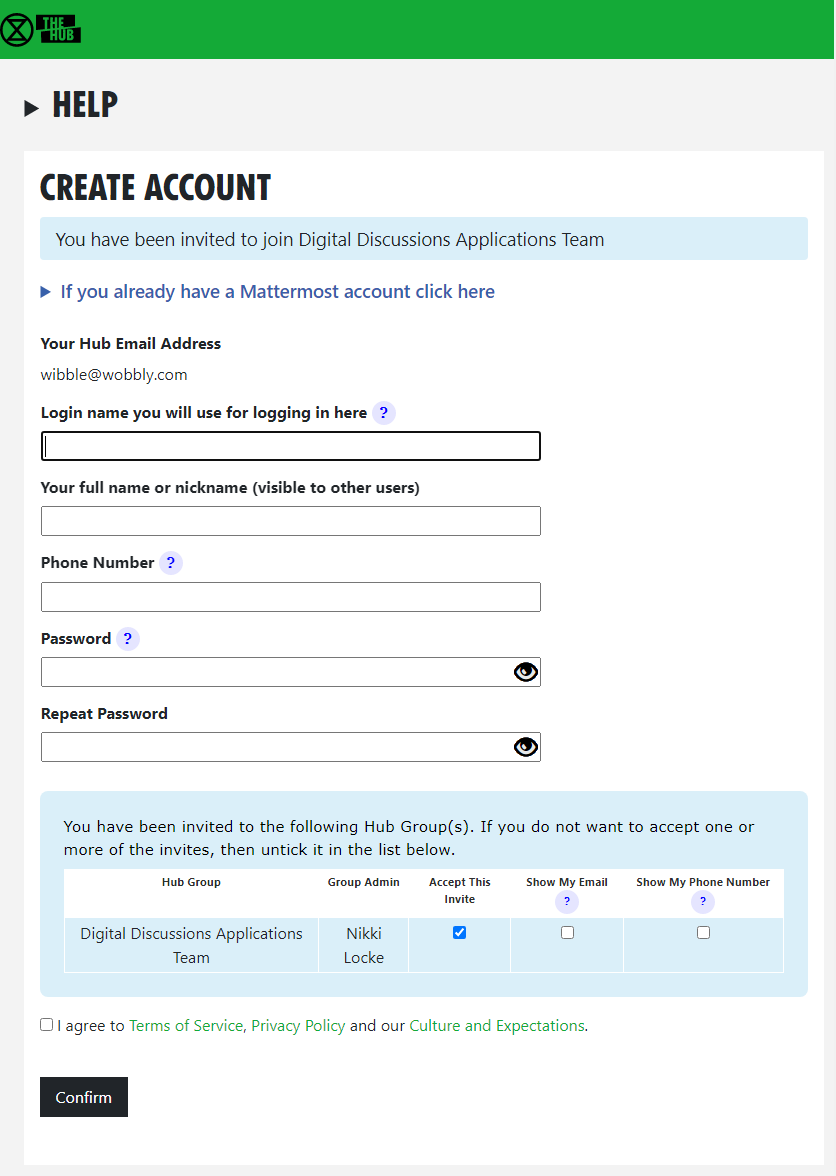
- Fill in the form with your name (this is visible to other users, so you can use a nickname if you like), phone number (optional) and password.
- There is a list of groups you have been invited to. You can choose whether or not to reveal your phone number and/or email address to members of each group.
- When you are done, click Confirm.
Video
This video takes you through the steps outlined above.
Any problems?
If you are encountering any issues, read this page for information on how to fix the most common problems, as well as where to go to ask for help.
2. First steps on Mattermost 
What is Mattermost?
Mattermost is a secure chat application that your group can use to communicate instead of using a program like WhatsApp, Signal or Telegram. It can be used both on a desktop computer and a smartphone.
The main advantage Mattermost has over other chat tools is that it is MUCH easier to get in contact with other rebels. Most groups in XR UK are already signed up to Mattermost and it is simple to find and message them. Also, Mattermost is used by XR Global so you can even get in touch with rebels across the world!
Getting access
Video
For a video guide through these steps, see here.
Mattermost basics
Once you have successfully logged in to Mattermost, you should see a screen that looks like this:
On the left-hand side (5) are the public and private Channels that you are in. When clicking on the Channels, note that the messages shown on the right (15) will change.
Below the Channels are your Direct Messages (6). These are private conversations that you can have with up to six other people.
If someone replies to a message you posted, or are following, the Threads (4) will light up - click here to see the replies.
At the far-left of the screen (1), you may see two or more blocks. These are Mattermost Teams and can be used to group Channels together. If you navigate between the different Teams, notice how the Channels shown change.
For a more detailed guide to using Mattermost, see this page on the Rebel Toolkit.
Sending your first message
To message your group for the first time:
- Find the correct Channel to post a message in. To do this, click through your Channels and Teams until you find a Channel with the same (or similar) name as your group.
- Write a hello message in the box at the bottom of the screen (16).
- Hit Enter to send the message.
3. Next steps
If you are interested in learning more, there are more advanced guides on both the Hub and Mattermost as well as XR UK's other tools. In particular, you might want to look at the guides for UK Forums and UK Cloud.
We also strongly encourage you to read our Online Behaviour Guide.
Lastly, if you have any trouble at all with these tools, please contact your group admin. They are there to help!
If you need support with:
- How to use Mattermost
- Getting onto Mattermost
- Using the Hub (and XR's other services including the UK Cloud, UK Forums),
please join one of the weekly sessions:
Mondays 17:30–18:00 (quick questions)
Thursdays 18:30–19:30 (longer training)
Join Zoom Meeting https://us02web.zoom.us/j/89528558324?pwd=R0JWZUovZk8zUy9RMXRjZGFGTmJaUT09
Meeting ID: 895 2855 8324 Passcode: 278766
Or post queries or problems in the Hub Help Desk channel on Mattermost.
Extinction Rebellion UK Privacy Policy
Extinction Rebellion UK Terms of Service
Problems Getting on the Hub
Listed below are several of the most common problems people have when they sign up to the Hub. If you are still having problems after reading this document, you should ask your Group's Admin for help.
It says that an account with my username already exists
Watch this support video
If there is already an account on Mattermost with the same username that you have chosen, you will see this screen:
If you know you do not have an account on Mattermost, it just means you have chosen the same login name as someone else – click Try a different name to go back to the form, so you can try a different login name.
If you do have a Mattermost account under this name, click This is my Mattermost account to link the Hub to this account. If you are not already logged in to Mattermost in your browser, Mattermost will ask you to log in – you must use your Mattermost password here, which may be different to the one you just
entered for the Hub:
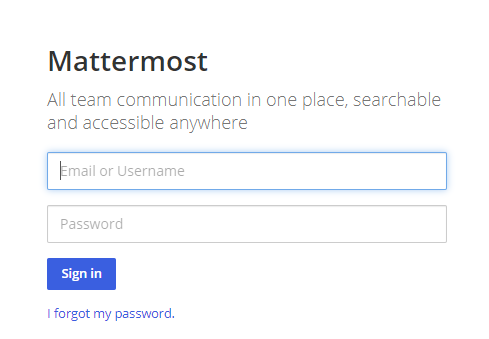
Mattermost will ask you to allow access:
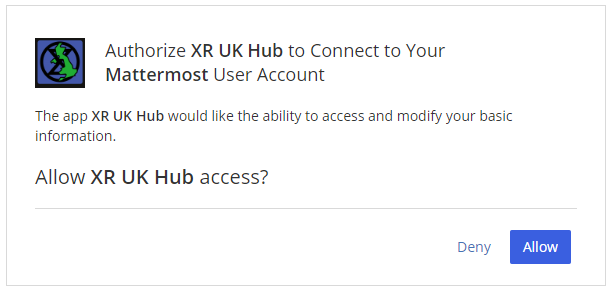
It says that I already have a Mattermost account
If there is already an account on Mattermost with the same email address as your Hub one, you will see this screen:
You need to press the Continue button to link the Hub to this account.
I cannot remember my Mattermost password
If you have forgotten your Mattermost password, there is a password reset button, which will send you an email to reset your password.
It says my Mattermost account has not been validated
When your Mattermost account is first created, Mattermost will send you a verification email. You must click on the link in the email to validate your account. If you don't get the email, look in your junk email. If it is not there, there is a button to resend the verification email.
Compromised Account Procedure
All rebels with an account on the UK Hub, UK Forum, Global Mattermost and UK Cloud – which gives them access to material that should not fall into unfriendly hands, or that may compromise the legal position of themselves or others, for example, through providing evidence for conspiracy charges – need to be aware of these procedures.
Precautions to Take when Access to an Account Is Compromised
The steps below allow for the rapid temporary suspension of a compromised account on all XRUK services, to be followed either by reinstatement of the accounts with fresh passwords, or permanent deletion of the account as appropriate.
-
Set up, on the UK Hub, a secret codeword or phrase which you can easily remember and speak without having to spell it out, and that does not have ambiguous spelling.
- Log in on the UK Hub and click on the 'Set My Codeword' icon.
-
Enter your phrase or word in the box.
-
Once set, you can find and change your codeword by clicking on the Admin button and navigating to 'My Settings'.
-
Follow the advice available through the links below to secure any device that you use to access XR services and email (these were written for an October Rebellion but are still relevant):
This should include any desktop devices you may leave at home that could be subject to a search warrant and seizure in your absence.
There is not yet a specific general guide to securing desktop devices against seizure – much of the laptop advice applies. Don't forget any memory sticks or CD/disc backups you may have lying around.
-
DO NOT take any device, which has general access to your Hub accounts, into an arrestable situation! Please use a 'burner' phone and only install and use secure apps on it. See the Phone Security Guide above.
-
If you have operational reasons for needing access to XR online services (other than Signal and Telegram and areas like the public website that do not require a login and can be viewed by anyone), you must be especially careful to ensure that your device is secure and that you don't lose it.
Loss of Your Device – Arrest, Loss or Confiscation
-
If you are arrested, tell your secret codeword to Back Office (Arrestee Watch) or a friend, ideally before your arrest, or if you are arrested without warning, as soon as possible afterwards (e.g. use one of your custody calls to tell Back Office).
-
If you lose your device, or if it is confiscated by the authorities, immediately let your Group Admin or Interal/External Coordinator know, so that they can inform the Hub Admin team.
-
The Back Office Volunteer, your Group Admin or Hub Admin on being told your secret phrase and that you have been arrested, or had a device(s) confiscated, will cross-check the secret codeword and if it is valid, immediately lock all of your accounts – the Hub, Forum, Mattermost and Cloud – until you are cleared. For Group Admins, here is how to deactivate and reactivate someone.
Restoring Your Hub Accounts
- When (if) you are released, your accounts can be restored. You will need to contact your Group's Coordinator(s) and/or Group Admin for them to restore your account.
- If any of your devices are lost or remain with the authorities, you will need to change the email address you use for the Hub. This change must be done before your account is restored and it is recommended that you change your email even if your devices have been returned. Your new email address should be given to the Hub Admin via your Hub Group Coordinator/Group Admin. A new Hub Password will also be issued, and you should subsequently change this. Once the new email has been registered and the Hub account restored, you will be able to access all of your Hub Group information as before.
- If you are a member of Mattermost channels that the Hub does not know about, your membership of those channels will not be restored automatically. You will need to rejoin these by asking people in them to invite you again.
Non-Hub Services
-
The above ONLY applies to your Hub, UK Forum, Mattermost, UK Cloud and Vault accounts. If you have administrator or moderator access to any service that gives you visibility of others' account details or activity, then it is essential that you follow a similar procedure for those services as well.
-
For social media accounts, it is worth having a trusted close friend/partner who knows your password and can be instructed to change the password immediately should they hear you have been arrested.
Videos to help with getting your local group onto the Hub
This page contains links to video content that can be shared with your local groups to help get them on board with the new systems. Feel free to use whichever you find most helpful.
Accepting a Hub invite and how to access support:
https://tube.rebellion.global/w/dcJb6KYrFXyLzVCxPCTvrM?start=0s
This is useful for anyone who wants to get an overview of Mattermost, or thinks it's all rather complicated.
First Steps on Mattermost:
https://tube.rebellion.global/videos/watch/dbf49eaf-0d92-4af7-accc-489ff0300af8
This video takes you through how to get started on Mattermost, while the following videos cover specific parts of using Mattermost.
https://tube.rebellion.global/videos/watch/fd38312d-5f26-4d6c-a137-24bca1128206
Mattermost Notifications:
https://tube.rebellion.global/videos/watch/0e7e6f19-6ab8-47de-b770-fc19923f47c5
Mattermost Search:
https://tube.rebellion.global/videos/watch/0def354f-557d-411b-950d-bf61a6e6a59b
Mattermost Find and Join Channels:
https://tube.rebellion.global/videos/watch/54f8cf39-8469-4f78-bf30-db685ec9b002
Mattermost 'Threading' Messages:
https://tube.rebellion.global/videos/watch/990bacfe-a3df-4b5f-9870-8818f2ba3db5
Mattermost Save Messages:
https://tube.rebellion.global/videos/watch/0c6a4cdc-94f4-4493-9f1b-d4ad757df710
Mattermost Account Settings:
https://tube.rebellion.global/videos/watch/ad184cf5-f794-4d20-a539-0b26072fe5bd
How to use the Big Blue Button (video conferencing)
HOW TO USE THE BIG BLUE BUTTON
REQUESTING A BBB Account
The advantages to having an account for your XR group are that anyone (irrespective of whether they have a Hub log in or not) can access a BBB meeting. Once you have an account, you can create as many 'rooms' as you like within your account (giving each room a name such as Anchor Group, M&M, Actions etc) and each room has a unique URL. You copy the URL for the room and send that with the date and time of the meeting. Then attendees click on the link at the start of the meeting, add their name and the BBB will open in a windows tab in the same way as it does within MM. So a LG can have a BBB account and then run their XR meetings on it and not worry about using MM - good for new members, or if you have a visitor!
To get an account --
- Email: bbb@organise.earth Use your XR group's email address and not a personal email address, to email from. Tell them which group you are. Once the account's created, they'll email the account details. Your group's email address will be the log-in/sign-in name and the password they give you can be changed to one you want.
Note BBB is at meet2.organise.earth
Joining a call
When you click the link to join the call you will be asked
to connect your audio and webcam. Select Microphone, and check that
if you speak you hear yourself coming back through your device. Don't
worry, no-one else can hear this!
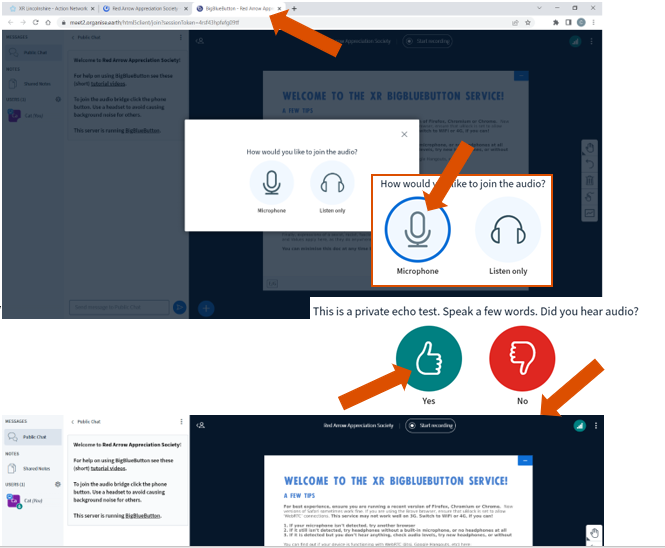
Welcome to BBB! This large Welcome screen takes up most of the window, but if you click the blue box in the top right corner it will go away and there will be more space to see other people on the call. Down the left hand side you can see who else has joined, and if they are connected to video and audio, and the Public Chat column.
If you can't see the columns on the left that look for the little person
icon in the top left corner and click that to open them up.
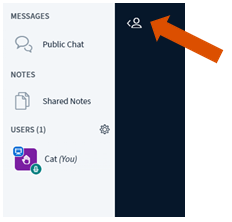
In the main window you will see a few blue buttons, and this is where you can control your Audio and Video. Click the microphone to mute or un-mute yourself.
Once screen
sharing begins it will give you a delightful "rabbit hole" effect of
windows within windows -- don't worry, once you switch to a different
tab or window this will disappear -- just don't use the BBB tab to
open the website you want to share, or you will automatically come out
of the session!
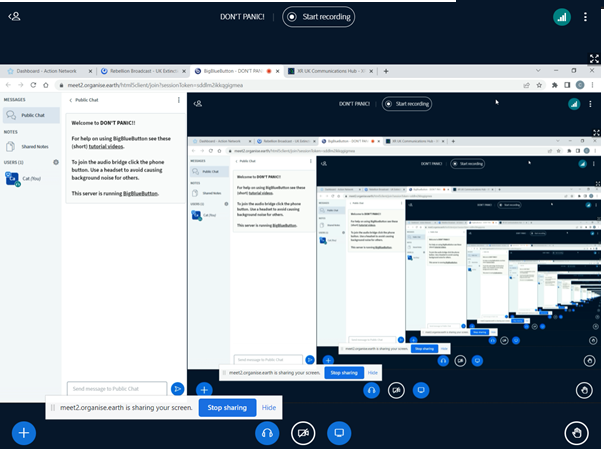
Note that you cannot seem to screen share on a mobile device.
There are a few other options if you click the three vertical dots in the top right hand of the window.
At the end of the meeting you can go here to End meeting or Leave meeting -- or you can just close the tab in your browser and you will have left! Once everyone has left the meeting, even if no-one clicks End, it will automatically finish.
You can have a meeting on BBB for as long as you like, there is no time limit.
You will need to confirm your microphone and camera settings -- it will detect them automatically from your device, so you don't need to change anything.
Get rid of the Welcome screen to make more space to see the other folks on your call!
To pull up the list of the other people on the call and the Public Chat click the little person icon in the top left hand side of the screen. Click the same icon to minimise this column so you can see who you are speaking to again.
Click on the three vertical dots on the top right hand of the screen, or close the internet browser to leave the call.
How to Change Your Login Name [Handle]
-
If you want a different login name [known as your Handle on Mattermost], you need to change this on the Hub.
-
n.b Please be aware that if you change your Login name, this will re-create your Cloud account. If anyone has shared files and/or folders with you on the Cloud, then your access to these will be lost.
-
If you change your handle on Mattermost, then this will 'disconnect' your Mattermost account from your Hub account and Group Admins won't be able to find you to send you new invites to other Hub groups.
-
Go to the Hub https://hub.extinctionrebellion.uk
-
Log in [top right]
- Select the drop-down arrow [top right] and then Setttings
- Select the pencil icon next to Login name
- Edit your Login
- Add your Mattermost password
- Select Save
- That will then change your Login on the Hub, Mattermost, Cloud and Forum
How to get Tech Help!
This document is a quick guide to finding Tech Help. All of us find difficulties in remembering exactly how to do things and, often, it's quicker to ask a question than plough through interminable documentation. So, what can you ask and who is best placed to answer? Read on ...
What can I ask and where?
If you have a problem with Posting on Mattermost, then Start a Post in the Tech Reception channel in the UK Team. Outline the issue and add any specific detail that explains your difficulty.
If your problem is with Mattermost Itself, then you might raise the issue with the IT Help team at XRGlobal. If you're not already a member of the XRGlobal Team, the link will automatically join you.
For queries relating to The Hub, UK Forums or UK Cloud, then place a post on the Hub Help Desk channel. Again, describe the issue as best you can to get help. Often a Screen Shot will help the support team identify and resolve the issue.
Sometimes, the question is more general than "simply" technical. In this case try the Any Question Answered channel.
And, if you are Group Admin and you have a specific Hub Group/Circle question, then go to the Hub Group Admins channel. Here your post will be answered by other Group Admins, who have most likely encountered the problem before and can offer advice.
If your query relates to Action Network, then raise the issue with the Action Network Data Team Reception.
For those of you who are Action Network Admins, post on the Action Network Admins channel.
If you want to create a website for your group, contact The Web Team - more info
Lastly, please note that posting a request in any of the above channels may not result in a satisfactory resolution of the issue. In this case please email tech@rebellion.earth and raise a ticket on the XR FreshDesk system. Your query will be relayed to the appropriate team.
Group Admin Guides
All the information to manage your Group should be here but if you can't work out how to do something you can email tech@rebellion.earth.
The XRUK Volunteer Agreement
How to sign the Volunteer Agreement, and to check other people who have access to personal data have signed.
Personal data includes email addresses, phone numbers, addresses, or anything which could identify an individual. It does not matter whether the person is in XR or not, if you have access to their data, you should sign the agreement.
n.b. This agreement is jointly owned by the Rebel Pathway circle and the GDPR & Security circle.
What the agreement is for
The XRUK Volunteer Agreement is an agreement which must be signed by people who have access to Personal Data. That includes all Hub Group Admins, and anyone else anywhere in XRUK who have access to any individual's data (like mailing lists, membership lists, details of who is attending an action, etc.).
Signing the agreement
If you are on the Hub, and you haven't signed the current version of the Volunteer Agreement, the following icon will appear on your Hub Home screen:
Click the icon to go to the Volunteer Agreement on Action Network.
If you are not on the Hub, you can click the link above to go there directly.
What happens if I have not signed
When you login to the Hub, if you are a Group Admin, or have other elevated permissions, you will see this screen:
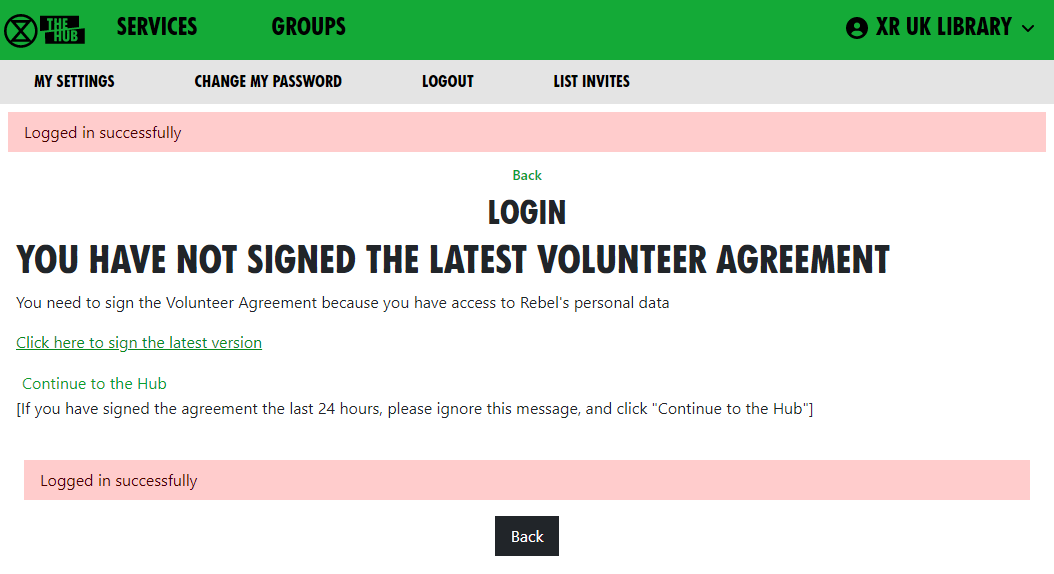
You should sign the ageement as soon as possible.
The Hub checks who has signed the agreement every night - so, if you sign, the Hub will not know about it until the next day. If you have signed today, so the Hub does not know, please click "Continue to the Hub".
What if I can't use my regular email address on Action Network
If, for any reason, you are unable or unwilling to use Action Network to sign the agreement with your regular email address, then copy the Volunteer Agreement from Action Network, paste it into an email, add some text to say you agree to abide by it, and send it to the "GDPR & Security" Team at dataprotection@rebellion.earth.
Checking if others have signed the agreement
Everyone in your group who has access to personal data (e.g. newsletter distributors, fundraisers, recruiters, Rebel Ringers, etc.) must sign the Volunteer Agreement. Please encourage them to do so.
Group Admins
If you are a Group Admin of a Group on the Hub, the "All Members" button will show you which version of the Volunteer Agreement your members have signed (if any).
You should ask anyone in your group who has access to anyone's Personal Data to sign it.
Administrators of groups not on the Hub
If you are looking after Volunteers in systems outside the Hub, please contact the "GDPR & Security" Team at the GDPR & Security Mattermost channel or by email dataprotection@rebellion.earth. They can arrange for you to have access to the Hub, with special permission to look up email addresses to see if they have signed.
When you login to the Hub, your Home page will include this icon:
Click to go to this screen:
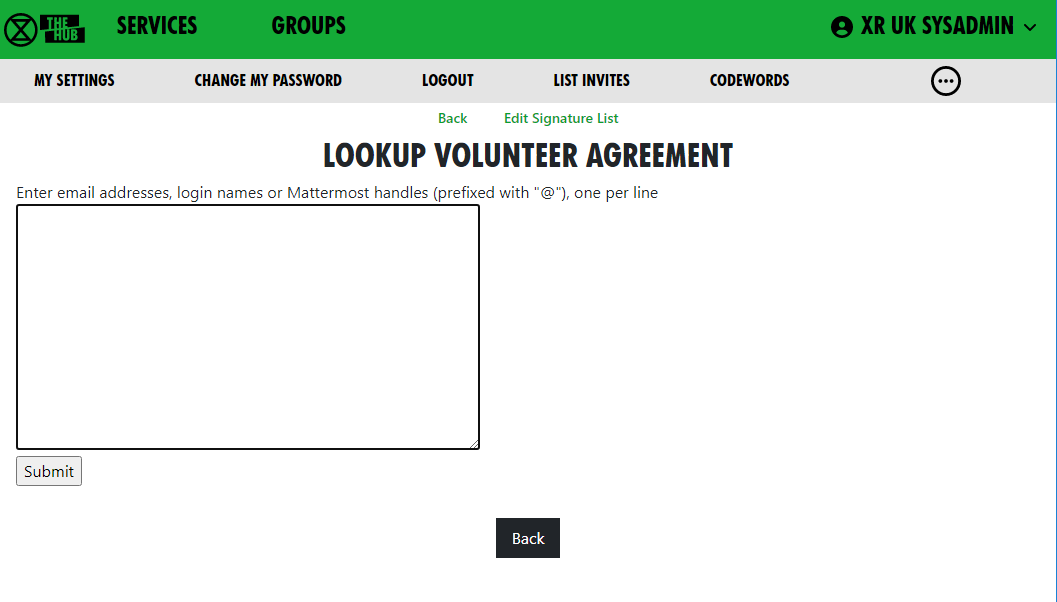 Enter one or more email addresses, one on each line, and click Submit, to see this screen:
Enter one or more email addresses, one on each line, and click Submit, to see this screen:
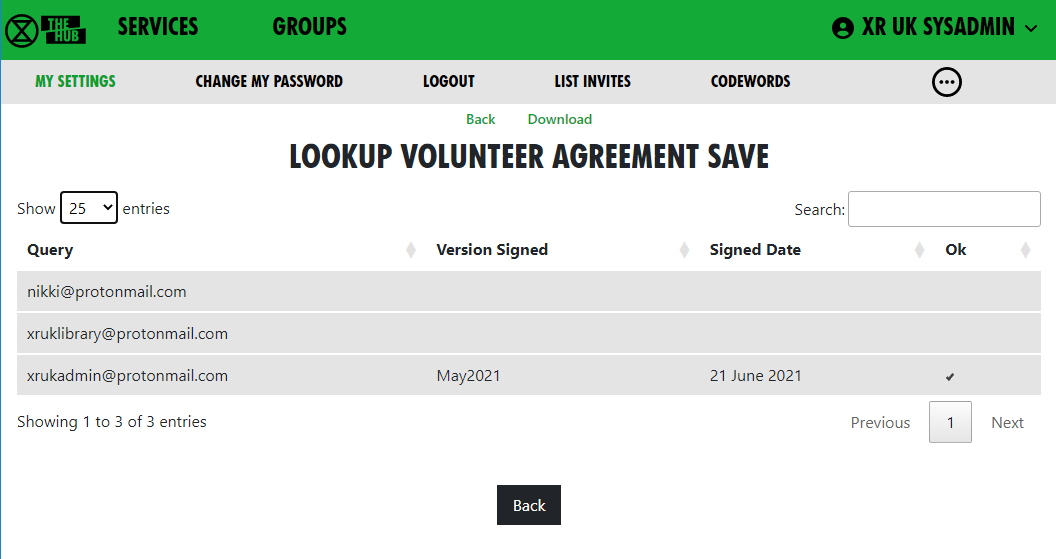 You see the email address or handle you entered, which version of the agreement they signed, when they signed it, and a tick under Ok if it is a current version. (The Volunteer Agreement may be updated from time to time, and, if the update is significant, people may need to sign the new version again.)
You see the email address or handle you entered, which version of the agreement they signed, when they signed it, and a tick under Ok if it is a current version. (The Volunteer Agreement may be updated from time to time, and, if the update is significant, people may need to sign the new version again.)
Updating the agreement
The Volunteer Agreement is jointly owned by the Rebel Pathway circle and the GDPR & Security circle.
GDPR & Security circle maintain the sections for Data Protection, Terms of service, and Confidentiality. Rebel Pathway circle maintain the rest.
When we change this agreement in any significant way, there will be a new version in Action Network to sign. The new version will have a different flag on your record if you sign, and it will have a different date on the top of the page. Thus we know when people signed - and a record of what the form said at that time. This is for Data Protection record keeping.
Each circle will promote people to sign this form - and in that way encourage more rebels to know more about all the aspects here.
Inviting People to your Group
How to invite people to your group
To get to the Hub, type - hub.extinctionrebellion.uk - into your browser address bar
You should use the Hub to invite new people to your group. This is because an invite to the Hub sets people up correctly on all the new services. You can also invite people to individual services, but you have to do all the work the Hub would have done yourself (inviting people to the right Teams, Channels and Forums, for example), so it is much easier just to invite people via the Hub.
To send an invite, select your group from the list of Groups, then use the 'Invite Rebels to Group' from the Admin section in the group page – then you will see this screen:
You can add as many email addresses, logins or handles of people to invite as you like (one per line), and you can add a personal message for the users you are inviting. If you put @ in front of a handle, the Hub will only search for that handle in Mattermost – otherwise it will search handles and logins on all the services (some people have different handles in different places).
Invite emails will contain your email address, so the invitee can contact you for help or advice. If you have used a personal email to register on the Hub, that is the email that will be in the invite. If you are not happy with this, then make sure there is a generic group email address in your group's Contact Info - then you will be offered the oppoertunity to use that email address in your invites by ticking the box.
Invites expire in 14 days, so if someone doesn’t follow their invite within that time, you will have to invite them again.
Invites normally go out by email – but if you search by handle, the Hub may find someone on Mattermost who has not registered with the Hub, and does not know their email – in which case it will send them a Mattermost Direct Message instead - the Hub's handle is xrukadmin.
How to invite people via a private Mattermost channel
If you click the Mattermost Invite green link at the top of the Invite People page, you see this screen:
This lets you select a private channel in Mattermost that belongs to your group, and post an invite link in there. Anyone who is in the private channel can follow the link to join the Hub. They will then have access to all your group’s channels, forums and cloud space.
This is useful if you have invited people to your channels on Mattermost, but haven’t invited them through the Hub.
How to view invited people - List Invites
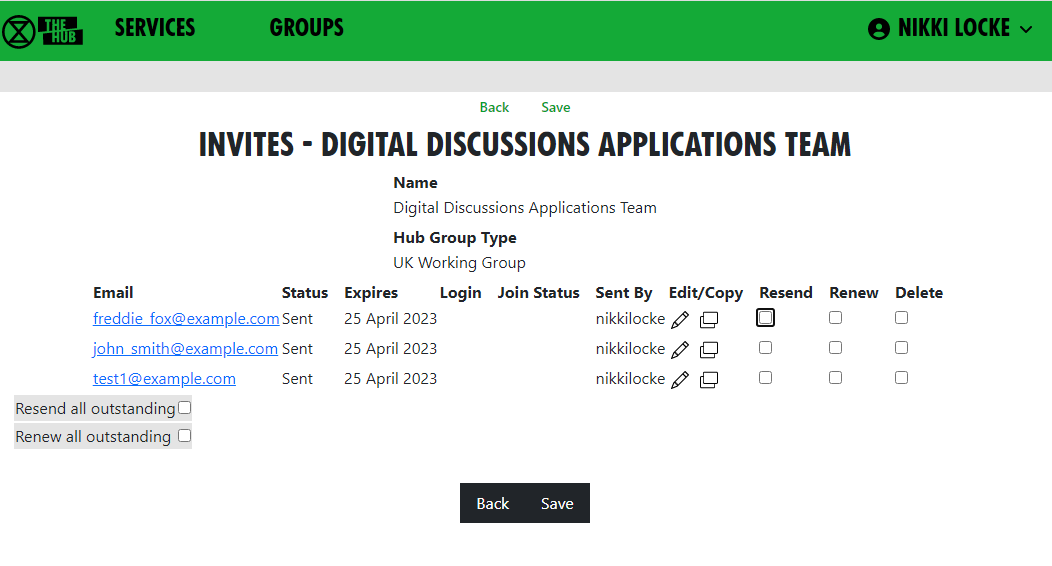 This shows all the invites sent out for this Hub Group.
This shows all the invites sent out for this Hub Group.
Every invite still on file for the group is shown (all invites over 60 days old are removed).
If the invite has been Accepted or Rejected, this is shown - there is nothing further you can do with these.
If the person is on the Hub with that email, their Hub login is shown.
| Status | where the person is at with the invite you sent |
|---|---|
| Sent | you've sent it and they haven't Accepted |
| Accepted | they've accepted and are now a Member of the group |
| Rejected | they've rejected their invite |
Expires - two weeks after the invite was sent.
Login - the invitee's Hub login name (which can be different from their MM handle).
| Join Status | |
|---|---|
| Member | they have a Hub login AND have Accepted the invite so are now a Member of the organisation to which you sent the invite |
| -blank- | they don't have a Hub login and they haven't Accepted the invite |
| On Hub | The person is on the Hub, but has not accepted your invite |
| Mattermost Problem | The person is on the Hub, but had a problem connecting to Mattermost. Please contact them to see if you can help (see Mattermost Problems below), or pass the problem to DDAT |
| Forums Problem | As above, but for Forums |
| Nextcloud Problem | As above but for Nextcloud |
All invites with Sent status (i.e. that haven’t been followed yet) have the following options:
- Edit icon - opens the invite, so you can edit it, or delete it. Note that, if you have changed anything on the screen, those changes will be lost if you click this (there is a prompt to make sure that’s what you want).
- Copy icon - copies the url for the invite to your clipboard - this is useful if you want to send it to someone by some other means, as they haven’t received the email.
- Resend checkbox - tick this to mark the invite for resending by email. It will not actually be resent until you save the form.
- Renew checkbox - tick this to mark the invite for renewing (setting the Expiry date 14 days from now). It will not actually be renewed until you save the form.
In addition, there are tickboxes for all at the bottom so you can easily resend or renew all the invites.
If you then click 'Save', any invites where you have ticked Renew will be renewed, and you will be taken to the normal Send Invites screen, with the emails of all the people where you ticked Resend already filled in.
How to fix problems with people signing up
The 'User Sign Up Errors' button on XR Groups pages lists any errors users had when the Hub tried to join them to all the right things in Mattermost, UK Forums and UK Cloud. If you see any problems here that you can’t fix by speaking to the person, please contact us on Digital Discussions Applications Team Reception.
How to fix Mattermost [MM] Problems
A Join Status of Mattermost Problem against an invite means they are on the Hub, but have not got on Mattermost for some reason. The solution begins with finding out what the problem is (usually by getting them to log into the Hub, and seeing what screens come up).
The problem is usually one of the following:
| Problem | Solution |
|---|---|
| Their login name already exists on MM, but doesn't belong to them, but they haven't changed it to one that isn't already in use | Click on the 'Try a different name to create a different login name on the Hub.' button, and try a different login name in the next screen. |
| Their login name already exists on MM, does belong to them, but they haven't authorised the Hub to access Mattermost because they have forgotten their MM password | First get MM working by trying to log in with their login name, and clicking the button to reset the password. Then they need to log in to the Hub, and authorise the Hub to access their account. |
| Their login name already exists on MM, does belong to them, but they haven't authorised the Hub to access MM because they haven't responded to (or haven't got) the MM email confirmation | First get MM working by trying to log in with their login name, and clicking the button to resend the email. Next in their emails, follow the link to activate their MM account. Then they need to log in to the Hub, and authorise the Hub to access their account. |
| Their login name already exists on MM, does belong to them, but has a different email to the one they are using for the Hub | Change their email address on Mattermost or on the Hub, so they match. |
| Their email already exists on MM, but they haven't authorised the Hub to access Mattermost because they have forgotten their MM password | First get MM working by trying to log in using their email, and clicking the button to reset the password. Then they need to log in to the Hub, and authorise the Hub to access their account. |
| Their email already exists on MM, but they haven't authorised the Hub to access MM because they haven't responded to (or haven't got) the MM email confirmation | First get MM working by trying to log in using their email, and clicking the button to resend the email. Next their emails, follow the link to activate their MM account. Then they need to log in to the Hub, and authorise the Hub to access their account. |
This screen shows if they have chosen a login name that matches an existing name on Mattermost. It lets them choose a different login name (if the Mattermost account isn't them), or link their Hub account to their Mattermost account:
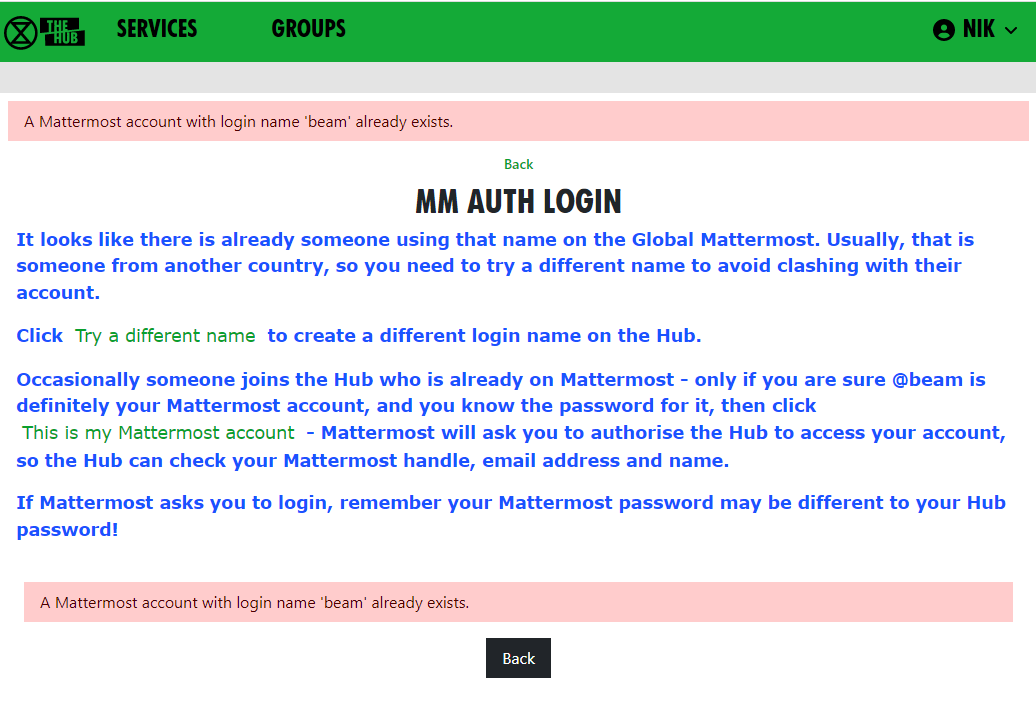
This screen shows if there is an existing Mattermost account for their email address. It lets them link their Hub account to their Mattermost account:
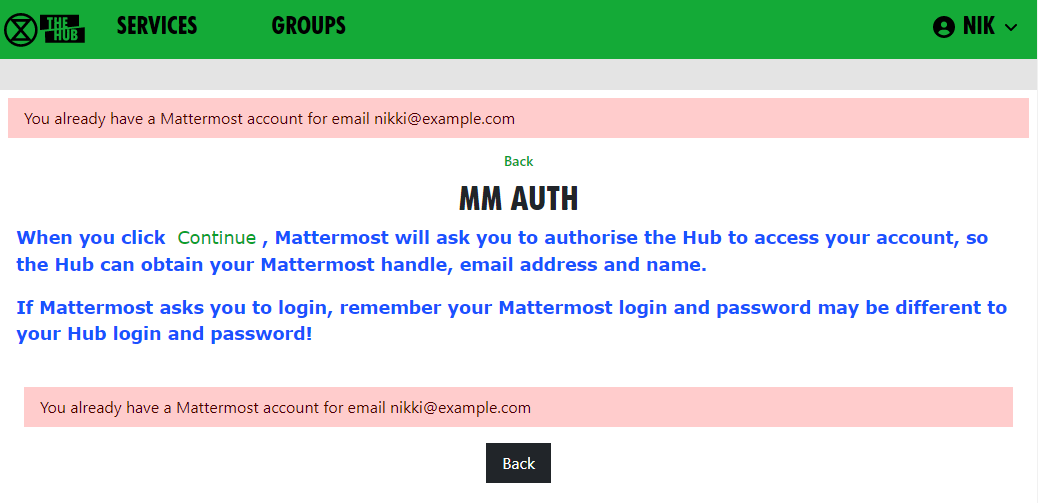
Removing people
To just remove someone from you group, click the "Members" dropdown in your group screen, click on their entry, then click "Remove User From Hub Group" at the top.
If someone is stepping back altogether from all their roles, you may find the Step Back From Roles screen useful.
Add and Edit Groups, Channels & Forums
Note: If any of what follows makes you nervous, drop a request into 'Hub Help Desk' on Mattermost and say you would like to practise Hub management for Trumpton! Then you can safely test functions without doing harm!
Groups
'Edit Hub Group' Screen
The 'Edit Hub Group' screen lets you rename your group, or any of its teams, channels, forum groups, forums or cloud group. Here is an example of how this screen is laid out for the 'DDAT' Circle:
The edit screen helps when, for instance you change your circle name or shortened name. It will update all of the other names on the screen to match (albeit, you can still edit them too). When you click 'Save' it will update everything on the Hub and on the other services.
If the changes it makes automatically do not suit you, you can change names back on the: individual team, channel, forum or cloud folder.
Duplications. You may get an error message if one of the names you have chosen has already been used by another organisation.
It also lets you change the setting where members of child groups are automatically invited to your group. If you tick 'Invite All Members of Child Hub Groups?', all members of any descendant (child, grandchild, etc.) group will be invited to join this group. When they accept this invite, they will be full members of your group, and have full access to everything, i.e.: Team, public and private channels, public and private forums, and cloud storage.
Note: if you change it from unticked to ticked, the invites will be sent out immediately when you 'Save'.
You can also change 'Child Hub Groups can use our Team'. If this option is ticked (this is the default), then new child groups you create will use the same Mattermost Team as this group.
How to Change Your Group Name
The Community Assemblies crew wanted to change their abbreviated name on the Hub. The yellow highlighted option is where they selected to change the Group's abbreviated name.
'Edit Hub Group' lets you edit your:
- groups’s name
- short name
- whether you want members of Child Groups added to your Mattermost Team
- contact details for your group
- names of all your Channels
- Forum Groups
- Forums
- Nextcloud Group
Edit Contact Info Screen
You can reach this screen by clicking the edit pencil (highlighted in yellow in the illustration) in the More Info/Contact dropdown of your Group screen. Click on the grey bars to open up drop down options.
At the top, under Public Info, is where you can place public contact details for your group. These will appear on the UK Regional Map, and possibly other public websites, such as social media sites.
IMPORTANT! Since public access to this information is possible, DO NOT PUT PERSONAL OR PRIVATE ADDRESSES IN HERE.
The last section, under Members Only Info, is information you only want members of your group to see. It is intended for such things as Zoom meeting links, or other information that might also go in a Mattermost channel header. If Mattermost is unavailable, the Hub is another way of group members accessing 'need to know' information, such as in this case, Trumpton Group's meeting arrangements.
Contact details and Members Only accept Markdown (like Mattermost and Forums), so you can format your details and put links in.
How to Create a New Child XR Group
If you are part of a large group which has a number of smaller working groups (e.g. a large working group, like Communities) example working groups would be, for instance, 'Local Group Development', 'Rebel Pathway', etc.). Where there are comples structures, you can create separate Hub Groups for your working groups on the Hub, with information on their new services.
(NB the above info on Communities Circle will change in 2023!) Back to the Community Assemblies example, however, check out the yellow highlighted option below:
Click 'New Child Group' in the Admin menu of your Group display, or click "Create New Group" in the grey menu. This takes you to a new group screen in the 'Setting up a new group on the Hub' document.
Channels
How to Add a New Channel
Open the 'Services' grey dropdown bar on your Group page. Then click the
 ('+' symbol in a circle) button. This takes you to the Create Channel screen to create a public or private channel in the corresponding team.
('+' symbol in a circle) button. This takes you to the Create Channel screen to create a public or private channel in the corresponding team.
The name of the Channel will be made up of the Prefix and the Name. The Prefix defaults to your group short name; this is to help us avoid trying (and failing) to create 100 channels called “Media & Messaging” for 100 different working groups!
When you click 'Save', the Channel will be created right away. All your group members will be joined to it in due course. There is a background job running which does this, so it make take a while for it to catch up, or it will happen the next time they log in to the Hub.
How to Change your Channel Names, Public / Private
Either click on the 'edit pencil icon' next to a channel, or 'Edit Channels' shows all the Channels for your group. Clicking on one will allow you to edit the name, and you can choose to change whether the channel is public or private. When you Save your changes, the Hub will update Mattermost with your changes.
The list has a 'Show Unclaimed' button allowing you to also include unclaimed channels you are in; you can pick one and claim it for your group.
How to See Who is in Your Channels
The Edit Channel screen, accessed via the Admin menu (see above highlighted option). This also has a 'List Members' option to list all the members of the channel on Mattermost.
Select a Channel, then click 'List Members'. This shows which of those people are on the Hub, and whether they are a member of your group.
There is also a button next to people who aren’t in your group, which you can tick to invite them.
There are bulk buttons at the bottom, to invite everyone who should be in the channel, or remove everyone who shouldn't be in it (because they are not members of your group).
How to Delete Channels
You can also delete channels in the 'Edit Channel' screen (except for the ones the Hub needs you to keep, i.e.: your Reception and your main channel. Message the Hub Admins in the Digital Discussions Applications Team Reception or Tech Champions & Group Admins channels if you want to delete those.
Deleting a channel here will also delete it on Mattermost.
How to Share Channels With Other Organisations
Choose the group you want to share with from the drop-down list. Another dropdown will appear, so you can share with multiple groups.
An  will appear to allow you to remove that share.
will appear to allow you to remove that share.
Click Save when done.
How to Restore Archived Channels
Mattermost lets anyone in a channel archive it. This removes it from the channel list. People sometimes do this by mistake, thinking it only archives it for them, not everyone! Important!: Archiving a channel archives it for everyone!
If someone has archived one of your channels by mistake, you can restore it the following day. The Hub notices it has been archived on its overnight check, and adds an Unarchive button to the edit channel screen; this is how you restore the channel.
Claim Channels. If you already had Mattermost channels created before you came on to the Hub
Some people set up their group on Mattermost, without joining the Hub first. If you did this, you should first claim those channels for your group on the Hub. This way, the Hub knows they belong to you, and can join people to them when you invite them to the Hub.
The procedure for claiming a channel is as follows:
-
In Mattermost, invite @xrukadmin (the Hub’s login to Mattermost) to all the Teams and channels you want the Hub to know about. If inviting xrukadmin to a Team, make it a Team Admin (in 'Manage Members').
-
Wait 24 hours for the Hub to recognise your channels.
-
Claim the channels in the Hub:
- Go to your group in Groups
- Click Edit Channels
- Click the 'Include Unclaimed' button – this will add any other channels you are a member of but which don’t belong to a group on the Hub yet.
- Click on each channel you want to claim, check the details on the next screen, and click save to claim it for your organisation.
- You can then, if you wish, post a generic link to one of your private channels to allow anyone in that channel to join your group on the Hub. To do that:
- Go to your group in Groups
- Click Invite Users
- Click the Mattermost Invite button
- Choose the private channel to post the invite to
- Add an optional message from you
- Click Post Invite to Mattermost
Forums
How to Add a New Forum
Open the 'Services' dropdown on your Group page. Then click the
 button, which takes you to the 'create forum' screen; here you can create a public or a private forum.
button, which takes you to the 'create forum' screen; here you can create a public or a private forum.
The name of the Forum will be made up of the Prefix and the Name. The Prefix defaults to your group short name, and is to help us avoid trying (and failing) to create 100 forums called “Media & Messaging” for 100 different working groups!
You must choose which top level category the forum goes in.
When you click Save, the Forum will be created right away. All your group members will be joined to it in due course (there is a background job running which does this, so it make take a while for it to catch up), or next time they log in to the Hub.
How to Change Forum Names and Locations or Delete a Forum
You have 2 options:
- Click on the edit pencil next to a forum, or
- 'Edit Forums' lists the Forums for your group; clicking on one will allow you to edit the name and the parent category. When you 'Save' your changes, the Hub will update UK Forums with your changes.
You can also delete forums here. However, this does not include the ones that the Hub needs you to keep, i.e.: your Reception and your main forum. Message the Hub Admins in the Digital Discussions Applications Team Reception or Tech Champions & Group Admins channels if you want to delete any. Note: Deleting a forum here will also delete it on UK Forums.
How to Share Forums With Other Groups
To do this, click on the  icon next to 'Shares', to see this screen:
icon next to 'Shares', to see this screen:
[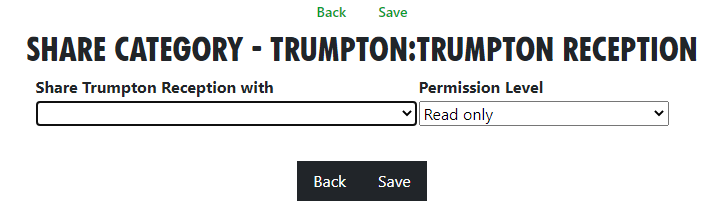](https://rebeltoolkit.extinctionrebellion.uk/uploads/images/gallery/2023-04/image-1681227395563.png)
Choose the group you want to share with from the drop-down list. (In the image, the text reads: "Share Trumpton Reception with". You can also choose to limit this group's access to the forum in the 'Permission Level' dropdown.
Another dropdown will appear, so you can share with multiple groups. An  will appear to allow you to remove that share.
will appear to allow you to remove that share.
Members
Adding Members
To add people to your group, you need to send them an invite. See Inviting People to your Group
Removing Members
To just remove someone from you group, open the "Members" dropdown, then click on their entry, then click "Remove User From Hub Group" at the top.
If someone is stepping back altogether from all their roles, you may find Step Back From Roles screen useful.
Edit Messages Screen
How to Change Default Welcome Messages
To add/edit messages click the 'Messages' link in your Group screen.
Welcome messages are sent via MM Direct Message to people who have just joined your organisation on the Hub. They come from xrukadmin (the Hub's Mattermost login). Note: xrukadmin does not read replies. It is recommended that you include instructions to contact your own Mattermost handle in the automated welcome message. E.g. "Do not reply to this message, contact @fred-xrtrumpton if you have any questions".
Just enter the message text, then click 'Save'. You can use Markdown formatting, like you can in Mattermost, Forums and Cloud. Subsequently, anyone who accepts an invite to your organisation will receive that message overnight, as the Hub runs updates in the early hours of the morning.
How to Set Reminder Messages
Reminder messages are useful for regular events, like a weekly meeting. They are posted to your channel of choice on Mattermost, by xrukadmin, the Hub's Mattermost login, each night.
XR Groups, Roles and Mandates
Read this guide to learn how to use the Hub to manage your group's mandates, roles, members, etc.
XR Groups Screen
If you click 'My Groups' on the Home page, you will see a screen like this:
Choose a group to see all its details in context.
This is the Group Admin view – ordinary users can see this screen, but won’t have the links to change things.
If you want to become a Group Admin for a group in order to be able to edit here, you will need to contact your Internal Coordinator (IC) / External Coordinator (EC) or an existing Group Admin who is listed for your group.
This page shows the group in context. You can click on any of the group names to see its parent and children groups. You can click on the dropdowns to see more information.
Each group is displayed the same way. Public links are always clickable. If you are a member of the group, the private links are clickable too. If you are a Group Admin, the extra admin links also appear.
The graphic display shows the group in context – you can click the full screen icon (the black 4 x corners making a square, top right) to make it bigger.
You can click on groups within this view to shift your view to display a different group. To come back out from that group and back into the bigger framework of groups, use the spyglass icon, top left.
Structure To find your way about XRUK, you can click on any group name on the screen to show that group, with its parent and children groups. Alternatively, you can click on a group in the Hub Circles XR Organism graphic display at the top right of the image above. This has a full screen button (the 4 x corners making a square, top right) to make it larger and easier to navigate.
If you are using the Hub Circles display, you can click the Filter link text below the graphic (in green font). This will hide some of the detail, to make the diagram less busy. If you set a filter, it is remembered, and used every time you open this view.
Here is an illustration of what the filter function brings up for someone looking at the Cymru Circle:
Don't be afraid of playing around with your options to filter here! Just remember that the filter stays in place for any future visit to this screen, so you might want to revert back to the full picture, with no filters before leaving the page!
XR Organism
To describe our XR UK organisational structure, we are on: organism.extinctionrebellion.uk. This is a public view updated from the Hub every night.
How To Find a Person to Contact Them on Mattermost
Click the grey 'Roles' band to open up a drop down of further detail. If you click the name of someone you wish to contact, you will automatically have a new tab opened that will take you to a direct messaging thread with that person on Mattermost.
How to Change People's Roles in your Group
All roles all have a 'shelf-life', called a tenure, i.e. they have a pre-arranged end date, agreed with the person stepping into a role. Having an end or review date will allow for new people to step forward to take on responsibilities and allow for life-changes for those in the role. This helps to mitigate for power. When someone's role reaches its end point, in order for people searching to find contacts for your group, (usually) the IC, or the Admin, for the Group will edit contact names and details.
The 'Roles' dropdown lets you view/edit the Roles within your group. Alternatively, you can click on an individual role in the display to edit it. See Edit Role screen below. The Roles dropdown view will show who is in the Core Roles and any sub-groups of that circle.
How to Change Your Group's Mandate
The 'Mandate' dropdown will show the group's Mandate. If you are Group Admin of the parent group, you will see an edit pencil button that will let you change the mandate.
To edit the Mandate:
- First ensure the parent circle has agreed the changes
- Select Mandate dropdown
- Click the edit pencil
- Make changes
- Save
The XR UK constitution says that all working groups should have a Mandate. However, not all parts of XR UK are covered by the constitution. Some Hub Groups were created without one.
The Mandate sections include:
- Purpose
- Accountabilities
- Domain
- Policies (optional section)
As a guide to completing the Mandate, you might research those of similar Groups in your region, or UK wide (Working Groups and Circles). Such existing Mandates may assist with arriving at your own wording.
See Rebel Toolkit guidance here: Mandates and How to Write Them.
How to See Changes Made to Roles, Members, Mandates
The 'History' link will show all changes made to roles and mandates over time. If you are viewing a role or mandate, it will just show the history of that item.
How to See People In My Group
The 'Members' dropdown shows you a list of everyone. Here you can set their roles, make them Group Admins or turn Group Admin status off. From there, you can click 'All Roles' to see all the roles that person has. From here you can click 'Step Back From Roles' to pass those roles on to someone else.
If you remove someone from one or more roles which are linked to another group, and that is the only role they hold in that group, you will see another screen where you can confirm whether or not they should also be removed from the other group.
An example of this might be an External Coordinator (EC) who is in a 'link role' to the Parent Circle. There may also be a link role from one group to another, e.g. Facilitation has a link role to XR UK Talks and Training.
How to Change My Role
'Edit My Role' in the Admin section lets you edit your own role in the group. Everyone in your group can edit their own role.
Note that only Group Admins can assign people to core roles. Core roles show in blue circles on the diagram (See the Wales example illustration above).
For more about core roles see the XR UK constitution.
Edit Messages Screen
How to Create / Change Semi-Automated Welcome Messages
To add/edit messages click the 'Messages' link in the Admin section.
See the Hub window above for your Admin options in green font. Here you will see the option for 'Messages' (Circled red). Click this to create a new message. From here you can either welcome new members with a friendly Direct Message in Mattermost, or you can send Reminder messages to others already in the group to remind or inform them of e.g. of meetings, trainings, newsletter deadlines, etc.
By way of example, see the image below. This is the Community Assemblies project team, who want to send a Welcome message.
Click on 'New Welcome Message', highlighted in yellow showing at the top of this next screen.
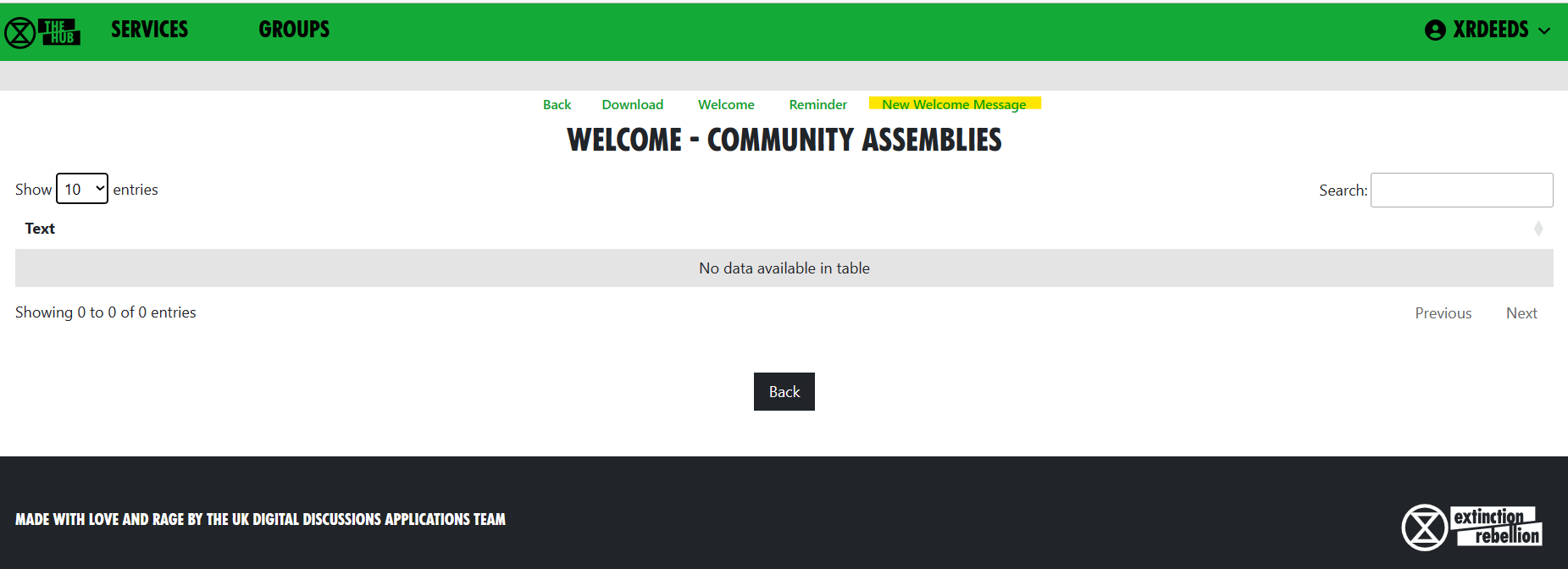
Welcome messages are sent via Mattermost in a Direct Message to people who have just joined your group on the Hub. They come from xrukadmin (the Hub's Mattermost login/handle), which does not read replies. As recipients of a welcome message cannot reply, we recommend you include instructions for them to contact your own Mattermost handle in the message. E.g. "Please do not reply to this message, as it will not be responded to. Instead, please contact @fred-xrtrumpton if you have any questions".
Just enter the message text (you can use Markdown (simple coding) formatting, (as you can in Mattermost, Forums and Cloud), and click Save. Subsequently, anyone who accepts an invite to your organisation will receive that message overnight (as the Hub runs updates in the early hours of the morning.)
How to Set Reminder Messages
Reminder messages are useful for regular events (like a weekly meeting). They are posted to your channel of choice on Mattermost, by xrukadmin (the Hub's Mattermost login) each night.
Edit Role Screen
When a new group is created on the Hub, it gets a set of 3 standard roles:
- Internal Coordinator
- External Coordinator
- Group Admin.
There are an additional 8 roles, suggested by the Self Organising Systems Circle, which may be selected by the Group Admin when adding new Roles to the original set.
To add a new role for your group, click the  icon, then insert the role name you require.
icon, then insert the role name you require.
As you type, you are offered any Default Roles which match the input text; if you then select a Default Role, the form is prefilled with the details (including mandate) of that role - which can then be edited, if necessary.
This is just to save typing, and will help any Group Admin who may not know the exact wording of the Mandate for the desired Default Role. Note that any new Role will have a blank Mandate - i.e. Purpose and Accountabilities - which may be completed at a later time.
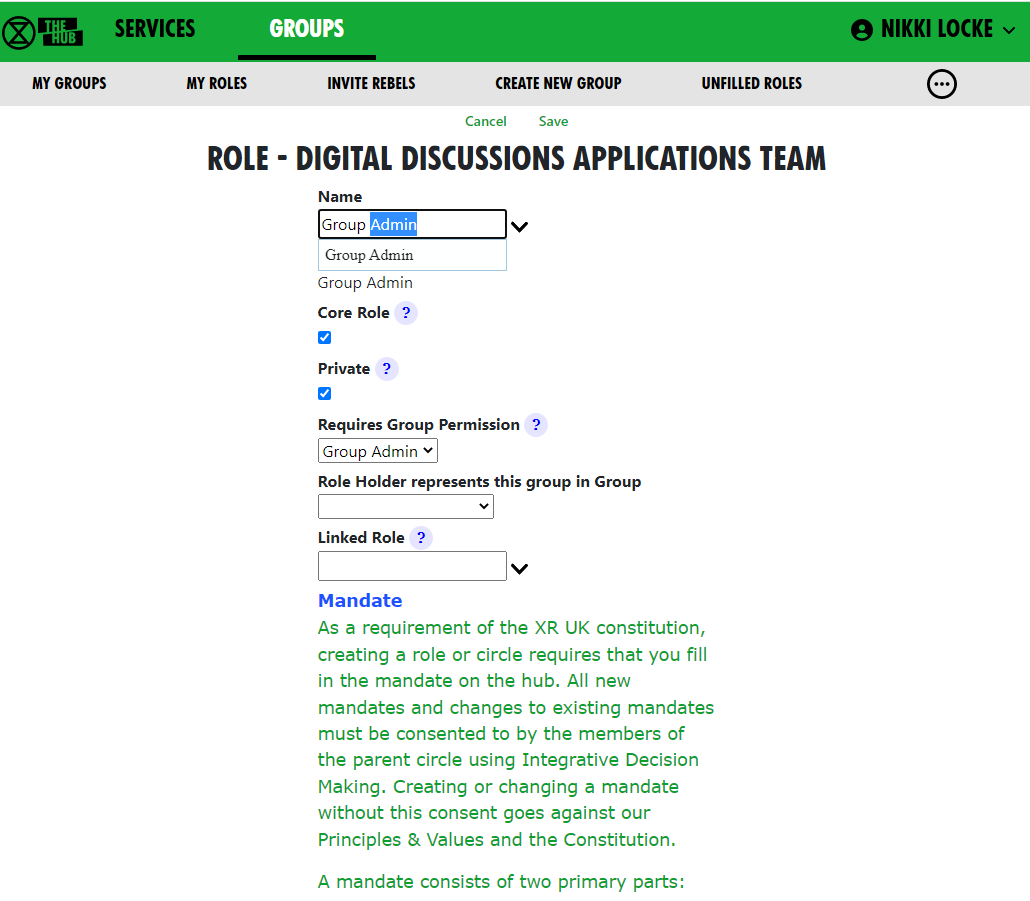 Ticking Core Role shows the role in blue instead of green in the diagram, and prevents users from assigning themselves to that role (only Group Admins can assign people to Core Roles).
Ticking Core Role shows the role in blue instead of green in the diagram, and prevents users from assigning themselves to that role (only Group Admins can assign people to Core Roles).
The Private setting is the default for the role. If this is ticked, then users will have Private ticked by default. This can be changed by you or them.
Selecting a permission from the Requires Group Permission dropdown means that people assigned to this role automatically get that permission for this group, so they can invite people (Inviter), or edit roles, channels, forums, etc. (Group Admin).
You can add Accountabilities, or drag them using the handle to reorder them, or delete them with the red x button.
You can add Domains or delete them with the red x button.
Setting/Changing a Role Holder
You can place users in their role by selecting their names from the drop-down 'Roles' list. With admin permissions, you may also remove them by clicking the red ‘X’ next to their name. The 'Private' setting by each user should be ticked if the user does not want anyone outside the group to see that they hold this role.
You can set an 'Until' date for each person assigned to a role. This is the date their holding of that role will be reviewed. This allows people assigned to a role for a limited time to be confident that they won’t be left holding that role forever. Roles where the 'Until' date has passed will show in red on the group diagram.
Linking a Role to Another Group
You can link a role to another group. Then, when people join that role, they are automatically joined to a linked role in the other group. Usually, you will do this for the External Coordinator (EC) role; the EC of a working group or circle automatically joins the parent group as the sub-group’s representative. However, it doesn’t have to be the parent group; for example, in the past, Cymru Wales had a "Local Group Coordinators" group, that all their local group coordinators joined.
The only limitation on editing information in this regard is that you have to be a Group Admin of both groups, i.e.: parent and child.
To link a role, choose the group you want to link to in the Role Holder represents this group in Group dropdown.
Then either select an existing role in that group from the Linked Role dropdown, or type in a new role name if the new role will be created in the other group.
Normally a Group Admin of one group will create a child group, which automatically makes them Group Admin of the child group. They will then link the External Coordinator role in the child group to the parent group. They may well also appoint other Group Admins of the child group, then may remove themselves from the child group when this has been done. So just because they set up this administrative work does not mean to say they will continue in administering that group; they may hand to new Admins.
If nobody is Group Admin of both groups, Coordinators or Group Admins of both groups will have to ask a Hub Admin to do this task for you. If you don't know a Hub Admin, ask in Hub Help Desk on Mattermost.
If you remove people from a role which is linked to another group, and that is the only role they hold in that group, you will see another screen where you can confirm whether or not they should also be removed from the other group.
What Happens When a Role Allows Access to More Than One Hub Group?
When someone does one of the following things:
- Edits the Auto Join Roles screen (Hub Admins only)
- Edits the people in a role
- Edits the roles a person is in (+)
- Deletes a role
- Steps a person back from a role (+)
- Creates a group
- Deletes a group
- Admin edits a group (Hub Admins only)
- Removes someone from a group (+)
The change could entitle some people to be in different Hub Groups, e.g. if they join or leave a linked role, or a role with a support group.
The joining or inviting happen automatically, but any groups they should probably be removed from are first listed in a screen with tickboxes against each one, so the person making the change has a chance to untick people they do not want to be removed.
The removal screen is simpler in these cases, because only a single person is affected, so it just shows a list of groups the person could be removed from. In the other cases, it has to show both person and group, as there is no reason why the same person might not be joined to two or more groups. For example: all the Cymru Group Admins will be joined to the UK level Group Admins group, as well as the Cymru one.
Here's the more complicated screen:
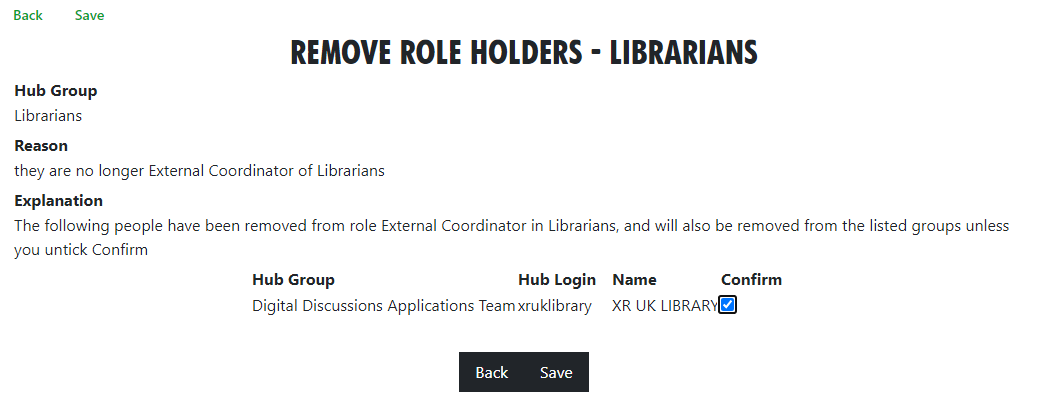
Please click 'Save' in this screen to carry out the removals. If you think a person should not be removed, first untick the corresponding 'Confirm' box.
Step Back From Roles Screen
You reach this screen by finding a person with a role in 'All Members', clicking on 'All Roles', then clicking on 'Step Back From Roles'.
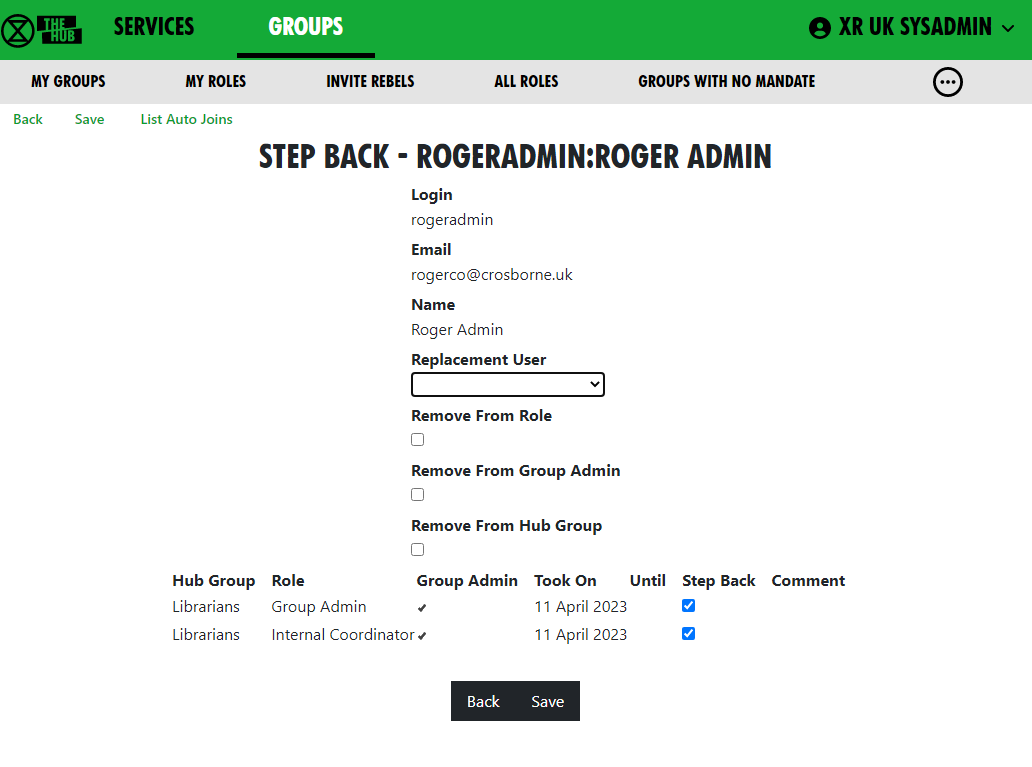 If you choose a replacement user from the dropdown, that person will be assigned to all the roles with Process ticked (being joined to the organisation if they are not already in it).
If you choose a replacement user from the dropdown, that person will be assigned to all the roles with Process ticked (being joined to the organisation if they are not already in it).
If you check Remove From Role, the original person will be removed from the roles with 'Step Back' ticked.
If you check 'Remove From Group', the original person will be removed from all groups with 'Step Back' ticked.
If you remove someone from one or more roles which are linked to another group and that is the only role they hold in that group, you will see another screen where you can confirm whether or not they should also be removed from the other group.
So, for example:
| Change Required | Action |
|---|---|
| Join a new person to the roles, to be trained by the original person | Select the new person in 'Replacement User'. Leave 'Remove From' boxes unticked. Tick all the roles you want them to be added to and untick the others. |
| Pass the roles on to someone else because the original user has already stepped back. | Select new person in 'Replacement User'. Tick 'Remove From Role'. Tick all the roles they are stepping back from and untick the others. If the person has left the group(s) altogether, rather than just stepped back from the role to become an ordinary member, also tick 'Remove From Group'. |
| Step someone back from their roles, without appointing anyone else | Leave 'Replacement User' blank. Tick 'Remove From Role'. Tick all the roles they are stepping back from and untick the others. If the person has left the group(s) altogether, rather than just stepped back from the role to become an ordinary member, also tick Remove From Group. |
Role Tenure
How to update role tenure, so you no longer get 'tenure expired' messages
Your Group Admin can set an Until date for each person assigned to a role, which is the date their holding of that role will be reviewed (the role tenure). This allows people assigned to a role for a limited time to be confident that they won’t be left holding that role for ever. Roles where the Until date has passed will show in red on the group diagram.
When the Until date passes, both the person and the group will receive a reminder message on Mattermost, and the role/person will be shown in red in the Hub organism diagram.
Formal, elected roles have a procedure laid down in the constitution (Choosing Role-Holders), which the group will follow to decide who holds the role and for how long.
Once any such formalities have been followed, the procedure for any of your Group Admins to update the Hub is simple:
- Log in to the Hub
- Click on Groups
- Click on the relevant group
- Open the Roles dropdown
- Click on the edit pencil for the relevant role
- Alter the Until date of the relevant person (there are 3-month and 6-month shortcut buttons to automatically set it to that period of time, if that's what you need)
- Click Save.
If you do not have a Group Admin, please get one of your Coordinators to contact Hub Group Support on Mattermost, or email tech@rebellion.earth.
SOS Facilities on the Hub
This section describes how the Hub helps to implement the principles of Self-Organising Systems within XR UK. We'll show how the External Coordinator Role in a group, or circle, can be linked to a Representative Role in the parent group, or supercircle. We'll also show how Mandates for Working Groups need agreement with their supercircle.
Hub Groups and SOS
Our Organism diagram shows all the groups/circles on the Hub, and how they fit together within our self-organising structure.
The Hub is used by lots of different kinds of groups/circles, and some have decision-making power, so our Constitution says these should each have a Mandate. The Mandate details the group's Purpose (the result the group is trying to bring about), Accountabilities (what the group's jobs are) and Domains (resources that the group controls).
The decision whether to follow the Constitution rests with the groups at the outermost level of the Organism – the UK Rebel Hive (for UK Working Groups), the Regions and Nations, XR Youth, etc. Together with the Hive, many of the Regions and Nations have decided to adopt the Constitution. XR SOS will inform the Hub which groups have made this decision – if you are uncertain whether your group has adopted the Constitution, please contact your Hub Admin or DDAT (Digital Discussions Applications Team)).
Once a group has adopted the Constitution, then new Working Groups and Roles under that group must decide on and publish, via the Organism, a Mandate which contains a Purpose, as a minimum, but ideally Accountabilities too. This applies at all levels – thus every UK Working Group must have a Mandate, no matter how deeply nested it is within the structure. For Regions/Nations, this applies only to Regional Working Groups and District Working Groups. It isn't enforced to Local Groups (or their working groups) because most Local Groups are not large enough to need SOS – but they can still have a Mandate if they want to.
Linked Roles
Within XR, it is often necessary for a group/circle to be represented in another circle. The classic example of this is the External Coordinator in a circle who will normally be linked to a Representative Role in the parent/supercircle. In this case, the Linked Role represents the subcircle in the supercircle and, in addition, the supercircle holds the subcircle's Mandate.
Linked Roles can also be used between any 2 circles in the Hub, such as:
- Some regions have an Anchor circle or Local Group Coordinator's circle. They can link the External Coordinator role in each of their Local Groups to a role in the Anchor Circle.
- There is often a need for cross-group collaboration – Arrestee & Legal Support (A&LS), for example, has a rep who attends Actions meetings, to appraise A&LS of forthcoming actions, and to advise the Actions circle on arrest issues.
The Hub organises these roles so that someone joining the Linked Role in one circle is automatically elected to the Linked Role in the second circle – and joined to that circle, if they are not already a member. Linked Roles appear with a yellow border in the XR Organism diagram.
Note that when someone leaves a Linked Role in one circle, they are automatically removed from the Linked Role in the other circle. The Hub also offers to remove them from membership of the other circle (this is optional).
Which Hub Groups implement SOS?
There are many different kinds of Hub Group: the Rebel Hive contains the UK Working Groups, and their sub-circles (Child Groups). Regions and Nations have their own Working Groups, together with District and Local Groups, which again can contain working groups. While all the groups/circles within the Rebel Hive are subject to SOS, only the Regions/Nations that have adopted the new Constitution are obliged to implement SOS, and that are only above the Local Group level.
There are also groups where SOS doesn't apply, because they do not make decisions on behalf of the movement, including:
- Affinity group – small groups of people supporting each other and working to achieve XR's goals. These groups are most often used for organising actions. By organising as many small groups pursuing a shared vision, we avoid getting too bogged down in slow decision-making processes
- Community group – a group for rebels to connect and work together through communities of shared self-identity rather than of shared location (for example, faith, profession, ethnicity and sexual identity)
- Role support group – groups that provide help and mutual support to people in a certain role in other groups
- Connected group – a permanent ongoing group that does not have a mandate. Connected groups are autonomous and operate independently outside of Hive circles. They may have a Linked Role to a UK circle but are not allowed decision-making power in that circle. Decision-making power requires accountability. In order to be accountable, you need a mandate that the parent circle has consented to
- Project group – a group with no decision-making capability, which therefore is not required to have a mandate. Any decisions have to be made by another group that has the mandate to make them
- Local groups and below in Nations and Regions
Hub Groups where SOS is enforced
Before editing any Hub Group, make sure to check the status of the relevant Enforce SOS tick-box. If this is ticked, then SOS rules must be followed. Thus, creating a new New Child Group for an SOS-enforced group will require a Mandate to be entered before the Child Group can be created, unless it is one of the groups included in the list above.
Adding Linked Roles
To link a role in one Hub Group with a connected role in another group, you must be a Group Admin of both groups, or you need to be a Hub Admin. With that in mind, from the Hub Group page, select Roles to display all the group's roles. Select the Role you wish to link to reach the following page:
Click on the dropdown Role Holder represents this group in, and select the group you want to link the role to. The top entry is the current group's parent, as that is the one most often chosen. The remainder are in alphabetical order. To unlink a role, just select the blank entry.
When you have selected the entry, the Linked Role field below will be filled in with a pre-set value – usually a role name that includes the same name as your group. However, you may change that by either selecting one of the existing role names in the other group from the dropdown, or by typing a new role name that describes the nature of the link.
Default Roles are created by SOS
A set of important Default Roles has been created by SOS. These include External Coordinator, Internal Coordinator, Group Admin, etc. Hub Admins can edit these Default Roles, but they should only be changed with the permission of SOS. Click the XRGroups>Hub Group Name>Roles>Default Roles buttons to see the following listing:
Group Admins selecting a new role can choose from these Default Roles to get a role prefilled with a standard purpose and accountabilities.
If the tick-box under Standard is ticked, then any new Child Group being created will get each one of these Standard Roles automatically.
Bulk Update (Hub Admins)
If you have made a change to a Default Role, you can bulk update selected Hub Group roles to make the same change to them. You should only do this if you have a mandate to do so (usually from SOS).
Click the Bulk Update button (either when editing a default role, or on the list of default roles) and you will see a list of all the changes that have been made.
Pick one, and you will see a summary of the changes made. Now choose which groups to apply the change to – you can choose a specific Hub Group Type (default: UK Working Group) and/or a Root Hub Group (default: UK Rebel Hive). Only groups that are descendants (subcircles, sub-subcircles, etc.) of the chosen group will be changed.
If you are making a change to a role (rather than an accountability), you can also choose whether to only change roles where the previous values match.
When you click Save, all the corresponding roles in the selected Hub Groups will be updated to match your change.
Setting up a New Group on the Hub
This document takes you through the process of creating a new group on the Hub.
See also Good Practice Guide
Creating a New 'Child' XR Group
If you are part of a large organisation which has numerous working groups (e.g. a large working group like Communities, you may have a number of large and separate working groups, for example: 'Mass Mobilisation', 'Regional Development',etc.). If this is the situation for your circle, you can create separate Hub Groups for your working groups on the Hub, alongside new services that group provides.
To create a new group, go to your group in My XR Groups; click the New Child XR Group button. Alternatively, click on the 'New Child Group' green font option via the 'My Groups\Admin' option from the grey menu bar along the top of your window. (See image above)
This shows the first page of the new group wizard (a support tool):
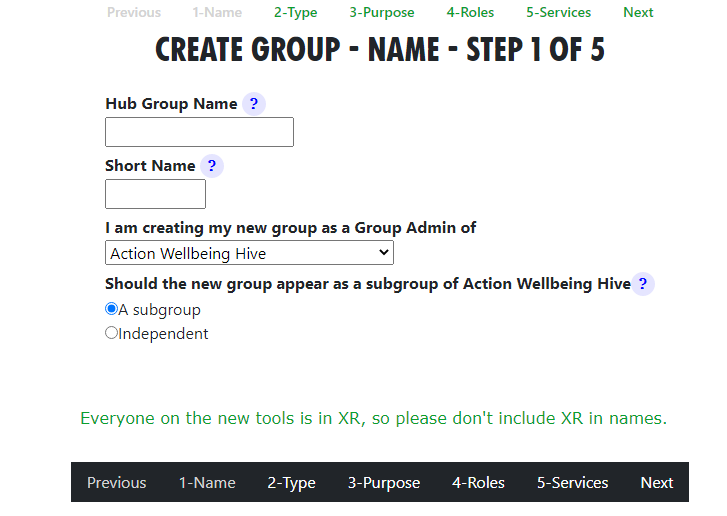
Name your new group, then add a short name. This is used as a prefix to channel and forum names, to distinguish them from other groups' channels/forums.
Select which Hub Group the new group relates to (NB you have to be its Group Admin to do this). For a subgroup, this will be the parent group.
Decide if the new group is a subgroup (e.g. a Working Group which is a subcircle of the group above) or an independent group (e.g. a new, nationwide Campaign Group which isn't run by an existing UK Working Group).
Click 'Next'.
Group Category. Now you can choose what type of group to create. (See the image above for options)
If you create a subgroup, you can create a linked role; here, the External Coordinator of the new group represents the child (sub) group in the parent group.
SOS principles suggest that a new working group is created when a role becomes too much for one person to handle; the work involved needs a group of people to work on a project or new work stream. The existing role holder becomes External Coordinator of the new group, inheriting the mandate. The parent group defines the mandate of the new group in collaboration with the new team.
New or Pre-existing Tasks There are two choices here:
- If you are creating a new group to fulfil an existing role, then select the role in the drop down.
- If there is no existing role, just leave the dropdown unchanged; a new role is created in the parent group with the same name as the new child group.
Click 'Next'.
New Group Purpose(See above image) Now you explain the Purpose of the new group. If it is a group that can (or must) have a mandate, you add this here. If the group may not have a mandate (e.g. a Project Group), you will only be asked what the group is for.
Click 'Next'.
New Roles and Role Holders. Now you can choose which of the core roles to create and who will be in them. These role holders are selected from members of the group you are group admin of in the first page.
Click 'Next'.
Services Finaly, you choose what channels, forums and cloud folder to create.
Click 'Save' when done.
Note you can only have one new Hub Group pending at a time. If you try to start a new one when you already have one which hasn’t been created, you will just be editing the existing form!
Once you have filled in the form, your new XR Group will have exactly the same kind of facilities as any other Hub Group, i.e.: channels on Mattermost, security groups and forums on UK Forums. Optionally a separate file storage area can be created on the UK Cloud.
People in the new group are not automatically also in the parent group. However, you can invite them to be in both, if your group agree. This requires discussion. If the parent (or any ancestor) group has Invite All Members Of Child Hub Groups ticked, they will be invited automatically to those groups. N.B. Invitees do not have to accept membership (for example, if already over-committed).
This allows your group to have private discussions and files, (if required), which are not automatically seen by the parent group, or other working groups.
Already Have a Mattermost Team?
If your group is already on Mattermost (but not on the Hub), it is very important that you let DDAT crew know, so that we link the Hub to your existing team. Contact DDAT Tell DDAT what your team is called, and which channels you want people to be joined to automatically.
You must give xrukadmin (the Hub’s login) admin access to your team, so the Hub can add people to it. You can only do this using a web browser or the PC app to connect to Mattermost; the phone apps do not have all the menu options.
The procedure is:
- Go to your team.
- Click the bar menu, 'Manage Members'.
- Click 'Invite People'.
- Type 'xrukadmin' in the 'Add' or 'Invite' people box.
- Go back to 'Manage Members'.
- Find it in the list; use the drop down to make it 'Team Admin'.
- Then go to each channel, to join 'xrukadmin' to each one.
You also need to join xrukadmin to any channels you want your members to be joined to automatically by the Hub. If you do not do this, the Hub cannot join people to your team and channels.
When the admins actually create your Hub Group on the new services, you will receive an email telling you this has happened. The next time you log in to the hub, your accounts on the new services will be set up for you automatically, so you can start using them.
Want a New Mattermost Team?
It is recommended that you use the same team as your parent (for local groups this will normally be the regional team). This is so your group can easily interact with other groups in the region.
Teams on Mattermost take significant resources on the server. You should only ask for a new team if your group is large, and will have many subgroups, each with their own channels.
Only the Mattermost admins can create Teams on Mattermost, so you need to DM them @xradmin and @xradmin2 to ask for a new team. The team name must not clash with an existing team, (especially in terms of mandate overlap or repetition). The group name must be between 2 and 15 characters long. Once this is created, please follow the instructions above in If you already have a Mattermost team.
What Next?
Read the Group Admin Guides for how to invite people, add new forums and channels, etc.
Deactivating or reactivating someone's account
This page explains how to deactivate an account if someone is arrested or loses their phone or other device used to access our services. Group admins are able to deactivate their account.
See Compromised Account Procedure for precautions to take when access to an account is compromised.
Deactivating an account
Find the person whose account you're looking to deactivate by going to your group, opening the Members dropdown list and clicking on the person.
Click on the green Deactivate User link.
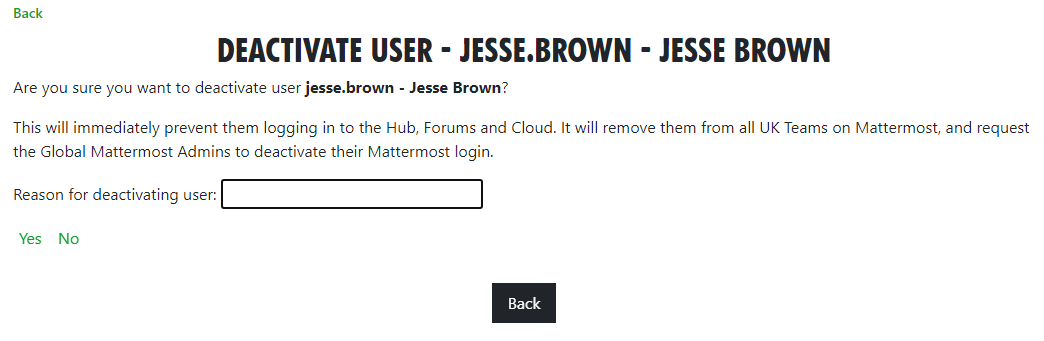 Enter the reason for deactivating the user, and click Yes.
Enter the reason for deactivating the user, and click Yes.
The user will immediately be removed from all UK private teams on Mattermost, and their accounts on the Hub, Forums and Cloud will be deactivated. A message will also be sent to the global Mattermost admins asking then to deactivate the Mattermost account.
If the user has a vault account for the same email address as they currently have on the Hub, it will also be deactivated.
Reactivating an account
Do not reactivate the account of someone you do not know personally.
And, of course, make sure :
- They really have been released, and have all their devices back
- Their email address has not been compromised
If in any doubt, do not reactivate until their email address on the Hub and all other services has been changed to a new, uncompromised address. To do that, obtain their current Mattermost password, and ask your regional Hub Admin, or request in the Hub Help Desk on Mattermost.
Follow the same steps as outlined above – where previously the link would have said Deactivate User, it should now say Reactivate User. Clicking this link will bring up the confirmation screen:
Click Yes to reactivate them. The user will immediately be rejoined to all their UK private teams on Mattermost, and their accounts on the Hub, Forums and Cloud will be reactivated. A message will also be sent to the global Mattermost admins asking then to reactivate the Mattermost account.
If they are a member of Mattermost channels which the Hub does not know about, their membership of those channels will not be restored automatically. They need to rejoin them "by hand", by asking people in the channel to join them again.
If the user has a vault account for the same email address as they currently have on the Hub, it will also be reactivated.
How to create and use Forms on the Hub
The Hub allows Group Admins to create forms for people to fill in, and then look at (and share) the results.
Creating a form
From your group's page on the Hub, click Forms in the Admin area.
You will see a list of forms that looks like this:
Click New Form to go to the form design page:
Give your form a name. All your group's forms must have different names.
You can decide who is allowed to fill in your form from the drop-down list
Adding fields
Each field on the form has a (unique to that form) name. The name must have no spaces or punctuation. WeUseCamelCaseLikeThis to make field names with more than 1 word in them. (The Hub will remove spaces and CamelCase the name for you if you forget. Camel because of the humps!) Fields can be Headings (just to instruct or separate parts of your form), or any of the types below:
The field type determines what the user can enter in the field. If you change it later, data may appear to be lost - e.g. if you have a text field which someone enters "hello" in, and you change it to decimal, "hello" isn't a number, so it won't be displayed. But, if you change it back again, the data will reappear.
By default the prompt for the field will be the name, Un Camel Cased - e.g. the name PreferredPronoun would be prompted Preferred Pronoun). The name is important, because any data entered into the field by users is stored against that name. If you change the name, any stored data for the original name will be lost.
Each time you start entering a new field, another space to enter the next new one will appear.
If you want to reorder the fields, use the drag handle  on the right. If you want to remove a field, click the red
on the right. If you want to remove a field, click the red  .
.
Here is an example form:
When people are filling it in, it looks like this:
As you can see, there are issues with the camel casing when there is more than one capital letter together. And the form is very boring to look at. We can fix that, though.
Changing the styles of fields
Each field has a Style dropdown. A number of standard styles are provided (taken from the XR Style Guide). You can add your own styles if you know CSS - there is a Form Styles option on the main Forms list (see above).
There are more options you can add to fields - click the edit pencil  next to the field to see them:
next to the field to see them:
Here we have given the introduction heading a lemon background, and added some explanatory text about the form.
The Heading field lets you change the prompt for the field (so it isn't UnCamelCased from the field name) - a good way of fixing names with two or more capitals together, and also a way of changing the prompt but keeping the data people have already entered.
The Hint field shows a standard Hub pop-up hint question mark - if the user clicks on it, the hint pops up.
The Preamble appears above the field. You can use Markdown formatting here, just like Mattermost.
The Postamble appears below the field.
Here is the form again, with some of those changes applied:
You will notice that, as well as the usual Save button in the form editor, there is an Apply button. This saves the changes, but leaves the form editor open.
When I am tweaking the design of forms, I usually open the form editor in one tab, make the form visible to group members,and click Apply. Then I open the form to enter data in another window, so I can see what it looks like. I can switch back to the edit tab, alter stuff, and click Apply. Then I switch to the form entry tab and refresh it (F5 usually works) to see what the changes look like.
Inviting people to fill in a form
There are three ways of inviting people to fill in a form:
Inviting individuals
Click "Invite people" when editing a form to ask people to fill in the form. You can also do this from the Forms tab in your group page. The invite screen is a bit like the form to invite people to your group:
Fill in email addresses, login names, or Mattermost handles, one per line.
If you want to customise the email that is sent, change the text - but make sure you leave {Link} in the text - this will be replaced with a url for the user to click on to fill in the form.
When you click save, each person will be sent their own, personal link to fill in the form.
Making a generic invite anyone can use
When you are editing a form (or viewing the form in the list of forms), there is a link field. This is a link to the generic form invite. Right click it (long press on a touch screen) and copy the link.
You can publish this link, and anyone who clicks on it is taken to the Hub. If they are logged in (and have permission to enter data to the form - see Visibility above), they are taken to the form, ready to enter data. If they are not logged in (and the form is visible to the public), they are asked for their name and email address, and a link is emailed to them. (This two-stage process ensures that the person filling in the form is really the person with that email address.)
People on the Hub can fill in the form from your Hub Group page
If you have forms that are visible, they will appear in the Forms tab on your group's Hub page:
If a form is for group members only, it will only appear if the person is a group member. They can click on the green link to enter their data into the form (or go back and change it later).
Group Admins can see the other icons -  to add a new form,
to add a new form,  to edit it,
to edit it,  to see the data and
to see the data and  to invite people.
to invite people.
Looking at the data
When editing a form, the Form Data option shows you the form data. You can also do this from the Forms tab in your group page. You will see the field headings across the top, and one row for each person who has filled in the form. Group Admins can click on any row to see the data (and even change or delete it). The data is searchable, and you can sort by clicking on the column headings. You can also download the data using the Download button - maybe to add it to a spreadsheet or other package, to further analyse it.
Sharing the data with others
By default, only Group Admins can see the data. But, using the Share results option in the data or form screens, you can share the form data with any role on the Hub. This might be a role in your team that uses the data (so you don't have to make them Group Admin to let them see it), or a role in a different hub group (where the data needs to be shared with another group).
Behaviour and Good Practice
General responsibilities of Group Admins
- Group Admins have a responsibility to make sure that the Hub and communcation platforms are being used correctly and responsibly by members of their Hub Group. This document describes some 'best practices' that you may find helpful.
The Hub
- You should use the Hub to invite new people to your group. This is because an invite to the Hub sets people up correctly on all the new services.
- Your Hub Group Internal Coordinator should confirm the invitation before it is sent. This ensures that the new member is known to the Group and is, therefore, qualified to be invited.
- You can also invite people to individual services, but you have to do all the work the Hub would have done yourself (inviting people to the right Teams, Channels and Forums, for example), so it is much easier just to invite people via the Hub.
Mattermost
- Remind users to adjust their Notification Settings so that they receive appropriate warning of posts addressed to them personally, or the channels they belong to.
- Advise users when and when not to use
@alland@channel - Consider mild warnings against duplicating the same post in multiple channels. Set up
Broadcast Onlychannels for users to avoid this practice. - Prompt users to make full use of the Reply function to link answers to specific posts.
- Recommend switching to Forums for longer-form conversations and remind users to link from the channel to any associated Forum Topic.
UK Forums
- Encourage use of Forums by using them yourself and linking to Topics that will generate user interaction.
- Be supportive of Forum use by adding replies and likes to your user's posts. This will encourage them to contribute more to topics and feel more comfortable with the platform.
UK Cloud
- Although it's not in your mandate to manage your Hub Group's files and folders, maintain oversight of what is being saved on the Cloud. You may recommend how files are to be named - for ease of comprehension - and how folders are to be organised. This should lead to improved efficiency of storage and ease of retrieval for your Hub Group's users.
Discussion moderation
If you find any post that strays from the accepted guidelines, above, it's up to you to feed back your concerns directly with the originator of the post. If you do, then you should be sensitive with any language, but, as our regenerative statement says: "we have cultures of respect and listening, in which people deal with conflicts when they arise, feeding back quickly and talking about disagreements and issues without blaming and shaming."
If you find a post that needs moderation, reply directly to it and explain why you find it unacceptable and suggest, to the poster, a potentially more acceptable way of making their point, if that is possible. If the post requires removal, then remove it but you are strongly advised to leave an explanation of why you felt removal was necessary.
How to set up a Telegram-Mattermost link
We have a Matterbridge service, which enables you to link a Telegram channel or group to a Mattermost channel.
The purpose of this service is to reduce the number of communication tools you have to use.
Rebels who are comfortable with Mattermost can keep in touch with Telegram channels, without having to join the Telegram channel.
Likewise, rebels who do not want to use Mattermost, but want to stick with Telegram can do so, without being in a Telegram only silo.
The link can be one-way or two-way. For instance, the Rebellion Broadcast and Movement Broadcast channels are one-way, from Telegram to Mattermost, where only the Telegram channel members and admins can post to it. Mattermost readers of Telegram channel posts may reply on the Mattermost channel but these posts are not subsequently passed to the Telegram channel. (NOTE: It is possible for Hub Admins to set a Mattermost channel to Broadcast Only, so people not in the Hub Group that own the channel have their posts removed every night.)
A group that has a thriving Telegram channel, with some people who do not want to use Mattermost, could set up a two-way Matterbridge link. This enables posts to be made and shared from either platform. Subsequently, members who do use Mattermost can leave the Telegram channel, whilst remaining in the overall conversation.
Prerequisites
It is very important that people in the existing channel or group know beforehand if you intend to set up a link to or from Mattermost. You should discuss:
- whether it is one-way or two-way
- why you are doing it, and
- who will get access.
This prior consultation and agreement on how the Matterbridge link will improve communications within the group, will lead to a smoother introduction of the link.
How to get a link set up
Contact DDAT Team on Mattermost, and ask the admins to set up your bridge. They will need the information detailed below, but they can help you with getting your end set up, if you find the following instructions difficult.
What you need to do first
- Carefully consider security - if you link a private Mattermost channel to a Telegram channel, then the content is available to anyone who can get in to the Telegram channel.
- Get the Telegram channel or group administrator to join user "XRUKMatterbridge_bot" (our bot) to the Telegram channel or group.
If it's a channel rather than a group, set the bot as Administrator - most of the admin permissions can be turned off - a Telegram->Mattermost link only needs to be able to read messages; a two-way link also needs to post messages. (NOTE: see section below for more detail). - Notify the DDAT Team that you have added the bot to your Telegram channel, and request them to set up the Matterbridge link. Include the Telegram channel or group name, the Mattermost Team and Mattermost Channel.
Limitations
You cannot link the same Mattermost channel to two different Telegram channels or groups.
How to add a bot to a channel on Telegram:
Desktop:
- Open the desktop app
- Go into the channel
- ... menu, Manage Channel
- Click Administrators
- Click Add Administrator
- Type the name of the bot ("XRUKMatterbridge_bot")
- Click on it to add
- Click OK to add it
- Turn off all the permissions (or allow posts if you want a two-way link)
- Click Save
It works the same on a phone:
- Open the app
- Go into the channel
- Tap on the title bar
- Tap administrators
- Tap Add Admin
- Tap the search icon
- Type the bot name ("XRUKMatterbridge_bot")
- Pick it from the list
- Turn off all the rights (or allow posts if you want a two-way link)
- Tap the tick at the top
Placeholder Hub Groups
Placeholder Groups represent groups who do not use the Hub, so that they appear in the Hub Circles diagram and can store their public-facing contact information.
Creating a Placeholder Group
Only people with Group Admin of All Groups permission (or above) can create Placeholder Groups. This includes regional Hub Admins.
To create a Placeholder Group, go to the parent of the group (usually a Region, or maybe a District), and click New Child Placeholder Group.
Enter the name and short name, and select the group type (usually Local Group).
Editing a Placeholder Group
Open the More Info/Contact Info dropdown, and click the edit pencil to add contact information.
What to do if the group wants to come on the Hub
If the group wants to come on the Hub, look for its trained Group Admin and then invite them to be Group Admin of the group. Then, when they look at the group on the Hub, they will then see the Add to Hub services button on the screen above.
If not, you will have to find out what they need on the Hub, and do it yourself – but they will need a trained Group Admin at some point, so the first option is preferred.
When the Add to Hub services button is clicked, this screen appears:
This is similar to the New Group Screen, but with fewer options, and all on one page.
Once it is filled in correctly, clicking Save should create the group on the services right away.
Hub Admin Guides
Intro to the Hub Admin Role
OK - so you'd like to be a Hub Admin - great! It's a very rewarding role - you get to help in a variety of areas of Hub activity and reach out and support all members. This will often include Group Admins who may need support with some functions which they cannot access. As you will see, from reading the Using the Hub Admin Interface, the range of Hub Admin functions is quite extensive. In fact, some functions require great care, particularly those which affect the relationships between teams, and the authority they have, in line with the SOS - and Hub Admins need to be aware of the implications of their actions, before carrying them out, to avoid data loss and other "side effects".
So, let's look at where Hub Admins are generally required:
-
Supporting a Group Admin and Hub Group Coordinators with their Local Group or Working Group, etc. Setting and editing Link Roles, for example, where the Group Admin needs access to another Hub Group. You will, of course, be checking who is asking for a change, and making sure they have the necessary authority before doing it
-
If the Hub Admin has responsibilty for a Region or Nation, then they may be called to make changes to structure that impacts Regional Working Groups as well as coordinating groups, like Anchor Circle, etc. It's important that the Hub Admin maintains a close working relationship with the coordinators wishing to make such changes to ensure SOS principles are observed.
-
The Hub Admin may be asked to assist in inviting new members to the Region or Nation's Local Groups - this is the case when The Hub Admin has Gardener Accountabilities. When introducing new members to Local Groups, it is vital that the Group Admin and Coordinators of the Local Group are fully aware of the situation, so that the new rebel enjoys as positive an integration as possible.
-
Of course it may be that the new rebel's preferred Local Group is inactive - i.e. has no Group Admin or Coordinators. It's unlikely that simply joining them to that Local Group will be beneficial. Better to discuss integration at a Regional / National level, which will involve those Group Admins And Coordinators, together with an Integrator, if there's one available.
-
Lastly, issues can be discussed with other Hub Admins, via the Mattermost Hub Admin Channel, to which you will be automatically invited when you become a Hub Admin.
Good Luck and Thank You for joining the Hub Admins team!!
Using the Hub Admin Interface
Introduction
To access the Hub - type https://hub.extinctionrebellion.uk/ into your browswer address bar. This brings you here:
The Hub's Purpose
- To invite people to their new services, and set up a user's logins on these platforms, i.e. on Mattermost, UK Forum and UK Cloud. Once a rebel has an account, this gives them the ability to use the 'Login Using the UK Hub' button to login once only to get on, e.g.: Rebellion Academy, Rebel Toolkit, UK Forums, UK Cloud and so on.
- To set up Hub Groups associated with their new services. The Hub allows us to ensure all the complex permissions, etc., are set correctly. We can also ensure that people invited on are joined to the right things.
- As a 'rolodex' database of users, and what Hub Groups they are in. this means we can find out a contact for a group about which we know nothing. NB Some users may keep contact details private and access to data may be restricted.
To achieve its purpose, the Hub has a database of users, and their connections to Hub Groups & to the other services. A background task tries to keep the database in sync with the services, so every Team and Channel on Mattermost, every Group and Category on UK Forums, and every Group on Nextcloud has a database record in the Hub. Every user has a Login record which keeps track of their identity on each service, and a series of PersonIn<something> records which links their Login Record to each Team/Group/Whatever database record.
When someone accepts an invite, or logs in, a batch job runs in the Hub web server which joins them to everything they should be joined to on the other services.
When an admin creates a new Hub Group, a batch job runs to create the necessary stuff on the services.
Batch jobs show a progress bar on the web page while they are running.
In addition, there is a background job which periodically checks everything has been transferred correctly, picks up new channels, etc., which have been created on the services, and makes sure everyone is joined to the right things, and has the right permissions.
Your responsibilities
As a Hub Admin, you have the power to help people and groups who are having difficulties. Please use this power carefully, and lightly. Do not interfere in any way with anything belonging to a Hub Group without proper authorisation from the Hub Group's Coordinators. Do not move Hub Groups around, or link them, unless you have received proper authorisation from both the Hub Group's Coordinators, and the Coordinators of its existing parent and those of its proposed new parent.
The usual way to ask a group for authorisation is to post in their public Reception channel on Mattermost. If this is not possible, or there is no reply, written permission from a coordinator or group admin will do. If they have all stepped back, then you can consult the parent team instead.
To invite a person to the Hub
Admin/Create invites
This is usually done by Group Admins, from the XR Group display but there is a Hub Admin version here.
You can put a list of emails in the Emails box (1 per line), change the subject, add explanatory text, set the access level, and choose the Hub Group the user will be joined to.
Clicking Save will send invite emails to all the emails listed. Invites expire after 14 days (or whatever is set in Admin/Settings).
You don't have to fill in the message box unless you want to personalise the invites. The standard message will include your name and handles.
To invite a Group Admin (formally Tech Champion) to create a new Hub Group
New groups are normally created by the Group Admin of the parent group. The facility to create groups without a parent is here because when we originally started, many parent groups weren't yet on the tools. It should only be used in exceptional circumstances. When checking any new Hub Group form submitted by this method, please ensure that the parent group has given permission for the new group to be a child of theirs.
To check invites outstanding, or resend an invite
Admin/List Invites
This lists all the invites on the system (Group Admins will only see their own invites, Hub Admin sees all). Use the search box to find the one you want. Click on it to edit it. Check Resend Now to get the mail system to resend it when you click Save. The Password Reset checkbox tells you if it is a password reset invite the user has asked for. The Copy button copies the invite url to the clipboard, so you can paste it into another communications channel (e.g. if the user did not get the email).
To find a user
Admin/Lookup Users
Type in a search string and press Save. You will see a list of users whose login, name, email or mattermost handle contain that string. You can click on a user's email address to send an email, or on their Mattermost handle to send a DM.
Or click anywhere else to see a list of the Hub Groups they are in, and their roles in each group.
From that screen:
The Deactivate (or Reactivate) button is for use when a person loses their phone or other device they use to access our services (e.g. if they get arrested).
The Impersonate button makes you that user, and sends you to the home screen, logged in as them (useful for seeing the screen the way they do). Do not impersonate people for any other reason.
The Join Hub Group button lets you join a person to another group. You should only do this with the user's express permission - it is better to send them an invite.
Admin/Users
This lists all the users who have accepted an invite. Not recommended, as loading all that data takes a long time.
The Search box at the top right locates people by any of the fields. Click on a user to see details. Note that this list contains only details of the user's Hub login, name and email. If they have different logins on other services, and you don't know their email address, only their login on another service, you might be better searching in Maintenance/Logins.
Edit User screen
You can change anything here. The edit pencil next to Login and Email Address allow you to change those on all the services, but you will need the user's Mattermost Password to change things on Mattermost. The user has access to a similar screen under Admin/My Settings.
- Password You can reset a user's password to anything, by typing in Password and Repeat Password and clicking Save.
- Access Level should be
- None - Please do not set Access Level to None
- User - ordinary user. Can change their own details, but not others. Cannot invite people.
- Group Admin - of one or more Hub Groups. Can invite people to those Hub Groups. Given trust level 3 in UK Forums.
- Creator - a creator can create Hub Groups without Hub Admin intervention
- All Groups Admin - has Group Admin rights to every Hub Group
- Admin - Can do anything.
- "Trusted in Discourse" (UK Forums) is a tickbox to say a Group Admin's permissions have been set in UK Forums. If they are wrong, it is worth resetting this tickbox.
The Hub Groups button shows you what Hub Groups the user is in, see below.
The Deactivate (or Reactivate) button is for use when a person loses their phone or other device they use to access our services (e.g. if they get arrested).
The Impersonate button makes you that user, and sends you to the home screen, logged in as them (useful for seeing the screen the way they do). Do not impersonate people for any other reason.
You can delete a user here - do not delete users without their permission or other authority (e.g. if there has been a conflict resolution process agreeing to expel the user from XR). There are two delete buttons - both will delete the user from the Hub, Forums and Cloud. The Delete From Mattermost Too button will also send a message to the Mattermost admins asking them to delete the user from Mattermost. This can take a day or two to be done.
Hub Groups a user is in screen
Clicking on one of the Hub Groups currently takes you to the Edit Hub Group screen, but this may change.
You can add the user to more Hub Groups using the Join Hub Group button. Please do not do this except with the express permission of the person concerned, and the Hub Group you are joining them to.
To find or update a Hub Group
Maintenance/Hub Groups
This screen lists all the existing Hub Groups. Use the search box to find the one you want. Click on it to edit. There is a New Hub Group button to create a new Hub Group from scratch - do not do this.
Edit Hub Group screen
There are two Edit Hub Group screens - the one the Group Admins have access to, and the Admin Edit screen (available from a button on the first Hub Group Edit screen). This describes the Admin Edit functionality.
Be careful in this screen - changing any of the auto-complete boxes (e.g. team, channel, forum, group names) does not rename the thing - it links the Hub Group to the newly selected thing (creating it if it doesn't already exist). If you want to rename something, use the ordinary Group Admin's Edit Hub Group screen.
You can change any of the fields. If you check the Update Now box, the system will attempt to update the Hub Group on all the services when you click Save. Most of the text boxes are auto-complete, and will offer you existing records as you type. If you want to create a new item, just type a new name - you will get a confirmation box when you leave the field.
When you complete this screen, existing users who are members of this Hub Group will get their memberships of Teams, Channels, Groups, etc. updated.
Note that this screen is more flexible than the Edit Hub Group screen that the Group Admins (Tech Champions) fill in, allowing you to do some customisation which doesn't adhere to the standard guidelines (e.g. not give a group a Reception, put a group in a team which is not their parent's, etc.). Use these powers sparingly and wisely!
For existing Hub Groups, there is a Users button, see below.
Note the Linked to Map tickbox shows whether or not this group has a pin on the XR UK regions map linked back to this group.
You can change existing Hub Groups in this screen, but be aware that major changes like changing the Team will leave the old channels in the old team, as there is no way to move channels to a different team. There are other, similar limitations in UK Forums and Nextcloud, and the only way to tidy them up is by hand, in the individual tools.
Adding additional contact info to a Hub group
Group Admins can add additional contact info to a Hub group so that users can stay connected with your group, including a "Public Contact Email", Facebook Groups, Twitter accounts, etc. Most of the information is public (published to anyone on the Internet), but if people want to keep information (like Signal, Telegram or WhatsApp channels) to Hub members only, they should add it in External Contact Info (at the bottom of the edit screen).
To add this contact information, select the group you are looking to add contact info to and click Edit Contact Info to bring up the editing screen. You can add public contact details on this screen.
Every Hub Group (including local groups) that doesn't check Mattermost regularly should also add external contact info to their Group Info/Contact tab on the Hub. This is so that people on the Hub can contact the group. In the box at the bottom of the page (External Contact Info), you can add contact info such as WhatsApp and Signal details.
Note on changing Parent
Please be aware that changing a Hub Group's Parent mave have unforeseen consequences, like loss of user access to channels/forums/cloud files and joining users to other Hub Groups without invitation. Do not change Parent until you have fully determined the effects of the change and discussed these with the Coordinators of both the existing and proposed Hub Group Parent, together with the members and Coordinators of the Hub Group in question.
Note on changing the default channels
The main Reception channel, and the main private channel can be changed. Just start typing the replacement channel name.
If it is an existing channel, a drop down box will appear - select the correct channel. If it is a new channel, when you move off the field you will be asked to confirm you want to create a new channel.
Note on changing the Team of a Hub Group
If you want to change the Team of a Hub Group (I'm assuming it was in the UK Team, and you want to give it its own Team), the new Team has to exist already - only @xradmin and @xradmin2 can create new Teams. Go into the Hub Group, and select the new team. Tick the box to Create Now and Save it. This will connect to the new Team, and create the private channel in the new team. To finally tidy up, you may want to find the old channel in Maintenance/Channels, and delete it.
Note on changing whether forums are public or private
You can do this in UK Forums (as Discourse Admin). Find the forum you want to change, Edit it, choose the Security tab, edit permissions. Remove the public (or private) group from the list by clicking the x, and add the private (or public) group instead. Click Save. Job done.
To change the name of a Hub Group after it's been created
You can do this in the Group Admins version of the Edit Hub Group screen - it will also help you by suggesting new names for channels and forums.
Enforce SOS
This tickbox can be ticked to force all new working groups which are descendants of this group to have a Purpose filled in. "Working Groups" in this instance means all Hub Group Types which have Mandate set to "Must Have Mandate".
The intention is that top level groups (e.g. UK Rebel Hive) which subscribe to the Constitution (or, at least, that part which covers SOS) should tick this to enforce mandates on all their working groups.
There is no need to set this if an ancestor of the group already has it set - SOS will already be enforced.
See also XR Groups/Groups With No Mandate below for finding out which groups should have a mandate, and don't.
Users in Hub Group screen
Lists the Users in the Hub Group, and whether they are a Group Admin of that particular Hub Group (you can be a Group Admin on the hub, and of some Hub Groups but not others).
Click on a user to change whether they are Group Admin or not.
To change whether a user is Group Admin of a Hub Group
See Users in Hub Group screen above.
To create a new Hub Group
There are three ways to create a Hub Group. The usual way is for the parent group to click the Create Child Group button.
The second way is for a Hub Admin to invite a Group Admin (Tech Champion) to create a new Hub Group on the hub (above).
For either of the above, they will then fill in a Hub Group Form, which you can review in Maintenance/Hub Group Forms.
The other way is to create a Hub Group yourself from scratch (not recommended) by clicking New Hub Group in the Maintenance/Hub Groups screen.
Role Support Group Auto Join facilities
You can create Role Support Groups as children of UK Working Groups or Regional/National Groups.
New button on the XR Groups page
For Hub Admins Only a new "Auto Join Roles" appears in the XR Groups display for these groups. It takes you to a screen like this:
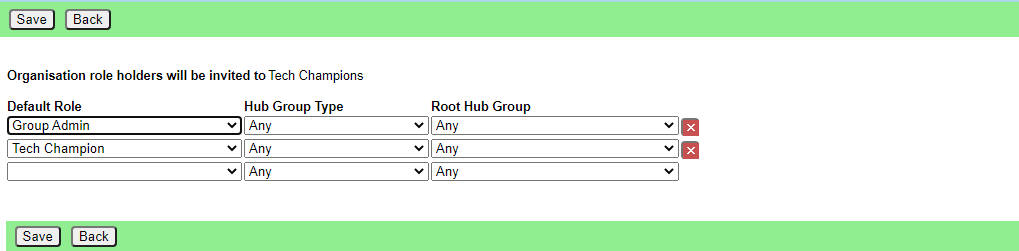 This is the list of roles (or group admin permissions) that are auto invited to this group.
This is the list of roles (or group admin permissions) that are auto invited to this group.
The three selection fields are:
- The role (or Group Admin permission) that a person must hold to be invited.
- The type of Hub Group that the role must be in for the person to be invited.
- The root Hub Group. The person must be in this Hub Group, or one of its descendants to be invited.
So, in the screenshot, all Group Admins (Tech Champions) in Cymru Wales or any of its working groups, districts, local groups, etc. will be sent an invite to "Cymru Tech Champions".
To help Hub Admins work out who will be invited to what, there are buttons on the following displays:
| Display | Button | Purpose |
|---|---|---|
| Group Display | List People Auto Joined | Shows everyone with a role on this Hub Group that causes them to be auto invited to another Hub Group |
| Auto Join Roles | List People | Shows everyone invited to this Hub Group because they are in a role in another one |
| Role Display | List People Auto Joined | Shows who is in this role, and what Hub Groups they will be invited to because of it |
| Member Display | List Auto Joins | Shows all the auto join roles this person holds, and what Hub Groups they are invited to as a result |
How it works
When someone does one of the following things:
- Edits the Auto Join Roles screen
- Edits the people in a role
- Edits the roles a person is in (+)
- Deletes a role
- Steps a person back from a role (+)
- Creates a Hub Group
- Deletes a Hub Group
- Admin edits a Hub Group
- Removes someone from a Hub Group (+)
When saving the change, the Hub makes a list of all the people who would be invited to a role support type Hub Group using the settings before the change, then makes the change, then makes a list of all the people who would be invited after the change.
Then it invites all the people who are in the after list but not the before list, and removes all the people who are in the before list but not the after.
Note that the actual removals are first listed in a screen with tickboxes against each one, so the person making the change has a chance to untick people they do not want to be removed. Note also that people who are in a role in the group support Hub Group are not shown in this list, or removed automatically.
(+) The removal screen is simpler in these cases, because only a single person is affected, so it just shows a list of Hub Groups the person will be removed from. In the other cases, it has to show both person and Hub Group, as there is no reason why the same person might not be joined to two or more Hub Groups - e.g. all the Cymru Tech Champions will be joined to the UK level Tech Champions Hub Group, as well as the Cymru one.
And the more complicated one:
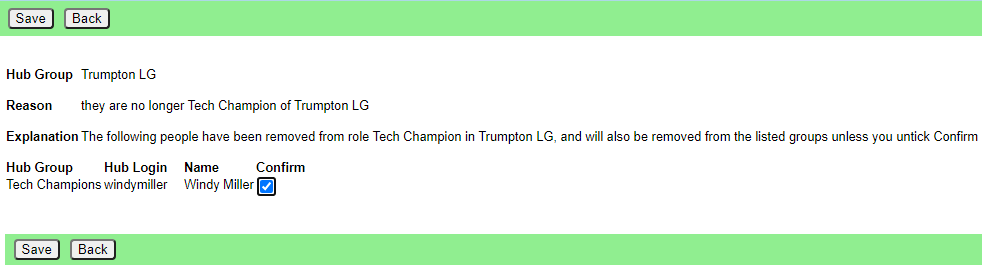 Please click Save in this screen to carry out the removals. If you think a person should not be removed, first untick the corresponding Confirm box.
Please click Save in this screen to carry out the removals. If you think a person should not be removed, first untick the corresponding Confirm box.
Maintenance/Hub Group Forms
This lists all the current Hub Group forms Group Admins (Tech Champions) have filled in. By default, it only lists the forms where people have ticked the "Tick Here When Complete" box. You can see all the forms, including incomplete ones, by clicking "Show all" above the list.
Click on one to edit it. Check it makes sense from your knowledge of the Hub Group, and check back with the Group Admin (Tech Champion) if there is anything you think they have not understood, or if you don't understand why they have asked for something (or not asked for something).
If you make changes, click the Apply button to save the changes before proceeding.
There is a Create Hub Group button. This will pre-fill an Edit Hub Group screen with the information from the form (and invisibly attach extra information which is on this form). You can make any final custom changes there, and click Save on that form to actually create everything on the new services, and make the original Group Admin (Tech Champion) the Group Admin of the new Hub Group.
Admin/Batch Jobs
Lists running batch jobs. Not really needed, comes with the framework.
Admin/Web Logs
This lets you see the web server log file for today. To see a different day, use the Yesterday and Tomorrow buttons, or edit the url to add ?date=yyyy-mm-dd. Can be useful to see what went wrong if a user forgets what the error message said!
Admin/Job Logs
This lets you see the background job log file for today. To see a different day, use the Yesterday and Tomorrow buttons, or edit the url to add ?date=yyyy-mm-dd.
Admin/Search Logs
Allows you to search the log files (either Web or Job) back a specified number of days, and shows you the found lines, with a link to click on to go to that day.
Admin/Server Stats
Shows you performance stats for the server. There is a separate link for each day which takes you to a screen where you can view graphs of various server statistics (e.g. how busy the disk is, how much memory is in use, etc.)
Admin/My Settings
Everyone gets this -- change your name, role and how often you get error emails.
Admin/Matterbridge
This lists all the Telegram channels/groups the Hub knows about, and what Mattermost channels they are linked to.
If the channel you want to link to does not appear, but you know the Telegram channel id, you can use the New Channel button to add it - but this should not be necessary if someone has added the bot to the channel, as the Hub should pick it up automatically.
Click on an item to change it. Please don't mess with other people's bridges without authorisation!
Maintenance/Logins
Shows all the Login records. Each email address that has used the hub, or that has contributed to something transferred from Basecamp, will have an entry here. Login shows their login in the hub (if they have one - they may be a Basecamp user that hasn't accepted an invite). Mattermost, UK Forums and UK Cloud show their login names on each of those services. Click on one for the Edit Login screen.
Edit Login screen
This shows the user's login information for the services (a tick means they have a login). It also shows their Team, Channel and Group memberships. The Transferred checkbox indicates whether these have been update on the corresponding service - if you untick it, the background job will try to join them again. The Delete checkbox will delete that membership on the Hub (only - does not affect the services). None of these are actioned until you click Save.
Ticking the Update Now checkbox will attempt update their tool accounts right away when you click Save.
You can only delete Logins if the Login does not correspond to a User, and there is something wrong with it. If you want to delete a user, you need to do that in the Edit User screen. There is a User button above this Login screen which will take you there.
Maintenance/Sessions
This shows who has active login cookies. Mostly for xrukadmin to see if it is safe to shut down the server.
Maintenance/Teams
Shows the Mattermost Team records on the local database. Public Teams that have nothing to do with XR UK will appear here too. The Checked column indicates when the Team was last found on Mattermost. An old date may indicate that the team has been deleted from Mattermost. If so, after double checking on Mattermost, you may want to click on it, then delete it. Note that if the team is in use by something, you won't be allowed to delete it -- you need to read the message, go and find where it is used, and fix that first.
You can click on one to edit it (not recommended - you can break the connection between it and the service if you are not careful).
Maintenance/Channels
Shows the Mattermost Channel records on the local database. Public Channels that have nothing to do with XR UK will appear here too. The Checked column indicates when the Team was last found on Mattermost. An old date may indicate that the channel has been deleted from Mattermost. If so, after double checking on Mattermost, you may want to click on it, then delete it. Note that if the channel is in use by something, you won't be allowed to delete it -- you need to read the message, go and find where it is used, and fix that first.
The main Reception channel, and the main private channel belonging to each group cannot be deleted. If you want to change which channel is the main private channel, you can do that in Edit Hub Group/Admin Edit.
You can click on one to edit it (not recommended - you can break the connection between it and the service if you are not careful).
To make a channel Broadcast Only, or join a whole Team to it
In Maintenance/Channels, Hub Admins see an extra button Edit Broadcast Settings, which takes you to this screen:
Tick the Broadcast button if you only want members of the group that owns the channel to post to it. Every night, the Hub will check for posts from other users, remove them, and send them a DM explaining that this is a broadcast only channel and to contact the group if they want something posted to it.
Tick the Auto Join button if you want everyone in the Mattermost Team joined to the channel automatically. Please do not do this without serious thought. Many rebels are already overloaded with too much information.
Maintenance/DsGroups
Shows the UK Forums Group records on the local database. The Checked column indicates when the Group was last found on UK Forums. An old date may indicate that the group has been deleted from UK Forums. If so, after double checking on UK Forums, you may want to click on it, then delete it. Note that if the group is in use by something, you won't be allowed to delete it -- you need to read the message, go and find where it is used, and fix that first.
You can click on one to edit it (not recommended - you can break the connection between it and the service if you are not careful). In the edit screen, you can click on Categories to see what Categories the group gives permission for.
Maintenance/DsCategories
Shows the UK Forums (Sub-)Category records on the local database. The Checked column indicates when the category was last found on UK Forums. An old date may indicate that the category has been deleted from UK Forums. If so, after double checking on UK Forums, you may want to click on it, then delete it. Note that if the category is in use by something, you won't be allowed to delete it -- you need to read the message, go and find where it is used, and fix that first.
You can click on one to edit it (not recommended - you can break the connection between it and the service if you are not careful). In the edit screen, you can click on Groups to see what Groups give permission for the category.
Maintenance/NxGroups
Shows the Nextcloud Group records on the local database. The Checked column indicates when the group was last found on Nextcloud. An old date may indicate that the group has been deleted from Nextcloud. If so, after double checking on Nextcloud, you may want to click on it, then delete it. Note that if the group is in use by something, you won't be allowed to delete it -- you need to read the message, go and find where it is used, and fix that first.
You can click on one to edit it (not recommended - you can break the connection between it and the service if you are not careful).
Maintenance/Forum Permissions
Shows all the UK Forums Groups and Categories, and the permissions connecting the two.
Maintenance/Hub Group Types
This allows you to edit the types of Hub Group shown in the New Hub Group screen. Please do not add or edit Hub Group Types without first agreeing the changes with SOS and DDAT.
XR Groups
Everyone gets this - shows your Hub Groups. Clicking on one shows the group.
XR Groups/Groups With No Mandate
This lists all the groups which:
- Are descendants of a group with Enforce SOS ticked
- Their Group Type has Mandate set to "Must Have Mandate"
- Don't have a Purpose
The intention is so that you can talk to each group's parent, and get them to fill in a Purpose and Accountabilities for the group.
XR Groups/Roles With No Mandate
This lists all the roles in groups which:
- Are descendants of a group with Enforce SOS ticked
- Their Group Type has Mandate set to "Must Have Mandate"
- Don't have a Purpose
The intention is so that you can talk to each group's parent, and get them to fill in a Purpose and Accountabilities for the role.
Some roles are Supporting Roles - i.e. they contain the mandate of a group.
XR Groups/Default Roles
This shows the default roles that a Group Admin creating a new role can choose from - e.g. External Coordinator, Internal Coordinator. They are templates prefilled with standard purpose and accountabilities, so the Group Admin knows what the standard form looks like.
Click on one to edit it, or click Add Role to add a new one.
Default Roles have an additional tickbox Standard. If this is ticked, then every new group being created will get one of these roles automatically.
Please do not add or edit Default Roles without first agreeing the changes with SOS.
Bulk Update
If you have made a change to a default role, you can bulk update selected Hub Group roles to make the same change to them.
Click the Bulk Update button (either when editing a default role, or on the list of default roles), and you will see a list of all the changes that have been made.
Pick one, and you will see a summary of the changes made. Now choose which groups to apply the change to - you can choose a specific Hub Group Type (default: Uk Working Group) and/or a Root Hub Group (default: UK Rebel Hive). Only groups which are descendants (subcircles, sub-subcircles, etc.) of the chose group will be changed.
If it is a change to a role (rather than an accountability), you can also choose whether to only change roles where the previous values match.
When you click Save, all the corresponding roles in the selected Hub Groups will be updated to match your change.
Transferring data from the Map to the Hub
How to create Placeholder Groups on the Hub to align the Hub data with the Map data. Only available to Hub Admins.
Viewing Map data
Use the Map Data button in the XR Groups menu to list the data the Hub has collected from the Map (which is updated every night).
If you know the data has changed since last night, you can click the Refresh Map Data button to collect it again.
By default, this list only shows map data that does not have a hub id that matchesd a Hub Group. You can click the Include Matched button to see all the data.
Click on any group to see all the information the Hub has collected from the map.
Creating a corresponding Placeholder group on the Hub
If there is a group on the map that you know exists, and has up to date data, and the group does not exist on the Hub, click Create Placeholder Group.
This form allows you to correct or add any data. Check the parent group is set correctly (it defaults to the region for local groups, but you may have to change it if the group is in a district under a region, or the group is not part of a region), and the group type (which defaults to Local Group).
When you click Save a new placeholder group will be created.
Linking the map database to the new Hub groups
Once you have created all the placeholder groups, you then need to go into the map spreadsheet and update hub id for each new group, so the groups become linked.
The easy way to get a list of all the groups you have just created is to go back to the map data list, click on the Hub column, then click again, so it is sorted in descending order. The hub id of the new groups is in the Hub column - you can then go to the spreadsheet, find each group, and fill in its hub id.
Super Admin Functions
This section is for Hub Super Admins, and explains how to alter the structure and rules of Hub Group Types on the Hub.
Editing Hub Group Types
Go to Maintenance/Hub Group Types
The different kinds of Hub Groups are shown below:
Click on one to edit it, or click New Hub Group Type to create a new one.
Please do not add or edit Hub Group Types without first agreeing the changes with SOS and DDAT.
Important fields here are:
- Auto Create - If ticked, the a Group Admin of a parent group can create this kind of group without checking by a Hub Admin.
- Reception - if ticked, groups will automatically have a Reception channel in the UK Team by default (otherwise they will share their parent group's Reception).
- Can Auto Join Roles - this is used for Role Support Groups, and allows the Group Admin to automatically join everyone within a section of XR who is in a certain role to this group.
- Exclude from Organism Filter - if ticked, this kind of group will not appear in the XR Organism diagram by default.
- Mandate - this has 3 values:
- May Have Mandate - a mandate is optional
- Must Have Mandate - a mandate is compulsory if one of the groups's ancestors has Enforce SOS ticked
- May Not Have Mandate - a mandate is not allowed, but the Group Admin can add a brief description of what the group is for - this is for groups like Project Groups that have no decision making power
Extra Information
Choosing a messaging app for your XR group
If you want to create a group chat for your XR group, there are loads of different options and making the right choice can be difficult. In this document we will compare the four apps most commonly used by XR groups: WhatsApp, Telegram, Mattermost, and Signal - which should help you to decide which is best for your group.
We have broken down the comparison into four categories:
-
Security - How easy is it for the authorities to access your personal information and read your messages? (see the Appendix for more information)
-
Accessibility - How easy it is for rebels to use the app?
-
Features - What features does the app have that allow you to organise effectively?
-
Discoverability - How easy is it for rebels to find and join the group? (see the Appendix for more information)
Key Security Information
Mattermost takes quite a different approach to security than the other apps. Instead of employing tactics such as end-to-end encryption and self-deleting messages, Mattermost prevents the authorities from accessing your group's messages by storing them on our own secure server.
The best thing to do to protect ourselves and XR is to use a process called 'Air-gapping' and is broadly used in gov agencies, military and corporate sectors. It's a trick they don't want us activists to know and use!
Air-gapping simply means we communicate any action planning and organising using a private Mattermost channel or direct message and then send specific details such as car registrations, credit card numbers and addresses using an app that is end-to-end encrypted and has self-deleting messages (Signal is best). This creates a gap between the planning and those specific details and ensures that if an adversary manages to get their hands on one account, they don't have all the pieces of the puzzle to sabotage an action, nor pair up individuals with a particular action plan, nor put faces to words with intent to commit crime (etc).
PLEASE NOTE: If you are discussing anything 'spicy' / illegal, ensure all members of your private Mattermost channel or group Direct Message, have their email notifications set to Never. This adds a level of security as emails potentially can be compromised or 'hacked'. To check your notifications, select the Settings icon - Notifications - Email Notifications - Edit - Never - Save.
Summary
If you don't want to read the document in full, here is a quick breakdown of the different scores for each messaging app:
 WhatsApp WhatsApp |
 Telegram Telegram |
 Mattermost Mattermost |
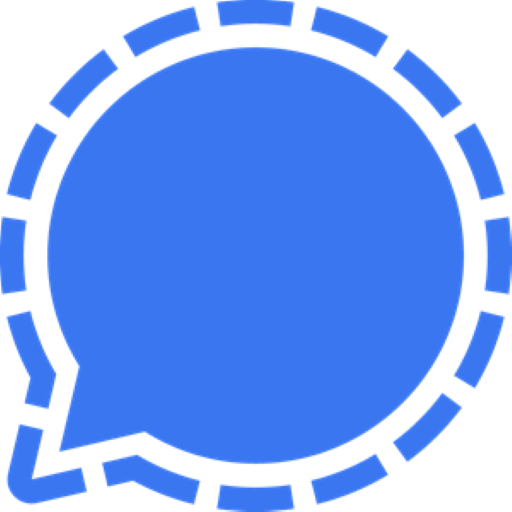 Signal Signal |
|
|---|---|---|---|---|
| Security |  |
 |
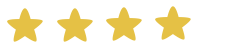 |
 |
| Accessibility | 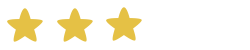 |
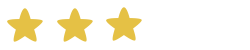 |
 |
 |
| Features | 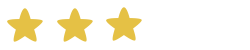 |
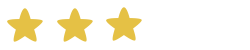 |
 |
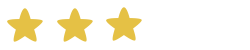 |
| Discoverability |  |
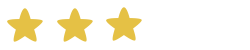 |
 |
 |
Ultimately which tool you decide to go with comes down to what you and the other people in your group are comfortable with. However, our recommendations can be summarised as:
If your group...
-
...organises lots of different things at once Use Mattermost. The extra features and discoverability should really help to make your group more productive.
-
...organises a lot of actions Use Mattermost combined with Signal for the added security. Also don't forget to enable disappearing messages.

WhatsApp is a hugely popular messaging app with over 2 billion users. It's easy to use and the vast majority of rebels will already have it installed on their phones. Does this make it a good fit for your XR group?
Security
Despite being end-to-end encrypted, WhatsApp has a number of serious security issues that make it a poor choice for serious organisation in XR. To start with, it is owned by Facebook, a company whose income depends on collecting people's personal information. You can read WhatsApp's privacy policy to get an idea of the sorts of information that they are collecting.
Another serious and often overlooked security issue with WhatsApp is that its end-to-end encryption often does not work. Most WhatsApp users enable an option called 'Chat Backup' so they can recover their messages in case they lose their phone. If this option is enabled, for even a single person in a WhatsApp group, then that means that all of the group's messages will be stored, unencrypted, on either a Google or Apple-owned server, freely accessible to the authorities.
Verdict: 
Accessibility
WhatsApp has a lot in common with other messaging apps so it is usually quite straightforward for rebels to learn how to use it. However, in order to sign up to WhatsApp you need a smartphone, which not all rebels will have access to. In order to use WhatsApp on a computer, the smartphone that it's linked to must be connected to the internet continuously, which is a hindrance.
Verdict: 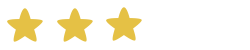
Features
You can't save messages for later or mark them as unread so you constantly lose key info and can't find it again. The message box is small and you can't thread effectively so it is difficult to keep track of a conversation.
Verdict: 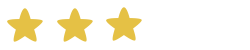
Discoverability
Within WhatsApp, group admins can create and share links that rebels can follow to sign up to the group. This provides a quick and easy way to invite new people. However, unless this link is published somewhere for rebels to find, it is impossible to find the group to join in the conversation.
Verdict: 
Other information
Another issue with WhatsApp is that many people use it to speak to friends and family. Having XR-related chats on the same platform can put unnecessary stress on rebels who might want to temporarily 'switch off' XR communications in order to avoid burnout.

Telegram
Telegram is a great messaging app filled with features. In particular it has broadcast channels which can be fantastic for sharing information widely. But is it suitable for group chats?
Security
Although Telegram's website would have you believe otherwise, Telegram actually provides the worst security out of all the apps being compared here (source, source).
One of the reasons why this is the case is because Telegram group chats are not end-to-end encrypted. Telegram does allow users to have secret chats with self-destructing messages. However, this is not available for group chats so all of the messages that you send to a group chat will be stored on a server somewhere accessible to the authorities.
Another serious problem with Telegram's security is that messages are sent using Telegram's own private encryption protocol, as opposed to something used more widely. This means that it has not been as thoroughly tested and many security vulnerabilities have been exposed in the past.
Verdict: 
Accessibility
Telegram is one of the most accessible apps available. You don't need a smartphone to sign up, just a phone number, and it can be used on practically any device.
Verdict: 
Features
You can't save messages for later or mark them as unread so you constantly lose key info and can't find it again. The message box is small and you can't thread effectively so it is difficult to keep track of a conversation. It's limited in terms of formatting messages and if you want to broadcast and add an image there's a character limit so you have to be able to either fit your message into that limit or miss out key info.
Verdict: 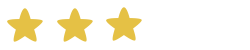
Discoverability
Telegram has some excellent features that make group chats easy to find and join. Like Signal and WhatsApp, users can share a link to the chat that people can use to join it. However, you can also search for public Telegram channels from inside Telegram. This makes it easy to find and contact broadcast groups but can also lead to spam since anyone can join these channels - even if they are not a member of XR.
Verdict: 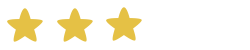

Mattermost
Mattermost is the messaging app that has been specially set up by XR for rebels to collaborate with each other. It is quite different to the other apps being discussed because it is designed to be used by teams in a workplace as well as for personal communications. Unlike the other tools, it also exclusively runs off of renewable energy.
Security
Mattermost takes quite a different approach to security than the other apps. Instead of employing tactics such as end-to-end encryption and self-deleting messages, Mattermost prevents the authorities from accessing your group's messages by storing them on our own secure server.
The best thing to do to protect ourselves and XR is to use a process called 'Air-gapping and is broadly used in gov agencies, military and corporate sectors. It's a trick they don't want us activists to know and use! Air-gapping simply means we communicate any action planning and organising using a private Mattermost channel and then send specific details such as car registrations, credit card numbers and addresses using an app that is end-to-end encrypted and has self-deleting messages (Signal is best). This creates a gap between the planning and those specific details and ensures that if an adversary manages to get their hands on one account, they don't have all the pieces of the puzzle to sabotage an action, nor pair up individuals with a particular action plan, nor put faces to words with intent to commit crime (etc).
Another great advantage to using Mattermost is that if rebels ever get arrested, they can have their accounts temporarily suspended so the police would not be able to read any messages even if they took a rebel's phone. Once the rebel gets out of custody they can then have their account reactivated.
Verdict: 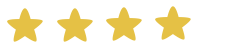
Accessibility
You do not need a smartphone to sign up - only an email address - and you can easily use it on any device unlike some other apps (e.g. WhatsApp) that only work if linked to your phone.
If you have a computer it is very easy to use since you don't have to install anything - just use your browser. This also means that the messages can be easily read on a larger screen.
Verdict: 
Features
Mattermost has by far the most features out of the apps being compared. It is specifically designed for use by teams, as opposed to personal messaging, and so has a number of advantages over the other messaging apps.
For example, in Mattermost chats are organised into teams, public channels, private channels, and direct messages. This makes it easy to navigate between different chats. Also, Mattermost has a much better way to handle multiple conversations happening in the same channel at once. Whilst the other apps allow you to quote reply to individual messages, Mattermost has threaded conversations so you can see the full history.
You are also able to save messages for yourself which makes finding links and key info much easier, mark messages as unread to revisit later, Pin important messages so other people in the chat can find them easily and store regularly used links such as Minutes and meeting links in the channel Header for everyone to use removing the need to bookmark/store those links on personal devices.
Writing messages in Mattermost is also more powerful. Not only are you able to edit your messages after you've sent them, but you can use Markdown to format your messages in fancy ways. Great for making eye-catching announcements!
There is a small learning curve when you use Mattermost for the first time because, being designed for teams, it is laid out differently to the other apps. The design is practically identical to other popular messaging apps like Slack and Discord so if you are familiar with those you will have no issues.
Verdict: 
Discoverability
One of the main reasons why XR uses Mattermost is to make groups discoverable. Every group that signs up to the XR UK Hub will have public and private group chats created on Mattermost for them as the Hub does the 'heavy-lifting' for you. Having your group on the Hub means the Hub does the work of creating your Mattermost channels (as well as Cloud folder and Forum spaces) and the group's members will be joined automatically to the group's chats and at the same time, given access to the Cloud folder and Forums.
Every group that signs up to the Hub gets a public group chat called a RECEPTION channel so, if you're not a member of the group, contacting the group is as simple as searching for and joining the group's Reception. Having public discoverable Receptions is a major advantage over other apps as you can quickly see if a channel already exists for a specific group or topic. After joining a Reception you can then chat to the group and if you want to get more involved, you can be sent a Hub invite to the group which automatically adds you to the group's private channel. You can't search for chats on WhatsApp and Signal and can only find big public channels on Telegram which leads to similar channels being regularly created for the same purposes on these other apps. This can lead to burn-out for chat Admins as there often isn't the capacity to administer these additional chats and in addition, rebels get added to multiple chats for the same group increasing the number of chats they need to monitor which quickly leads to individual burn-out.
You can also use the Hub structure view to find other groups and get information such as their email address, website and social media account.
This is why we strongly recommend that your group at least signs up to Mattermost and the Hub as it provides an easy way for other groups to get in touch with you.
Verdict: 
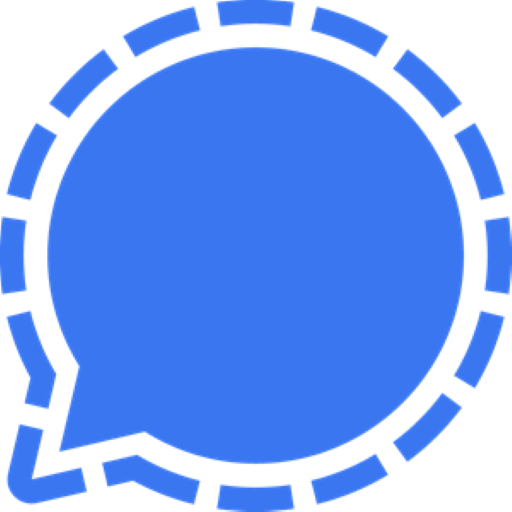 |
|
Signal
Security
Signal has unquestionably the best security out of all of the apps compared here. Chats are always end-to-end encrypted and you can enable disappearing messages. Furthermore, Signal is actually open-source. This means that anybody can look at Signal's source code and verify that it is secure.
Verdict: 
Accessibility
Has complicated features like Signal PIN.
Verdict: 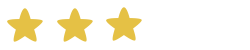
Features
Signal has much of the same features as WhatsApp and Telegram. Whilst this makes it easy to learn how to use, it also means that:
-
It is hard to write longer messages in the small message box
-
It is difficult to keep track of multiple conversations happening at once
-
Once you have sent a message it can't be edited
Signal can also be problematic for rebels who have limited storage on their phones because the messages are stored locally instead of in the cloud, and this can take up a lot of space.
Verdict: 
Discoverability
Just like WhatsApp, you can share links to Signal group chats allowing people to quickly join the group. This is great for signing people up but it is hard for rebels to find this link and join the group.
Verdict: 
Appendix
Why does security matter?
Given the types of actions XR does, it is essential that the authorities do not get access to rebels' personal information and private messages. This is for a number of reasons including:
-
It could compromise the legal defences of arrestees
-
It could affect the right of rebels to stay in the UK
When discussing security in the context of messaging apps, there are two main things to think about:
-
Can my messages get intercepted?
-
Where are the messages getting stored?
The first of these is straightforward - to make sure messages cannot be intercepted we need to make sure that the app uses secure encryption when sending messages. The second, however, is a little more complicated as it depends on terms like "end-to-end encryption".
End-to-end encryption is used by a number of messaging apps. What it means is that the messages are stored on the phones sending and receiving the messages, rather than on some server. This is generally good from a security standpoint because the authorities would need to access one of the phones in order to see the messages; something much harder for them to do than approach the owners of the server with a warrant.
Another important things to consider when choosing a messaging app is whether or not you want to have disappearing messages. These are messages that are automatically deleted after a certain time period, usually around a week or so. This can provide an additional layer of security on top of end-to-end encryption.
Lastly, one extremely important thing to bear in mind when discussing security is that by far the biggest weakness in XR's security is the people. It is very easy for an undercover police officer to pose as a protester and get themselves added to a 'secure' group chat. Once that happens, any security features of the messaging app become irrelevant since the authorities can see everything that is getting discussed.
Why does discoverability matter?
Discoverability - making your group easy to find and get in touch with - is a huge issue for XR. We are a decentralised organisation so each group has the freedom to decide how they want to organise and communicate. This is fantastic from the point of view of mitigating for power, but it makes it difficult to share knowledge and skills across groups. To try and reduce this problem, it is important when choosing a messaging app to think about how other rebels and groups can find the group and get in touch with you.
Alternative messaging apps
There are many other messaging apps used by rebels in XR. We have just chosen to focus on the most commonly used ones here. Some other popular choices include:
- Discord: An app with some great features but extremely poor security and privacy.
Useful links
-
Electronic Frontier Foundation: Thinking About What You Need In A Secure Messenger
-
A Guide to Group Chats on Signal, Whatsapp and Telegram book on the Rebel Toolkit
Why we have the Hub
How are you communicating with people in your working group?
- Are you using WhatsApp? Or Telegram? Or Signal?
- How do you communicate with other working groups?
- Do you have to use email? Or another channel to add to the ones you already use?
- How do you find other working groups?
- Or do you have to depend on who you already know, and ask around everyone who might know someone in the other working group, so you can get in touch?
There is a problem
- WhatsApp is discriminatory - if you don't have a smart phone, you can't use it. Plus it mixes personal and XR chat in one place, so you can't have any time off. And it is just a stream of chat - you can't tell who is replying to whom, and finding stuff you saw a week or two ago is hard. Similar criticisms can be applied to Telegram and Signal (though, at least, Signal is pretty secure and doesn't automatically leak all your conversations to the authorities).
- For rebels who are neurodiverse, dyslexic and / or who are involved in many groups and teams, having to manage a number of apps and a number of groups within those apps, can cause confusion and stress, and could impact their mental health.
- Using WhatsApp, Signal and Telegram also means that members are 'siloed' in their groups without the ability to act autonomously and search for and join other groups, and also means members who are involved in other groups have to constantly cross-post information to those members who are 'siloed'. This creates a reliance on, and an additional unneccessary workload for, those members who are cross-posting and again causes them stress and potential burn-out. Having the public Reception channels for each group on Mattermost gives rebels the ability to join those channels, communicate quickly with the other groups' members and then leave the channel afterwards. The Town Squares on Mattermost also means everyone has access to the same information and negates the need for cross-posting.
- Depending on who you know is slow, and concentrates power in London and in the main UK Working Groups, who get to know each other.
There is a solution!
Since August 2019 we have been installing, developing and honing a new set of communication tools for XR. They have been in use globally by most XR groups elsewhere in the world since 2018.
They provide chat, more permanent forum discussions, and secure file storage. They run on renewable energy powered servers, in Switzerland (which has the best data protection laws in the world -- no more leaks to the authorities whenever they express an interest).
They are tied together by our in-house developed communications Hub. As well as providing a handy front end menu to the services, it also shows you the whole structure of all the XR groups on the new services -- every working group, region, district or local group, how they fit together, how to contact or join in discussions on any of the tools with each one, and everything you need to finally be connected with the rest of the organisation, in the UK and throughout the world, if you like.
The Hub also decentralises everything - every group on the Hub can administer their own spaces on Mattermost, Forums and Cloud - no need to rely on the bottleneck of having to ask a central admin to do everything (although the regional and national admins are there to help if you get stuck).
Don't Panic!
Oh no, you may be thinking, a new tool with hundreds or thousands of discussions going on. My head will explode!
Don't worry. We have spent a lot of effort in hiding everything you don't want to see. You join the new services as part of an XR Group (a Working Group, Local Group, or whatever). You then see only the conversations that involve that group. If you are in more than one group (e.g. many people are in both a local and regional group), you see the conversations for all of your groups.
Once in, you can connect to any other XR Group because there is a list (on the Hub) of all of them, showing how they connect together, with clickable links to join in their public "Reception" chat channels or forums.
Once you have joined a chat channel or forum, it is added to the list you can see within the website or app, and you can take part in the discussions. You can leave again at any time, and they will disappear again.
Mobile or Static
If you use your mobile to organise your life and carry it with you expecting to be permanently in touch when you want to be then that is fine - there are excellent dedicated mobile apps for both Apple and Android devices that will make your XR life available anytime you want it without mixing it in with your family and social life.
If, on the other hand, you regard screen addiction and always-on connectivity as symptoms of what is going wrong with our society, and you prefer to use a proper keyboard and full size screen while sitting at a table or in an armchair, then that is fine too. The websites for chat and discussion forums are easy to navigate and help you keep track of the things that concern you while shielding you from unwanted distractions.
Or you can mix and match and use both mobile apps and bigger screen websites as and when you like.
What do DDAT do?
Digital Discussions Applications Team
Click on any images to access the service, mouseover to see contact details.
The Rebel view
Arrest Watch
Behind the scenes
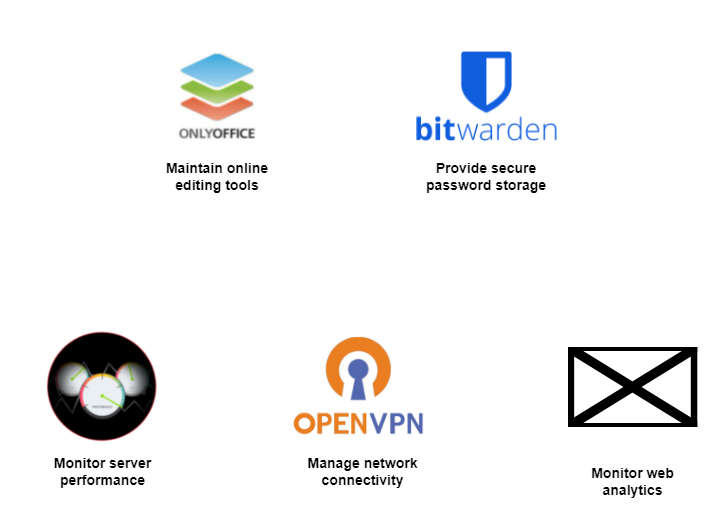
Other services not supported by DDAT
FreshDesk for managing Digital queries
Introduction
If a rebel has a technical query, problem or suggestion, they can ask in the Mattermost channel Tech Reception.
If you don't use Mattermost send an email to tech@rebellion.earth. This generates a ticket on Freshdesk and an agent will deal with the enquiry. Some queries first raised in Tech Reception, e.g. for GDPR are passed on to Freshdesk.
For a general, non technical enquiry, instead send an email to enquiries@extinctionrebellion.uk which will also generate a Freshdesk ticket which is dealt with by the Reactive team.
Freshdesk is a help desk customer support system supplied by Freshworks and described by them as “a cloud-based customer support software that is both feature-rich and easy to use. With multiple support channels available, including live chat, email, phone, and social media, you can help customers through their preferred communication method”.
XR has the free version with only basic functionality.
The product owner of all instances of Freshdesk is still to be agreed, likely to be a Digital IC.
There are other instances (separately installed copies of the software) of Freshdesk not covered here used by the Reactive team and the Pathways team. The Reactive team may pass on tickets to Digital if they believe they are best managed here.
Tickets created in Freshdesk can only be managed by Freshdesk agents, one of whom should own a ticket until it is closed. There are 4 levels of access for agents and this guide only covers the lowest.
1 agent should act as triage to read and assign each new ticket to an agent with appropriate skills but they may in turn reassign it if agreed. An agent may seek help from a non agent, i.e. someone else in XR if they have the skills to resolve it.
Source of tickets
Rebels use Digital's instance of Freshdesk by sending an email to tech@rebellion.earth. This email address is advertised in RT, Telegram, email responses to new Hub users and in some external news websites such as BBC.
Krystal (is this software embedded in the mail server?) redirects this to xrsupport@freshdesk.com which creates a ticket on Digital's FreshDesk instance xruk.freshdesk.com with the email message.
If anyone ticks Unsubscribe on an XR message, a notification goes to the GDPR team (I don't know how) and they create a ticket via an email to tech@rebellion.earth.
Freshdesk cannot distinguish between email traffic and feeds to Freshdesk via the link email address support@xruk.freshdesk.com. (Please explain. Are there simply 2 email addresses linking to Freshdesk?)
The email address of the originator of the query is passed through this process such that when an Agent replies to the FreshDesk ticket the reply is sent to the originator, not back to tech@rebellion.earth.
Our FreshDesk instance allows us to track responses to these queries and provide feedback to both the original enquiring rebel and the various support functions within XR UK.
When an email is received, it triggers an automatic reply back to the requester :
Dear "Requestor",
Thank you for your email. We have received your request and a ticket has been created (**explain what is a ticket?**).
We are staffed by part time volunteers, so please be patient with us - we will get to your request as soon as possible.
There is growing collection of useful articles on our knowledge base - this is limited at the moment but we aim to grow it as quickly as possible. Have a look and see if it helps.
To view the status of the ticket or add comments, please visit https://xruk.freshdesk.com/helpdesk/tickets/123456789
Love and rage, XR Tech
The above Knowledge Base link takes the requester to links telling them how to use Action Network, Freshdesk etc. There is little there which should be removed and a link created to Rebel Toolkit, as our single surce of knowledge.
Levels of access by agents
There are 4 agent roles below in increasing order of privileges.
(This is best shown n a matrix).
(who can create / change other agents' access?)
(Only the agent role is described here and someone with higher access should describe their functions.)
Agent
Can view, respond to and assign tickets, as well as modify ticket properties.
Supervisor
As Agent and can also enable automatic ticket assignment of the member groups under the Admin tab.
Admin
As Supervisor and can edit configurations under the Admin tab, Can update the dropdowns in the Group and Type properties.
Account Admin
As Admin and can edit billing and account management.
How to use Views
Triage process
At any time, there must be 1 agent nominated as the triage who decides to whom a new ticket is assigned.
They access FreshDesk daily.
Analyse content of a new ticket
- Technical problem or query - TTA responds or passes to the relevant agent (simplist is Tech Reception).
- Unsubscribe request : Send PN to a member of the DDAT team (Tech Receptio?), who will find them up on the Hub and remove as necessary. Reply to requestor when UnSubscribe completed.
- Requests for removal of user information : (is un-subscribe different from data erasure?) these tickets should be owned by an agent from the GDPR team and resolution must comply with GDPR. Other Digital teams help with the data erasure
- Subscribe Request - "add me to the Hub" Send PN to a member of DDAT (Tech Reception) who will work out what sort of Hub Invite to send.(where does the ticket originate?)
- Action Network : email database and Data Team enquiries. Send PN to Action Network Data Team Reception.
- General Tech Problem
If you know the answer, then reply directly.
If not, establish which team is most likely to resolve the issue and contact them or Tech Reception if a Digital team. If it looks like the team is not in Digital, find their MM Reception. - Website query on content or design
Send it to the reception channel for the XR team owning website content - Media & Messaging. - Volunteers Website
Send the query to Pathways Reception. - Foundation Programme
Send the query to Pathways Reception. - XR email address requests or issues
Send email to Adrian P at Action Network Data team at adrian.xrsl@protonmail.com (is it better to use AN Data Team Reception?) - Spam : If it looks like spam, there is a drop down menu from More (3 vertical dots) on the Ticket screen that allows you to mark that individual ticket as spam. When you do you get the option to mark everything from that address as Spam. Freshdesk does not appear to have any native spam filter. For any egregious "unblockable" spam, go to the linked email account and set up a filter there.
- Other if issue not covered by above, Agent can ask for more info from Requestor and/or research within XR to find potential resolution. The TTA should, therefore, have a reasonable working knowledge of the XR organisation, both UK and Global, or know whom to ask.
How an agent works on tickets
This is the dashboard
View all tickets and then use a filter to find those you wish to work on
New Queries are flagged (none in above screenshot). You then select a Query to see original request and any replies.
A typical query thread:
Resolving Tickets
Use the Status property when working a ticket to track its progress :
Open : initial value
Pending : help or advice is being sought by the agent. Set back to Open when response received.
Resolved : useful for problem resolution, but not needed.
Closed : after whatever action was needed has been taken and the requester has said it is ok.
The requester may never respond, especially for a data erasure. Allow a reasonable time before closing. If there is a late response, the ticket can be re-opened.
Actions on a ticket
Reply to the requester giving further info or if questions needed. They will have had an inital email acknowledging the ticket.
Add note
Allows you to pass the query on to another FreshDesk Agent. In addition, you can forward the email thread to non Agents using their own email. This is useful when responding to rebel's requests for support outside Digital e.g. Local Group Coordinators.
The Notes thread acts as an audit trail defining how the request is handled. If any TTAs go down a path likely to be repeated, or answer a question likely to be asked again, then they should contribute to more notes for other TTAs (destination for note / knowledge base yet to be determined) or they update info (FAQs?) on Rebel Toolkit if the information can be shared publicly.
Forward to another agent (same as Add note?)
Close sets Status
Merge ?
Delete
Properties of a ticket
To the right of the email thread are properties of the ticket.
Status : current status
Tags ?
Type : a drop list of types of query. Not sure if or how it is used.
Status : can be changed, see Resolving Tickets above.
Priority : seldom used
Group : only ever set to "Tech & infrastructure. (It could be used to show the team helping to resolve the ticket, if ever needed.)
Agent : (how does this work? Drop down is blank.
Requests from groups or teams to use Freshdesk
To start using FreshDesk for your XR Subgroup, you must have the following :
An email address that you are currently using to take on feedback/requests/tasks
A group of people (agents) who are willing to share out the tasks in the emails amongst them
Please send an email to support@xruk.freshdesk.com with the following information:
- The subgroup your team is a part of
- A list of agents emails you wish to initially onboard to that group and the workload
- The email address you'll be forwarding from while using FreshDesk
END OF INSTRUCTIONS
...
Privacy and Security
How private is your data on the XR communication services?
Data on our new services is held in an encrypted partition on a server in Switzerland (which has excellent data protection laws). Should we receive the statutory 24 hours notice of a data access request, we only have to shut down the server to make the disk about as much use to the authorities as a brick.
Having said that, data on a public channel in Mattermost, a public forum on UK Forums, or a shared folder on UK Cloud should be considered public -- if anyone in XR can access it, then you should assume there is a mole in the organisation, who can pass it on to the authorities.
All data on any server is accessible to the system administrator of the server. This is why we do not recommend using third party servers for anything in the least bit sensitive. The system administrators of all the XR servers (a handful in total) are all long standing XR members who are trusted by the movement.
Mattermost
The system administrators of the Mattermost server (none of whom are in the UK) ask that you do not share sensitive details of illegal activity on Mattermost.
Quote from the XR Global FAQ
The XR Mattermost is a service in use by hundreds of groups, for team chat, group updates and organising. As the service is shared, we need to make sure no one team or group makes this service any more of a target for our adversaries than it already is. If an adversary (including an insider or federal investigator) knows high-value information is stored on this server, they will focus on ways to reach it, including possible legal interventions. As such, the less sensitive and high-value information that is shared on Mattermost, the better for all of us, and it will keep ticking along just fine.
But what is meant by 'sensitive information'? Here is a non-exhaustive list of examples:
- Home addresses, personal phone numbers and full names of action coordinators
- Full names of rebels signing up for an action
- Credit card and bank details
- Car license plate numbers of rebels
- Login details for group social media accounts
- Leaks from truth tellers
- Date, time, place and participants of a planned clandestine action
Details such as above are best shared off-platform, on an end-to-end encrypted service like Signal, Wire or Session. For sensitive documents, use the end-to-end-encrypted XR Cryptpad. Use MM for chat and for organising (action planning should be in private teams and/or channels), but when the info gets hot, "I'll Signal you those details". This also ensures that if an adversary manages to get their hands on one account, they don't have all the pieces of the puzzle to sabotage an action, nor pair up individuals with a particular action plan, nor put faces to words with intent to commit crime (etc).
We want to be arrested for what we do, not what we plan to do, lest of all for a few ideas we're throwing around.
This best-practice approach is referred to in Operations and Information Security as air-gapping as it puts space between mission-critical information and/or infrastructure. It's a great group and mission-centric habit to get into, and is broadly used in gov agencies, military and corporate sectors. It's a trick they don't want us activists to know and use!
Data in a private channel in Mattermost can only be accessed by members of the channel. Only other members of the channel can join new people, so that is the highest level of privacy available to you.
You may notice that private channels created by the XR UK Hub have xrukadmin as a member. This is the login of the Hub on Mattermost, and allows the Hub to add and remove members, rename the channel, etc. This function is there to save you work, so that people can be automatically added to your channels when you invite them, and so you can remove people, and rename or delete channels from the Hub easily, without having to repeat your actions in the 3 different services.
The UK system administrators have access to this login, so they could, in theory, see everything you say in the channel. If you have something too private to reveal to the UK system administrators, then create a new private channel in Mattermost, rather than via the Hub. Of course, you will then be totally responsible for administering that channel, adding new people in, removing people you do not want in it, renaming it (in Mattermost), etc.
Please do not remove xrukadmin from a team or channel that has been created by the Hub without letting the system administrators know right away that you have done so -- if the Hub thinks it can access a team or channel, but it can't, that will cause error messages for your users.
UK Forums
Data in private forums on UK Forums can only be accessed by Forum group members (and the UK Forums administrators). You can check who is in the forum group by accessing the Forum Groups option on the main menu, and finding the relevant group. You can remove people from the group by removing them from your organisation on the Hub (preferred), or in UK Forums (but the Hub may add them back again if you don't remove them there too).
UK Cloud
Data in private group folders in UK Cloud can be accessed by group members (and the UK Cloud administrators), and by anyone you share it with. Again, you can remove people from your organisation (and therefore access to your group) on the Hub.
Appendix 1: Why are there private working groups
This is quoted from a post by the global security expert (with minor formatting edits).
Something that comes up often is "Why are there private working groups? Why can't we all work in the open?" My own experiences in several large online communities, is that having private areas facilitates thriving, safer communities. A 'regime of openness', on the other hand, tends to seed decay, even paranoia and distrust. While that may seem counter-intuitive, there are a great many reasons why this is so:
Privacy is not Secrecy
First of all, we need to challenge the misbelief that Privacy and Secrecy are one and the same. They are not. To quote a beautiful work of literature, A Cypherpunk's Manifesto (EN), 1993
"Privacy is the power to selectively reveal oneself to the world."
There are things we would tell a sibling we would not a parent; that we would tell a friend that we would not tell a relative or boss. Privacy is the glue of a happy and healthy society, it is how we establish and manage our socio-emotional and physical boundaries.
If I walk up to a couple in the park and demand a summary of what they just talked about, to be included in their conversation, and they refuse, we wouldn't say they are being 'secretive'. Rather, they are asserting their basic human right to privacy.
So it follows that we should certainly not distrust those that seek and affirm privacy, rather those that rally against it, those that demand openness. Further, it should be no surprise that those suspicious of allowances for privacy are often from privileged socio-economic backgrounds.
It must be up to individuals when they choose to be open. This is only something that a de facto of privacy, alongside a basic right to anonymity, can provide.
Whole community poisoning
Private working groups also protect against a very real threat to online communities: Whole community poisoning. Should a troll or infiltrator, or organised group of such, come to Mattermost or Forums and be able to openly join every one of the dozens of teams on this server, every one of the channels and working groups, they can quickly ruin the social and cultural domains this server affords. Having private working groups and/or areas affords us Circles of Trust:
Circles of trust
Allowing members of private channels to manage those same domains encourages a sense of ownership, of trust. In essence, it embodies a decentralisation of trust, in that it is not centrally managed by a vetting process (like a Police file) but rather by transient (a table at a bar) or permanent (a village) communities themselves, through their own experiences (and ever branching degrees of separation).
Like all animals, we meet people, get to know them, and let them closer.
Appendix 2: We need to talk about Google Docs
From the global security expert again (slightly edited to refer to XR UK comm's services).
Green and Black Cross, seasoned professionals in the support of activists in need in the UK, have made a public statement that they will no longer support XR UK. In their statement, one difficult to read, they specifically cite the use of Google (alongside WhatsApp and Facebook messenger) as a risk to rebels, opening them up for deep exposure to Police.
We believe that the way XR stores personal data is inadequately secure (for example, in Google documents and forms). This means that personal data belonging to LOs is likely to be accessed by police.
We believe that the communication channels XR uses for legal observers are inadequately secure (for example, WhatsApp and Facebook messenger groups, public Facebook events and email lists with no bcc). This also means that communication through these channels is likely to be accessed by police.
Their statement raises an old issue here on Organise.Earth [Ed: The server hosting the global Mattermost], one that is a primary motivation for the server existing in the first place: we endanger each other, and ourselves, when we work with surveillance capitalists. So let us stop doing it.
Google is a completely unsafe partner for civil disobedience, activism in general. We can't have a 'regenerative culture' and partner with that corporation. Green and Black Cross are veterans in this space, and we ought to heed their concerns. I share their concerns having assisted at-risk individuals and groups for years with their infrastructure, to keep them off-police-record and safe in their work.
Lists of NCs in a Google Doc - any list of contacts - threatens those in less privileged operational environments, where police request information from Google, which they openly provide, to incarcerate that/those individual(s). It would be great to see us take this to heart and understand that it is uncaring and mutually harmful to continue to use Google products, not to mention WhatsApp (a meta-data harvest), as Green and Black Cross make so clear.
While an XR NL or XR SE (for instance) may find it unusual/paranoid/specious to have such concern, it is a 'projection of privilege' to assume the same jurisdictional/legal environment exists for all, where brave rebels working in difficult conditions are first surveilled (by statecraft, federal police) and then they are jailed, beaten and/or shot. Many of our rebels work in such environments. In the spirit of regeneration and mutual support, it is time for our ethics to be reflected in our communication infrastructure.
Solutions
Use Nextcloud to store and view documents on UK
Cloud.
The only reason not to is if you absolutely must have online editing or
real-time collaborative editing -- ask yourself is there a different way
of working?
The tech team is working hard to make available a Google Docs like interface to enable people to edit documents collaboratively. A view only version is already available, and we are working on porting an editing version to our server.
While functional, do not expect this to be as slick as Google Docs, which has all the massive resources of Google behind it, and has probably cost millions to develop! Remember that the cost of using google is that everything becomes easily available to both commercial and state interests.
In the meantime, only use google docs for things for which you absolutely must have real-time collaborative editing. [So long as your computer is secure]{.underline} you can use the Nextcloud desktop sync app to edit a local copy of documents you are working on and have them automatically updated into UKCloud.
When someone posts a link to a Google Doc, gently remind them that use of Google is provably unsafe, that we need to make the effort to copy its contents out to a document in our community owned cloud. It is not just the content of the document that matters. Even with harmless content the ability to build up a profile of usage and users to infer activity by combining that with other data is a major privacy issue and potential security flaw.
Use Mattermost, Signal or Wire instead of WhatsApp. Owned by Facebook, WhatsApp produces a vast treasure-trove of meta-data and has a notoriously suspect record for data-privacy.
Get off Gmail and other commercial email services. Let us help each other get off GMail. No more sending around sensitive documents in GMail accounts. Use the privacy respecting ProtonMail or Tutanota instead.
Stop using Facebook and other commercial social media for anything strategic or sensitive. This should be done using Signal or Wire, or on UK Forums or Mattermost .
A Note on Usernames, Passwords, and Profiles
This document discusses what to include in your profile within the XRUK online services, what makes a good username, and how to choose a password.
In all three of the XRUK services -- UKCloud, UKForum, and Mattermost Chat -- users have a profile that stores their personal information. You can edit some items in your profile, and some of them will be visible to other members. The three key pieces of information in your profile are your username, password and e-mail address.
If you join the new services by responding to an invitation from the UKHub you will automatically start with the same username and password on all three services. Your account on each of them will be tied to the same email address that received the invitation.
Initial Setup
On UKForum and UKCloud you cannot change your username once your account is created so it is important that you choose a good one. If you already have an account on XR Global Mattermost and you want to use a different username or password, then you must change it on your Mattermost Account Settings before accepting an invitation from the hub. The email address already on Mattermost must match the one in your invitation, so if necessary change that on Mattermost before starting as well.
If you want to use a different email address to the one at which you were sent the invitation, then request a new invitation with the correct address from your Group Admin.
When you accept an invitation to first join the new services an account will be created for you on each of the three with the same username, password and email.
Usernames
You are encouraged to create a username that is recognisably related to you - some rebels are happy to use their Local Group as part of their username - like tom-bangor- others may align with their Working Group - like rose-creatives. However, should you wish to remain anonymous, you are free to choose one that totally conceals your identity.
As an aside, the global Mattermost which we share, covers some countries where there may be substantial personal risks to being identifiable -- so you may well meet some fellow rebels there who are hiding their identities for reasons of personal safety.
There is a minimum length requirement of 6 characters for usernames. They must consist of lowercase alphabetic characters and digits only. Beyond that the longer you make it the more typing you, and others contacting you, will have to do, and the more of a mess it will look on screen.
Passwords
When it comes to choosing a password, choose something which you can remember -- e.g. the initial letters of a phrase or line from a song that will stick with you, with some letters transposed to digit (o->0, I -> 1, to->2 etc) and a couple of uppercase and punctuation characters. The minimum length for a password is 8 chars and it should include both upper and lower case letters plus at least one digit and one symbol.
Do check that it is easy to type on all the keyboards you use -- mobile phones can make it a pain having to switch case, or switch between letters and digits, so you might want to have those grouped together in the password.
Don't rely on your device (or the cloud) remembering it for you -- there will come a day when you will need to actually type it because something has gone wrong. Ideally, keep all your passwords in a secure password manager (rather than giving them all to Google or Apple to remember).
Finally try to pick a password that you don't use elsewhere -- even if only by appending -xr to one of your standard passwords -- that will ensure that if your bank login gets stolen your XRUK ones are still ok and vice versa.
Profiles
On all the services, you can set up a profile including your Full Name and a small picture called an 'avatar' which helps to visually identify you to other users.
Always add your full real name to your profile, and maybe a bit of information about which part of the country you are in -- city or county at least.
By default, your avatar will consist of your initial or initials on a coloured disc. Even if there are lots users with the initials JS they will get different coloured discs to make them unique.
These work ok, but you can easily find a suitable picture (of yourself or something else) to represent you, and upload that in your profile. It will be resized and cropped to a circular shape. When choosing a picture go for something simple and well defined -- avatars are shown quite small on some pages and your beautiful picture may become a plain brown blob when reduced.
Using the same avatar picture across all services provides a very quick and easy visualidentification for other users to recognise you as the same person.
Although your profile includes your email address this is not shown to other users (apart from system admins). If you want to make your email and phone number available to fellow rebels, then include them in the text of your profile.
Conclusions
More information on the specific things you can adjust in your profile settings (and where to find them) are in subsequent documents.
They key takeaways are:
-
choose a username that helps rebels identify you when you meet them in real life
-
use a password that you will be able to remember even after months of letting it be filled in automatically as a line of blobs
-
fill in your full name and your roles in XR on your profiles
-
upload a picture to use as an avatar so people recognise you visually on the services.
When to use the Forums instead of Mattermost
What is the difference between chat and discussion?
Chat (Mattermost) and discussion (Forums) are two very different things. This document attempts to explain their individual uses.
Think of chat (Mattermost) as being a bit like conversations around a table in a cafe or pub or at a large dinner. There are multiple things going on at the same time, it may get noisy, threads get interrupted and side-tracked. There is a lot of good social communication going on, but the focus is more on exchange of ideas than working on a particular topic. It’s a big room, and you can move around multiple tables listening to what is going on and chipping in.
Think of discussion (Forums) as more like a meeting or conference with break-out sessions going on in parallel. Each category is a session, and each session might include several agenda items (topics). The sessions are focused on a particular area and are working on solving problems and developing ideas in that area.
Some people need one, some the other, some both.
Chat is more ephemeral; discussion is where work gets done. Trying to have a single system handle both inevitably involves compromises and results in confusion. In chat, it is often difficult to find previous ideas, and you therefore don’t want useful information which you might need again to be lost in there. In discussion, you are focussed on a specific topic and may want to avoid immediate distractions – difficult in chat rooms.
Chat benefits from quick responses, so a good mobile app can be important, but we must be careful not to exclude those without smartphones. One failing of the widely-used WhatsApp chat application is that it does require you to have a smartphone to use it. Even Signal, which can be used on a laptop without a tethered phone, requires access to a smartphone to initially set it up.
Discussion requires more active listening, considering what is said and providing a thoughtful response. Here mobile ‘presence’ is less important, and the layout needs to make it easy to find contributions and provide more detailed replies. A larger screen than a phone and a proper keyboard are often useful.
What tools should I be using?
Most Rebels involved in organising local or working groups will need discussion and should be on the Forum.
Less active people may not need online discussion at all, or they may occasionally respond to a call to participate in an important decision for the group, dipping into a discussion forum to do so.
For a local group, chat is probably what most people will use for day to day keeping in touch with each other. One big advantage of Mattermost is that it does not require a smartphone to use it. Furthermore, by employing a platform that is run by XR and used across all international groups it is both robust and secure, and enables the local, regional, national, and international chat channels that a user chooses to follow to all appear in one place.
Working and organising groups will probably be using both chat and discussion.
Further Information
For further information about this important distinction please refer to this blog post.
Mattermost Moderation
What is Moderation, why do we need it and who does it? These questions arise with any open chat service. like Mattermost and we have to have guidelines on what is acceptable. Sometimes, posts can get heated and hurt people's feelings, so some sort of feedback and, possibly, corrective action, is necessary. That's what Moderation is all about - keeping the posts within agreed limits of acceptability for all our users.
So, who does it? Well, we're a Self Organising System and, like it says in the Comm's Systems Behaviour Guide: "We owe each other a duty of care to make our presence on our communications platforms a comfortable and beneficial experience." Maintaining good behaviour falls to all of us, and we need to be careful in the manner we start or respond to a post.
Now, there will be times when you may find a post that fails to meet what you feel are acceptable standards. You may, of course, decide to reply to it directly yourself, and explain why you find it unacceptable - possibly suggesting, to the poster, a potentially more acceptable way of making their point. Alternatively, you might bring it to the attention of the channels's Team Admin, by Direct Message - you can find their usernames in the Channel Member drop down list.
However, there will be a need for more formal oversight, particularly with channels like Town Square and Off Topic, where greater numbers of members congregate and more diverse topics are discussed. This is where our own UK and Regional Moderators can help. Their objective is to basically keep a weather eye out for posts which may not be appropriate either in terms of content, wording or subject. Our Moderators are members of XR UK and have previous experience in looking after spaces like Mattermost, so you're in good hands. In order to moderate fairly, they will act anonymously - that is, they won't use their normal Mattermost username, but a special username containing the Moderator term, like @UKModerator3. This will allow our Moderators to be able to use MatterMost as ordinary rebels themselves and avoid any interaction with other users to be constrained by knowing they are Moderators and to protect them from personal harassment or entreatment to restore edited/deleted posts.
Moderators will be able to edit and/or delete any posts they find unacceptable. Users will be warned if their posts are in conflict with our criteria for acceptability and, in the first instance, be asked to rephrase the offending post and, possibly, to refrain from continuing with the topic. If this is not possible, because the original poster refuses - or the post itself needs to be removed - then the post will be deleted. On edit or deletion, the reason for this action will be published, by the Moderator, in the channel. Further discussion on this action, or the post itself, will be limited by the discretion of the Moderator/s.Hopefully, the issue will be resolved amicably and an agreement reached by all parties. However, continuing the discussion may result in further warning and subsequent action to bring the matter to a close.
As stated above, applying the moderation function is not a means to control discussion, but to make our chat space as comfortable and acceptable to everyone in it. There will be problems but, with supportive and constructive moderation, we will achieve this aim and minimise disruptive and negative behaviour in our Mattermost channels.
Meeting Links - back up advice ...
Find Meeting Links when Mattermost is down
Usually, you will find useful information, like zoom meeting URLs and meeting agenda links, in the Header of your Hub Group's Mattermost channel. But, what to do if the Mattermost Server goes down - just before your meeting starts? Your channel, and it's Header, containing the meeting link, etc, won't be available, so, here are some useful tips:
-
Save the relevant links as Bookmarks in your Browser - you will then be able to retrieve them from the Bookmarks Tab;
-
You could also create a Bookmarks Folder called, say, Meeting and Agenda links using the Bookmarks Manager. In this, you can save the zoom and meeting agenda URLs that are associated with your Hub Group. The image below shows the 4 steps:
a. Click on the zoom meeting link you use to connect with your meeting and open the associated Zoom Dialogue Page;
b) Now drag this page's URL padlock to the Folder Icon called "Other Bookmarks" - Note that the Padlock changes to the Page Title, in this case "Post Attendee - Zoom";
c) When you reach the Other Bookmarks Icon, a Drop-Down menu of Bookmark Folders will appear - drag the "Post Attendee - Zoom" down to the appropriate Folder, in this case "Zoom Meetings", and un-click your Mouse/Pointer - the Meeting Link is now saved;
d) When you wish to open a zoom meeting, click on the Other Bookmarks Icon, open the Zoom Meetings Folder and click on your Meeting Link to open the Zoom Dialogue Page.
-
Another option would be to add a New Topic to the Hub Group's UK Forum, which would list any meeting and agenda links. If this topic is Pinned, then it will appear at/near the top of the topic list, so will be readily visible.
-
You should also add the Meeting URL to the Default text of your Agenda-Minutes document, in your Hub Group's UK Cloud Folder. Each time you generate a new Agenda-Minutes document, the Meeting URL will be available.
-
Save your Hub Group's meeting info - time/day/URL - in a short Text Document in your Hub Group's UK CLoud Folder. Give the document an appropriate name, and invite other members to add further meeting links.
-
The Calendar function, on UK Cloud, which reminds you f when meetings are to be held, can also include details like zoom link, etc. When setting up your Hub Group's Calendar, be sure to share it with the Hub Group.
- For Group Admins, it's possible to add your group's Zoom Meeting Link URL to your Hub Group's Contact Info, which is displayed on the Hub Group Page. Additionally, you can add a link for your group's Meeting Agenda/Minutes for Members Only when members select the Hub Group from the My XR Groups option from the Hub Landing Page. Note that you may want to use the Markdown Format for these hyperlinks, as shown below:
Click the edit pencil to change the information:
[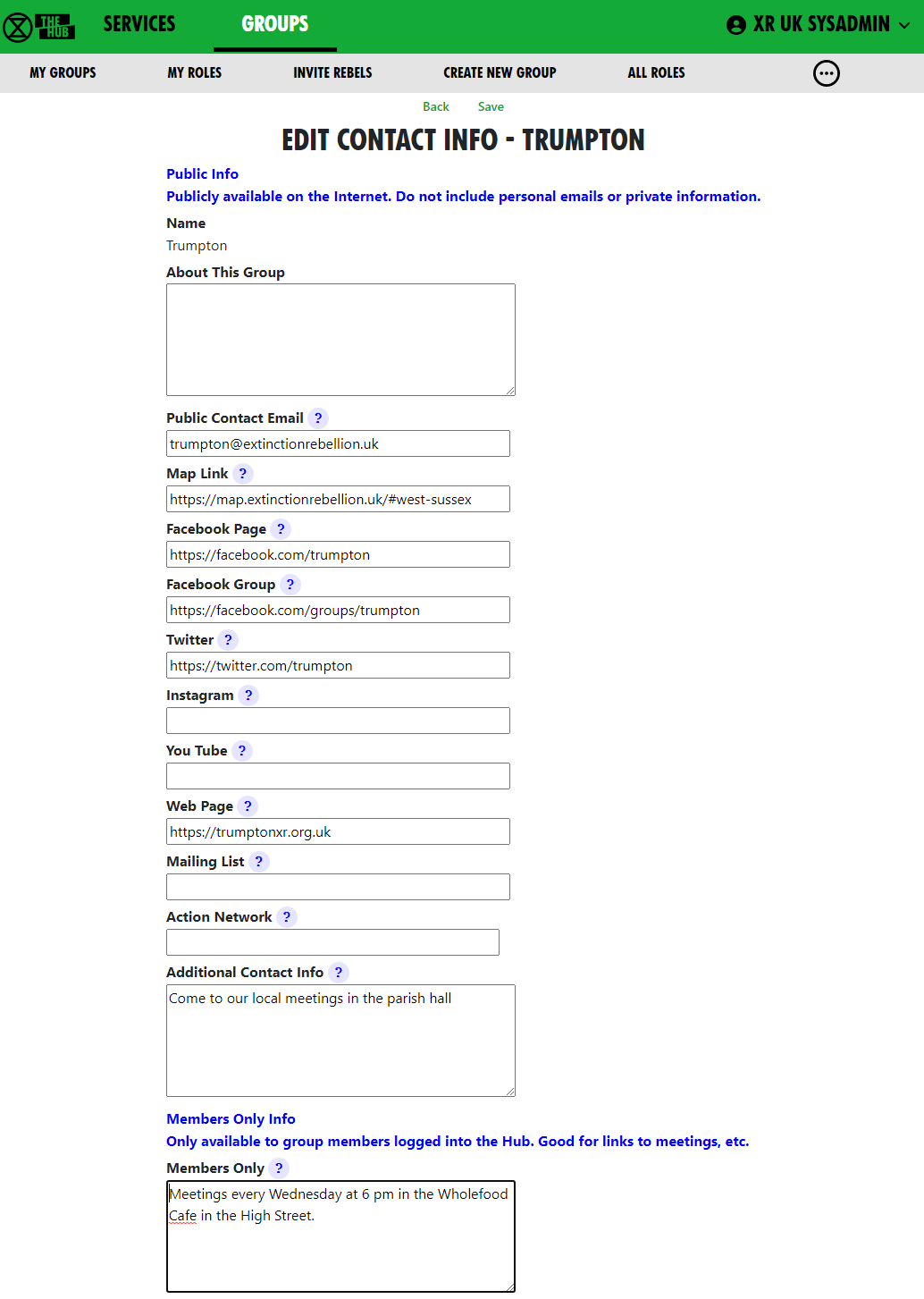
Note also that for a zoom meeting, you may need to organise a Waiting Room function, which will enable the Zoom Meeting Host to review participants on entry.
Getting the message across
Don't forget that with any meeting link back up(s) that may be implemented, for your Hub Group, the advice on where to find these links must be known to your members, either documented or part of your group's on-boarding and training.
Library (UK Cloud)
What is it?
The Library is a shared read-only area for all Rebels on UK Cloud. You can view and download documents, images, and other files from the Library but you do not upload material direct to the Library.
The Library contains folders for all XR UK groups who want them. There are also some common folders that cut across Working, Local, Regional groups.
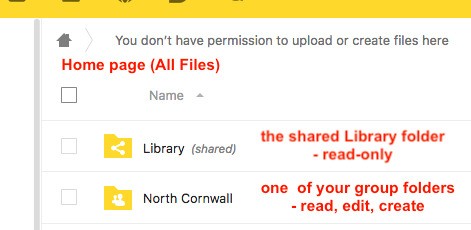 \
\
How to find files in the Library
You will find the Library on your homepage on UK Cloud:
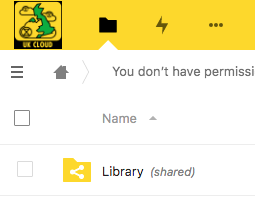
In UKForums under the Getting Started category is an open Library
Information area.
In each folder in the Library there should be an About this folder.md text document containing details of what it contains.
Files will also be tagged and indexed and you can search for a file by tag.
Who looks after the Library?
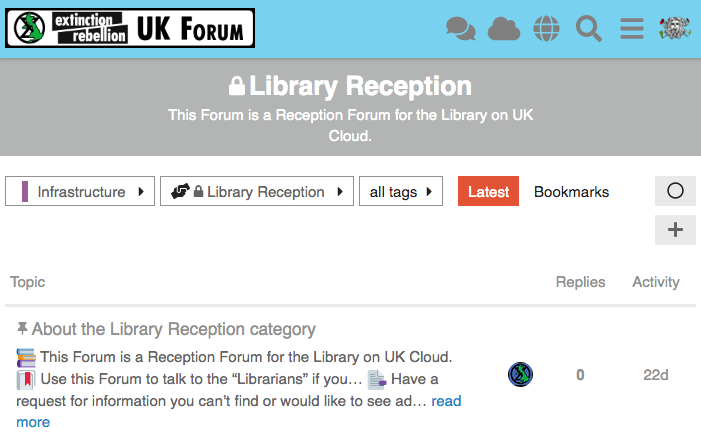
There is a small Librarians group tasked with cataloguing and indexing
the Library - this task will take some considerable time and effort as
a vast quantity of disorganised material has been imported from the old
Basecamp Library and Google Docs. If you would like to help with this,
please join the Library Reception
Forum in UK
Forums and ask in there.
How to set up a group folder in the Library
If your group has relatively static files that you want to share read-only with the entire movement then you need a folder in the Library on UK Cloud.
Everything in the Library is visible read-only to all Rebels with access to UK Cloud.
Groups can have a folder in the Library area which they can manage themselves - create any subfolders and files you want to share in there. The group library folder can either have full read-write access for all members of the group that owns it, or you might prefer to appoint a librarian(s) from the group to manage it on the group’s behalf.
To get a Library folder for your group simply request one by posting in the Library Reception on UK Forum - specify who will be managing it for the group (even if all members of your group have write access to it, it is a good idea to have one or two people who are mandated to curate it) and whether all members of the group will be able to create, update and delete files in there.
How to set up a Working Group folder in the Library
If your WG is likely to produce documents to publish to the whole of XRUK or to curate resources for the whole of XRUK then you can request a Library area. At present this is done by contacting the Librarians directly through their Reception Forum on UK Forums or through their Reception Channel on Mattermost.
If your group does wish to have Library space in addition to their own private space, then they need to be aware that they will be completely responsible for what is published there. It would be a good idea to identify one or two individuals who will act as librarians for the group and manage the group’s folder. If the group is producing a lot of material, then it would be sensible for at least one person to join the Librarian’s Working Group.
When you request a Library area for your group, the Librarians will create a new folder in the Library and share it back as an editable (read-write-create-delete) area.
If you wish to have the group’s Library folder curated by one or two named individuals, then let the Librarians know and the folder will be share as editable only with them. Other members of the group will be able to find it in the normal way through the Library shared folder.
If the group does not have willing help to curate their area, then the editable share will be made with the whole group and all members of the group will be able to copy or move files to the folder and edit what is there – including creating sub-folders etc.
For a small Working Group where all members are active and know what they are doing this probably makes sense; For a larger diverse group, such as a Local or Regional Group, then it makes more sense to have a few individuals able to manage their Library area. If the area is open to all your members then it becomes very easy for people to make mistakes and create or delete material in error.
How do I add files to the Library?
Here is what the All Files home page looks like for a user who is a member of a local group (North Cornwall) which doesn't have its own Library shared area (it uses the Cornwall district one, covering all Cornwall Local Groups) and also of a Working Group (Operations Circle) which does have its own shared library folder:
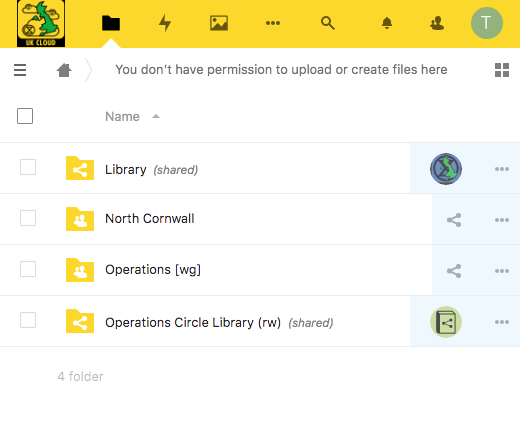
This user can help manage the group's public library files (either she is
a Librarian for the group, or all the group members can manage their
public library files)
Many Groups will not actually need their own Library folder but can more usefully have their material published by a parent organisation. This would particularly apply to Local Working Groups who, if they are generating material of interest right across XRUK would be better served by having it posted in the National Working Group area.
This may also apply to Local Groups, who may be better using the Regional or District area in the Library rather than creating their own silo buried deep in an obscure corner of the Library.
Remember that the Library is intended for material of use to all XRUK members.
For files that are only of Local or Working Group interest then there is no need to use the Library - all members of the group will be able to use the group's private file area, and it is easy to share files (or even folders) with a few individuals outside the group by creating named share links to your private area.
What can I put in the Library?
You must NOT post anything in the Library which contains personal information (unless you have the express permission in electronic format from every individual identified for each specific publication). This includes names, email addresses, postcodes, phone numbers.
You must not use the Library to share non-XR documents (but you can share external links).
You must not use the Library to share potentially compromising details of action plans.
Be very careful when posting in your group's Library folder - only post material which your group has ownership of and responsibility for. Do NOT duplicate material that is elsewhere in the Library. If you wish to include files from another group in your Library area then save the URL of the target file in your Library folder - use the "Create Link" option on the [+] menu.
In general, for material that you want people to be able to view online without needing to edit, and that is not frequently changing (updates less than weekly) then it is preferred to save in PDF format. This allows easy online viewing on all devices without any special software and with a low overhead on the server.
Keep the master file in your group private file area and save a PDF copy to place in the Library.
For material that is rapidly changing, or that is a resource for others to download and use, then you may choose to save in office (docx, xlsx, pptx) or image (jpg, png) formats. In these cases it is recommended that you still keep a master version in your group private area and simply save a copy to the Library as and when it is updated.
If you wish to use other formats you can - but please be aware of accessibility issues. If you have files in a specialist format it may be more appropriate to keep them in your private file area and share links to the files from there with those who need or request access.
Data Planning Impact Assessments
Data planning for Personal Data in XRUK
What is this document for?
- For training and awareness if you plan to gather Personal Data for something new
- Checking how you use Personal Data already
- Thinking through the Personal Data you need for a project - i.e. “Data Planning”
Why do this?
A good Data Plan will be clear about why, and how, we process individual’s data within our principles and values, and meet our legal, practical and financial constraints.
We check if we need a formal “Data Protection Impact Assessment” (DPIA)
- so we check the risks of having the Data - and if that is justified,
- we reduce the risks of us having the Data where possible, and
- to meet our broader Data Protection legal obligations.
And we would do this even without the legal obligations - if we are trusted with Personal Data, we need to respect the people who have trusted us with that.
Use this document if you
- plan to get Data about individuals
- maintain processes which use Data about individuals
- want to collect Data about individuals in a different way
- want to change how some Data is used,
- are the GDPR champion in a circle, or group which has Data about individuals, so you know when a Data Plan is needed
Who can see Data Plan?
A “data subject” can request to see the Data Protection Impact Assessment (DPIA) if one is created. So when you are writing a Data Plan or DPIA – keep the language simple and clear.
Background
-
The Information Commissioners Office (ICO) has got a very detailed website. The page about data gathering is a very good … and long. The “At a Glance” section is several pages long, the “In Brief” is also several pages, and if you really want the detail then there are several more documents and pages. (More info & link in the “Do we need to do a DPIA?” section of the Data Plan - please see the link to the Data Plan below.)
-
Doing this type of Data Planning is part of the General Data Processing Regulations (GDPR), part of UK law, and covers organisations including XR UK.
-
The ICO only cares about Personal Data - information that relates to an identified or identifiable individual. (If you have Data about non-personal things, some of this Data Planning may help but isn’t a requirement.)
-
“Processing” is doing anything with the Personal Data; collecting, storing, reading, using, deleting.
-
We have a duty of care for any Personal Data we collect. In some cases we have to do a “Data Planning Impact Assessment” (DPIA), for processing that is likely to result in a “high risk to individuals”, or certain types of “complex processing”. (“Complex processing” is more likely to be something an Insurance company does to your data, to get you a quote - we don’t normally do it.)
-
Planning the who, what, how, where, when and why, makes sense, to minimise the harm and maximise the value of the data to XRUK.
-
We want to take care of each other, and that includes being careful with information about each other, so this is totally in accordance with our XR Principles and Values.
Training and walk-through
If this is all new to you, and you think you need to use this information, please ask the GDPR & Security Circle for a walk-through. On Mattermost you can ask any questions on the “GDPR & Security Reception Channel”
Here's the link to the Data Plan - please read through and follow the steps?
GDPR and Personal Data
What is GDPR?
GDPR stands for General Data Protection Regulation.
It’s the UK version of EU data protection legislation. If we break this law, we risk consequences to the whole organisation and our ability to communicate.
Here's a short 6-minute video explainer of why GDPR is important to you and XR.
GDPR is about showing respect to rebels. We want to ensure that all rebels’ personal data is treated with respect and protected from misuse. GDPR provides a sensible set of principles that can help us to do that. If you’re collecting or using personal data, the resources here will help you to understand what you need to do.
Our GDPR training deck is packed with exercises to help you remember the core concepts!
It's available here.
What to do next
Planning on getting personal data? Already got personal data? Changing what you do with personal data?
There is a Data Checklist here to prompt questions about new data collection. Its also a good starting point if you have data and have got to catch up on the planning part.
You can contact us via our GDPR & Security Reception channel on Mattermost or by email at dataprotection@rebellion.earth
Security Risks of Burnout [Draft]
Is Your Communications Workload Adding to Your Burnout?
Is that affecting how powerful we are? And is it adding to risks - to people and actions?
Do you have any of these communication stress factors?
- Wanting to set up a new communication space (application, people, rules, purpose) every time someone needs something different, or can’t find another suitable space for the conversation.
- Choosing who to join in the new conversation and getting them to join up.
- Agreeing what the group, purpose, norms are, and explaining that to anyone else who joins.
- Expecting everyone to notice, receive, react and respond to messages in that space.
- Being invited into communication spaces, for a reason stated at that time, but it might not be clear who everyone else is, the overall purpose, people’s roles, and anyway that changes over time.
- Not removing and closing old communication spaces, just in case you need to refer back to it, or find someone you know through that channel.
- Having multiple communication methods, each communication place with its individual technical detail, group details (who controls the group, who is in it, who does what), and purpose.
- Having to remember the context, purpose, unwritten rules, sharing norms for every space.
- Have a way of keeping track of all your important threads - or rely on memory which then fails you when you’re overloaded.
- Taking reasonable caution about secrecy, having to remember who everyone is on each channel and why they are there - if you even know, and deciding what to share, and what to believe about what others share.
- Then work out whether you all need to be together at once (by appointment at an arranged time), or can communicate over time (whenever people respond) and not knowing who is quiet by choice or hasn’t seen what you put out.
Technical detail: alert settings, which devices (on computer or phone or both?), group settings (public, private, invitation only), user interface, message retention policy (keep forever or set disappearing messages / delete on schedule).
Whenever people can respond to communication options: email, mailing lists, WhatsApp groups, SMS, Messenger, Facebook groups, Signal, Telegram, Mattermost, Zoom signup groups, Eventbrite signup groups, Slack, Teams, Google chat, Google Hangouts, Trello, ... and dozens more.
By appointment communication options: WhatsApp, phone calls, Messenger, Big Blue Button, Jitsi, meetings in person, Zoom, Eventbrite signup groups, MeetUp, Google Hangouts, ... and dozens more
OK - if that’s all part of the problem - what do we do? We can’t just stop!
We’re all crew - and we’re part of a bigger place which can help hold and support us, through wisdom, love, compassion and care for one another.
SOS gives us a framework of how to organise. All those circles and groups with Internal Coordinators, External Coordinators, with a mandate for action - that’s a great help. Those people are there to help the communication in the team, keep everyone on track and help signpost people to the right place to be. And being connected to the bigger circles by well known paths (see the Organism), often with common tools with other groups, and enough people to sustain those tools longer term.
If we follow the same process for smaller, ad-hoc groups, maybe short lived groups - the common tools, people in roles to take care of the communication basics, (who, what, where, how, why, when) and keep to standard tools whenever possible, we can help each other.
Lowering the communication stress helps people function well, helps security, helps our movement.
Longer term groups can do well on Mattermost and the UK Hub. These communication channels are being run with SOS and digital security in mind, and they help manage many of the groups we are part of. They are tailored to keep us connected, with roles, mandates, shared spaces, public channels, all in a big indexed space described externally and internally.
Short term groups can live on Mattermost and the Hub too - and those groups will also be helped to work within our wider context. Or the holding group can signpost and review the spin-off groups, opening and closing them within the context of the holding circle.
If that sounds less stressful than the 100’s of other channels you have, yes some people now have 100’s of groups! Then consider reorganising, and going back to SOS basics.
Lets use the tools in context of all the communication load we we have as Rebels and take care of other by following the basic guidelines:
📫 XR MESSAGE CHAT GUIDELINES
It's easy to feel overwhelmed with a constant stream of chat group messages. Here are a few guidelines to encourage regenerative posting.
🎯 Be clear about the purpose of the chat, how people join (private invite only or by public link), and the roles of admins/moderators
👁 Add this info to the chat description
❌ Avoid posting sensitive action info which can later be used as evidence
👋🏿 Welcome newcomers and check in with the group
🗣 Answer questions
📌 If using Telegram, pin key messages and keep them updated
🤫 Keep messages short and link out for more info (unless it’s a discussion thread)
👥 Take forward sub-group issues via direct message or temporary small group chats
🙅🏼♂️ Block and report spammers
🥱 If someone keeps posting off-topic messages respectfully ask them to stay on track, or switch to a more suitable channel. If they continue follow-up with them via a direct message, or ultimately consider blocking them from the chat.
📩 Limit re-posting messages on your channel to reduce message overload
♻️ Remind each other of chat etiquette, especially for newcomers
| | Secure from private companies | Secure from police | Notes |
| --------------- | ------------------------------| ------------------ | ----- |
| Online meetings | | | |
| Zoom | No | No | |
| Pipe | $1 |
Telegram: How to remove spammers
Spamming can be an issue with Telegram chats.
If you receive direct messages [DM] from random people on Telegram saying things such as, 'Hello' or 'Hello, what are the XR groups doing?' or similar - simply report, block and delete immediately. If you engage with a random DM then you'll find yourself in a conversation, the spammer will try to engage you for as long as possible resulting in either asking for money, help with transferring funds or something along those lines.
How do spammers get into groups?
If the invite link to a Telegram group chat is public, then anyone can join!
If members can share the group's invite link, it can end up anywhere.
To:
- remove someone from a group chat
- delete all of their messages
- report them to Telegram (although it's not known if this has an impact).
First, you need to be an Admin of the chat group. Please share the workload by making other trusted rebels Admin, after getting their permission to be made an Admin.
You can complete this process either on a phone or by using your laptop/desktop computer to access Telegram.
Please be aware that some spammers will join the group and quickly change their name to stop you finding and removing them, so try to complete this process quickly.
- Find where the spammer joined the chat via invite link.
- On a phone - tap to the right of their name on the words 'X joined the group via invite link'.
- On a computer - right click on the words 'X joined the group via invite link'.
- Select Delete.
- Select the 3 tickboxes: Ban user, Report spam and Delete all from X.
If you simply search for a spammer from the member's list and block and report them from there, that only blocks / reports the spammer for yourself rather than the whole group and it also doesn't delete any spam messages they may have posted.
If you want to 'revoke' the current invite link so spammers can't use it to join or share with other spammers, and create a new invite link to be shared with only trusted rebels - again you'll need to be an Admin.
On a phone:
- tap the name of the group and then select the pencil icon
On a computer:
- select the 3 dots and then Manage Group
- select Invite Links
- select the 3 dots to the right of the current Invite Link (it will be called Primary Link on a computer) and choose Revoke Link
- Create a New Link then share that with trusted rebels
To change Permissions so spammers can't add more spammers/bad agents to your group
- select Permissions and switch off 'Add Users'
Changing Your Personal Settings
Prevent Random People From Adding You to Telegram (Spam) Groups
- Select Settings - this will be under the 3 horizontal lines
- Privacy and Security
- Groups & Channels
- Who can add me to group chats? Select My Contacts
Although this will mean that only those in your Contacts can add you to Telegram chat groups, you can help speed up the process of getting into chats by adding all trusted rebels to your Contacts.
If your phone number is visible to all, spammers can find this and then add you to spam groups or direct message (DM) you using your number.
To hide your number:
- Settings
- Privacy and Security
- Phone Number
- Select either My Contacts or Nobody
- If you select Nobody, you also have the additional option of 'Who can find me by my number' i.e. if a trusted rebel has your number but it isn't in their Contacts, they can search for you on Telegram by using your number.
- Select either Everybody or My Contacts
If you're interested in Telegram bots, there are ways to stop spammers using these.
Telegram and Mattermost
Please bear in mind that XR has Mattermost where we can use channels for chats, a Team's Town Square and Off-Topic for announcements to all Team members and we can build one or two-way bridges between Mattermost channels and Telegram groups/channels.
Using the Hub and Mattermost is more secure than Telegram because:
- Only Group Admins can send out Hub invites to members
- Once the member has accepted their Hub invite they then are added the group's Team and/or Channels on Mattermost
- Group Admins will only send out invites to those they've 'met' either via Zoom or in-person, or because another trusted rebel has passed on the new member's email or handle for an invite.
If you'd like to know more about the Hub, please select this link
A bit of fun!
And while we're on the subject - one of the things that's brought me a moment of joy recently... I've found that when I get joined to a spam group, instead of immediately reporting and leaving the group, I spend one minute sending hundreds of XR stickers and gifs into the group. And invariably I get removed for spamming!
If you want to find the XR sticker pack and gifs.
- tap the emoji icon
- select the sticker or gif icon
- use the magnifying glass to search for extinction rebellion (try XR if using the long name doesn't work for you).
- select the stickers and gifs and send the spam group some XR love!
Old Hub Guides
Guides for the old Hub, for those who prefer to use it.
Mattermost
Read this document to get familiar with Mattermost. It is used to communicate with XR groups as well as have 1-to-1 conversations.
If you need support with:
- How to use Mattermost
- Getting onto Mattermost
- Using the Hub (and XR's other services including the UK Cloud, UK Forums)
Please join one of the weekly sessions:
Mondays 17:30-18:00 (quick questions)
Thursdays 18:30-19:30 (longer training)
Join Zoom Meeting https://us02web.zoom.us/j/89528558324?pwd=R0JWZUovZk8zUy9RMXRjZGFGTmJaUT09
Meeting ID: 895 2855 8324 Passcode: 278766
First Steps
Watch this handy intro to Mattermost for an overview.
Getting Access
Before you can access Mattermost you first need to sign up to the XR UK Communications Hub. For instructions on how to do this, please read this guide.
Once you are on the Hub, there are a few ways to access Mattermost:
- Click on the Mattermost icon from the Comms Hub main page.
- Type https://organise.earth into your browser and hit Enter.
Once this is done, we recommend adding the page to your bookmarks/favourites so it's easier to find in future.
Note: Mattermost is also available as an app so you can install it to your smartphone or tablet. Please read this document or watch this video for instructions on how to do this.
Landing Page
When you have logged in to Mattermost, you will see a screen that looks a lot like this:
Note that we have added numbers to the screenshot and we will refer to this image throughout the document.
Basic Navigation
Watch this 5 minute video for an introduction on finding your way around Mattermost.
Teams
Teams in Mattermost are basically collections of Channels. Teams appear on the far left of your screen (1). Click to switch between them.
You will be added to the UK Team by default but your group might use other Teams — you will see these too.
Checking who else is in my Team
To see the other members of a Team, click on the Main Menu (3) and select View Members.
Joining other Teams
UK Circles with their own Team can be contacted via their Reception Channel in UK Team.
To join a public Team, click on the + sign next to your list of Teams (1) and then click "Browse Channels". This will bring up a list of all the other XR public Teams you are able to join, including for other countries. Click on one of the list of Teams to add yourself.
If you want to be added to a private Team (e.g. for your local group), you will need to speak to a Group Admin/Tech Champion who will be able to send you an invite.
Leaving a Team
To leave a Team, open the Main Menu (3), and then select the option Leave Team.
Note that once you have left a Team, if you want to re-join at any point, you will have to join (or be invited to) all the Channels you belong(ed) to previously.
Channels
Channels are just another name for group chats. Every local group/working group set up on the Hub will have several of these Channels that you will be added to if you are part of that group.
Note: For a walkthrough of Channels, you can watch the Finding and Joining Channels video (4 mins).
Type of Channels
Most Channels are public, so anyone in the Team can join them. They have a picture of the globe next to them. Some Channels are private, by invitation only, and they have a padlock next to them.
Joining Channels
To join a public Channel, either click in Find Channel and search, or click the + button to browse Channels on the left (4). This will bring up a list of all of the public Channels in your Team. Click on any of these in the list to add yourself.
To join a private Channel, you should ask someone already in that Channel to add you. You could also post a message in that group's reception Channel asking to be added.
Leaving a Channel
To leave a Channel, click its name at the top of the screen (not where it appears lower down on the left) and then select the option Leave Channel. Alternatively, if you hover over the Channel lower down on the left, three dots will appear next to it — from that menu, select Leave Channel.
Muting Channels
You can mute Channels if you want to stop receiving notifications from it but don't want to leave. To do this, click the Channel heading (at the top of the screen), or hover over the Channel lower down on the left and click the three dots, and then click Mute Channel. You can also set whether you want to be notified if someone uses @all or @channel in Settings (11).
Default Channels
Every Team has two default Channels that you will be added to when you are added to the team:
-
Town Square: This is the communal area in each team that should be used for announcements and general XR-related discussions.
-
Off Topic: This is a place where team members can discuss things that aren't directly related to the business of the team (e.g. social activities).
Very Important: Please do not rename these default Channels as it will cause a lot of confusion.
Note: It is not possible to leave the Town Square Channel. If you want to stop receiving notifications, you should mute the Channel instead.
Sorting Channels
If you hover over the Channels header on the lower left (5), by clicking on the three dots that then appear, you can sort your Channels in one of three ways:
- Alphabetically
- by Recent Activity - the most recent will be at the top
- Manually – you can drag the Channels up and down into the order you prefer
In addition, you can Create New Category which enables you to sort Channels into groups that suit you, e.g. relating to particular projects or areas of interest. Once you have created your categories, you can drag and drop Channels between them.
Contacting other groups
All XR UK groups on Mattermost have a public 'Reception' Channel in the UK Team, and their members will be added to them by default (you will probably be in some yourself). This lets rebels from other groups find and speak to them.
To join someone else's reception Channel, go to the UK Team, click Find Channel or + (4), to search or browse for the Channel you want to join and then click Join. The Channel will then appear in your Channels list.
Creating Channels
Important: You should not create public Channels from inside Mattermost. Instead, please get your Group Admin/Tech Champion to do this for you using the Hub.
To create a private Channel:
- Click on the + sign next to the Main Menu (3)
- Select 'Create New Channel'
- Enter a name for the new Channel (and optional Purpose and Header), ensuring that 'Private' is selected
- Click Create Channel
Channel headers (7)
Underneath the Channel name at the top of the page is the Channel header. It is a useful place to put information about what the Channel is for and to store some useful links (e.g. your group's Forum or your regular Zoom meetings).
To see all the info, click on the Channel name:
then click on View Info.
If you want to change what is written in the header, click on Edit Channel Header. If you want to add links to this section, the process is the same as here. Please confirm with your Group Admin before making any change to the Header.
Sending Messages (15)
You can write messages by typing in the box at the bottom of the screen. To send them hit Enter. The message will be sent to the Channel or Direct Message you are currently in.
Alerting people to messages
If you want a particular person to read a message you are sending, you can tag them by writing '@' followed by their username (e.g. @xrukadmin). This will send them a notification.
Important: You can also use @all or @channel to notify everyone in a Channel but please use this responsibly as for larger groups it is rarely appropriate and may annoy people.
Sending Direct Messages (6)
To send someone a Direct Message (instead of posting in a Channel):
- Click the + sign to the right of the heading DIRECT MESSAGES to the left of the screen (6)
- Select the users you want to message (up to a maximum of 6)
- Write and send your message
All of the Direct Message conversations that you have had will appear below the DIRECT MESSAGES heading to make it easier to contact them again. Next to each name, an icon shows whether they are online or not. Clicking on a username will display your Direct Message history with that user. Users you do not need to contact regularly can be removed from this list by pressing the cross to the right of their name.
Sorting your Direct Messages
Much like with Channels, Direct Messages can be sorted alphabetically or most recent first. You can also choose how many to show (all, 10, 15...). To change these settings hover over DIRECT MESSAGES then click the three dots to the right of it.
Replying to messages
It is possible to reply to messages posted in Channels or Direct Messages using 'threads'. These are helpful if you are having multiple conversations at once so people don't get confused about which messages are related to which discussion. To reply to a message in a thread click on the Reply icon:
You can access your threaded messages on the Mattermost homepage (18). Clicking 'Threads' will bring up all threads you are participating in, and you can post any replies or catch up on messages more easily.
Note: For a full explanation, watch the threading messages video (5 mins).
Reacting to messages
To add a reaction (e.g. a thumbs up or heart icon) to a message click on the Add Reaction icon:
To post a reaction to a message, click on the Emoticon icon on the bottom right-hand side (17).
Searching for messages (10)
Use the search box to find messages and replies that match the search terms entered. All Channels that you are a member of in the current Team are searched.
Note: For a full explanation, watch the Searching for messages video (3 mins).
Saving messages
You can click on the 'save' icon (like a bookmark) next to a message to save it for later, then bring up all your saved messages by clicking on the 'Saved posts' icon at the top right of the screen (12).
Note: For a full explanation, watch the Saving messages video (3 mins).
Adding links
To add a picture, click on the paperclip icon on the bottom right of the screen (16). To add a nicely formatted link to your message, write the text you want to show in square brackets immediately followed by the link URL in round brackets. For example:
Check out this fantastic [guide to Mattermost](https://rebeltoolkit.extinctionrebellion.uk/link/394#bkmrk-page-title)!
will look like:
Check out this fantastic guide to Mattermost!
when sent.
Other formatting tips
Here are a few simple tips on formatting messages:
- **bold** displays as bold
- _italic_ displays as italic
- ~~strikethrough~~ displays as
strikethrough - ```typewriter style``` displays as
typewriter stye - >quote displays as
quote
Copying messages
It can be difficult to copy messages in order to share them in multiple Channels without losing the formatting and any links. Currently, the only way this is to:
- Open Settings (underneath 2)
- On the sidebar, click Advanced
- Set Enable Post Formatting to Off
- Copy and paste the messages that you want to share
- Return to Account Settings -> Advanced and set Enable Post Formatting back to On
Video Calls (8) 
If you are in a Direct Message chat, clicking the 'Big Blue Button' will start a video call between you and the person (or people) in that chat; if you are in a Channel, it will open a video chat link for anyone in that Channel to join, using Big Blue Button. This posts a link for everyone to click on to join the call.
Rebel Compass (9)
Rebel Compass is a trusted guide through XR Global Support's digital services and infrastructure. Clicking this icon will take you to a resource page including plaforms, videos, documents, trainings, events, etc.
Notification settings
Note: For a walkthrough of all the content in this section, watch the Notifications (5 mins) and Acccount Settings (4 mins) videos.
So that you don't miss any important messages, it's strongly recommended that you adjust your notification settings. This will also make sure you aren't overwhelmed by huge numbers of irrelevant notifications.
To modify the notification settings in Mattermost, open Settings (underneath 2), which brings up the following:
Notification settings can be changed by clicking on the Notifications tab.
Setting desktop/mobile notifications
To modify these settings, go to the notification settings tab, as shown above, and click Edit in the sections labelled Desktop Notifications or Mobile Push Notifications.
We recommend that Send desktop notifications (under Desktop Notifications) and Send mobile push notifications (under Mobile Push Notifications) are set to either For all activity or For mentions and direct messages.
Enabling email notifications
You can enable email notifications of Mattermost messages. To do this:
- Open Settings
- In Email Notifications, click Edit
- Under Send email notifications, select Immediately
- Click Save
Setting notifications for reply threads
To be notified of all messages that happen in a thread you are participating in, you should:
- Open Settings
- In Reply notifications, click Edit
- Select Trigger notifications on messages in reply threads that I start or participate in
- Click Save
Personalising your mentions
It is possible to be notified every time a certain word is mentioned in one of your Channels. By default, this word will just be your username including the @ symbol (e.g. @myusername), but you can add extra words if you like. For example, if you do a lot of work on the Rebel Toolkit you may want to add toolkit to your list of words that trigger mentions.
To set this up:
- Open Settings
- Next to Words That Trigger Mentions click Edit
- Tick any of the tickboxes that apply
- Add any additional keywords (e.g.
toolkit) in the space below the tickboxes - Click Save
Seeing recent mentions (11)
Click on the top right @ sign to see posts where you have been recently mentioned.
Grouping unread messages together
You can set Mattermost to collect unread messages at the top of the sidebar so they are easier to find. To do this:
- Open Settings
- Click on the Sidebar tab
- Click Edit in Group unread channels separately
- Select On
- Click Save
Setting up 'out-of-office' messages
If you will not be reachable on Mattermost for a while and would like to set an automatic reply to any messages received in that time, you should:
- Open Settings
- Under Automatic Direct Message Replies click Edit
- Select Enabled and write your message
- Click Save
You can follow the same process to disable the automatic messages when you return.
Getting rid of annoying messages from 'System'
In your Channels, you will probably see lots of messages from 'System' notifying that people have been added to and have left the Channel. You can turn these off by:
- Open Settings
- In the sidebar, Click Advanced
- Click Edit in Enable Join/Leave Messages
- Click Off and then Save
Further information
Setting your status
To change your status (which can be Online, Away, Do Not Disturb and Offline):
- Click on your icon at the top left of the screen (2)
- Select your preferred option
Adding a profile picture
To add a profile picture to your Mattermost account:
- Click on your icon (2)
- Click Profile
- Click Edit next to Profile Picture
- Upload an image of your choice
- Click Save
Logging out
To log out of Mattermost, click on your icon (2) and then click Log Out.
Other places to find information about Mattermost
There is a Help button (underneath 17) at the bottom right of the screen.
Here is useful list of other resources about Mattermost that you might find useful:
-
This is a 16 minute video that talks you through signing up on Mattermost and explaining the basics of how to use it.
-
This is the official guide to Mattermost. It goes into a lot more detail than this guide, but it is more complicated and not all of it is relevant to XR.
The Hub
What is the Hub?
The Hub is the tool XR UK uses to connect lots of the programs (e.g. Mattermost and UK Forums) that rebels use to organise online.
This is the guide to the old Hub which is obsolete. Try the new Hub guide.
Why Do We Need This?
The Hub does some really important things:
- It creates accounts for rebels on the other tools (e.g. Mattermost) so you can sign in with the same username and password everywhere.
- It automatically adds rebels to all the channels and forums for all of the XR groups they are a member of.
- It can temporarily suspend the accounts of rebels who are arrested so the authorities cannot get access even if they take the rebel's phone or computer.
The Hub also keeps track of the structure of all the XR groups that have joined (see below). This is extremely useful because it makes it really easy to find the right people to talk to.
How Do I Join the Hub?
To join the Hub, you need to follow the steps described here.
Using the Hub
Home page
This is the Hub home page. Here you can see links to many other XR services. Click on any of the icons to go to them. If your browser hasn't got settings to prevent "pop-ups", you can check the "open the service in a new tab" box to have a separate tab for each service. Group Admins will have extra options on this page, e.g. to invite other people to the Hub and the new services.
Secret Codeword
Click this icon to set a unique secret codeword to identify you. Then, if you want to communicate with XR (e.g. Arrestee Support) without revealing who you are to anyone listening, you can use the code word. They can look it up on the Hub, and know who you are.
Only Arrestee Support, Hub Admins, and your Group Admins can see your codeword.
If you want to change your code word later, it is in Admin/My Settings.
Joining New XR Groups
If you are already on the Hub and get invited to join a new group you should get sent an email (check your spam folder if you can't find it). If you click on the link in the email it will take you to a page that looks something like this (B this is now out of date, so wath this space for updated images):
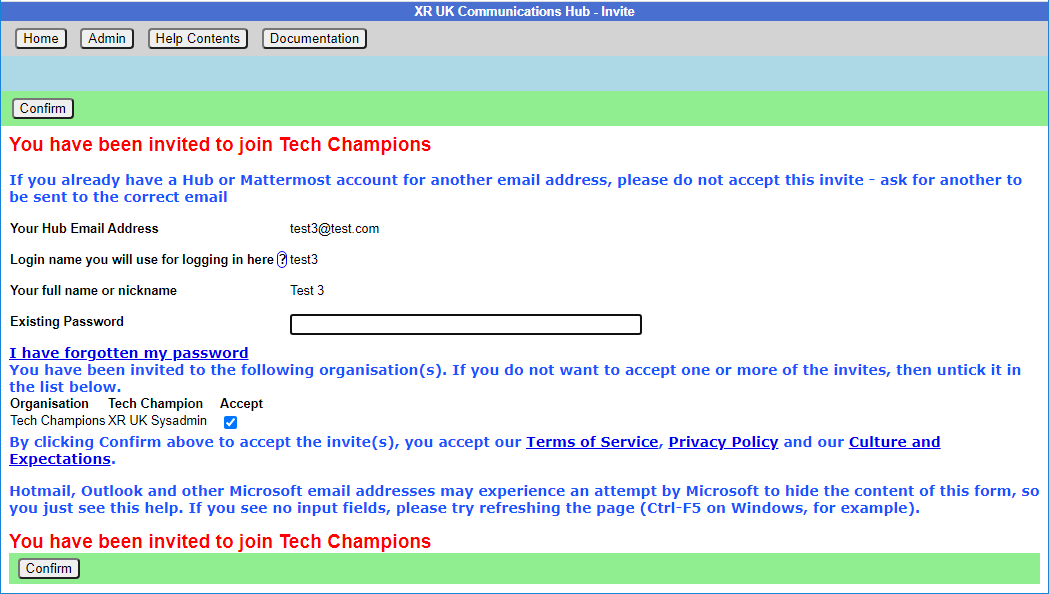
Simply enter your password and click Confirm. You will be automatically added to the group including all of its channels and forums.
It is also possible to accept your invites by clicking on Accept My Invites from the Hub home page.
My XR Groups
This shows a list of XR Groups you are in. There are menu options to see all other lists of groups (e.g. all UK Working Groups). Click on a group to show the group in context.
This screen is showing the Trumpton UK Working Group (a dummy group we use for training). It also shows the parent groups (Talks and Trainings and its parents), and any child groups.
To find your way about the structure, you can click on any group name on the screen to show that group, with its parent and children. Or you can click on a group in the Hub Circles graphic display at the top right. This has a full screen button to make it larger, and easier to navigate.
If you are using the Hub Circles display, you can click the Filter button to hide some of the detail, to make the diagram less busy. If you set a filter, it is remembered, and used every time you open this view.
The current group shows what chat teams and channels they use on Mattermost, what forums they have on UK Forums, what their group name is in the UK Cloud, and people filling named roles in the organisation. Those items you have permission to join are shown as clickable links. For example:
-
To chat to Trumpton Group, click on one of the public channels in the UK Team to open Mattermost in that channel (in another tab).
-
To take part in the forum discussion in Trumpton Reception, click on it. If you are not already in the Trumpton public Forum Group, a screen will give you the option to join, before taking you into the forum (in another tab).
-
To send a personal message to one of the role holders in Trumpton, click on their name in the Roles area, and Mattermost will open in another window with a private message open to them.
You can also see the Mandate of the group (Mandate button), or of each role in the group (click the role). Your Group Admins can edit them.
If you are a group member, there is a History button which shows you any changes which have been made to the group or roles within it.
Note: Group Admins will have extra options on this screen, e.g. to invite other people, and create or edit channels, forums and group information.
If you are a member of the group, you will also see a link to see a list of all the other members, and one to edit your role in the group:
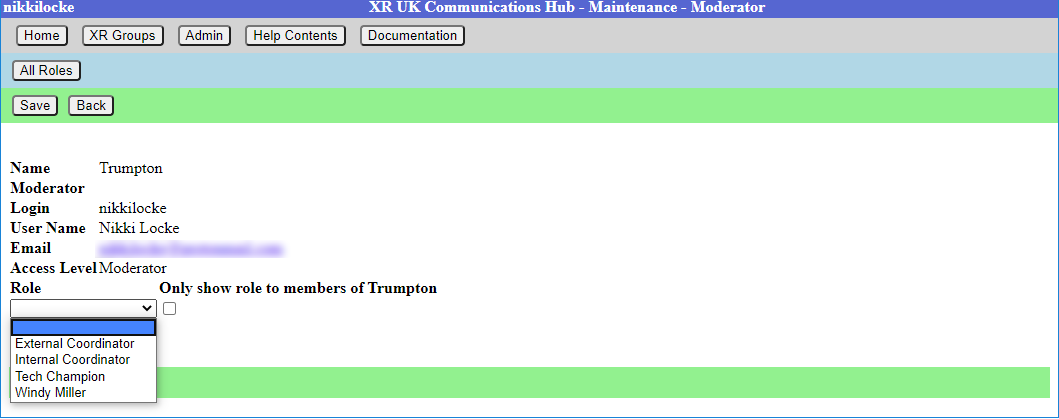 Select your role from the list your Group Admin has created, and choose whether to show it to everyone
(the default), or only to other members of the group. For example
External Coordinators may want to show their role to everyone, and
Internal Coordinators may want to remain a little more anonymous.
Select your role from the list your Group Admin has created, and choose whether to show it to everyone
(the default), or only to other members of the group. For example
External Coordinators may want to show their role to everyone, and
Internal Coordinators may want to remain a little more anonymous.
You cannot add yourself to Core Roles (shown in blue on the screen and diagram) - only your Group Admins can add people to these.
Your group can ask your Group Admin to create new roles, or edit the mandates of existing ones.
Leaving a Group
If you want to leave a group, go to the group here, click on All Members, then click the Leave Hub Group button. That will remove you from the Hub Group, and from all the private areas belonging to that Hub Group. It will not remove you from public channels and forums, but you can do this yourself in Mattermost and Forums respectively, if you wish.
Seeing all your Roles in all groups
Click on My Roles in the blue menu at the top to see a list of all the roles you hold. It has a History button to show you all the changes to your role holding.
Stepping Back From Roles
Click on My Roles in the blue menu at the top to see a list of all the roles you hold. Then click on Step Back From Roles.
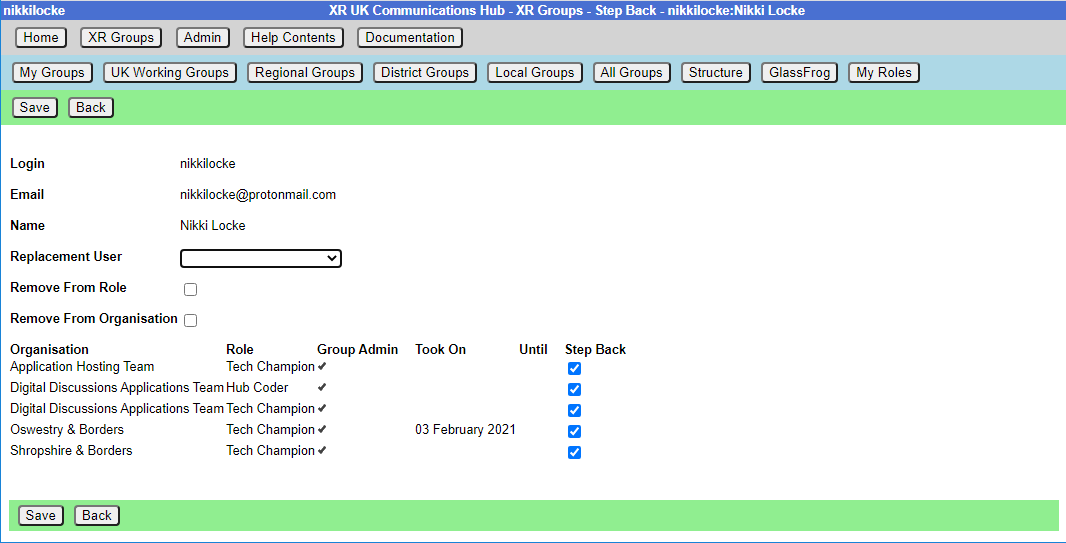 This shows all your roles, all with Step Back ticked. and gives you these options:
This shows all your roles, all with Step Back ticked. and gives you these options:
- Assign another user to the ticked roles
- Remove yourself from the ticked roles
- Leave the organisations (groups) the ticked roles are in.
- Make sure only those roles you are stepping back from are ticked - untick the ones you want to remain in.
- If someone else has agreed to take on these roles, select that person from the dropdown.
- If you want to remain in the role for a while (e.g. to train your replacement), leave Remove from Role unticked. But if you want to step back right away, tick it.
- If you are stepping back from the groups altogether, tick Remove From Organisation
Then click Save.
Admin Menu
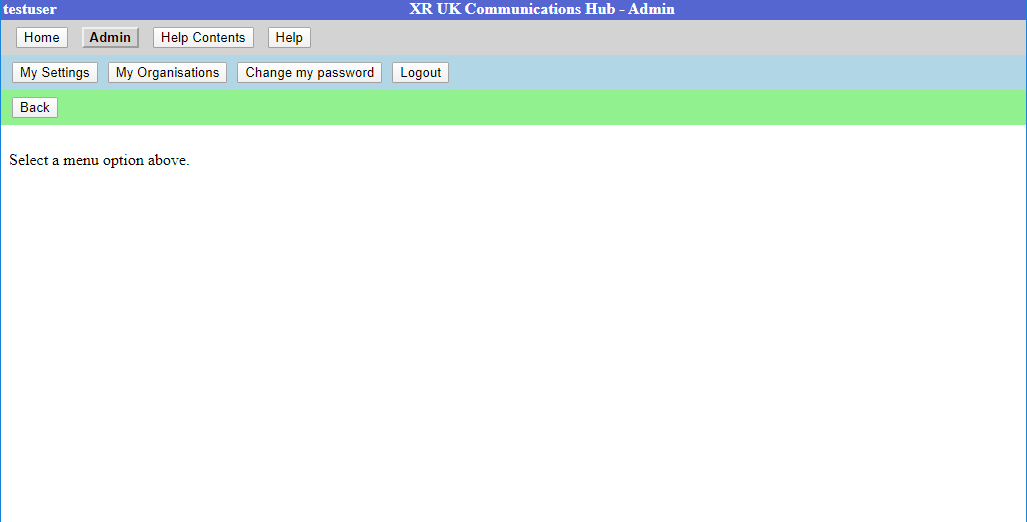 Note that Group Admins will have extra options on this menu, e.g. to
invite other people to the Hub and the new services.
Note that Group Admins will have extra options on this menu, e.g. to
invite other people to the Hub and the new services.
My Settings
Lets you change your name and secret codeword. This just changes the information we hold on the Hub, not on the other services. You can also change you email and password...
There is an edit button next to Login and Email. Clicking the button takes you to a form to change your login or email. These forms require you to enter your Mattermost password (as the Hub does not store your password, and it needs it to update your username or email address on Mattermost). A few people have different Hub and Mattermost passwords -- if that is the case, you will be asked to confirm they are different.
Once you save the form, the Hub will try to change everything on all the services (Hub, Mattermost, UK Forums and UK Cloud) to be the same.
If it is unable to do so, it will tell you which ones went wrong. The main reasons this may happen are:
-
You put in the wrong Mattermost password
-
Someone else is already using the login name or email you chose (Mattermost is global, so there are lots of users on Mattermost who aren't on the Hub).
If any errors occur, you can go back to My Settings, and try to change to something different.
Note: It is not possible to change a username on UK Cloud. So the Hub deletes your old user record, and creates a new one, joined to the same groups as the old one. This is usually fine, but if someone shared something with you by name, or you created personal calendars, decks or forms, they will be lost.
My Groups
Lists the groups you are in. Clicking on one shows you the people in the group, and whether they have Group Admin permission. Group Admins can invite other people create subgroups, etc.
Change Password
Lets you change your password on the Hub only. To change your password on the other services, you need to use the facilities on each of your other services.
Logout
Lets you log off, e.g. if you are using a shared computer, but don't want the next person to be able to access your Hub account. NB this only logs you out of the Hub, not from the individual services which you may have open in other tabs or apps.
READ THIS FIRST
This document is a quick guide to get you started with using XR's online communication tools for the first time.
In this guide, you will:
- Set up an account on the Hub.
- Log in to Mattermost and send a message to your XR group.
- Find out where to find more information.
Note: This guide assumes that you will be using a desktop computer, although if you are using a smartphone the steps should be the same. You can use either your smartphone's browser app (e.g. Chrome or Safari), or you can download the Mattermost app. For a guide on using the online tools with a smartphone, please read this page.
Note: If you have any trouble with this guide, please contact your XR group's group admin. If you don't know who this is or if your group doesn't have one, then please email tech@rebellion.earth.
1. Joining the Hub 
What is the Hub?
The Hub is the key to accessing the other online tools. It does two main things:
- When you join the Hub you will automatically have accounts created for you (with the same username and password) on all of the main tools that we use (including Mattermost).
- You are encouraged to create a username that is recognisably related to you - some rebels are happy to use their Local Group as part of their username – like
tom-bangor– while others may align with their Working Group – likerose-creatives. However, should you wish to remain anonymous, you are free to choose a username that totally conceals your identity. - The Hub acts as a phone directory – you can use the Hub to find and contact other groups.
For more information on the Hub, please read this guide.
How do I join the Hub?
To sign up to the Hub:
- Ask the group admin of your XR group to send you an email invite to the Hub.
- Open the invite and click on the link (you may need to check your spam folder). This will open a webpage containing a form that looks like this:
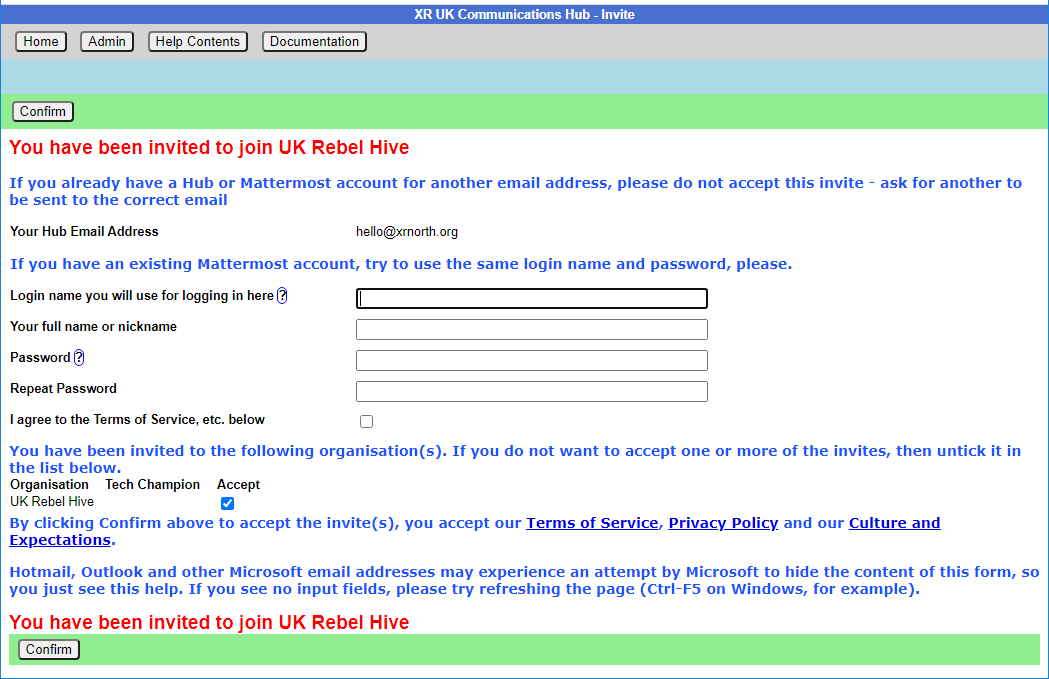
- Fill in the form with your name (this is visible to other users, so you can use a nickname if you like) and password and then click Confirm.
Video
This video takes you through the steps outlined above.
Already have a Mattermost account but haven't joined the Hub?
To be a member of a group on the Hub and to therefore have access to everything available to that group, including its channels on Mattermost and its Cloud folder, you need to have a Hub invite to that group.
There is a specific way to accept your Hub invite if you already have a Mattermost account. This will join your new Hub account to your Mattermost account. You will need to ask the Group Admin of the group you are looking to join to send an invite to the email address you used when setting up your Mattermost account. If this invte is sent elsewhere, you might end up creating another Mattermost account.
To check the email address used when originally setting up your Mattermost account, check your profile setttings on Mattermost (click your profile photo in the top-right corner of the screen, and click Profile to bring up your settings).
Once your Group Admin has sent the invite, access it through your email inbox and click through to the link. You'll then be asked to input your details to create your Hub account. Where you are asked for your login name, type in your Mattermost username (again, you can find this on your Mattermost settings). You'll then be able to tick/untick the group(s) you have been invited to, and choose whether you want to share your email address and/or phone number with the group.
Once you have clicked Confirm, you will see a page informing you that there is already a Mattermost account using the handle you have entered. As this is your handle, you can click This is my Mattermost account. You will then be asked to enter your Mattermost login details again. Then, the Hub will ask you to allow it to connect your new Hub account to your Mattermost account: click Allow to let it do so. Your Hub account is then set up.
Please watch this video for a live guide to setting up a Hub account when you already have a Mattermost account.
Any problems?
If you are encountering any issues, read this page for information on how to fix the most common problems, as well as where to go to ask for help.
2. First steps on Mattermost 
What is Mattermost?
Mattermost is a secure chat application that your group can use to communicate instead of using a program like WhatsApp, Signal or Telegram. It can be used both on a desktop computer and a smartphone.
The main advantage Mattermost has over other chat tools is that it is MUCH easier to get in contact with other rebels. Most groups in XR UK are already signed up to Mattermost and it is simple to find and message them. Also, Mattermost is used by XR Global so you can even get in touch with rebels across the world!
For a fuller intro to Mattermost and its benefits, watch here.
Getting access
Video
For a video guide through these steps, see here.
Mattermost basics
Once you have successfully logged in to Mattermost, you should see a screen that looks like this:
On the left-hand side (5) are the public and private Channels that you are in. When clicking on the Channels, note that the messages shown on the right (14) will change.
Below the Channels are your Direct Messages (6). These are private conversations that you can have with up to six other people.
At the far-left of the screen (1), you may see two or more blocks. These are Mattermost Teams and can be used to group Channels together. If you navigate between the different Teams, notice how the Channels shown change.
For a more detailed guide to using Mattermost, see this page on the Rebel Toolkit.
Sending your first message
To message your group for the first time:
- Find the correct Channel to post a message in. To do, this click through your Channels and Teams until you find a Channel with the same (or similar) name as your group.
- Write a hello message in the box at the bottom of the screen (15).
- Hit Enter to send the message.
3. Next steps
If you are interested in learning more, there are more advanced guides on both the Hub and Mattermost as well as XR UK's other tools. In particular, you might want to look at the guides for UK Forums and UK Cloud.
We also strongly encourage you to read our Online Behaviour Guide.
Lastly, if you have any trouble at all with these tools, please contact your group admin. They are there to help!
If you need support with:
- How to use Mattermost
- Getting onto Mattermost
- Using the Hub (and XR's other services including the UK Cloud, UK Forums),
please join one of the weekly sessions:
Mondays 17:30–18:00 (quick questions)
Thursdays 18:30–19:30 (longer training)
Join Zoom Meeting https://us02web.zoom.us/j/89528558324?pwd=R0JWZUovZk8zUy9RMXRjZGFGTmJaUT09
Meeting ID: 895 2855 8324 Passcode: 278766
Or post queries or problems in the Hub Help Desk channel on Mattermost.
Extinction Rebellion UK Privacy Policy
Extinction Rebellion UK Terms of Service
Problems Getting on the Hub
Listed below are several of the most common problems people have when they sign up to the Hub. If you are still having problems after reading this document, you should ask your group's tech champion for help.
It says that an account with my username already exists
If there is already an account on Mattermost with the same username that you have chosen, you will see this screen:
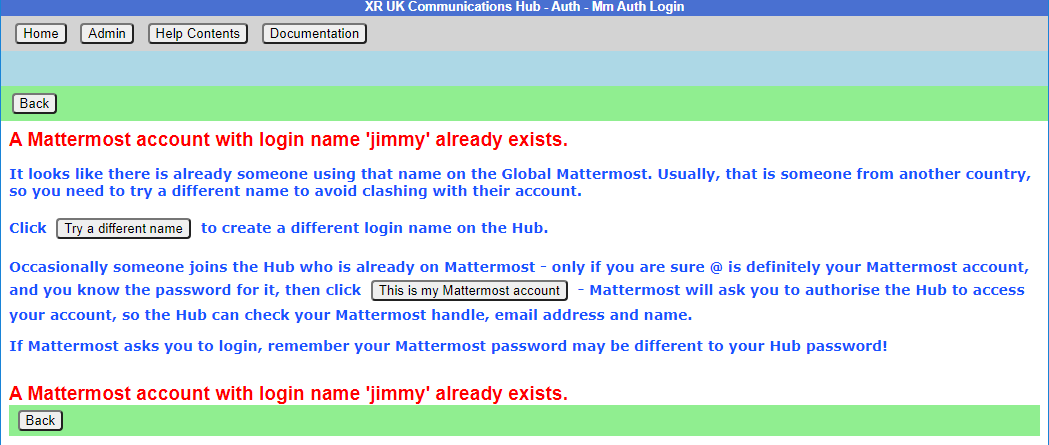
If you know you do not have an account on Mattermost, it just means you have chosen the same login name as someone else – click the Try a different name button to go back to the form, so you can try a different login name.
If you do have a Mattermost account under this name, click This is my Mattermost account to link the Hub to this account (please see this video for more help). If you are not already logged in to Mattermost in your browser, Mattermost will ask you to log in – you must use your Mattermost password here, which may be different to the one you just
entered for the Hub:
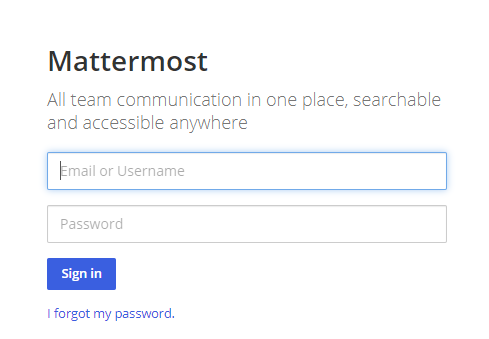
Mattermost will ask you to allow access:
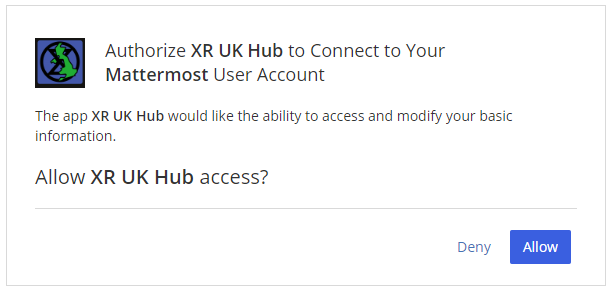
It says that I already have a Mattermost account
If there is already an account on Mattermost with the same email address as your Hub one, you will see this screen:
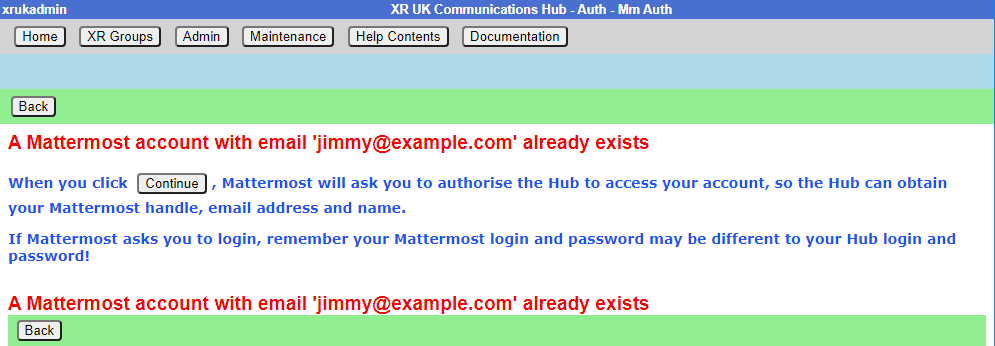
You need to press the Continue button to link the Hub to this account.
I cannot remember my Mattermost password
If you have forgotten your Mattermost password, there is a password reset button, which will send you an email to reset your password.
It says my Mattermost account has not been validated
When your Mattermost account is first created, Mattermost will send you a verification email. You must click on the link in the email to validate your account. If you don't get the email, look in your junk email. If it is not there, there is a button to resend the verification email.
Compromised Account Procedure
All rebels with an account on the UK Hub, UK Forum, Global Mattermost and UK Cloud – which gives them access to material that should not fall into unfriendly hands, or that may compromise the legal position of themselves or others, for example, through providing evidence for conspiracy charges - need to be aware of these procedures.
Precautions to Be Taken Against Access to an Account Being Compromised
The steps below allow for the rapid temporary suspension of a compromised account on all XRUK services, to be followed either by reinstatement of the accounts with fresh passwords, or permanent deletion of the account as appropriate.
-
Set up, on the UK Hub, a secret codeword or phrase which you can easily remember and speak without having to spell it out, and that does not have ambiguous spelling.
- Log in on the UK Hub and click on the 'Set My Codeword' icon.
-
Enter your phrase or word in the box.
-
Once set, you can find and change your codeword by clicking on the Admin button and navigating to 'My Settings'.
-
Follow the advice available through the links below to secure any device that you use to access XR services and email:
This should include any desktop devices you may leave at home that could be subject to a search warrant and seizure in your absence.
There is not yet a specific general guide to securing desktop devices against seizure – much of the laptop advice applies. Don't forget any memory sticks or CD/disc backups you may have lying around.
-
DO NOT take any device, which has general access to your Hub accounts, into an arrestable situation! Please use a 'burner' phone and only install and use secure apps on it. See the Phone Security Guide above.
-
If you have operational reasons for needing access to XR online services (other than Signal and Telegram and areas like the public website that do not require a login and can be viewed by anyone), you must be especially careful to ensure that your device is secure and that you don't lose it.
Loss of Your Device – Arrest, Loss or Confiscation
-
If you are arrested, tell your secret codeword to Back Office (Arrestee Watch) or a friend, ideally before your arrest, or if you are arrested without warning, as soon as possible afterwards (e.g. use one of your custody calls to tell Back Office).
-
If you lose your device, or if it is confiscated by the authorities, immediately let your Group Admin or Interal/External Coordinator know, so that they can inform the Hub Admin team.
-
The Back Office Volunteer, your Group Admin or Hub Admin on being told your secret phrase and that you have been arrested, or had a device(s) confiscated, will cross-check the secret codeword and if it is valid, immediately lock all of your accounts – the Hub, Forum, Mattermost and Cloud – until you are cleared. For Group Admins, here is how to deactivate and reactivate someone.
Restoring Your Hub Accounts
- When (if) you are released, your accounts can be restored. You will need to contact your Group's Coordinator(s) and/or Group Admin for them to restore your account.
- If any of your devices are lost or remain with the authorities, you will need to change the email address you use for the Hub. This change must be done before your account is restored and it is recommended that you change your email even if your devices have been returned. Your new email address should be given to the Hub Admin via your Hub Group Coordinator/Group Admin. A new Hub Password will also be issued, and you should subsequently change this. Once the new email has been registered and the Hub account restored, you will be able to access all of your Hub Group information as before.
- If you are a member of Mattermost channels that the Hub does not know about, your membership of those channels will not be restored automatically. You will need to rejoin these by asking people in them to invite you again.
Non-Hub Services
-
The above ONLY applies to your Hub, UK Forum, Mattermost, UK Cloud and Vault accounts. If you have administrator or moderator access to any service that gives you visibility of others' account details or activity, then it is essential that you follow a similar procedure for those services as well.
-
For social media accounts, it is worth having a trusted close friend/partner who knows your password and can be instructed to change the password immediately should they hear you have been arrested.
The XR Volunteer Agreement
How to sign the Volunteer Agreement, and to check other people who have access to personal data have signed.
Personal data includes email addresses, phone numbers, addresses, or anything which could identify an individual. It does not matter whether the person is in XR or not, if you have access to their data, you should sign the agreement.
n.b. This agreement is jointly owned by the Rebel Pathway circle and the GDPR & Security circle.
What the agreement is for
The XR Volunteer Agreement is an agreement which must be signed by people who have access to Personal Data. That includes all Hub Group Admins, and anyone else anywhere in XR who have access to any individual's data (like mailing lists, membership lists, details of who is attending an action, etc.).
Signing the agreement
If you are on the Hub, and you haven't signed the current version of the Volunteer Agreement, the following icon will appear on your Hub Home screen:
Click the icon to go to the Volunteer Agreement on Action Network.
If you are not on the Hub, you can click the link above to go there directly.
What happens if I have not signed
When you login to the Hub, if you are a Group Admin, or have other elevated permissions, you will see this screen:
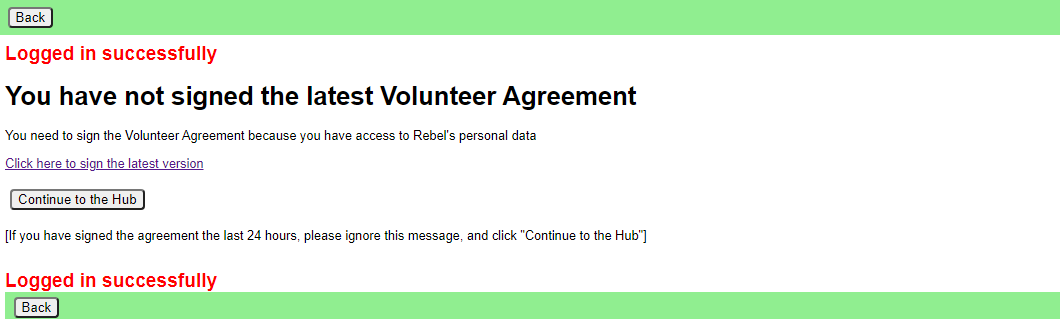
You should sign the ageement as soon as possible.
The Hub checks who has signed the agreement every night - so, if you sign, the Hub will not know about it until the next day. If you have signed today, so the Hub does not know, please click "Continue to the Hub".
What if I can't use my regular email address on Action Network
If, for any reason, you are unable or unwilling to use Action Network to sign the agreement with your regular email address, then copy the Volunteer Agreement from Action Network, paste it into an email, add some text to say you agree to abide by it, and send it to the "GDPR & Security" Team at dataprotection@rebellion.earth.
Checking if others have signed the agreement
Everyone in your group who has access to personal data (e.g. newsletter distributors, fundraisers, recruiters, Rebel Ringers, etc.) must sign the Volunteer Agreement. Please encourage them to do so.
Group Admins
If you are a Group Admin of a Group on the Hub, the "All Members" button will show you which version of the Volunteer Agreement your members have signed (if any).
You should ask anyone in your group who has access to anyone's Personal Data to sign it.
Administrators of groups not on the Hub
If you are looking after Volunteers in systems outside the Hub, please contact the "GDPR & Security" Team at the GDPR & Security Mattermost channel or by email dataprotection@rebellion.earth. They can arrange for you to have access to the Hub, with special permission to look up email addresses to see if they have signed.
When you login to the Hub, your Home page will include this icon:
Click to go to this screen:
Enter one or more email addresses, one on each line, and click Submit, to see this screen:
You see the email address or handle you entered, which version of the agreement they signed, when they signed it, and a tick under Ok if it is a current version. (The Volunteer Agreement may be updated from time to time, and, if the update is significant, people may need to sign the new version again.)
Updating the agreement
The Volunteer Agreement is jointly owned by the Rebel Pathway circle and the GDPR & Security circle.
GDPR & Security circle maintain the sections for Data Protection, Terms of service, and Confidentiality. Rebel Pathway circle maintain the rest.
When we change this agreement in any significant way , there will be a new version in Action Network to sign. The new version will have a different flag on your record if you sign, and it will have a different date on the top of the page. Thus we know when people signed - and a record of what the form said at that time. This is for Data Protection record keeping.
Each circle will promote people to sign this form - and in that way encourage more rebels to know more about all the aspects here.
Inviting People to your Group
How to invite people to your group
To get to the Hub, type - auth.extinctionrebellion.org.uk - into your browser address bar
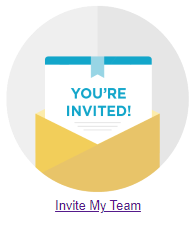
You should use the Hub to invite new people to your group. This is because an invite to the Hub sets people up correctly on all the new services. You can also invite people to individual services, but you have to do all the work the Hub would have done yourself (inviting people to the right Teams, Channels and Forums, for example), so it is much easier just to invite people via the Hub.
There are three ways you can send an invite. Either click' Create invites' in the Admin menu (top left grey button), or 'Invite My Team' on the Home Page (big button in the middle of the screen), or select your group from the list of 'My Groups', then use the 'Invite Users' from the top of that group from the list of small grey buttons – then you will see this screen:
You can add as many email addresses, logins or handles of people to invite as you like (one per line), and you can add a personal message for the users you are inviting. If you put @ in front of a handle, the Hub will only search for that handle in Mattermost – otherwise it will search handles and logins on all the services (some people have different handles in different places).
Invite emails will contain your email address, so the invitee can contact you for help or advice. If you have used a personal email to register on the Hub, that is the email that will be in the invite. If you are not happy with this, then invite a generic group email address to your organisation, make it Group Admin, and log on using that email when sending out invites.
If you are Group Admin of more than one organisation, make sure the correct one is selected in this form before you send the invite! (If you came here from "Invite Users" on your Hub Group page, then the correct Hub group is already selected, and you can't change it.)
Invites expire in 14 days, so if someone doesn’t follow their invite within that time, you will have to invite them again.
Invites normally go out by email – but if you search by handle, the Hub may find someone on Mattermost who has not registered with the Hub, and does not know their email – in which case it will send them a Mattermost Direct Message instead - the Hub's handle is xrukadmin.
How to view invited people - List Invites
 This shows all the invites sent out for this organisation.
This shows all the invites sent out for this organisation.
Every invite still on file for the group is shown (all invites over 60 days old are removed).
If the invite has been Accepted or Rejected, this is shown - there is nothing further you can do with these.
If the person is on the Hub with that email, their Hub login is shown.
| Status | where the person is at with the invite you sent |
|---|---|
| Sent | you've sent it and they haven't Accepted |
| Accepted | they've accepted and are now a Member of the organisation |
Expires - two weeks after the invite was sent.
Login - the invitee's Hub login name (which can be different from their MM handle).
| Join Status | |
|---|---|
| Member | they have a Hub login AND have Accepted the invite so are now a Member of the organisation to which you sent the invite |
| -blank- | they don't have a Hub login and they haven't Accepted the invite |
| On Hub | The person is on the Hub, but has not accepted your invite |
| Mattermost Problem | The person is on the Hub, but had a problem connecting to Mattermost. Please contact them to see if you can help (see Mattermost Problems below), or pass the problem to DDAT |
| Forums Problem | As above, but for Forums |
| Nextcloud Problem | As above but for Nextcloud |
All invites with Sent status (i.e. that haven’t been followed yet) have the following options:
- Edit icon - opens the invite, so you can edit it, or delete it. Note that, if you have changed anything on the screen, those changes will be lost if you click this (there is a prompt to make sure that’s what you want).
- Copy icon - copies the url for the invite to your clipboard - this is useful if you want to send it to someone by some other means, as they haven’t received the email.
- Resend checkbox - tick this to mark the invite for resending by email. It will not actually be resent until you save the form.
- Renew checkbox - tick this to mark the invite for renewing (setting the Expiry date 14 days from now). It will not actually be renewed until you save the form.
In addition, there are tickboxes for all at the bottom so you can easily renew all the invites, for example.
If you then click 'Save', any invites where you have ticked Renew will be renewed, and you will be taken to the normal Send Invites screen, with the emails of all the people where you ticked Resend already filled in.
How to fix problems with people signing up
The 'User Sign Up Errors' button on XR Groups pages lists any errors users had when the Hub tried to join them to all the right things in Mattermost, UK Forums and UK Cloud. If you see any problems here that you can’t fix by speaking to the person, please contact us on Digital Discussions Applications Team Reception.
How to fix Mattermost [MM] Problems
A Join Status of Mattermost Problem against an invite means they are on the Hub, but have not got on Mattermost for some reason. The solution begins with finding out what the problem is (usually by getting them to log into the Hub, and seeing what screens come up).
The problem is usually one of the following:
| Problem | Solution |
|---|---|
| Their login name already exists on MM, but doesn't belong to them, but they haven't changed it to one that isn't already in use | Click on the 'Try a different name to create a different login name on the Hub.' button, and try a different login name in the next screen. |
| Their login name already exists on MM, does belong to them, but they haven't authorised the Hub to access Mattermost because they have forgotten their MM password | First get MM working by trying to log in with their login name, and clicking the button to reset the password. Then they need to log in to the Hub, and authorise the Hub to access their account. |
| Their login name already exists on MM, does belong to them, but they haven't authorised the Hub to access MM because they haven't responded to (or haven't got) the MM email confirmation | First get MM working by trying to log in with their login name, and clicking the button to resend the email. Next in their emails, follow the link to activate their MM account. Then they need to log in to the Hub, and authorise the Hub to access their account. |
| Their login name already exists on MM, does belong to them, but has a different email to the one they are using for the Hub | Change their email address on Mattermost or on the Hub, so they match. |
| Their email already exists on MM, but they haven't authorised the Hub to access Mattermost because they have forgotten their MM password | First get MM working by trying to log in using their email, and clicking the button to reset the password. Then they need to log in to the Hub, and authorise the Hub to access their account. |
| Their email already exists on MM, but they haven't authorised the Hub to access MM because they haven't responded to (or haven't got) the MM email confirmation | First get MM working by trying to log in using their email, and clicking the button to resend the email. Next their emails, follow the link to activate their MM account. Then they need to log in to the Hub, and authorise the Hub to access their account. |
This screen shows if they have chosen a login name that matches an existing name on Mattermost. It lets them choose a different login name (if the Mattermost account isn't them), or link their Hub account to their Mattermost account:
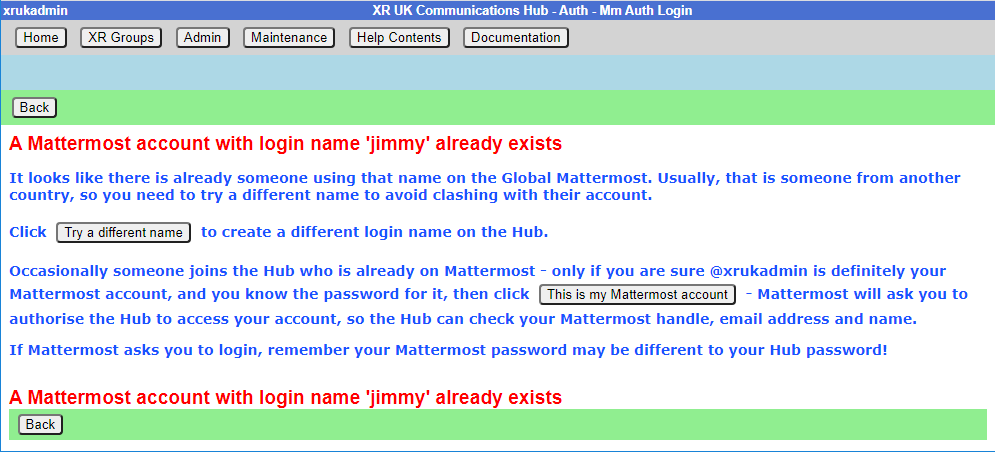
This screen shows if there is an existing Mattermost account for their email address. It lets them link their Hub account to their Mattermost account:
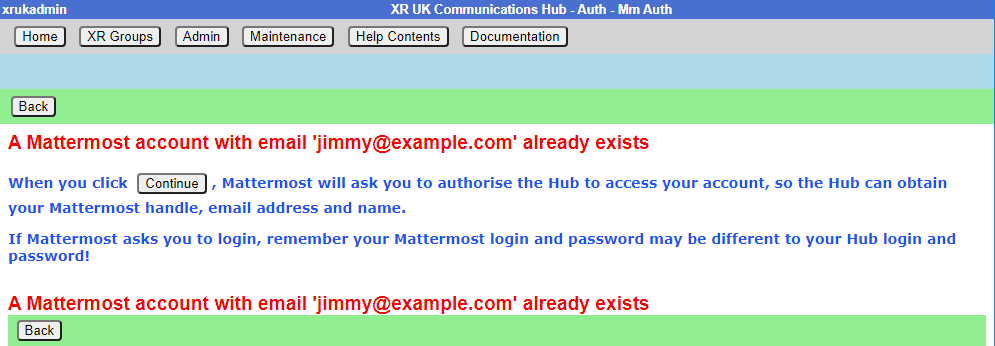
How to invite people via a private Mattermost channel
If you click the Mattermost Invite button above, you see this screen:
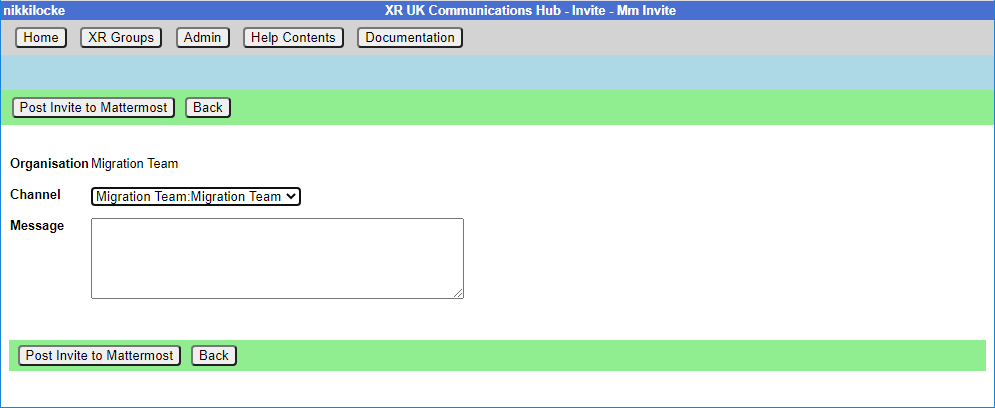
This lets you select a private channel in Mattermost that belongs to your group, and post an invite link in there. Anyone who is in the private channel can follow the link to join the Hub. They will then have access to all your group’s channels, forums and cloud space.
This is useful if you have invited people to your channels on Mattermost, but haven’t invited them through the Hub.
Removing people
To just remove someone from you group, click the "All Members" button in your group screen, then click on their entry, then click "Remove User From Hub Group" at the top.
If someone is stepping back altogether from all their roles, you may find the Step Back From Roles screen useful.
Add and Edit Groups, Channels & Forums
Groups
Edit Group screen
This lets you rename your group, or any of its teams, channels, forum groups, forums or cloud group:
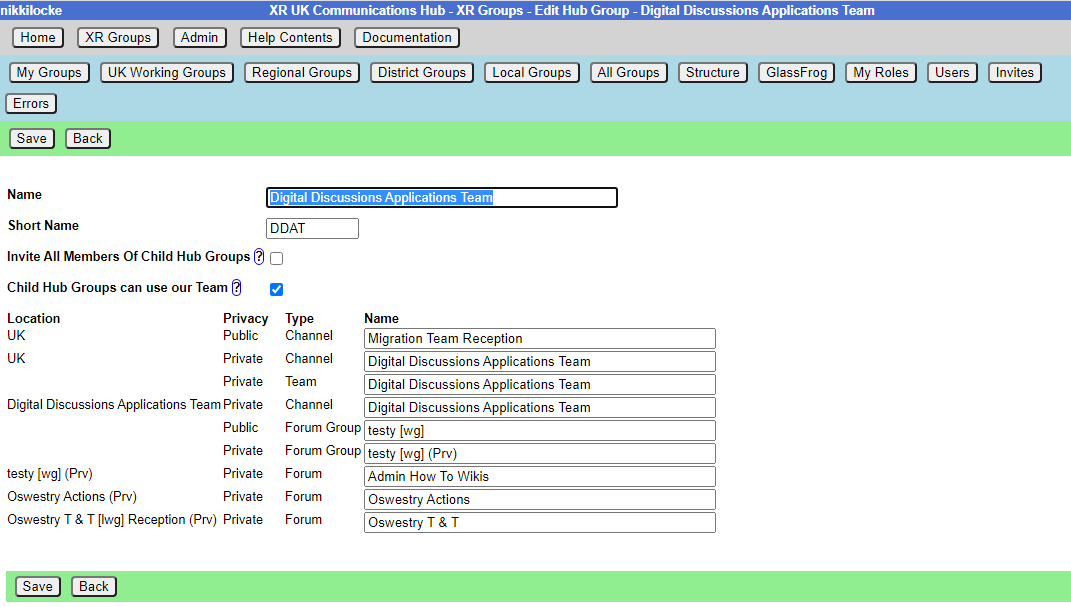
The editor helps you out – if you change your name or short name, it will update all of the other names on the screen to match (you can still edit them). If the changes it makes automatically do not suit you, you can change back the individual team, channel, forum or cloud folder names. When you click Save it will try to update everything on the Hub and on the other services. You may get an error message if one of the names you have chosen has already been used by another organisation.
It also lets you change the setting where members of child groups are automatically invited to your group. If you tick this, all members of any descendant (child, grandchild, etc.) group will be invited to join this group. If they accept the invite, they will be full members of your group, and have full access to everything – Team, public and private channels, public and private forums, and cloud storage. Note: if you change it from unticked to ticked, the invites will be sent out right away when you Save.
How to change your Group Name
'Edit Group' lets you edit your groups’s name, short name, whether you want members of child groups added to your Mattermost Team, contact details for your group, and the names of all your Channels, Forum Groups, Forums and Nextcloud Group.
Edit Contact Info screen
At the top, under Public Contact Info, is where you can place public contact details for your group. These will appear on the UK Regional Map, and possibly other public websites, so DO NOT PUT PERSONAL OR PRIVATE ADDRESSES IN HERE.
Underneath, under Members Only Info, is information you only want members of your group to see. It is intended for such things as Zoom meeting links, or other information that might also go in a Mattermost channel header, so there is another way of accessing it if Mattermost is down.
Contact details and Members Only accept Markdown (like Mattermost and Forums), so you can format your details and put links in.
How to create a New Child XR Group
If you are part of a large group which has working groups (e.g. a large working group like Communities has a number of separate working groups, like Local Group Development, Rebel Pathway, etc.), you can create separate organisations for your working groups on the Hub and the new services.
This takes you to a new group screen in the 'Setting up a new group on the Hub' document.
Channels
How to add a new Channel
'New Channel' takes you to the create channel screen to create a public or private channel in the corresponding team.
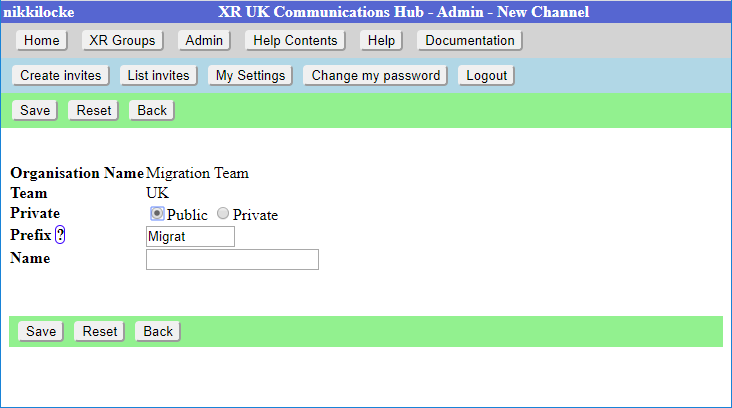
The name of the Channel will be made up of the Prefix and the Name. The Prefix defaults to your group short name, and is to help us avoid trying (and failing) to create 100 channels called “Media & Messaging” for 100 different working groups!
When you click Save, the Channel will be created right away. All your group members will be joined to it in due course (there is a background job running which does this, so it make take a while for it to catch up), or next time they log in to the Hub.
How to change your Channel names, public/private
'Edit Channels' shows the Channels for your group. Clicking on one will allow you to edit the name, and change whether the channel is public or private. When you Save your changes, the Hub will update Mattermost with your changes. The list has a 'Show unclaimed' button to also include unclaimed channels you are in, so you can pick one and claim it for your group.
How to see who is in your Channels
'Edit Channels' also list all the members of the channel on Mattermost - select a Channel then click 'List Members'. This shows which of those people are on the Hub, and whether they are a member of your group. There is also a button next to people who aren’t in your group, which you can tick to invite them.
How to delete Channels
You can also delete channels in 'Edit Channels' (except for the ones the Hub needs you to keep – your Reception and your main channel – message the Hub Admins in the Digital Discussions Applications Team Reception or Tech Champions & Group Admins channels). Deleting a channel here will also delete it on Mattermost.
How to Share channels with other organisations
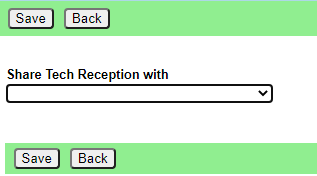
Choose the group you want to share with from the drop-down list. Another dropdown will appear, so you can share with multiple groups, and an  will appear to allow you to remove that share.
will appear to allow you to remove that share.
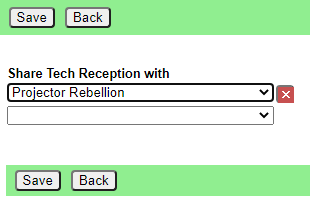
Click Save when done.
How to Unarchive channels
Mattermost lets anyone in a channel archive it. This removes it from the channel list. People sometimes do this by mistake, thinking it only archives it for them, not everyone!
If someone has archived one of your channels, you can restore it the following day - the Hub notices it has been archived on its overnight check, and adds an Unarchive button to the edit channel screen.
Claim Channels - if you already had Mattermost channels created before you came on to the Hub
Some people have set up their group on Mattermost without joining the Hub first. If you did this, you should first claim those channels for your group on the Hub (so the Hub knows they belong to you, and can join people to them when you invite them to the Hub). The procedure is as follows:
-
In Mattermost, invite @xrukadmin (the Hub’s login to Mattermost) to all the Teams and channels you want the Hub to know about. If inviting xrukadmin to a Team, make it a Team Admin (in Manage Members).
-
Wait 24 hours for the Hub to recognise your channels.
-
Claim the channels in the Hub:
- Go to your group in XR Groups
- Click Edit Channels
- Click the 'Include Unclaimed' button – this will add any other channels you are a member of but which don’t belong to a group on the Hub yet.
- Click on each channel you want to claim, check the details on the next screen, and click save to claim it for your organisation.
- You can then, if you wish, post a generic link to one of your private channels to allow anyone in that channel to join your group on the Hub. To do that:
- Go to your group in XR Groups
- Click Invite Users
- Click the Mattermost Invite button
- Choose the private channel to post the invite to
- Add an optional message from you
- Click Post Invite to Mattermost
Forums
How to add a new Forum
'New Forum' takes you to the create forum screen to create a public or private forum.
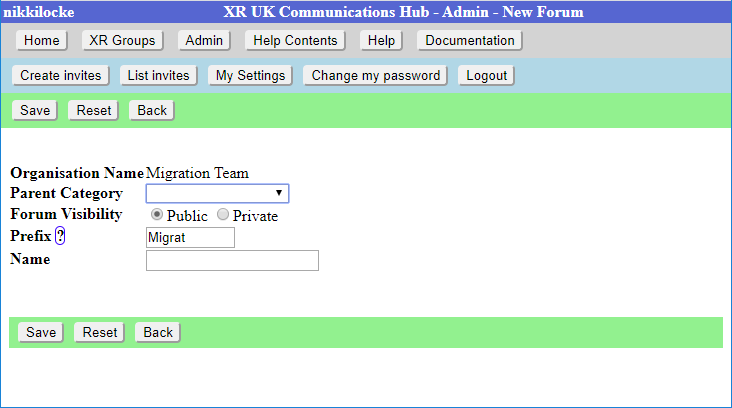
The name of the Forum will be made up of the Prefix and the Name. The Prefix defaults to your group short name, and is to help us avoid trying (and failing) to create 100 forums called “Media & Messaging” for 100 different working groups!
You must choose which top level category the forum goes in.
When you click Save, the Forum will be created right away. All your group members will be joined to it in due course (there is a background job running which does this, so it make take a while for it to catch up), or next time they log in to the Hub.
How to change Forum names and locations
'Edit Forums' Lists the Forums for your group. Clicking on one will allow you to edit the name and the parent category. When you Save your changes, the Hub will update UK Forums with your changes.
You can also delete forums here (except for the ones the Hub needs you to keep – your Reception and your main forum – message the Hub Admins in the Digital Discussions Applications Team Reception or Tech Champions & Group Admins channels). Deleting a forum here will also delete it on UK Forums.
How to share Forums with other groups
To do this, click on the  icon next to Shares, to see this screen:
icon next to Shares, to see this screen:
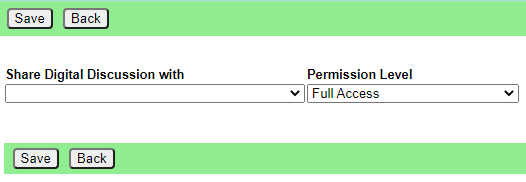
Choose the group you want to share with from the drop-down list. You can also choose to limit this group's access to the forum in the Permission Level dropdown.
Another dropdown will appear, so you can share with multiple groups, and an  will appear to allow you to remove that share.
will appear to allow you to remove that share.
Members
Adding members
To add people to your group, you need to send them an invite - see Inviting People to your Group
Removing members
To just remove someone from you group, click the "All Members" button, then click on their entry, then click "Remove User From Hub Group" at the top.
If someone is stepping back altogether from all their roles, you may find Step Back From Roles screen useful.
Edit Messages screen
How to change default Welcome Messages
To add/edit messages click the 'Messages' button in the XR Groups screen.
Welcome messages are sent via MM Direct Message to people who have just joined your organisation on the Hub. They come from xrukadmin (the Hub's Mattermost login), which does not read replies, so you will probably want to include instructions to contact your own Mattermost handle in the message. E.g. "Do not reply to this message, contact @fred-xrtrumpton if you have any questions".
Just enter the message text (you can use Markdown formatting, like you can in Mattermost, Forums and Cloud), and click Save. Subsequently, anyone who accepts an invite to your organisation will receive that message overnight (as the Hub runs updates in the early hours of the morning.)
How to set Reminder Messages
Reminder messages are useful for regular events (like a weekly meeting). They are posted to your channel of choice on Mattermost, by xrukadmin (the Hub's Mattermost login) each night.
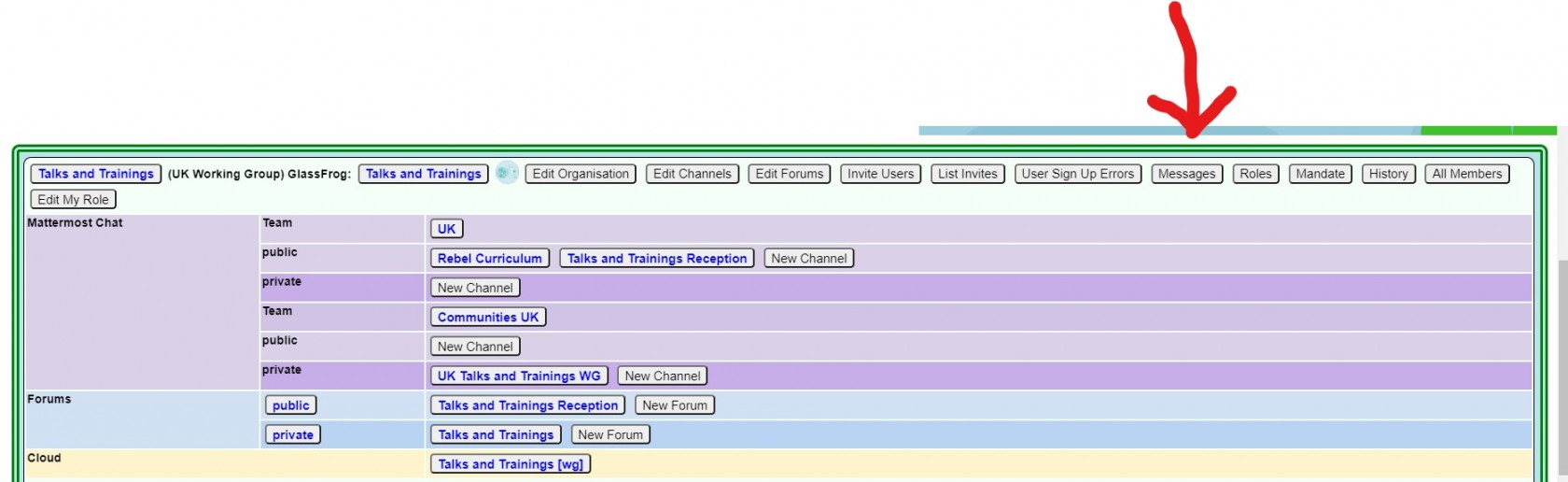
XR Groups, Roles and Mandates
Read this guide to learn how to use the Hub to manage your group's mandates, roles, members, etc.
XR Groups screen
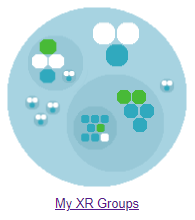
If you click 'My XR Groups' on the Home page, you will see a screen like this:
Choose a group to see all its details in context.
This is the Group Admin view – ordinary users can see this screen, but won’t have the buttons to change things.
This shows the group in context. You can click on any of the group names to see its parent and children.
Each group is displayed the same way. Public links are always clickable. If you are a member of the group, the private links are clickable too. If you are a Group Admin, the buttons also appear.
The graphic display shows the group in context – you can click the full screen icon to make it bigger, and you can click on groups within it to move the display to a different group.
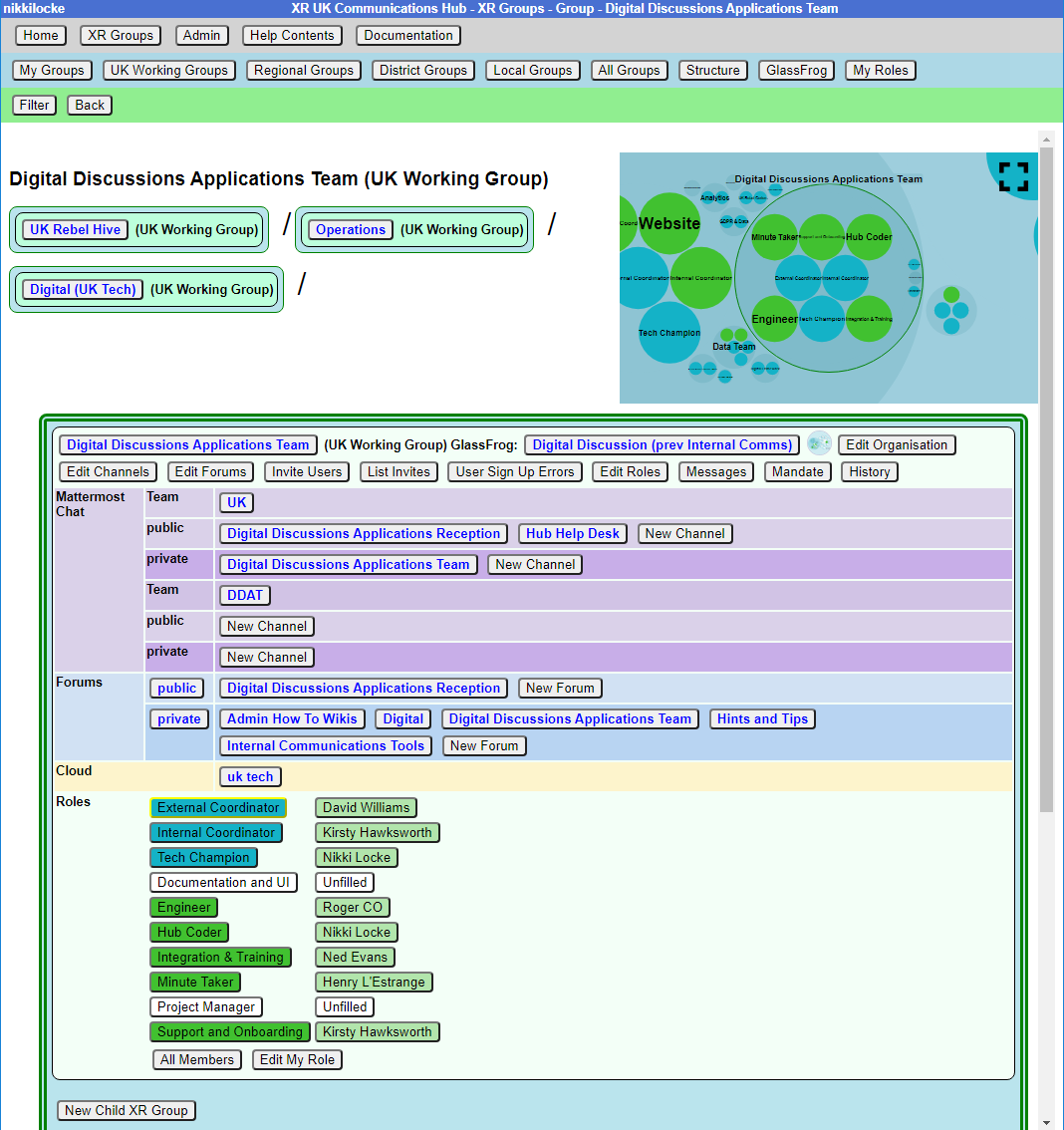
Structure - to find your way about XRUK, you can click on any group name on the screen to show that group, with its parent and children. Or you can click on a group in the Hub Circles graphic display at the top right. This has a full screen button to make it larger, and easier to navigate.
If you are using the Hub Circles display, you can click the Filter button to hide some of the detail, to make the diagram less busy. If you set a filter, it is remembered, and used every time you open this view.
XR Organism: replacement for "GlassFrog"
We used to use the GlassFrog app to describe our XR UK organisational structure. We have now moved to organism.extinctionrebellion.uk, which is a public view updated from the Hub every night.
How to change people's Roles in your group
How to change my group's Mandate
To edit the Mandate:
- First ensure the parent circle has agreed the changes
- Select Mandate button (grey button at the top of the structure (see image)
- Select Edit Mandate (top blue bar)
- Make changes
- Save
The XR UK constitution says that all working groups should have a Mandate. However, not all parts of XR UK are covered by the constitution, and some Hub Groups were created without one.
The sections include: Purpose, Accountabilities and Domain, together with an optional section on Policies. As a guide to completing the Mandate, you might research those of similar Groups in your region, or UK wide (WGs and Circles). Such existing Mandates may assist with arriving at your own wording. See also Mandates and how to write them.
How to see changes made to roles, members, mandates
How to see people in my group
'All Members' shows you a list of everyone, and allows you to set their roles, and make them Group Admins or turn Group Admin status off. From there, you can click 'All Roles' to see all the roles the person has, and from there you can click 'Step Back From Roles' to pass those roles on to someone else.
If you remove someone from one or more roles which are linked to another group, and that is the only role they hold in that group, you will see another screen where you can confirm whether or not they should also be removed from the other group.
How to change My Role
'Edit My Role' lets you edit your own role in the group. Everyone in your group can edit their own role. Note that only Group Admins can assign people to core roles (those shown in blue on the diagram). For more about core roles see the XR UK constitution.
Edit Messages screen
How to change default Welcome Messages
To add/edit messages click the 'Messages' button in the XR Groups screen.
Welcome messages are sent via MM Direct Message to people who have just joined your organisation on the Hub. They come from xrukadmin (the Hub's Mattermost login), which does not read replies, so you will probably want to include instructions to contact your own Mattermost handle in the message. E.g. "Do not reply to this message, contact @fred-xrtrumpton if you have any questions".
Just enter the message text (you can use Markdown formatting, like you can in Mattermost, Forums and Cloud), and click Save. Subsequently, anyone who accepts an invite to your organisation will receive that message overnight (as the Hub runs updates in the early hours of the morning.)
How to set Reminder Messages
Reminder messages are useful for regular events (like a weekly meeting). They are posted to your channel of choice on Mattermost, by xrukadmin (the Hub's Mattermost login) each night.
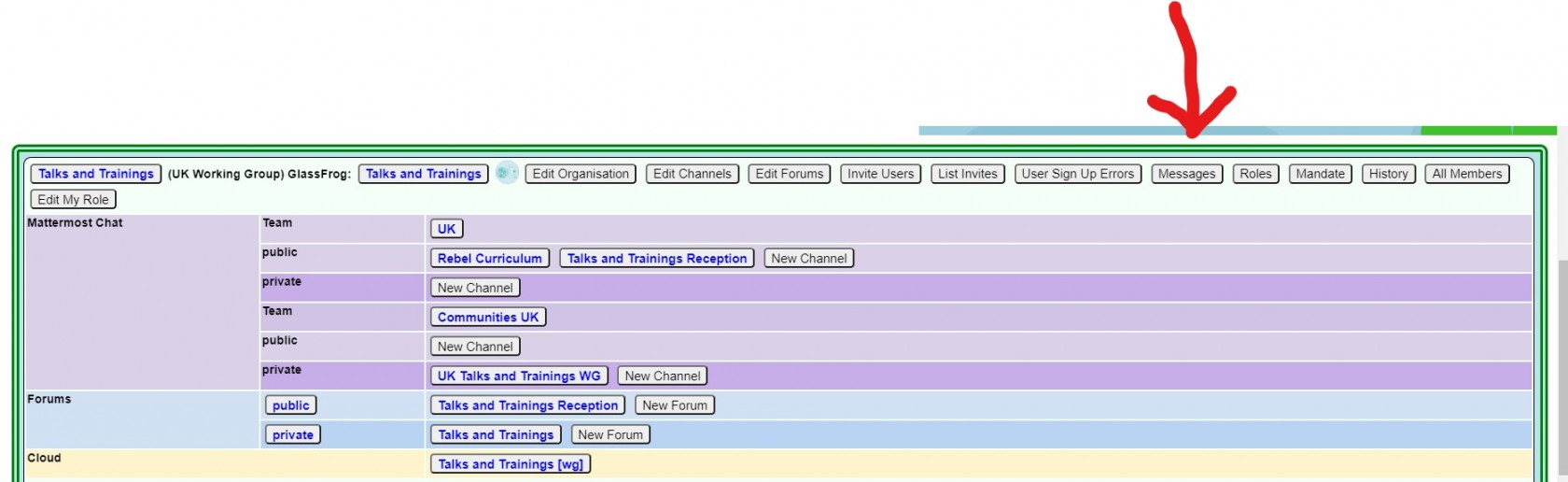
Edit Role screen
When a new group is created on the Hub, it gets a set of 3 standard roles: Internal Coordinator, External Coordinator and Group Admin.
There are an additional 8 roles, suggested by the Self Organising Systems Circle, which may be selected by the Group Admin when adding new Roles to the original set.
To add a new role for your group, select 'Add Role' and type the role name you require. As you type, you are offered any Default Roles which match the input text, and, if you then select a Default Role, the form is prefilled with the details (including mandate) of that role - which can then be edited, if necessary. This is just to save typing, and to help any Group Admin who may not know the exact wording of the Mandate for the desired Default Role. Note that any new Role will have a blank Mandate (Purpose and Accountabilities), which may be completed at a later time.
Ticking Core Role shows the role in blue instead of green in the diagram, and prevents users from assigning themselves to that role (only Group Admins can assign people to Core Roles).
The Private setting is the default for the role – if this is ticked, then users will have Private ticked by default (but they, or you, can change that).
Ticking Requires Group Admin Permission means that people assigned to this role automatically get Group Admin permission for this group, so they can invite people, edit roles, channels, forums, etc., just as you can.
You can add Accountabilities, or drag them using the handle to reorder them, or delete them with the red x button.
You can add Domains or delete them with the red x button.
You can place users in their role by selecting their names from the drop-down list. You may also remove them by clicking the red ‘X’ next to their name. The Private setting by each user should be ticked if the user does not want anyone outside the group to see that they hold this role.
You can set an 'Until' date for each person assigned to a role, which is the date their holding of that role will be reviewed. This allows people assigned to a role for a limited time to be confident that they won’t be left holding that role for ever. Roles where the Until date has passed will show in red on the group diagram.
Linking a role to another group
You can link a role to another group. Then, when people join that role, they are automatically joined to a linked role in the other group. Usually, you will do this for the External Coordinator role – the external coordinator of a working group automatically joins the parent group as the sub group’s representative. But it doesn’t have to be the parent group – for example, Cymru Wales have a "Local Group Coordinator’s" group that all their local group coordinators join. The only limitation is that you have to be a Group Admin of both groups.
To link a role, choose the group you want to link to in the Role Holder represents this group in Group dropdown.
Then either select an existing role in that group from the Linked Role dropdown, or type in a new role name (the new role will be created in the other group).
Normally a Group Admin of one group will create a child group (which automatically makes them Group Admin of the child group). They will then link the External Coordinator role in the child group to the parent group. They may well also appoint other Group Admins of the child group, and may remove themselves from the child group when this has been done. If nobody is Group Admin of both groups, Coordinators or Group Admins of both groups will have to ask a Hub Admin to do it for you. If you don't know a Hub Admin, ask in Hub Help Desk on Mattermost.
If you remove people from a role which is linked to another group, and that is the only role they hold in that group, you will see another screen where you can confirm whether or not they should also be removed from the other group.
Converting a role to a Working Group
Clicking on any role shows the details for the role. There will be an Edit Role button in the blue menu at the top to edit it. If the role is not already linked to a working group, there will also be a 'Create Working Group For Role' button – click that to set up a new working group to perform the original role. The new group will inherit its mandate from the original role, and the External Coordinator will be linked to it.
What happens when a role gives people access to more than one Hub Group?
When someone does one of the following things:
- Edits the Auto Join Roles screen (Hub Admins only)
- Edits the people in a role
- Edits the roles a person is in (+)
- Deletes a role
- Steps a person back from a role (+)
- Creates a group
- Deletes a group
- Admin edits a group (Hub Admins only)
- Removes someone from a group (+)
The change could entitle some people to be in different Hub Groups - e.g. if they join or leave a linked role, or a role with a support group.
The joining or inviting happen automatically, but any groups they should probably be removed from are first listed in a screen with tickboxes against each one, so the person making the change has a chance to untick people they do not want to be removed.
(+) The removal screen is simpler in these cases, because only a single person is affected, so it just shows a list of groups the person could be removed from. In the other cases, it has to show both person and group, as there is no reason why the same person might not be joined to two or more groups - e.g. all the Cymru Group Admins will be joined to the UK level Group Admins group, as well as the Cymru one.
Here is the simple screen:

And the more complicated one:
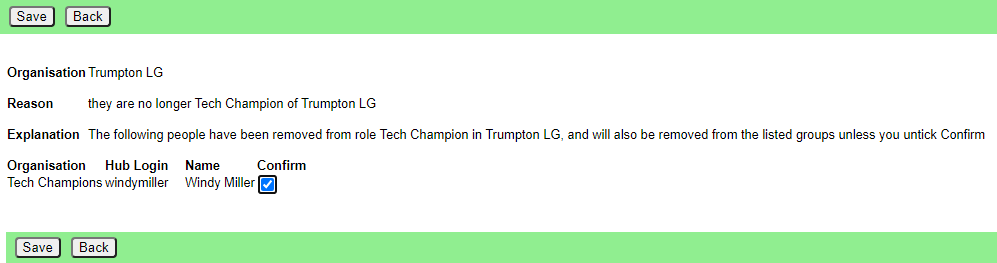
Please click Save in this screen to carry out the removals. If you think a person should not be removed, first untick the corresponding Confirm box.
Step Back From Roles screen
You reach this screen by finding a person with a role in All Members, clicking on 'All Roles', then clicking on 'Step Back From Roles'.
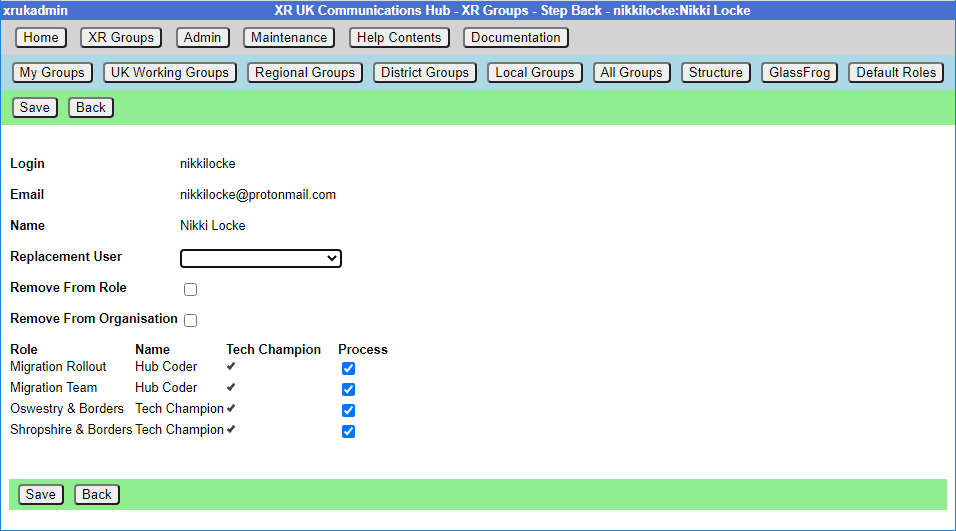 If you choose a replacement user from the dropdown, that person will be assigned to all the roles with Process ticked (being joined to the organisation if they are not already in it).
If you choose a replacement user from the dropdown, that person will be assigned to all the roles with Process ticked (being joined to the organisation if they are not already in it).
If you check Remove From Role, the original person will be removed from the roles with process ticked.
If you check Remove From Group, the original person will be removed from all groups with Process ticked.
If you remove someone from one or more roles which are linked to another group, and that is the only role they hold in that group, you will see another screen where you can confirm whether or not they should also be removed from the other group.
So, for example:
| Change Required | Action |
|---|---|
| Join a new person to the roles, to be trained by the original person | Select the new person in Replacement User. Leave Remove From boxes unticked. Tick all the roles you want them to be added to, and untick the others. |
| Pass the roles on to someone else because the original user has already stepped back. | Select new person in Replacement User. Tick Remove From Role. Tick all the roles they are stepping back from, and untick the others. If the person has left the group(s) altogether (rather than just stepped back from the role to become an ordinary member), also tick Remove From Group. |
| Step someone back from their roles, without appointing anyone else | Leave Replacement User blank. Tick Remove From Role. Tick all the roles they are stepping back from, and untick the others. If the person has left the group(s) altogether (rather than just stepped back from the role to become an ordinary member), also tick Remove From Group. |
Role Tenure
How to update role tenure, so you no longer get tenure expired messages.
Your Group Admin can set an 'Until' date for each person assigned to a role, which is the date their holding of that role will be reviewed (the role tenure). This allows people assigned to a role for a limited time to be confident that they won’t be left holding that role for ever. Roles where the Until date has passed will show in red on the group diagram.
When the Until date passes, both the person and the group will receive a reminder message on Mattermost, and the role/person will be shown in red in the Hub organism diagram.
Formal, elected roles have a procedure laid down in the constitution (Choosing Role-Holders) the group goes through to decide who holds the role, and for how long.
Once any such formalities have been followed, the procedure for any of your Group Admins to update the Hub is simple:
- Log in to the Hub
- Click on XR Groups
- Click on the relevant group
- Click on the relevant role
- Click Edit Role
- Alter the Until date of the relevant person (there are 3 month and 6 month shortcut buttons to automatically set it to that period of time, if that's what you need).
- Click Save
If you do not have a Group Admin, please get one of your Coordinators tp contact Hub Group Support on Mattermost, or email tech@rebellion.earth.
SOS Facilities on the Hub
This section describes how the Hub helps to implement the principles of Self Organising Systems within XR UK. We'll show how the External Coordinator Role in a group, or circle, can be linked to a Representative Role in the parent group, or supercircle. We'll also show how Mandates for Working Groups, need agreement with their supercircle.
Hub Groups and SOS
Our Organism diagram shows all the groups/circles on the Hub, and how they fit together within our self organising structure.
The Hub is used by lots of different kinds of groups/circles, and some have decision making power, so our Constitution says these should each have a Mandate. The Mandate details the group's Purpose (the result the group is trying to bring about), Accountabilities (what the group's jobs are) and Domains (resources that the group controls).
The decision whether to follow the Constitution rests with the groups at the outermost level of the Organism - the UK Rebel Hive (for UK Working Groups), the Regions and Nations, XR Youth, etc. Together with the Hive, many of the Regions and Nations have decided to adopt the Constitution. XR SOS will inform the Hub which groups have made this decision - if you are uncertain whether your group has adopted the Constitution, please contact your Hub Admin or DDAT (Digital Discussions Applications Team)).
Once a group has adopted the constitution, then new Working Groups and Roles under that group must decide on and publish, via the Organism, a Mandate which contains a Purpose, as a minimum, but ideally Accountabilities too. This applies at all levels - thus every UK Working Group must have a Mandate, no matter how deeply nested it is within the structure. For Regions/Nations, this applies only to Regional Working Groups and District Working Groups. It isn't enforced to Local Groups (or their working groups) because most Local Groups are not large ebough to need SOS - but they can still have a Mandate if they want to.
Linked Roles
Within XR, it is often necessary for a group/circle to be represented in another circle. The classic example of this is the External Coordinator in a circle who will normally be linked to a Representative Role in the parent/supercircle. In this case, the Linked Role represents the subcircle in the supercircle and, in addition, the supercircle holds the subcircle's Mandate.
Linked Roles can also be used between any 2 circles in the Hub, such as:
- Some regions have an Anchor Circle or Local Group Coordinator's circle. They can link the External Coordinator role in each of their Local Groups to a role in the Anchor Circle.
- There is often a need for cross-group collaboration - Arrestee & Legal Support, for example, has a rep who attends Actions meetings, to appraise A&LS of forthcoming actions, and to advise Actions circle on arrest issues.
The Hub organises these roles such that someone joining the Linked Role in one circle is automatically elected to the Linked Role in the second circle - and joined to that circle, if they are not already a member. Linked Roles appear with a yellow border in the XR Organism diagram.
Note that when someone leaves a Linked Role in one circle, they are automatically removed from the Linked Role in the other circle. The Hub also offers to remove them from membership of the other circle (this is optional).
Which Hub Groups implement SOS?
There are many different kinds of Hub Group: the Rebel Hive contains the UK Working Groups, and their sub-circles (Child Groups). Regions and Nations have their own Working Groups, together with District and Local Groups, which again can contain working groups. While all the groups/circles within the Rebel Hive are subject to SOS, only the Regions/Nations that have adopted the new Constitution are obliged to implement SOS, and that only above the Local Group level.
There are also groups where SOS doesn't apply, because they do not make decisions on behalf of the movement, including:
- Affinity Group - small groups of people supporting each other and working to achieve the XR goals. Most often used for organisaing actions. By organising as many small groups pursuing a shared vision, we avoid getting too bogged-down in slow decision-making processes.
- Community Group - a way for rebels to connect and work together through communities of shared self identity rather than of shared location. (For example, faith, profession, ethnicity and sexual identity.)
- Role Support Group - providing help and mutual support to people in a certain role in other groups
- Connected Group - a permanent ongoing group that does not have a mandate. Connected groups are autonomous and operate independently outside of Hive circles. They may have a link role to a UK circle but are not allowed decision making power in that circle. Decision making power requires accountability. In order to be accountable you need a mandate which the parent circle has consented to.
- Project Group - a group with no decision making capability, which therefore is not required to have a mandate. Any decisions have to be made by another group, which has the mandate to make them.
- Local Groups and below in Nations and Regions.
Hub Groups where SOS is enforced
Before editing any Hub Group, make sure to check the status of the relevant Enforce SOS tick-box. If this is ticked, then SOS rules must be followed. Thus, creating a new New Child Group for an SOS enforced group will require a Mandate to be entered before the Child Group can be created, unless it is of the type in the previous list.
Adding Linked Roles
To link a Role in one Hub Group with a connected Role in another group, you must be a Group Admin of both groups, or you need to be a Hub Admin. With that in mind, from the Hub Group page, select Roles to display all the group's roles. Select the Role you wish to Link to get the following page:
Click on the dropdown "Role Holder represents this group in", and select the group you want to link the role to. The top entry is the current group's parent, as that is the one most often chosen. The remainder are in alphabetical order. To unlink a role, just select the blank entry.
When you have selected the entry, the Linked Role field below will be filled in with a pre-set value - usually a role name which includes the same name as your group. However, you may change that, either by selecting one of the existing role names in the other group from the dropdown, or by typing a new role name that describes the nature of the link.
Default Roles are created by SOS
A set of important Default Roles has been created by SOS. These include External Coordinator, Internal Coordinator, Group Admin, etc. Hub Admins can edit these Default Roles, but they should only be changed with the permission of SOS. Click the XRGroups>Hub Group Name>Roles>Default Roles buttons to see the following listing:
Group Admins selecting a new role can choose from these Default Roles, to get a role prefilled with standard purpose and accountabilities.
Note that for Hub Admins, the Default Roles page has an additional tickbox under Standard. If this is ticked, then any new Child Group being created will get each one of these Standard Roles automatically.
Bulk Update (Hub Admins)
If you have made a change to a Default Role, you can bulk update selected Hub Group roles to make the same change to them. You should only do this if you have a mandate to do so (usually from SOS).
Click the Bulk Update button (either when editing a default role, or on the list of default roles), and you will see a list of all the changes that have been made.
Pick one, and you will see a summary of the changes made. Now choose which groups to apply the change to - you can choose a specific Hub Group Type (default: Uk Working Group) and/or a Root Hub Group (default: UK Rebel Hive). Only groups which are descendants (subcircles, sub-subcircles, etc.) of the chose group will be changed.
If it is a change to a role (rather than an accountability), you can also choose whether to only change roles where the previous values match.
When you click Save, all the corresponding roles in the selected Hub Groups will be updated to match your change.
Setting up a new group on the Hub
This document takes you through the process of creating a new group on the Hub.
See also
- How to organise on the new services
- Setting up a new working group on the new services
- Good Practice Guide
Creating a new Child XR Group
If you are part of a large organisation which has working groups (e.g. a large working group like Communities has a number of large and separate working groups, like Mass Mobilisation, Regional Development, etc.), you can create separate Hub Groups for your working groups on the Hub and the new services.
To create a new group, go to your group in My XR Groups, and click the New Child XR Group button.
This shows the new group screen:
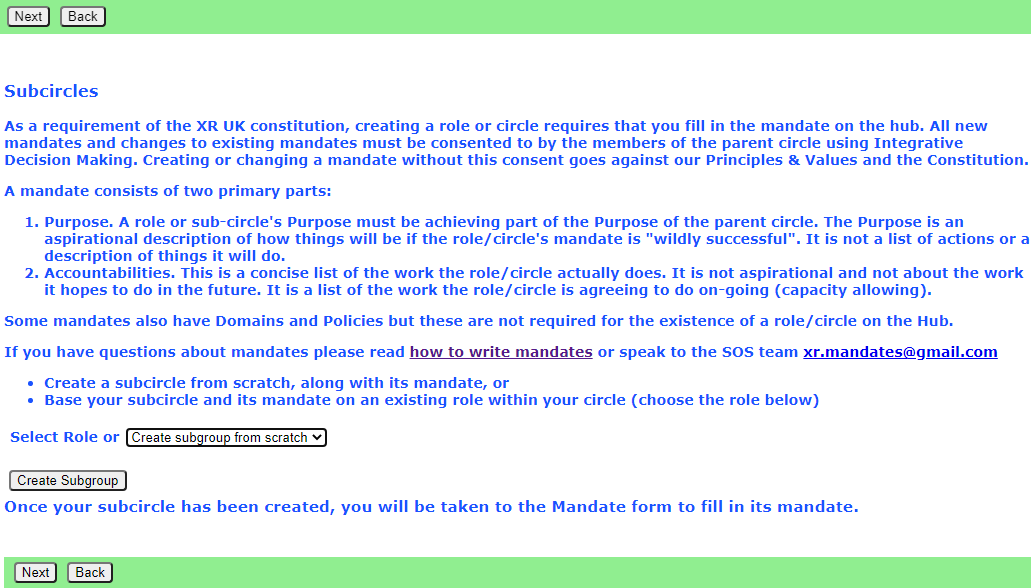
SOS principles suggest that a new working group is created when a role becomes too much for one person to handle, and needs a group of people. The existing role holder becomes external coordinator of the new group, and the group inherits the mandate of the role.
There are two choices here - if you are creating a new group to fulfil an existing role, then select the role in the drop down.
If there isn't an existing role, just leave the dropdown unchanged.
Then click "Create Subgroup" - this takes you to a new Hub Group screen with the parent Hub Group fixed (and the Hub Group type selection limited appropriately). Note you can only have one new Hub Group pending at a time. If you try to start a new one when you already have one which hasn’t been created, you will just be editing the existing form!
Once you have filled in the form, and it has been accepted by a Hub Admin, your new XR Group will have exactly the same kind of facilities as any other Hub Group – channels on Mattermost, security groups and forums on UK Forums, and optionally a separate file storage area on UK Cloud. People in the new group are not automatically also in the parent group (though you can invite them to be in both, if you like). If the parent (or any ancestor) group has Invite All Members Of Child Hub Groups ticked, they will be invited automatically to those groups (although they do not have to accept).
This allows your group to have private discussions (and files, if required) which are not automatically seen by the parent group, or other working groups.
If you want to set up a group which is not a child of one you are already Group Admin for, you need to ask the Group Admin of the parent group, or email tech@rebellion.earth for an invite in the usual way.
Normally a Group Admin of one group will create a child group (which automatically makes them Group Admin of the child group). They may well also appoint other Group Admins of the child group, and may remove themselves from the child group when this has been done.
New Hub Group Screen
This is the screen you fill in to create your Hub Group. Some of the fields will disappear, depending on what options you choose. Click the Help button for a more detailed explanation of what all the fields are for, and how you should fill them in. Don’t forget to tick “Tick Here When Complete” when you have finished filling in the form, so it will be passed to the admins for implementation.
If you are creating a regional, district, local or affiity working group, or if the admins have given you Creator access, and have haven’t filled in any Notes, then your new Hub Group will be created right away, without admin intervention.
The idea of Creator status is that you are given this access level when you have got familiar with the form, and created a few Hub Groups without problems. If you think you should have it, ask in the Tech Champions & Group Admins or Digital Discussions Applications Team channel.
Hub Group Type - All the possible Hub Group types are shown in this screenshot. You will have fewer to choose from, because (for instance) it doesn't make sense for a UK Working Group to be a subgroup of a Region. Some group types have an explanation of what they are for (click the ? next to the name).
Hub Group Name – please be aware that the name you choose here must be unique within the whole of XR UK. So, when creating the Media & Messaging working group for Trumpton Local Group, you need to include Trumpton in the name. Otherwise you may block a main UK working group from using their name, and you may get lots of questions in your reception channel for them, instead of for you!
Parent Hub Group - if you are creating a child group, this will be fixed to the parent group. Otherwise you must get permission from the parent group before creating the child group.
Join All Members Of Child Hub Groups is important. If you tick this, all members of any descendant (child, grandchild, etc.) groups will be invited to join this group. If they accept the invite, they will be full members of your group, and have full access to everything – Team, public and private channels, public and private forums, and cloud storage. Ticking this is recommended for Local Groups – then, if they create separate Hub Groups for their working groups, people invited to the working groups will also be invited to the local group. Districts and Regions may also want to tick this – then all their local group members will be invited to the Region.
Child Hub Groups Can Use Our Team This is ticked by default. If you leave it ticked, any child Hub Groups you create, that don’t ask for their own team, will use your Mattermost Team. If you don’t like this, and want to keep your Mattermost Team just for you, then untick this box, and child Hub Groups will use your parent’s team (or, if they have it unticked, their parent – right up to the UK team if everyone has it unticked).
Link External Coordinator To Parent Group This is ticked by default for working groups. It follows SOS principles, so the External Coordinator of your new Hub Group is automatically joined to the parent Hub Group, in a role representing your Hub Group.
Mandate SOS principles require that working groups have a Mandate - see Mandates and how to write them. All groups which make decisions on behalf of the movement (or part of it) are expected to have a Mandate (see below). Project Groups are groups which are set up to achieve a specific task, and have no decision making capability, so they don't need a mandate. Role Support groups likewise have no decision making capability, so don't need a mandate either.
If you already have a Mattermost team
If your group is already on Mattermost, it is very important that you let us know, so that we link the Hub to your existing team. Use the Notes section of the form to tell us what your team is called, and which channels you want people to be joined to automatically.
You also have to give xrukadmin (the Hub’s login) admin access to your team, so the Hub can add people to it. You can only do this using a web browser or the PC app to connect to Mattermost – the phone apps do not have all the menu options.
The procedure is:
- Go to your team.
- Click the bar menu, Manage Members.
- Click Invite People.
- Type xrukadmin in the Add or Invite people box.
- Go back to Manage Members.
- Find it in the list, and use the drop down to make it Team Admin.
- Then go to each channel, and join xrukadmin to it.
You also need to join xrukadmin to any channels you want your members to be joined to automatically by the Hub. If you do not do this, the Hub cannot join people to your team and channels.
When the admins actually create your Hub Group on the new services, you will receive an email telling you this has happened. The next time you log in to the hub, your accounts on the new services will be set up for you automatically, and you can start using them.
If you want a new Mattermost team
It is recommended that you use the same team as your parent (for local groups this will normally be the regional team). This is so your group can easily interact with other groups in the region.
Only the Mattermost admins can create Teams on Mattermost now – you need to DM them @xradmin and @xradmin2 to ask for a new team. The team name must not clash with an existing team, and must be between 2 and 15 characters long. Once they have created it for you, please follow the instructions in If you already have a Mattermost team above.
What next
Read the The Hub for Group Admins for how to invite people, add new forums and channels, etc.
Deactivating or reactivating someone's account
Explains how to deactivate an account if someone is arrested or loses their phone or other device.
See Compromised Account Procedure
If a person loses their phone or other device they use to access our services (e.g. if they get arrested), a group admin can deactivate their account.
Deactivating an account
Find the person in your group, by going to the group, clicking All Members. Click on the person.
Enter the reason you want to deactivate them, and click Yes.
The user will immediately be removed from all UK private teams on Mattermost, and their accounts in Hub, Forums and Cloud will be deactivated. A message will also be sent to the global Mattermost admins asking then to deactivate the Mattermost account.
If the user has a vault account for the same email address as they currently have on the Hub, it will also be deactivated.
Reactivating an account
Do not reactivate the account of someone you do not know personally.
And, of course, make sure :
- They really have been released, and have all their devices back
- Their email address has not been compromised
If in any doubt, do not reactivate until their email address on the Hub and all other services has been changed to a new, uncompromised address. To do that, obtain their current Mattermost password, and ask your regional Hub Admin, or request in the Hub Help Desk on Mattermost.
Follow the same steps - the button should now say Reactivate User. Clicking it shows this confirmation screen:
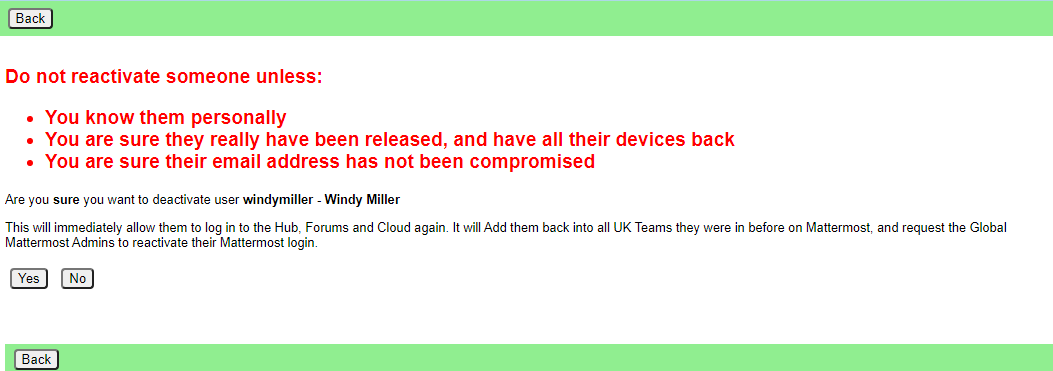
Click Yes to reactivate them. The user will immediately be rejoined to all their UK private teams on Mattermost, and their accounts in Hub, Forums and Cloud will be reactivated. A message will also be sent to the global Mattermost admins asking then to reactivate the Mattermost account.
If they are a member of Mattermost channels which the Hub does not know about, their membership of those channels will not be restored automatically. They need to rejoin them "by hand", by asking people in the channel to join them again.
If the user has a vault account for the same email address as they currently have on the Hub, it will also be reactivated.
Placeholder Hub Groups
Placeholder Groups represent groups who do not use the Hub, so they appear in the Hub Circles diagram, and can store their public facing contact information.
Creating a Placeholder Group
Only people with "Group Admin of All Groups" permission (or above) can create Placeholder Groups. This includes regional Hub Admins.
Go to the parent of the group (usually a Region, or maybe a District), and click New Child Placeholder Group.
Put in the name and short name, and select the group type (usually Local Group)
Editing a Placeholder Group
Click the Edit Contact Info button to add contact information.
What to do if the group wants to come on the Hub
If the group has a trained Group Admin, then invite them to be Group Admin of the group. Then, when they look at the group on the Hub, they will then see the "Add to Hub services" button in the screen above.
If not, you will have to find out what they need on the Hub, and do it yourself - but they will need a trained Group Admin at some point, so the first option is preferred.
This is like the New Group Screen, but with fewer options.
Once it is filled in correctly, clicking Save should create the group on the services right away.
What do DDAT do?
Digital Discussions Applications Team
Click on any images to access the service, mouseover to see contact details.
The Rebel view
Arrest Watch
Behind the scenes
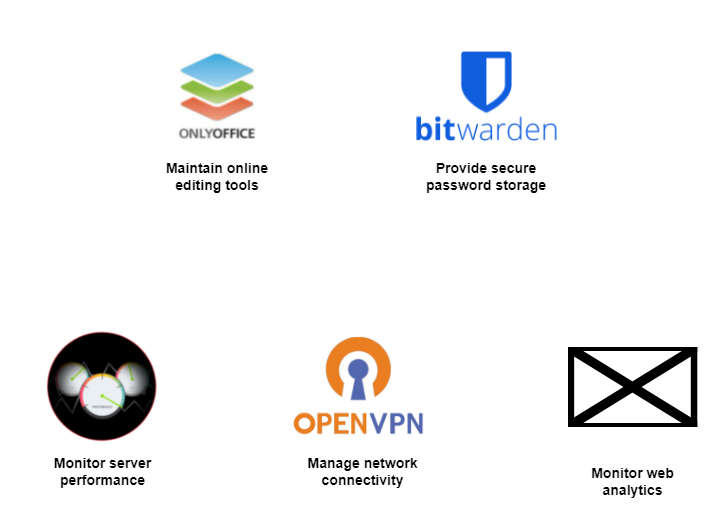
Other services not supported by DDAT
Meeting Links - back up advice ...
Find Meeting Links when Mattermost is down
Usually, you will find useful information, like zoom meeting URLs and meeting agenda links, in the Header of your Hub Group's Mattermost channel. But, what to do if the Mattermost Server goes down - just before your meeting starts? Your channel, and it's Header, containing the meeting link, etc, won't be available, so, here are some useful tips:
-
Save the relevant links as Bookmarks in your Browser - you will then be able to retrieve them from the Bookmarks Tab;
-
You could also create a Bookmarks Folder called, say, Meeting and Agenda links using the Bookmarks Manager. In this, you can save the zoom and meeting agenda URLs that are associated with your Hub Group. The image below shows the 4 steps:
a. Click on the zoom meeting link you use to connect with your meeting and open the associated Zoom Dialogue Page;
b) Now drag this page's URL padlock to the Folder Icon called "Other Bookmarks" - Note that the Padlock changes to the Page Title, in this case "Post Attendee - Zoom";
c) When you reach the Other Bookmarks Icon, a Drop-Down menu of Bookmark Folders will appear - drag the "Post Attendee - Zoom" down to the appropriate Folder, in this case "Zoom Meetings", and un-click your Mouse/Pointer - the Meeting Link is now saved;
d) When you wish to open a zoom meeting, click on the Other Bookmarks Icon, open the Zoom Meetings Folder and click on your Meeting Link to open the Zoom Dialogue Page.
-
Another option would be to add a New Topic to the Hub Group's UK Forum, which would list any meeting and agenda links. If this topic is Pinned, then it will appear at/near the top of the topic list, so will be readily visible.
-
You should also add the Meeting URL to the Default text of your Agenda-Minutes document, in your Hub Group's UK Cloud Folder. Each time you generate a new Agenda-Minutes document, the Meeting URL will be available.
-
Save your Hub Group's meeting info - time/day/URL - in a short Text Document in your Hub Group's UK CLoud Folder. Give the document an appropriate name, and invite other members to add further meeting links.
-
The Calendar function, on UK Cloud, which reminds you f when meetings are to be held, can also include details like zoom link, etc. When setting up your Hub Group's Calendar, be sure to share it with the Hub Group.
- For Group Admins, it's possible to add your group's Zoom Meeting Link URL to your Hub Group's Contact Info, which is displayed on the Hub Group Page. Additionally, you can add a link for your group's Meeting Agenda/Minutes for Members Only when members select the Hub Group from the My XR Groups option from the Hub Landing Page. Note that you may want to use the Markdown Format for these hyperlinks, as shown below:
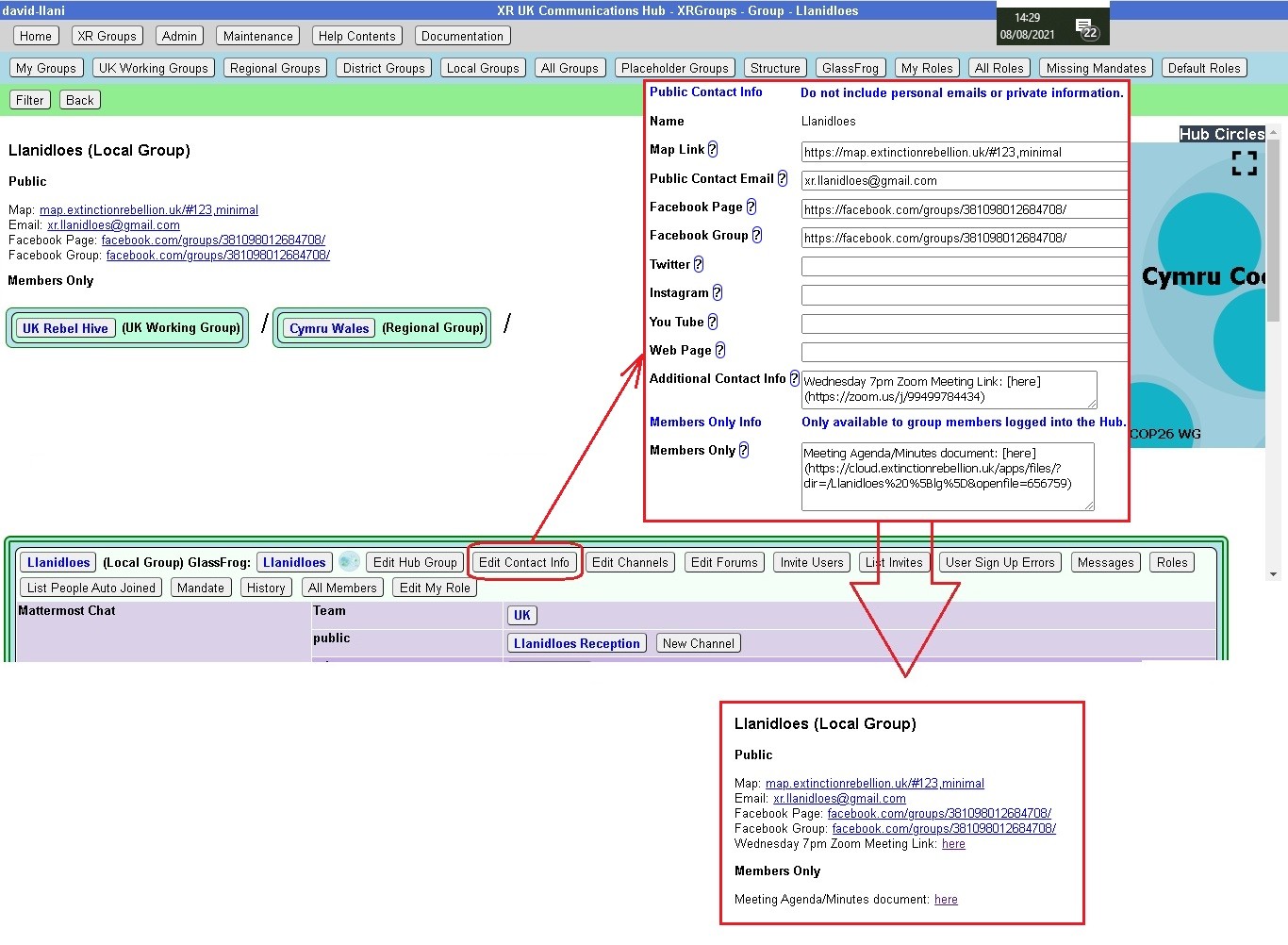 Note also that for a zoom meeting, you may need to organise a Waiting Room function, which will enable the Zoom Meeting Host to review participants on entry.
Note also that for a zoom meeting, you may need to organise a Waiting Room function, which will enable the Zoom Meeting Host to review participants on entry.
Getting the message across
Don't forget that with any meeting link back up(s) that may be implemented, for your Hub Group, the advice on where to find these links must be known to your members, either documented or part of your group's on-boarding and training.
UK Forums
What are UK Forums?
UK Forums do slightly different things than Mattermost - here's a summary:
Mattermost is for:
- chat, that gets lost quickly in the stream of messages
- asking someone for help
- finding a person or group
Forums are for:
- focused discussions
- asking specific questions or finding a specific topic
- searching for information easily
So, if the issue needs longer term attention, where contributions go towards making decisions, perhaps, or where differences of approach need closer examination, a Forum Topic can act as both a focus and catalyst for discussion. Also, you can look back throught the topic's contributions to see how a decision was made - this often helps to promote ideas and help towards reaching agreements.
Getting access
Important: You should have already completed the steps outlined on the READ THIS FIRST page before attempting to access UK Forums. Otherwise you will not have an account to log in to.
To access UK Forums you can:
-
Click on the UK Forums icon on the Hub homepage. It will look like this:
-
Type https://base.extinctionrebellion.org.uk into the URL bar of your browser and hit Enter.
You will then see a screen that looks like this:
The easiest option is to click the login 'with XR UK Hub' button. Or enter your username and password (same as for the Hub) and hit Log in.
Note: We recommend adding UK Forum to your browser's bookmarks/favourites so it's easier to find in future.
Our Forums are organised in much the same way as Mattermost, but the format is not quite the same. Here's what you'llsee when first you join UK Forums...
Basic Functions
Forums 'Landing Page'
When you get to the Forums 'Landing Page' you will find a complete list of the forums you're joined to by your Hub Group Membership. For ease of reference, your forums are classified into 8 Categories which reflect the different Regions/Nations and Working Groups (or Circles) that make up XR UK. Here's a typical Landing Page showing all 8 Categories:
On the Landing Page, you'll find the forums from each of your Hub Groups as clickable link names in the different Categories. If there's a new post waiting for your attention, you'll see an 'unread' or 'new' button - click to go to the flagged post. There are several other functions, which are descibed in more detail below but first, let's see how you can make a reply ...
Reading and Replying to Posts
When you click on new or unread, you will be directed to the specific topic, where individual posts are listed in chronological order. If visiting the topic for the first time, you will see the initial post. If you've visited this topic before, you will see the post immediately after that visit. In the image, below, the "17/18" figures denote the 17th of 18 posts.
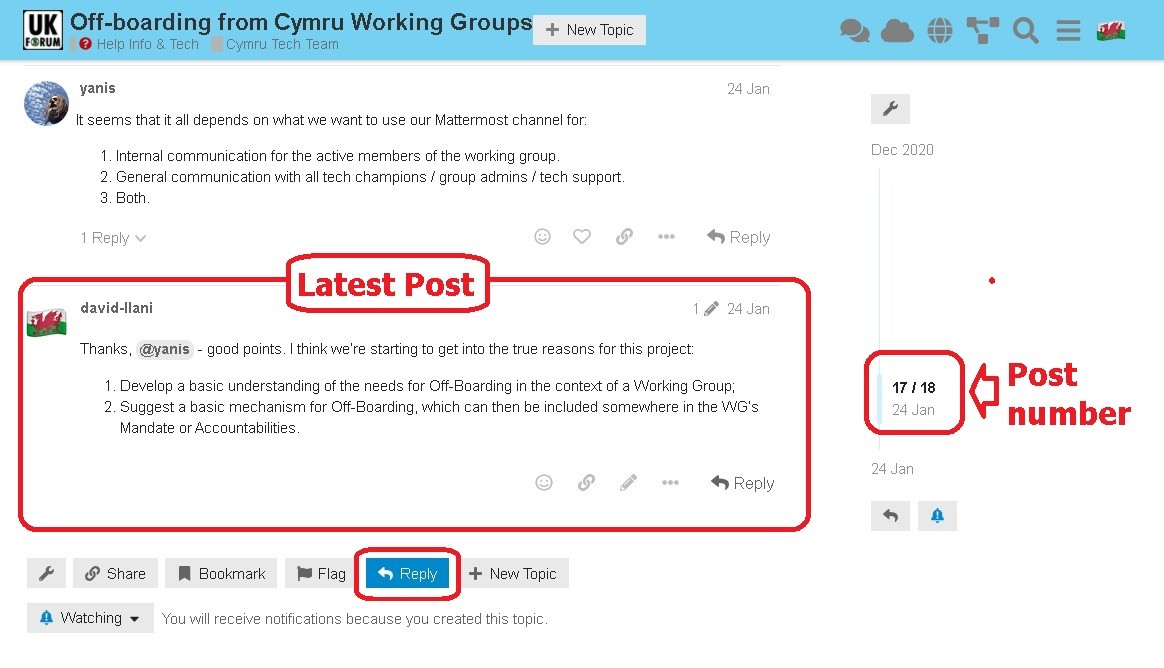
You may reply to any individual post, or make an additional post using the "Reply" button. When you reply, you enter your text in the left hand box - and you will see how the text will be displayed when your reply is posted, to the right. This is very useful for text formatting (Bold, Italics, Markdown formatting, etc).
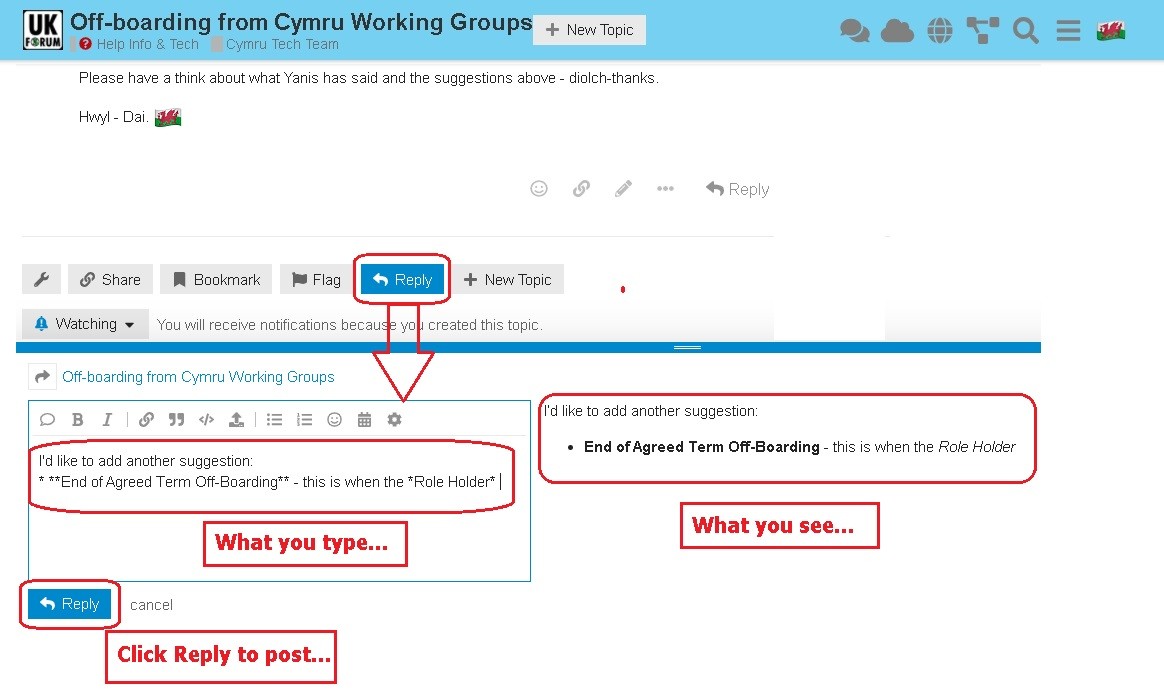
When you've finished your post, click the Reply button, below the text box, and your reply post will be added to the Topic. It really is that simple - and, if you need to edit, after it is posted, just click the Pencil icon to re-enter the text box to edit.
Now you know how to Post a Reply, it's time to look more closely at some Advanced Functions available...
Advanced Functions
Using the Landing Page
Here, we have highlighted 7 of the functions you will find on the Landing Page ...
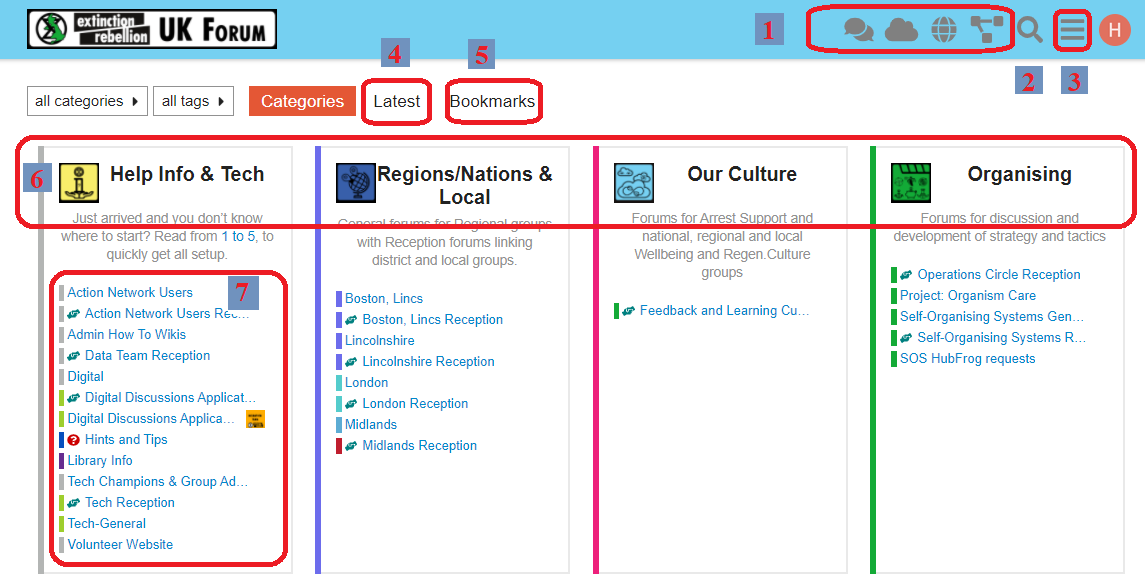
-
Comms Links
Click on the icons to go to Mattermost, UKCloud, XRUK's website and The Hub; -
Search
Click the Magnifying Glass icon to search for keywords, etc in the Forums;
-
Main menu
The 3 Bars (Hamburger) icon brings up the main (drop-down) menu:
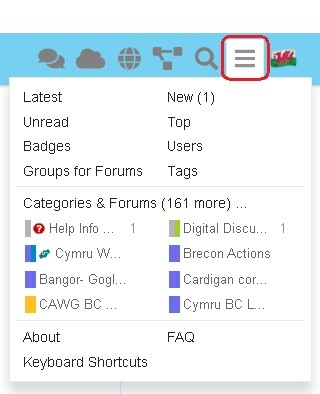
-
Latest
This takes you to a list of the latest posts in all your topics in each category.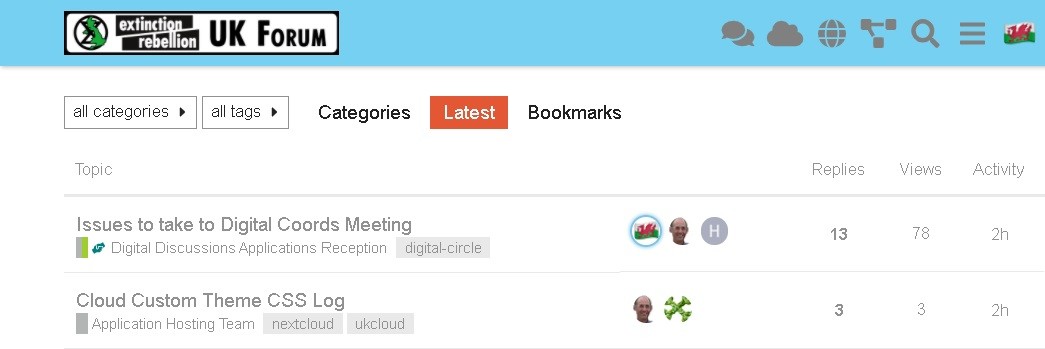
-
Bookmarks
This takes you to a list of the topics you have bookmarked.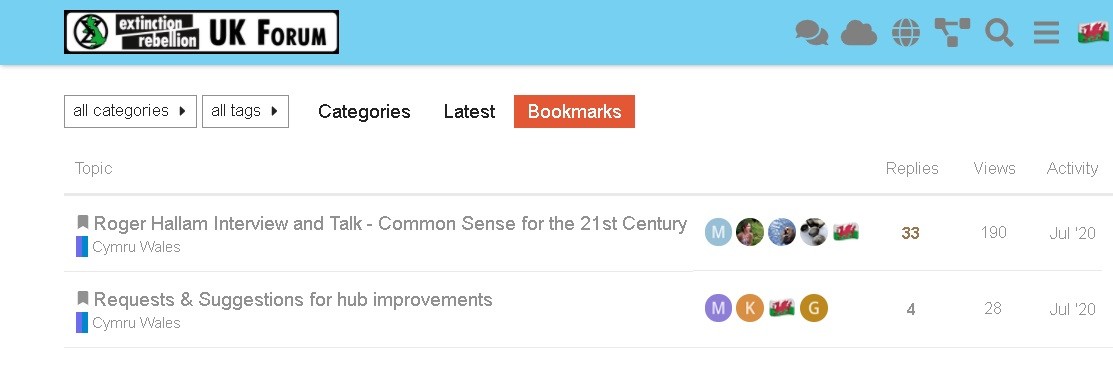
-
Categories
These include:- Help Info & Tech
- Regions/Nations & Local
- Our Culture
- Organising
- Arts &Actions
- Media & Messaging
- Outreach & Training
- Politcal & Lobbying
-
Forums
These are your Hub Group forums where you can see and reply to posts in various topics.
Using my Forums
What can I see?
The 8 top-level Categories - Help, Regions/Nations, Culture, etc. - are visible to everyone but your membership of Hub Groups will determine the individual Public and Private forums that are available to you.
How do I join other Public Forums?
You can join any Public forum by searching for the associated Hub Group by clicking on the 3 Bars (Hamburger) icon in the top right and selecting 'Groups for Forums'.
This will give you the Hub Groups list, which you can search by entering text in the box at the top, or simply scroll down to find the one you want. Click on Join to join the group and get access to its Public forums, or click on the name for more info. See - Find and join now...
How do I join a Private forum?
To join a Hub Group's Private forums, you will have to be invited into the Hub Group, so you will need to ask one of the Group Admins to join you via the Hub.
Why Read-Only forums?
Some discussions may be read-only for most people, with only certain people able to contribute (e.g. Hints and Tips).
Help - page does not exist?
Sometimes you will see a page like this:
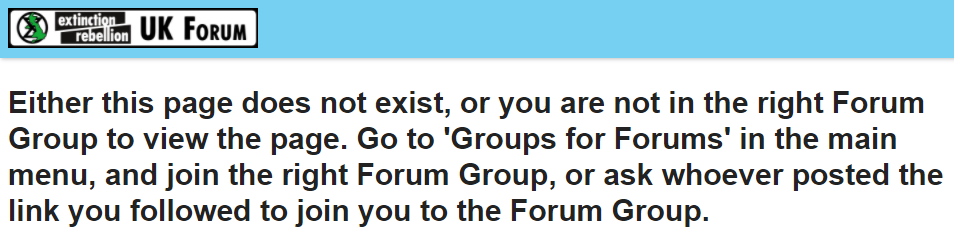 You may see this because you have clicked a link, on another Platform like Mattermost, but that link goes to a Forum you are not joined to. What to do:
You may see this because you have clicked a link, on another Platform like Mattermost, but that link goes to a Forum you are not joined to. What to do:
- If you know the Forum is Public, and you also know the Hub Group, you can find it yourself (see above).
- If you can't find the name of the Forum, then you'll need to ask the person who posted the link to give you its name and that of the Hub Group. If the forum is Private, this may involve you being invited to the Hub Group that owns the Forum.
Making your post.
When to start a new topic?
Before starting a new topic, it is always worth checking whether the issue has already been discussed (by looking through the previous topics) - it can be very frustrating when someone begins a fresh topic with a question that has already been answered.
Quote text from other posts?
Simply highlight the bit of text you want to quote in the source post and you will see a "Quote" button appear above your highlighted text like this:
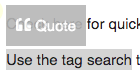
If you have not yet started editing your reply click the button and the editing pane will open in the bottom half of the screen, the selected text will be inserted as a quote with the source post and contributor linked to it. You then carry on and edit your reply as normal.
If you are already editing a reply, or starting a fresh topic, then in the top half of the screen, above the editing pane, you can browse around as normal and select text from any post, and the "Quote" button will insert it in the editor for you.
Add a link to a document or image?
Links are done with [text to display] in square brackets, immediately followed by (https://www.fulllinktext.com/blah) in round brackets.
e.g. [Link to XRUK Website](https://extinctionrebellion.uk/) displays as: Link to XRUK Website.
Format my posts: Bold/Italic etc.?
There are simple ways to make your message more readable:
- **bold** displays as bold
- _italic_ displays as italic
- ~~strikethrough~~ displays as
strikethrough - ```typewriter style``` displays as
typewriter stye - >quote displays as
quote
How do I alert someone to a post?
If you want to draw the attention of another member of the team to a post you are making type @ followed immediately by their username, eg '@username', and they will be notified of the mention.
Link to another topic or post?
Simply copy the address from your browser and paste it into your new post. The Forums will automatically find the title of the topic and add that as the link text.
If you want to link directly to a particular post within a thread just copy the URL whilst the target post is on screen. The link will have a post number added to the end and will link direct to that post.
How to Move a Topic to a new Category
If you have set up a Topic and you wish to move it to another Category, here's the procedure:
- Click the "Pencil" by the title of your first post;
- The current Category is displayed - open the drop down menu;
- In the Search Box, type in the text to help identify the new Category;
- Find the appropriate Category, from the drop down menu and Select;
- Confirm your selection by clicking the "Tick"
How to create a Poll?
You can create simple polls directly in a post.
They are only visible to the other members of the particular forum where you create a topic (or reply) with a poll embedded. To create a poll click the cog wheel icon while editing your post and select "Build Poll"
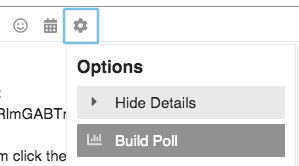
Bookmarks and Tracking
Bookmark a post to see it later?
There are three ways:
-
At the bottom of each post is a line of icons:

Click the three dots to get more options:

Click the bookmark icon (circled in red in the image above) to bookmark the current post within the topic.
-
At the bottom of the whole topic, after the last post is a row of buttons. Click the
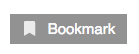 button to bookmark the whole topic.
button to bookmark the whole topic. -
If you have a keyboard then use the shortcut keys. First [j] to select the post - this will mark it with a red bar on the left), then [b] to bookmark the selected post. Use keys [j] and [k] to move the highlight to the next/previous post.
How do I find my bookmarks?
There are two ways:
- Click on your picture/avatar at top right and then the bookmark icon to get your most recent bookmarks list:
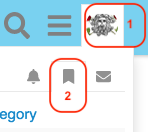
- If you are on a device with a keyboard and are not currently editing then use the keyboard shortcut [g] followed by [b] to jump straight to your bookmarks page.
Follow or track a discussion?
When you are viewing a topic, at the bottom of the screen, just above 'Suggested Topics' you will see a grey button with a coloured dot in it most likely marked 'Tracking'.
Click on that button, and you can then set the level of alert on that particular topic.
(To stop following, select 'Muted'):
![]()
Your Profile
You will have a 'profile' where you can set useful information about yourself that others can see, and upload a simple picture (an 'avatar') by which others can easily identify your posts. You will also be able to set preferences for notifications and how they are sent to you.
Find and edit my Forum Profile?
Click on your picture/letter/avatar in the top right of the screen:

Click on the person icon:

Select 'Preferences' from the menu.
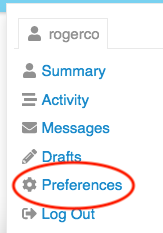
There are several pages of preferences - listed on the left on the browser screen or in a selection box at the top on a mobile screen.
Be sure to scroll down through each page to find what you want - and remember to click the
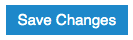 button at the bottom of the page or any changes you make will not take effect.
button at the bottom of the page or any changes you make will not take effect.
- Do set your Name (fullname) to something recognisable (especially if you have an obscure username) so that people who know you can find you. XRUK is an open community, we take ownership of our actions and do not hide behind alaises or masks.
- Do upload a simple picture as your avatar to replace the default initial-letter-in-a-coloured-circle avatar.
Change my Landing Page?
-
Go to your profile page (click on your picture/letter/avatar in the bar at the top right, then click on your name, then select 'Preferences')
-
Select 'Interface' in the menu at the left (or in the select-box that says 'Account' if you are on a mobile device)
-
Scroll down a bit and find a setting called Default Home Page - select your desired home page in the box from 'Categories | Latest | New | Unread' (you can't select Bookmarks as your home page)
-
Remember to scroll down to click the Save Changes button, or your changes won't work!
Change the page layout/colours?
The default home page shows you all of the top level Categories with their short descriptions and any forums that you are joined to in each category.
There are two alternative layouts (called 'themes') available which you can choose - you find them under 'your preferences', in the 'Interface' section.
XR UK Lightis the default theme with 4 columns of boxesXR UK Light 3colis the version with 3 columnsxxDiscourse Lightdisplays the categories with a selection of the recent topics in all their forums.
There are also "Dark" variants of each theme if you prefer a layout with a black background.
UK Cloud
What is UK Cloud?
UK Cloud is a place for rebels to create, store, and share documents securely with one another. With it, you can collaboratively edit Office documents, making it a great alternative to tools such as Google Docs.
It can also be used for a number of other things. For example, with UK Cloud you can:
Important: Individual users have no personal storage area in UK Cloud. Instead, all files are the property of an XR group.
Getting access
Important: You should have already completed the steps outlined on the READ THIS FIRST page before attempting to access UK Cloud. Otherwise, you will not have an account to log in to.
To access UK Cloud:
- Click on the UK Cloud icon on the Hub homepage, which looks like this:
- Type https://cloud.extinctionrebellion.uk into the URL bar of your browser and hit Enter. You will then see a screen that looks like this:
- Log in. The simplest way to do this is by clicking Log in with XR UK Hub.
Note: We recommend adding UK Cloud to your browser's bookmarks/favourites so that it's easier to find in future.
Note: UK Cloud can also be accessed via an app that can be installed on your smartphone or tablet. Please read this guide for instructions on how to do this.
Landing page
Once you have logged in, you will see a screen that looks like this:
We will refer to the parts of the screen circled in red throughout the rest of the document by referring to them by number in red font, e.g. 1.
Managing files
Basic tasks
Finding files
On the landing page you should see a number of folders that you have access to (13). This will include public folders that everyone can see (e.g. Library) as well as folders that are private to your XR groups.
To find a file, simply click on the folders to navigate between them until you are in the right one. You can always go back to the landing page by clicking 1 at top left of the page.
Uploading files
To upload a file:
Important: Although we do our best to keep the data in these tools reasonably secure, you must not post incriminating material of any kind here. By doing so you risk the authorities taking down the server, which would upset our communications severely. Not only would you risk your own arrest, but the arrest of the system administrators.
Deleting files
To delete a file click on the three dots to the right of the file and select Delete File.
Editing office documents
To edit office documents such as spreadsheets and presentations you need to:
- Click on the three dots icon on the right of the file.
- Click Open for editing.
This will open the file in your browser for you to modify. It even works collaboratively so other people should be able to work on the document at the same time as you.
For more information on how to use the different editors please refer to the ONLYOFFICE user guides.
Note: Unfortunately office documents cannot be edited on a mobile device. Please see here for more information.
Advanced tasks
Uploading files from Google Docs
Obviously the ideal is to move the document from Google Docs to the Library - download it from Google, upload it to your shared Library area, and then delete it from Google Docs. The Library is the shared part of the UK Cloud.
However it may be desirable to leave the document in Google's care and simply have a link to it in the Library. In this case:
- Get a link from Google Docs - with whatever options you require.
- Navigate to the folder where you want the link to appear (in your shared library folder if you want all rebels to have it, or in your group folder if it is private to your group).
- Click the
 button at the top of the screen and select New Link.
button at the top of the screen and select New Link. - Enter the name you want for the link as it will appear in the file list (doesn't have to be the filename, keep it fairly short). Don't delete the ".URL" on the end of the name.
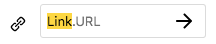 Press enter or click the arrow.
Press enter or click the arrow. - In the box that pops up after a second or two enter the link URL that you got from google (or any other link you want) and click Save.
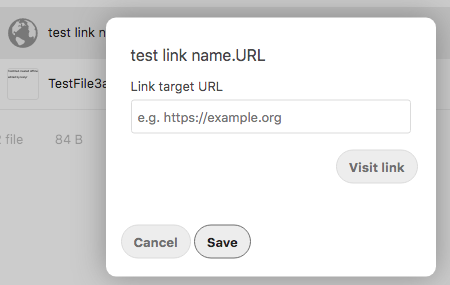
And that's it. Your link will appear in the list of files, with a globe icon to indicate it is an external link:
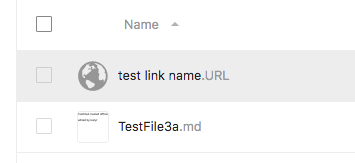
Sharing files or folders
The different types of sharing are:
Creating and editing text files
To create a text file:
The empty file will now open in your browser for you to edit. You can click on the icons at the top of the page to do things like create headings and lists and make text bold or italic. If you prefer you can also use Markdown syntax to add formatting. This is very similar to what you can do in Mattermost and the UK Forums.
The file will be automatically saved when you close it.
Undeleting files
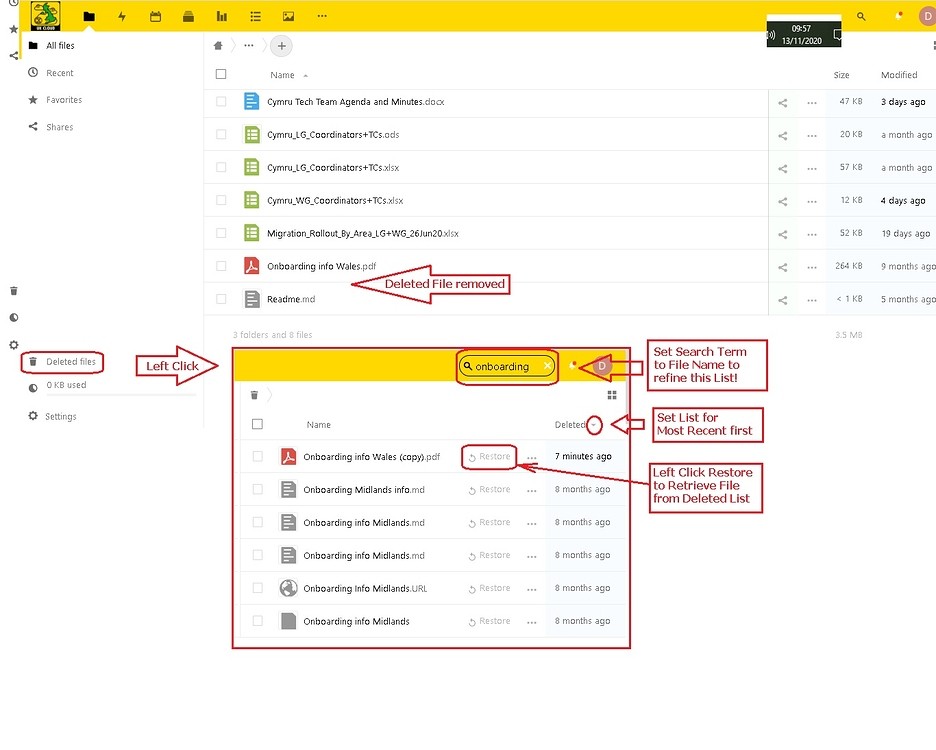
- If you want to find that Deleted File, click 'Deleted Files', bottom left of UK Cloud screen, and search the resulting Deleted Files List for the lost File.
- You may have to put the File Name into Search to help, as the Deleted File List may be long.
- Also, if it is a recently deleted File, then ensure the List displays Recent First (toggle the up/down arrow).
- Find the File, click 'Restore' and the File will be returned to its Folder.
Changing the order of UK Cloud's header icons
In the browser view of UK Cloud there is a row of icons at the left hand end of the yellow header bar:
 These link to the internal cloud apps (files, polls, forms etc) and some external websites.
These link to the internal cloud apps (files, polls, forms etc) and some external websites.
As the screen width is reduced the icons flip from the right into a three dots drop-down menu.

The default order of the icons is: Files | Activity | Calendar | Deck | Polls | Forms | UK Hub | UK Forum | Mattermost | UK Website
You can customise the order to suit your requirements:
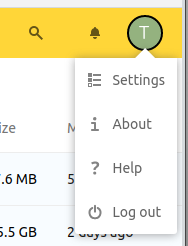
-
Click on your Avatar in the top right of the header and select Settings.

-
In the left hand pane select App Order. Uncheck any you don't want displayed and drag the remaining ones into the order you want.
Click away to something else and your ordering will be saved.
Other tools
Calendar
You can access the calendar by clicking on the correct icon at the top of the screen (3). For information about how to use it please take a look at the official documentation.
Deck
Deck is UK Cloud's project management/Kanban tool. You can access it from the top of the screen (4). Some documentation about how to use the tools can be found here.
Polls
A tool for doing simple polls. It can be accessed from the top bar (5).
Forms
Cloud Forms keep your surveys private. Similar to Google Forms, this app makes it easy to create surveys for anything from planning an event, creating questionnaires and budget requests or gathering feedback. And with Cloud Forms, data remains secure on the XR's server and the privacy of respondents is respected.
You can find it from the top menu (6).
Some help on forms here:
https://apps.nextcloud.com/apps/forms & https://github.com/nextcloud/forms/blob/master/README.md
Forms can be filled in from anywhere, the results are available on the Forms Tab in the UK Cloud.
Further information
Why don't we have personal storage space?
Everyone’s Cloud account has 0 bytes of storage in their personal folder. This is for security reasons - if everyone had personal space, there would be nothing to stop someone uploading illegal material to their (fake) account, then reporting it to the police so they raid XR and shut down the servers.
Everyone has access to the read-only Library, and people in an XR group which has requested storage have full read-write access to their group’s storage (where we trust other members of the group would spot suspect files, and remove them).

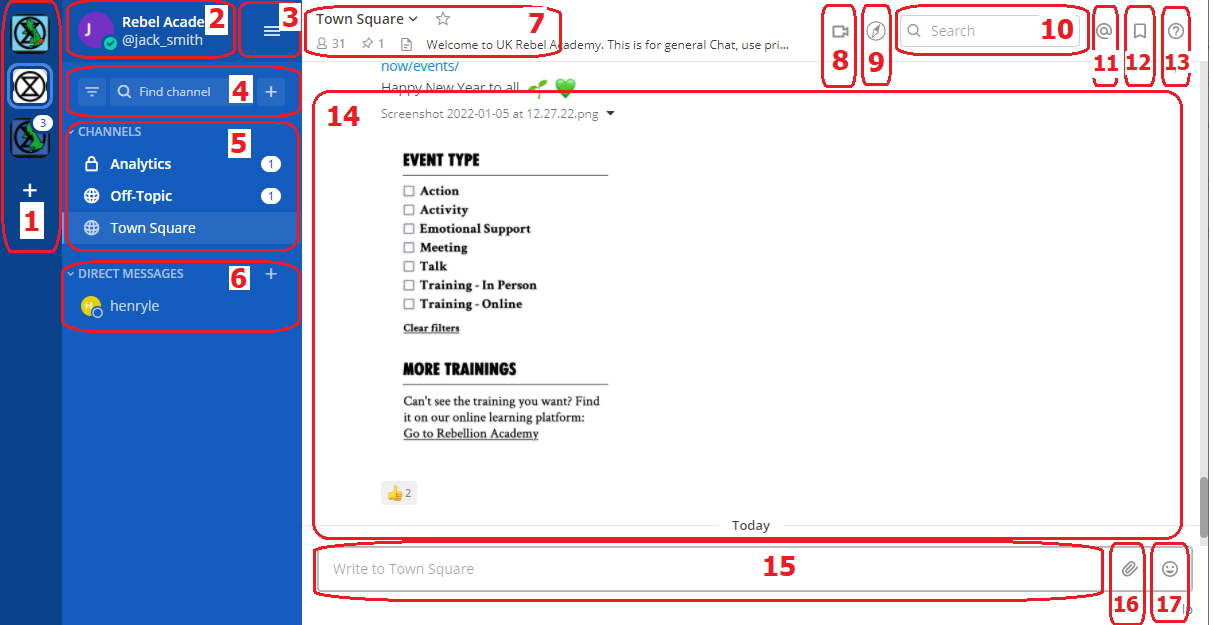
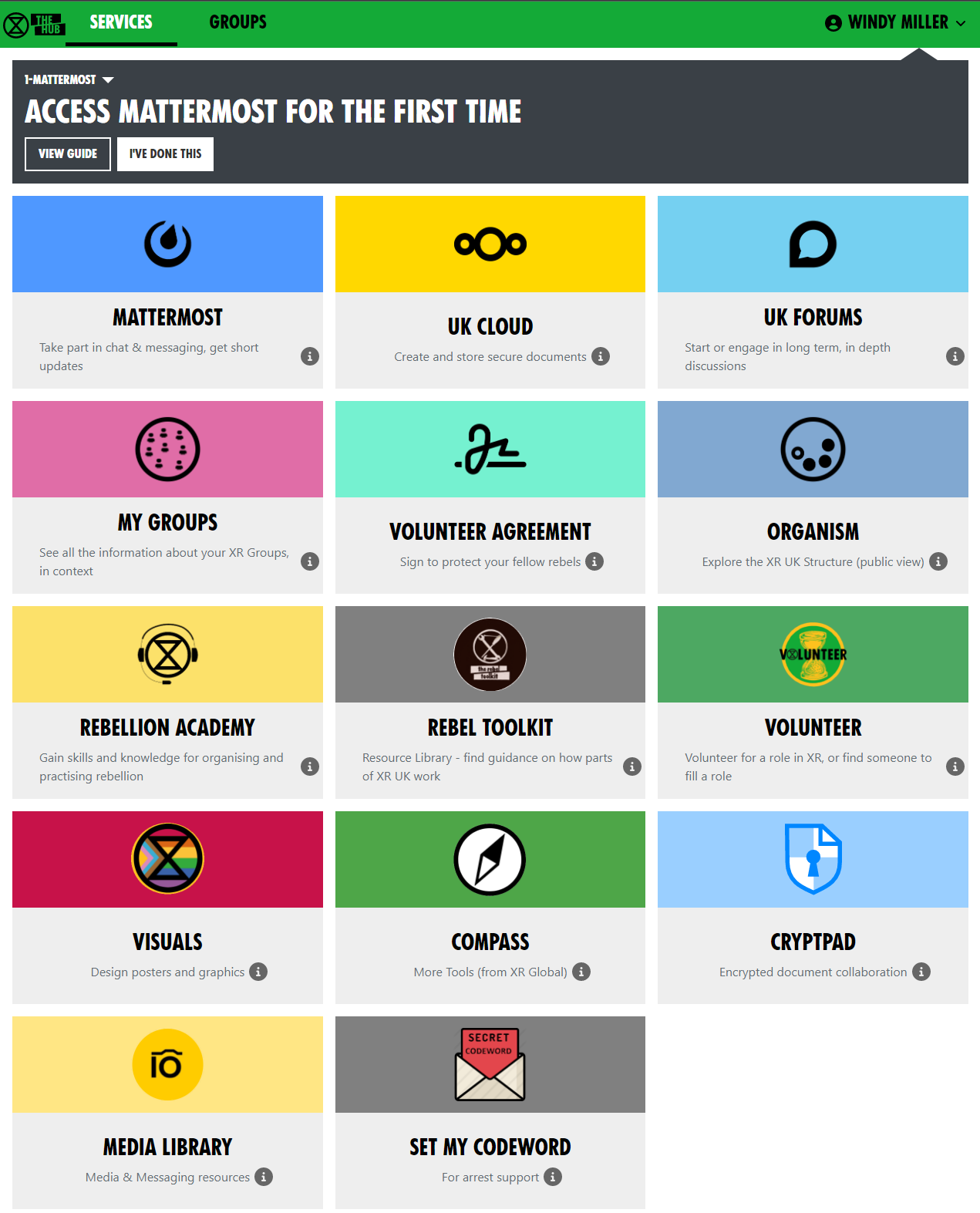

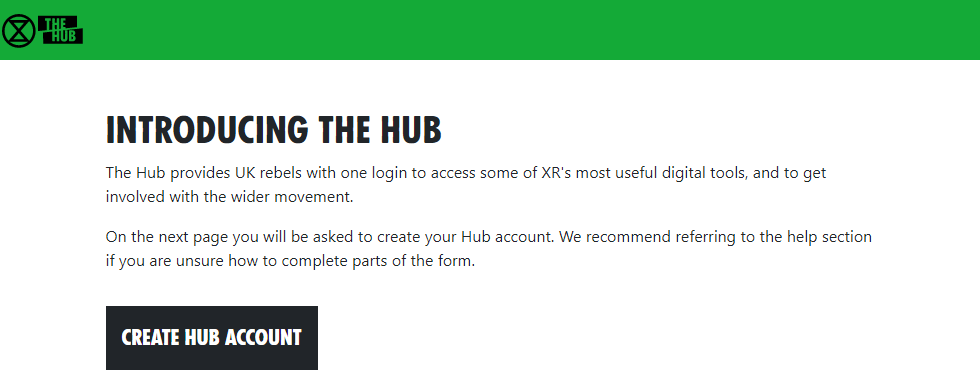
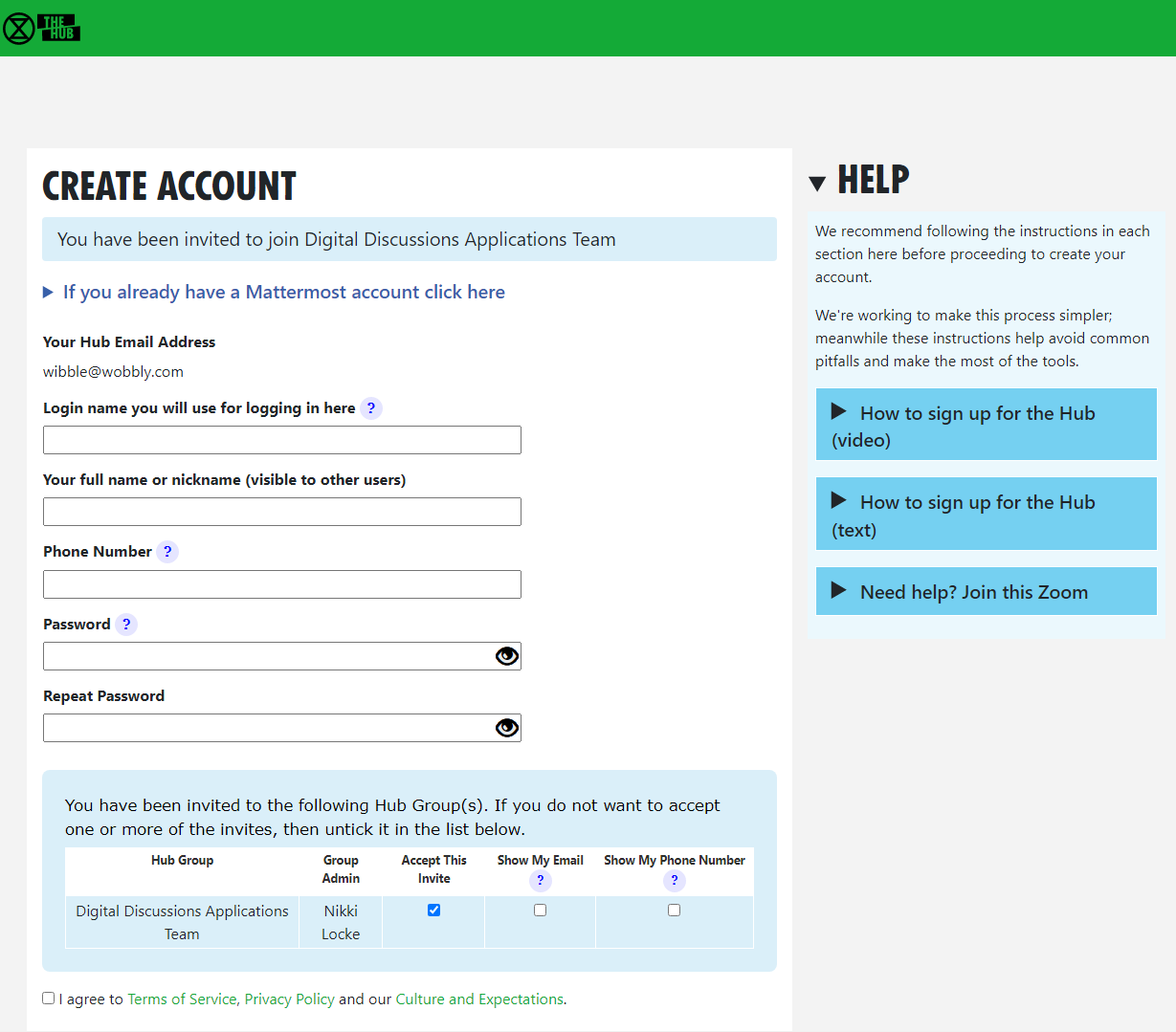



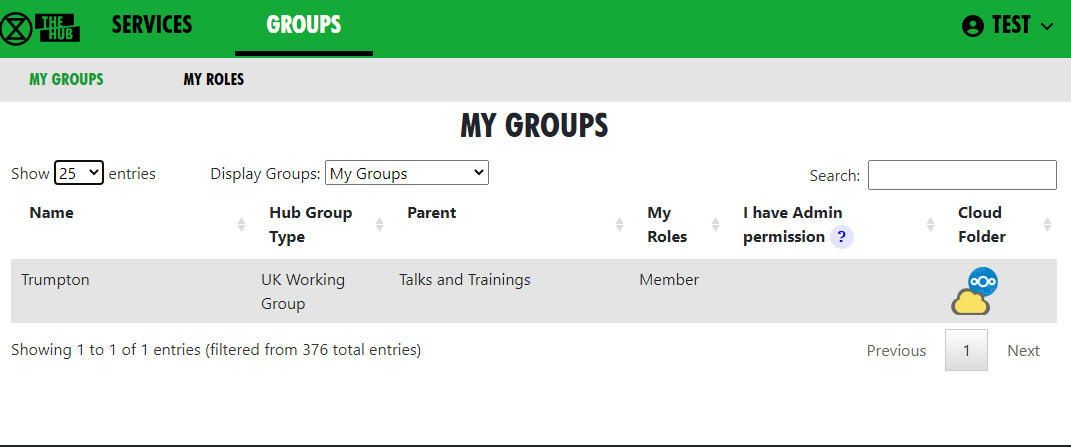
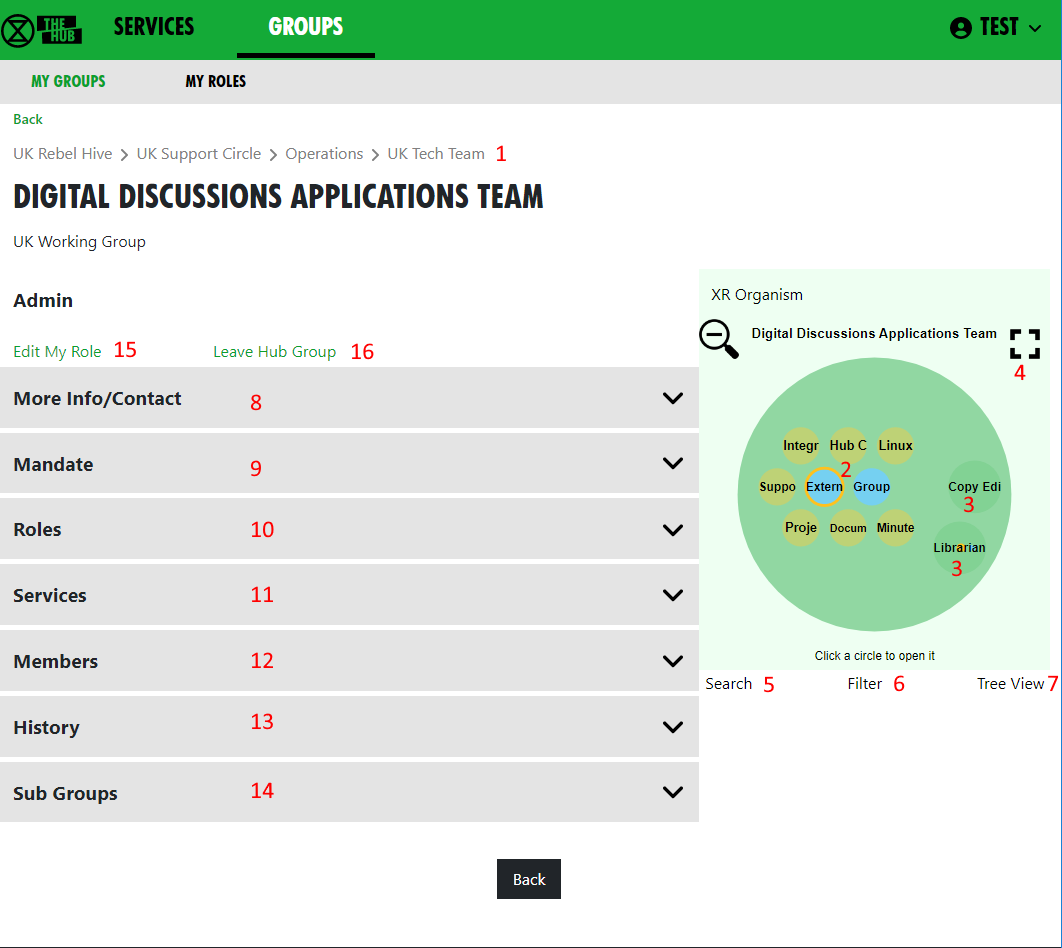
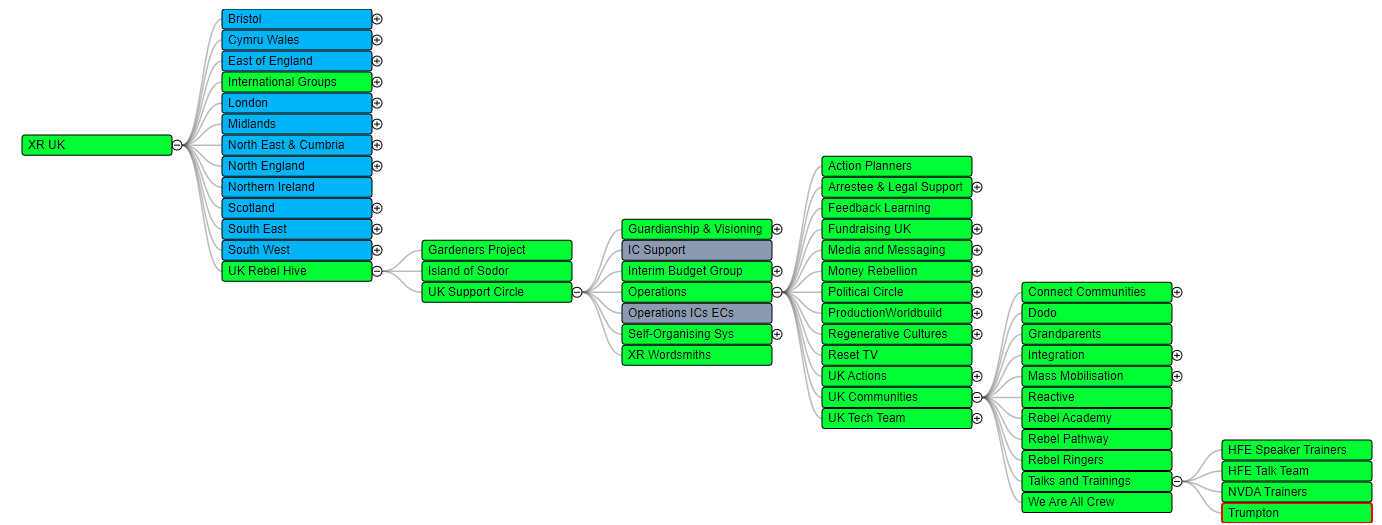
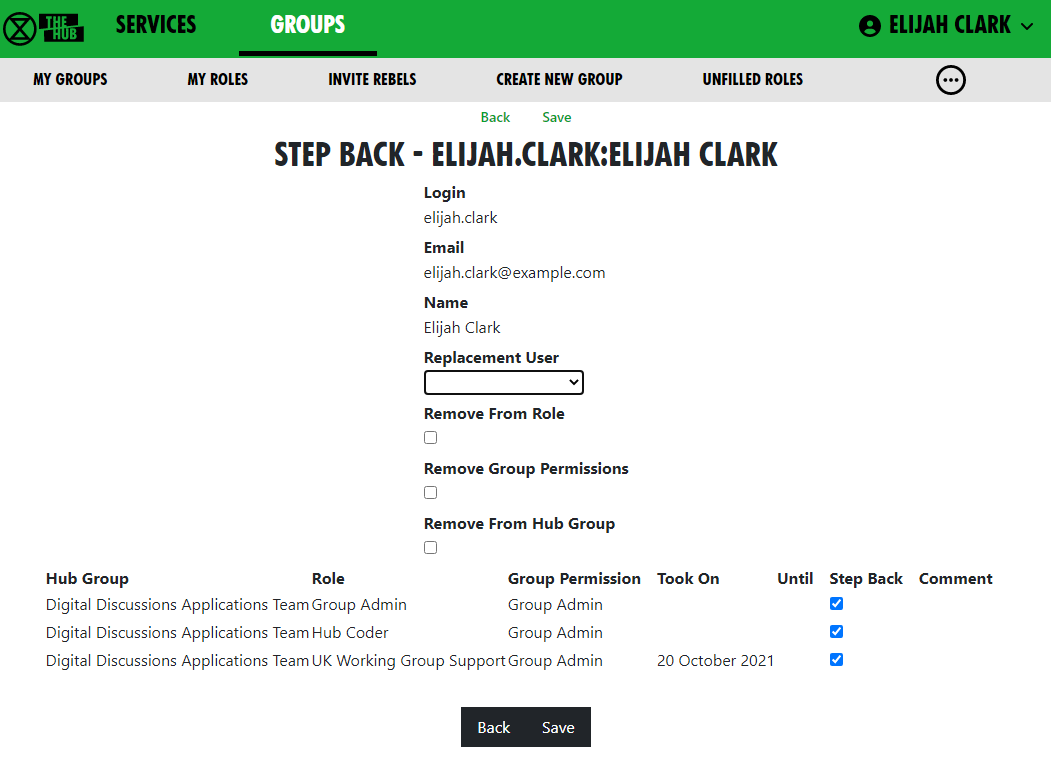
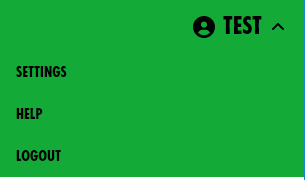
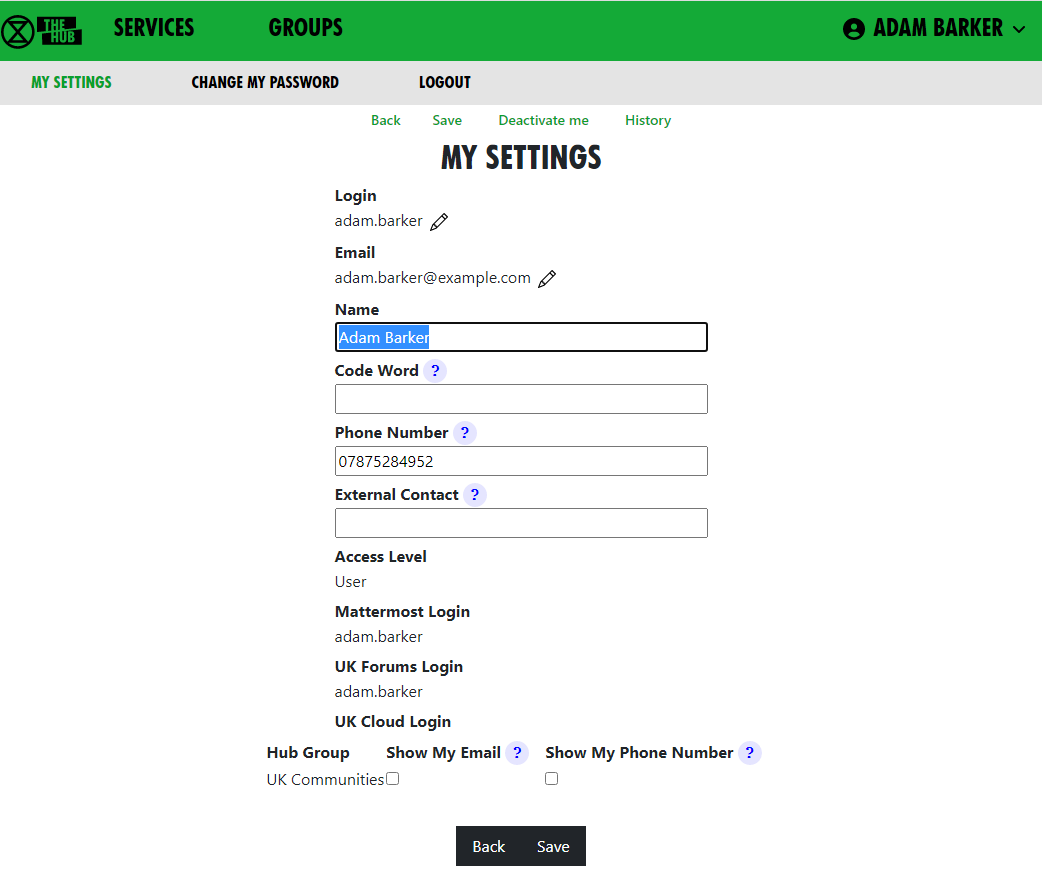
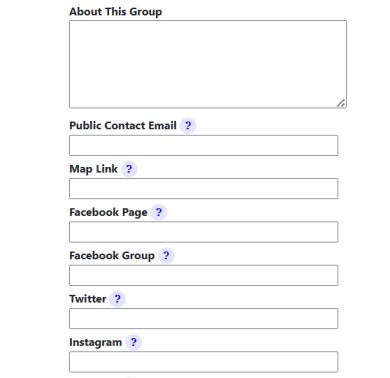
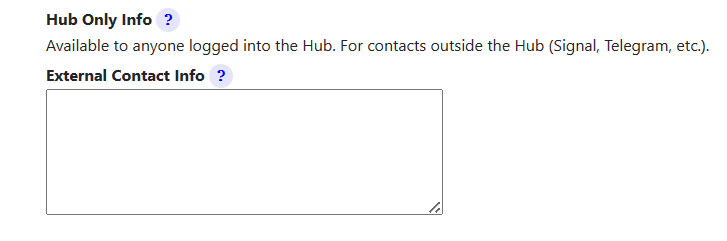
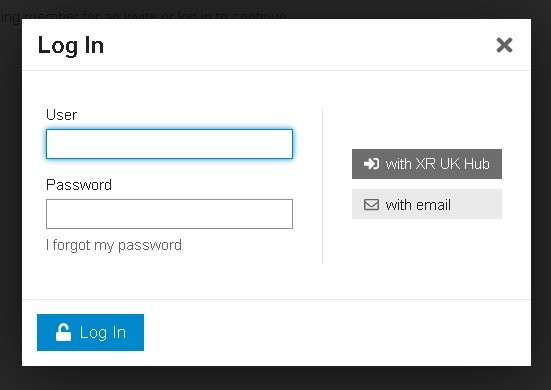
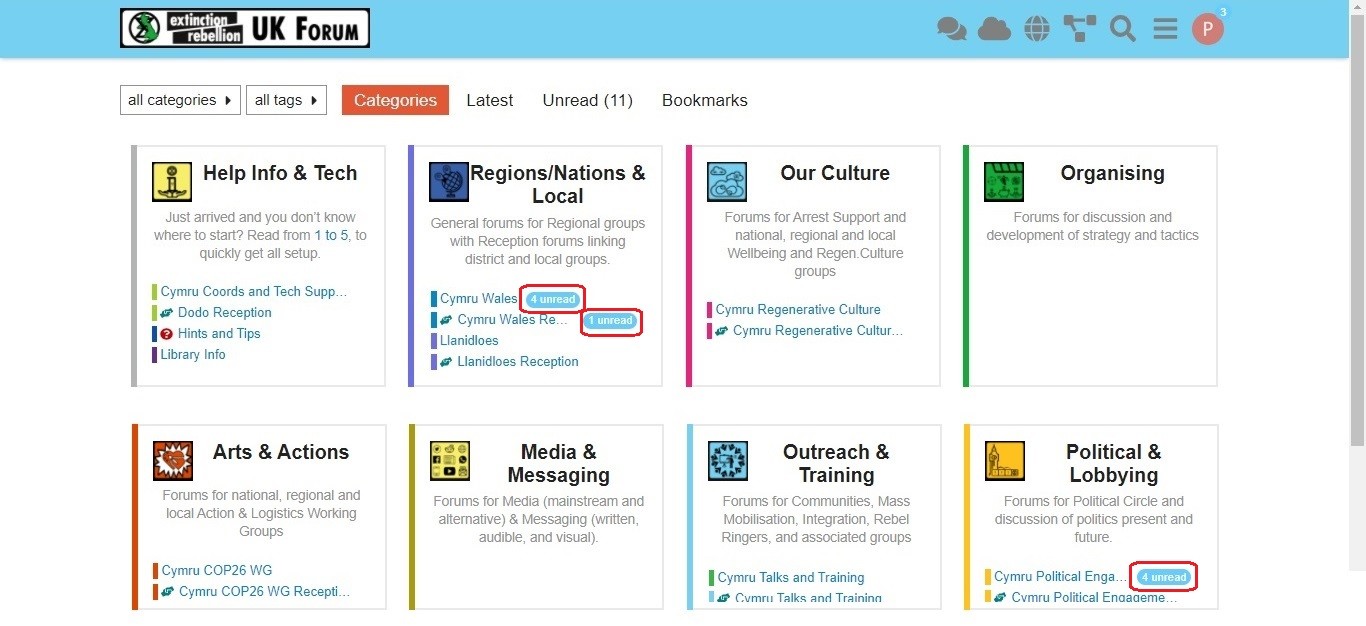
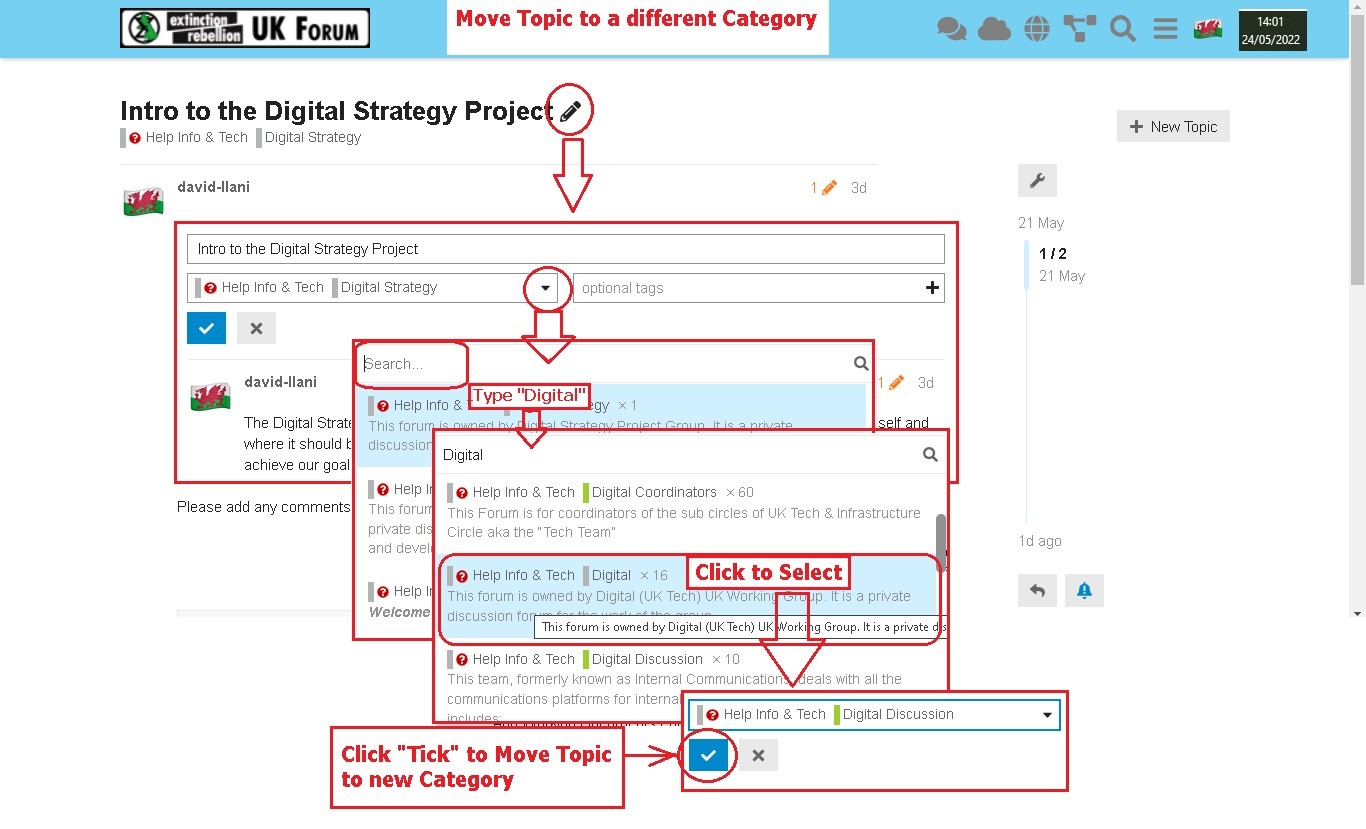
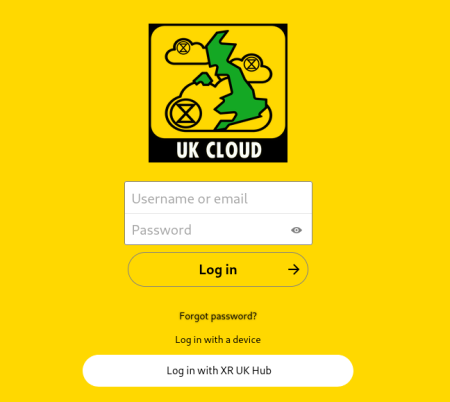
 icon next to Internal link (
icon next to Internal link (