LEARNING ON ZOOM
Here you will learn about registering for and joining Zoom Study Sessions, and what the Study Sessions contain.
- Zoom FAQs / Troubleshooting
- Zoom Sessions - FP Community Meetings, Hosted Training Sessions and How to Register
- Hosted Training Sessions
Zoom FAQs / Troubleshooting
Zoom Sessions
Helpful YouTube videos on all things Zoom!
Do I need a Zoom account to access Sessions?
You do not have to sign up to a Zoom account to join Sessions. You can access Zoom by clicking on the Zoom link provided.
- Click the meeting invite link you received from the host (the session facilitator/ person who invited you), for example in your email or calendar invitation.
- On your web browser (open up a new page from your internet browser, i.e. click on either Chrome, Firefox etc), a pop-up window will prompt you to open or download the application.
- In the pop-up window, click Cancel (do not download Zoom)
- At the bottom of the page, click the 'Join From your Browser' link.
Note: If you don’t see the link to join from the browser, the host may not have it enabled and you will have to join the Zoom Session by opening the Zoom client (app) or downloading it first. - In the pop-up window at the top-left corner of the screen, click Allow to allow Zoom permission for your microphone and camera.
- In the Your Name field, enter a display name.
(Optional) Select the Remember my name for future meetings check box. - Click Join. You will join the Session as a guest.
Note: If you would like to create a Zoom account and join via an account, advice would be to set this up and download Zoom at least 15 minutes before the Session so it gives you time to set it up correctly.
Issues
The Zoom link is not working
This could be down to a number of reasons:
That you have pop-ups blocked.
- To fix this you need to go to the settings of your internet browser and is usually the same for all, look for 3 dots on the top right-hand side
- Then click Settings → then Privacy and Security (Chrome) or Cookies and Site Permissions (Edge) and search for pops-up.
- Once you have found the pop-ups setting, click to allow pops-ups.
Try restarting and refreshing your computer.
Clear cache or browsing data
- Settings → Privacy, Search and Services → Clear browsing data (Edge)
- Settings → Privacy and Security → Clear browsing data (Chrome)
I cannot find the email for the Zoom Session for which I registered.
Sometimes emails are directed to spam
- Search for ‘XR’, ‘ddat+hub’, foundationprogramme' in your Spam folder
- Ensure the email address you have provided is correct.
Using Zoom in a Session
When in Zoom, how do I mute myself / unmute and manage other Zoom settings?
Once logged into Zoom, you will want to ensure you are muted unless you are speaking.
See below image of the settings available in Zoom
In the above image you can see the Mute button on the bottom left-hand side of the Zoom meetings control panel.
- Mute myself - click the Mute icon to ensure you are muted.
- Unmute myself - click the mute button again to unmute.
- Turn camera on - click on the Start Video icon (when clicked you should be able to see yourself).
- Turn camera off - click on the Start Video icon again and you will no longer see yourself in the meeting and the video icon will be striked through with a red line.
Notes on when to keep yourself muted
- You need to be on mute unless you are asked by the Session facilitator to unmute. This is because background noise can cancel out the speaker's voice.
- In XR we use hand symbols to communicate to save ourselves speaking over one another, especially when there are many attendees (more on this later :))
When should I turn my camera off?
- Generally it is best to keep the camera on as this helps with engagement and feeling included, but do keep it off if that makes you more comfortable.
- There are times when it might be best to switch off, such as if you are eating or if something happens and it is not suitable for you to be on camera.
How do I write in the chat?
- Easy! - Click on the chat icon and a chat box will open either in the middle of your screen or on the right side of the Session window. In the chat box type the message you would like to send.
- You can use the arrow in the blue drop down box to select "everybody" or choose a name to send a privte message.
- Then click on the send arrow.
What must I do if I want to speak?
As mentioned earlier, to manage people speaking over one another, we have a method in XR for communicating whilst on Zoom and these are also used for in-person meetings - so, good to know!
- One finger up - means that you would like to speak/ ask a question.
Please note: - When you put one finger up to speak, you are added to a queue, as there may be a few people at one time who also want to communicate.
- Two hands up and wavy fingers- means that you are happy and in agreement with what has been said (this is the British Sign Language sign for 'cheering').
- Two hands down - means that you disagree or are unhappy with what has been said.
- Floating both hands in the middle centre-line means that you do not mind either way.
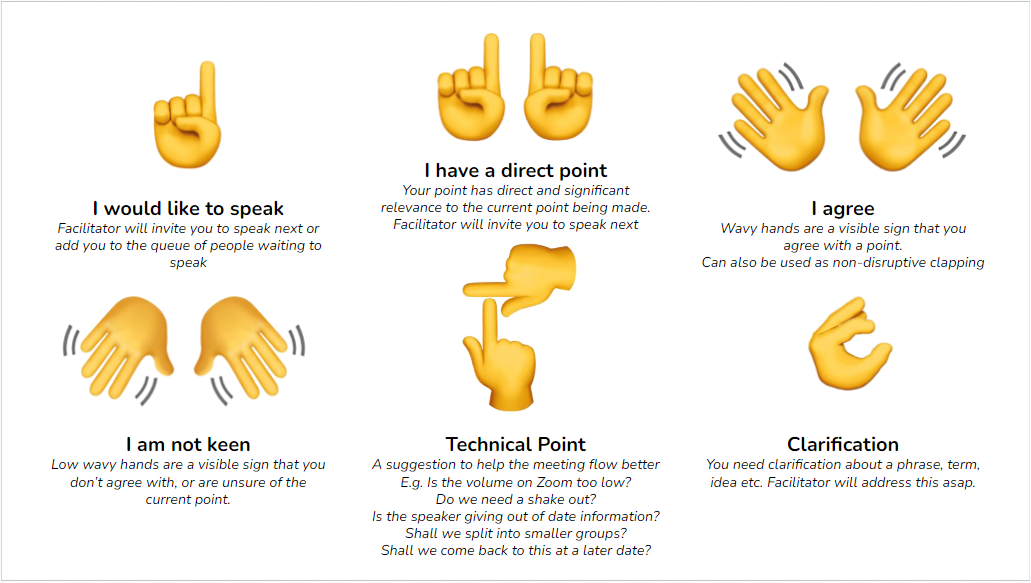
Note: - There will be more in-depth training on hand signals during the Course but this is a very quick overview to give you a head start!
If I can't make a Session do I need to let you know?
- If you have registered for a Session and cannot make it, your confirmation email of the Session registration has the option to cancel the booking.
- If you cancel this will help us understand the numbers of people attending.
- However, please do not email us directly to let us know if you have missed or cannot make a Session, as our mailbox is not constantly monitored.
Can I cancel my place in a Session if I have pre booked?
As mentioned in the previous question - if you have registered for a Session in advance, you will be able to cancel the booking in advance on the confirmation email.
If I miss Sessions will I get another chance to go?
- Some Sessions are recorded while others can be booked on later dates. For further information click here
- We do suggest that you plan ahead and book sessions that suit your schedule.
Zoom Sessions - FP Community Meetings, Hosted Training Sessions and How to Register
This section describes the various Zoom sessions that you will find in the Foundation Programme, how to register for them and what to do if you can't attend.
FP Community Meetings
During your course, there are several opportunities to get together with the FP team and your fellow students. These FP Community Meetings are a great way to share information about how you are getting on, ask questions and find support.
-
The Introduction to the Foundation Programme is a warm welcome and a time to get all your initial questions answered. It is attended by members of the Foundation Programme team who explain how to access and use the Course Schedule form. Often, some of the FP trainers come along to outline their sessions.
-
The Midpoint Checkins are informal opportunities to chat with your fellow students, discuss how you are progressing with the course and anonymously give the FP team any feedback you wish to share so we can continually assess the effectiveness and accessibility of the Foundation Programme.
-
The Next Steps Celebration, apart from celebrating your achievements in working through the course, is where you can meet other students also finishing the programme, talk about what to do next, and maybe hear from teams who are recruiting
Hosted Training Sessions
The Hosted Training sessions include:
- Welcome to Extinction Rebellion + Q&A
- XR's Communication Tools - Hub and Mattermost
- Nonviolent Direct Action
- Introduction to Meetings
- How XR Works and Who Makes the Decisions
- Skills, Boundaries and Interacting with your Team
For full information on the The Hosted Training sessions, click here
Registering for FP Community Meetings and Hosted Trainings
Students are asked to register in advance for all live Zoom sessions:
-
Click on the link in your Course Schedule form to go to the registration page for that session.
-
Please note that some registration pages offer more than one date for a session, so make sure you register for the correct one and check it doesn't clash with another of your sessions.
-
Once registered, you will receive a registration confirmation email with the link to click to join the Zoom session. These do get lost amongst other emails, and the headers are not always helpful, so we suggest you forward them to yourself with a really clear heading, eg 4TH JULY JOIN WELCOME TO XR.
-
If you register for any session but then cannot attend, please cancel the registration so trainers have a fair idea of attendee numbers. You can do this using the cancellation link in your registration confirmation email.
-
If you find it difficult to attend any live Zoom sessions, check your Course schedule form to see if there is a recorded version you can watch.
Hosted Training Sessions
In the Foundation Programme, all live Hosted Training sessions are with expert trainers and it is best to attend these in person wherever possible.
If you can't manage to come to a session, you may have the option of booking a later date or watching a recorded version. Links to recordings are on the Course Schedule form.
Welcome to Extinction Rebellion
As it's name suggests, this session is a brief introduction to the movement.
It covers how XRUK began and why Nonviolent Direct Action was chosen as our main strategy for action. You'll learn about our Three Demands and our Ten Principles & Values, the various ways you can join in with XRUK, and where you can find lots of other useful information.
- The session runs every Tuesday from 7.00 to 8.30pm plus 30 minutes for Q&A
- If you are unable to attend, you can watch a recording here
- You can register for another date using the registration link on the Course Schedule form
XR's Communication Tools - Hub and Mattermost
In this session, you'll learn how to join The Hub - XR's "telephone directory" - and get onto Mattermost. Mattermost is an app that is something like WhatsApp but better as it allows you to find and communicate with anyone in XR anywhere, in the world.
- The Hub and Mattermost Training runs every Thursday from 6.30 to 7.30pm.
- You may also attend The Hub and Mattermost Drop In Support, which runs every Monday from 5.30 to 6.00pm - ideal for quick questions and fixes.
- There is no need to register for either of these sessions - simply 'drop-in' using this Zoom link for both.
- You can watch a recording of the Thursday session here
- You can also watch a series of short videos on how to use the Hub and Mattermost on XR Tube (XRUK's own version of YouTube) - find the Playlist here
Nonviolent Direct Action (NVDA)
NVDA is at the heart of XR’s campaign strategy. It is very important for rebels to fully understand why it was chosen and how we use it, to be able to discuss personal views and hear those of others, and to ask questions. For all these reasons, active participation is key and so this training is NOT recorded.
- This Session usually runs on alternate Sundays from 10.00am to 1.00pm and includes two breaks.
- You can also find and register for NVDA and many other training sessions on the Events Page of the XRUK website. Click here
- If Sundays are not a good day for you to attend, there is a basic version of NVDA training on Rebellion Academy. Click here
Please note - if you are planning to attend any XR action, it is strongly recommended that you attend a live NVDA training first, and also a Know Your Rights (KYR) training.
Introduction to Meetings
XR runs on meetings - lots of meetings! - and we run them in a way that may not be familar to you. Come to this essential training and you will:
- Understand how our meetings work
- See how our Principles & Values are reflected in how we work together
- Learn how to be, what to say and when to say it in our meetings
- Learn how to use an agenda document
- Find out about our Self Organising System (SOS) and how the movement works
This is another training where physical attendance is central to the learning process and, therefore, it is also not available as a recording. Currently, there is no equivalent learning source, so please do your best to attend one of these sessions.
- When you click on the link to register, a document opens with more than one date on it. Please make sure to register for the correct date - it usually says "Recommended for Foundation Programme Students".
- However, if you wish to attend one of the more general sessions on a different date, please make sure it does not clash with another of your FP Zoom sessions.
- Alternatively, please contact us and we will check future dates with the Facilitation Circle.
How XR Works and Who Makes the Decisions
In XR, we strive to disperse power and decision-making throughout the movement. This is accomplished through a Self Organising System. In this Hosted Training session we consider:
- What is a Self Organising System (SOS)?
- Who makes the decisions?
- Are we centralised or decentralised?
- What is "The Hive"?
- How can I have a say?
- What does the evidence on civil disobedience movements tell us about how we need to organise?
This session is run especially for the Foundation Programme. It runs from 7.00 to 8.00pm with an additional 30 minutes for Q&A. If you cannot attend, you can watch the recording here
Skills, Boundaries and Interacting with Your Team
This session is also unique to the Foundation Programme. It is ideal to attend in person to make the most of the opportunties for personal reflection and writing.
The session is essential for those wishing to join an XR team!
Joining an existing team can be scary. It’s hard to know where to start and it’s hard to get your head around what is going on (as you may have learned in Introduction to Meetings!). Feelings of anxiety and overwhelm are common even if we already have an idea of what we want to do.
This workshop aims to cut through the chaos.
We consider:
- our individual skills and which ones we wish to offer
- who to talk to and how teams are structured and get work done
- how we can tailor a role to fit our individuality
- how to give back tasks we don’t want or can’t take on
- where we set our own boundaries.
By the end of this Session, we hope you will:
- feel more confident in taking your first steps
- have an idea of the direction you wish to go
- have formulated a touchstone to come back to in times of stress.
Remember, we are volunteering our time to XR, not sacrificing it.
