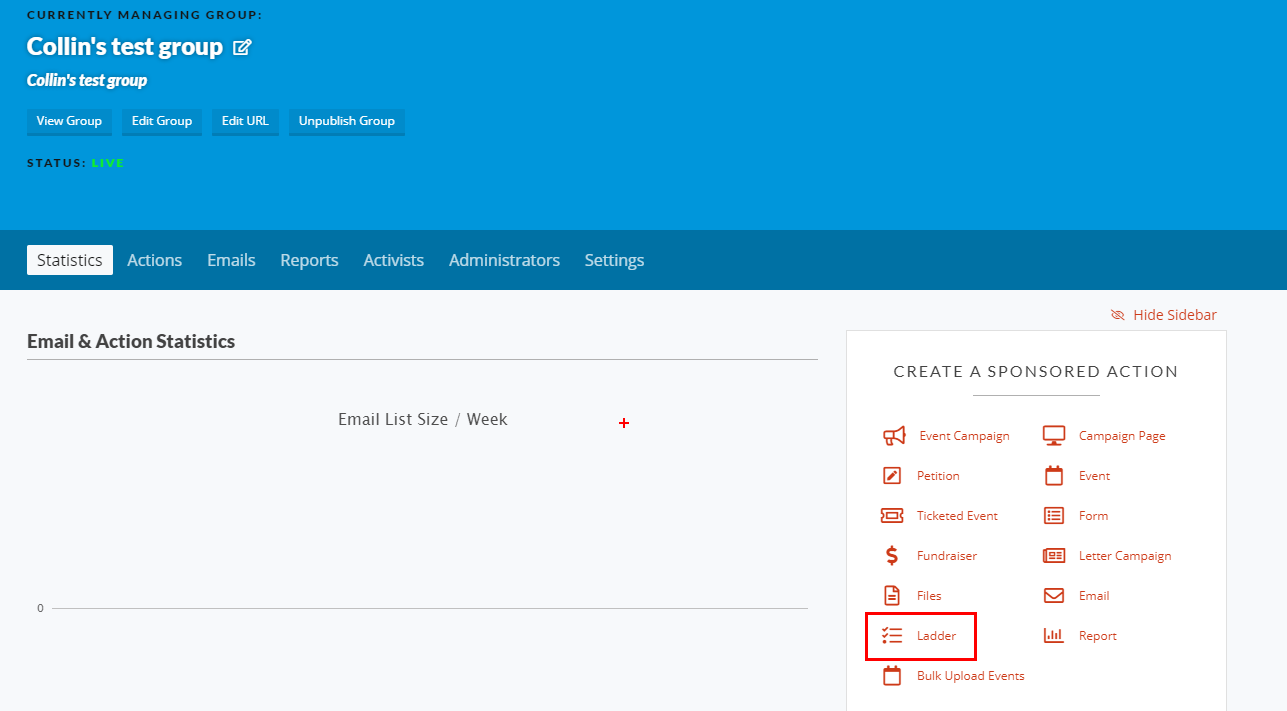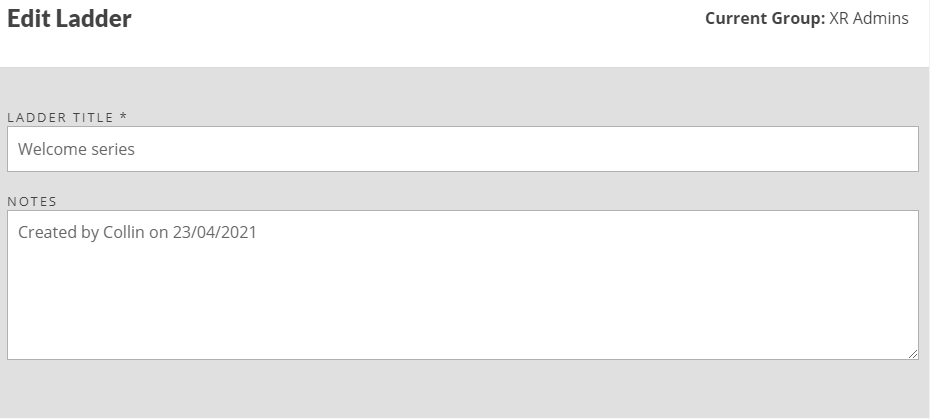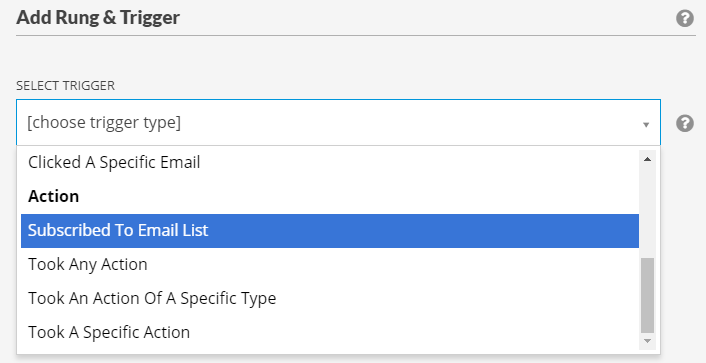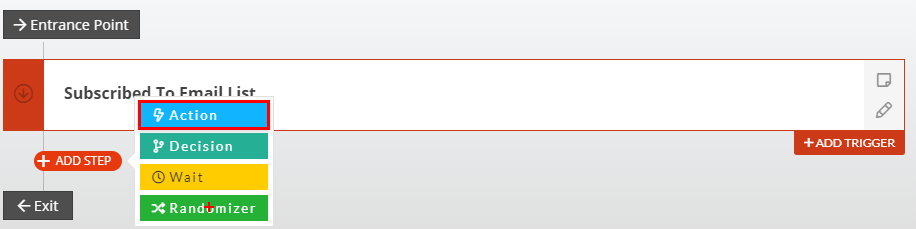How to set up a ladder for a Welcome Email series
So, you’ve got your group up and running and people are signing up through the local group form on the website. Nice! But how will they know when your meetings areand get introduced to your group? A welcome email when they have joined the group is a great way of making first contact, particularly for people who found out about your group through the website.
First things first, make sure you have read the "How to write an email" document.
Step 1 - Set up a ladder
A ladder in Action Network allows you to set things in motion when something happens. For example, if someone joins a group, send them an email.You can create a ladder from the homepage of your group. Click on the ladder button.
This will take you to the following page.
Check that the current group is correct and enter a description. Now click the “ADD NEW RUNG” button. This brings up a new screen to Add a Rung & Trigger. The trigger is what sets the ladder in motion. For a welcome email, it is when an activist first subscribes to your group. Click the dropdown and choose "Subscribed To Email List".
Once you have that option selected, click "Save Rung & Trigger". This takes you back to the Ladder. You now want to add an action. Hover over the red plus and pick Action.
Then choose Send An Email.
Step 2 - Create your welcome email
Set the built in email wrapper to “Pretty”, the subject could be “Welcome to XR Derby”, your name(s), the email they should reply to. Don’t worry about the preview text. In the email body you can give information about your local group, when and where you meet and how to get involved, links to a welcome Whatsapp chat etc.
Remember that once you have set this ladder in motion it will keep running until you stop it.Therefore, if any changes get made to your meeting time or any of the other details provided in your welcome email, you must change it there as well or new rebels will have the wrong info!