How to migrate an email list into a new Action Network group
How to migrate to using Action Network
Before you read this, please make sure that you have read and understand the Can I migrate my email list to Action Network? page. Ignoring these section could put Extinction Rebellion out of compliance with GDPR regulations.
This “how to” describes how to start using Action Network as your mailing tool, and how to import contacts from other mailing systems such as Mail Chimp and Protonmail Contacts. It does not go through details on using Action Network, this can be found in other “How to” guides located here
The first section of this “How To” describes setting yourself up on Action Network, the second section on how to import the contacts. If you already have access to Action Network then skip to the second section.
Setting up your group on Action Network
The easiest way to do this is to email tech@rebellion.earth and xr-regionaldevelopment@protonmail.com explaining that you are a new group and that you would like to use Action Network to send emails and manage your mailing list. It is likely that there is already a group set up for your area that is not in use. If not, they will set up your new group, and give you access to this group. They will also add your group to the list of local groups that people can join and to the map. These can be seen here.
Those people in your group who will send out emails, who will need access to Action Network, will need to sign the XR Volunteer Agreement located here. Once you have access you should be able to login and see a screen similar to Importing
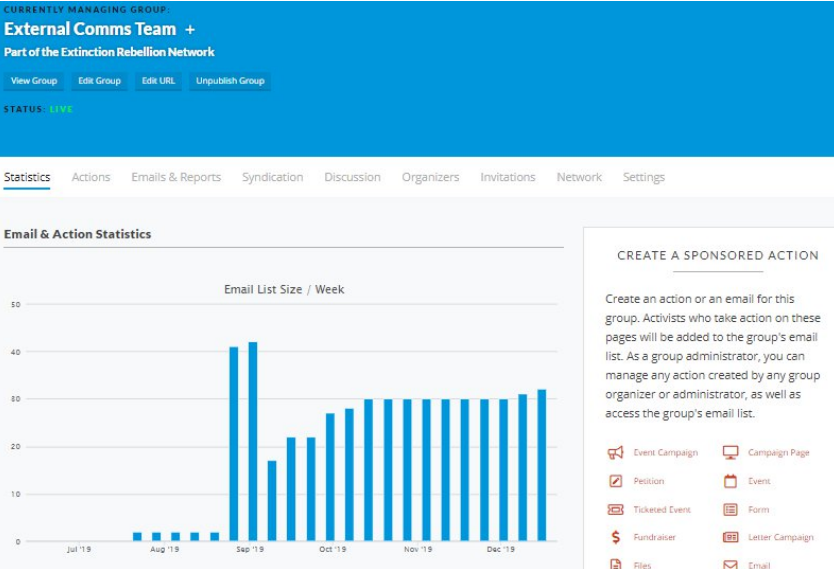
Importing contacts into Action Network
You will need admin access to your group on Action Network and a computer with Excel installed (free alternatives to Excel include Open Office and Libreoffice). This section is tricky, if you are having trouble or don’t understand get in contact with tech@rebellion.earth who will be able to help you.
The first thing to do is to export your contacts into a CSV (Comma Separated Values) file. There should be an option to download contacts in your current tool, and choose the file option as a CSV. In Mailchimp this is “Export Audience”. Open this in Excel, it should look something like the below.
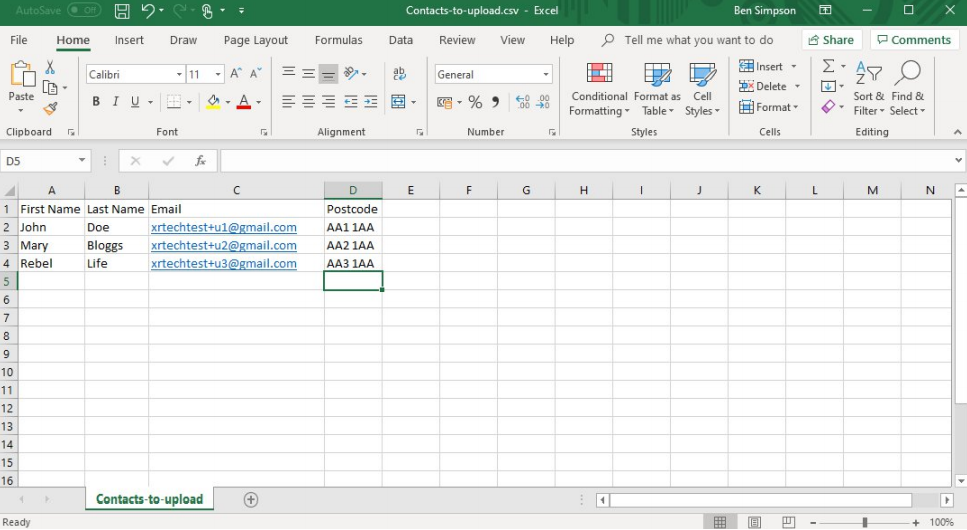
If you have additional fields, such as address, it is please delete all columns except Names, Emails and Postcodes. Also make sure that the data looks sensible. Once this is done add a new column called Country, with value GB.
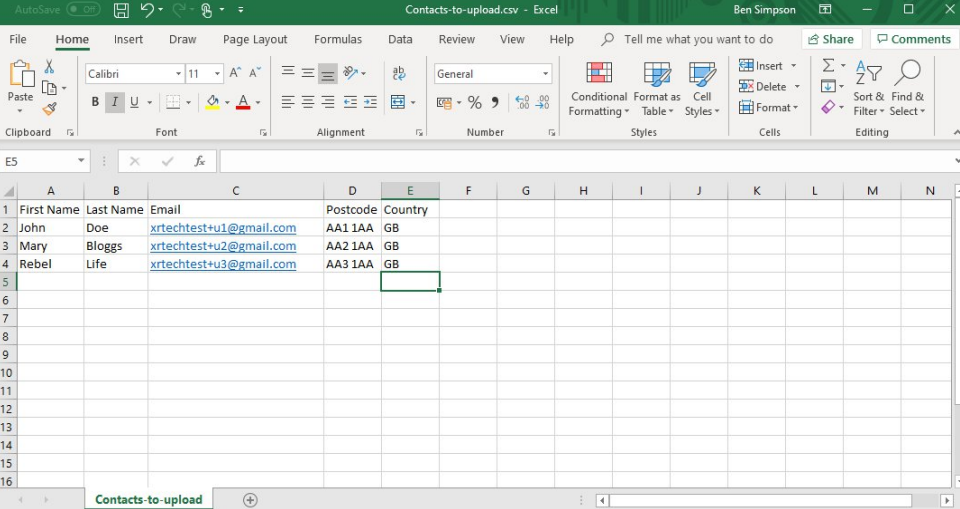
In Excel go Save as and pick a sensible file name. Also make sure that the File type is .csv Now in Action Network hover over the menu button at the top right and click uploads. Very Important - make sure that the “Currently Editing” is the group that you want to upload the new activists to. It should default to that but if you manage more than one group, make sure this is correct. If not you are in breach of GDPR as you will be adding people to mailing lists they haven’t opted in to.
Once the “Currently Editing” is correct click Add new Upload, which brings up the following screen Choose Upload by email, browse and add the file you created earlier, give a title such as “Import from Mailchimp” and leave all other boxes and options the default. Click Upload and Match Fields. This takes you to the following screen Set these to the following, this will put the data in the file you created into the correct fields in Action Network. Click Finish Upload. This completes your upload of the data.
