Accessing the Tools Using a Smartphone or Tablet
Mattermost
Direct Use via Browser
Mattermost work well on a normal phone browser if you don't want to download the app.
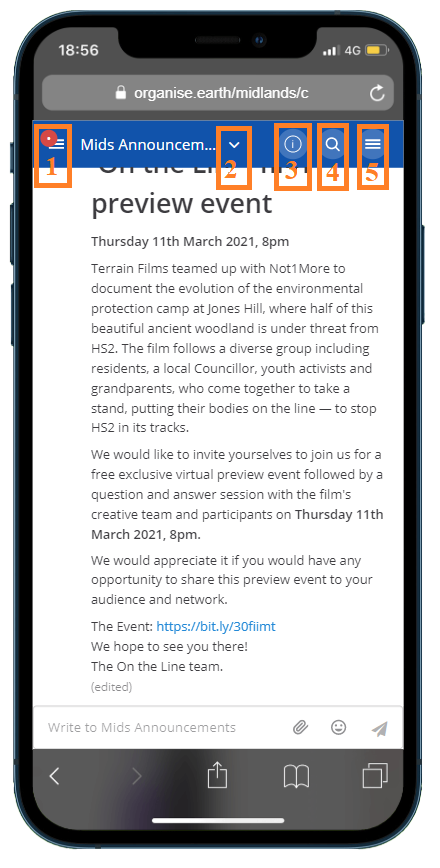
(1) Teams/Channels
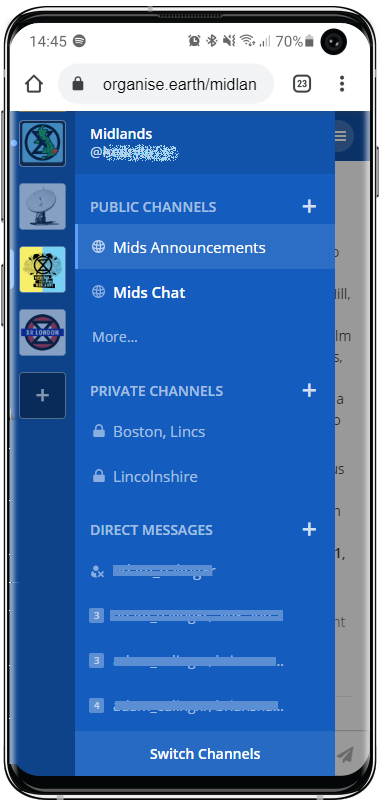
Your current team is highlighted with a light blue bar. Any teams with new messages will have a light blue dot next to them.
You can view PUBLIC CHANNELS, PRIVATE CHANNELS, and DIRECT MESSAGES.
Click to switch Team, or Channel.
Use via App
NB - if you are accessing Mattermost for the very first time, you need to verify your email address and you can't do this using the app.
Please either use your computer or open your browser on your phone.
- Type organise.earth into the address bar, then press enter.
- Type in your email address and your password.
- Click on Resend Email.
- Go to your email inbox and find the one from XRGlobal (remember to check your Spam if you can't find it in your inbox).
- Click on Verify Email. This will take you back to the Mattermost log in page and your email address will have been entered automatically.
- Enter your password and log in.
Now you will be able to use the app
-
Download the Mattermost app from either Google Play (Android), or the App Store (iPhone/iPad).
-
When you open the app for the first time you will be prompted by a screen that looks similar to this:
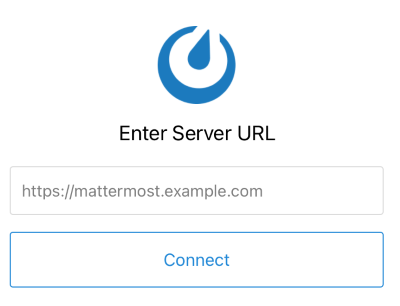
Enter https://organise.earth and click Connect.
- You will then be prompted for your login details. Enter your username (or email address) and password and then click Sign in.
- You should now be logged in!
