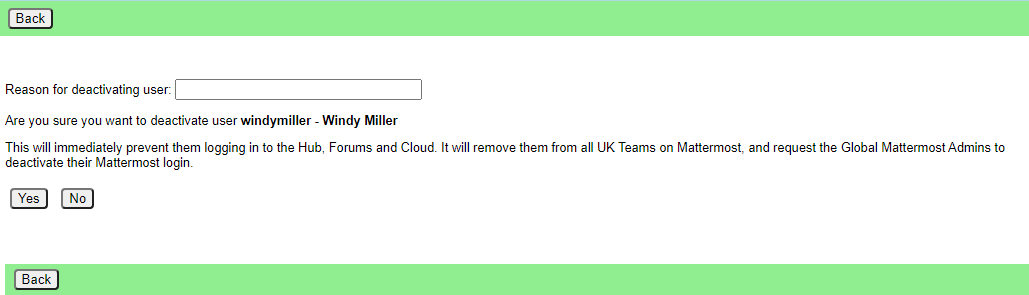Deactivating someone's account
Explains how to deactivate an account if someone is arrested or loses their phone or other device.
See Compromised Account Procedure
If a person loses their phone or other device they use to access our services (e.g. if they get arrested), a group admin can deactivate their account.
Deactivating an account
Find the person in your group, by going to the group, clicking All Members. Click on the person.
Enter the reason you want to deactivate them, and click Yes.
The user will immediately be removed from all UK private teams on Mattermost, and their accounts in Hub, Forums and Cloud will be deactivated. A message will also be sent to the global Mattermost admins asking then to deactivatye the Mattermost account.
If the user has a vault account for the same email address as they currently have on the Hub, it will also be deactivated.
Re-activatingReactivating an account
Follow the same steps - the button should now say Reactivate User. You don't have to give a reason to reactivate a user, it just happens as soon as you click the button.
The user will immediately be rejoined to all their UK private teams on Mattermost, and their accounts in Hub, Forums and Cloud will be reactivated. A message will also be sent to the global Mattermost admins asking then to reactivatye the Mattermost account.
If the user has a vault account for the same email address as they currently have on the Hub, it will also be reactivated.