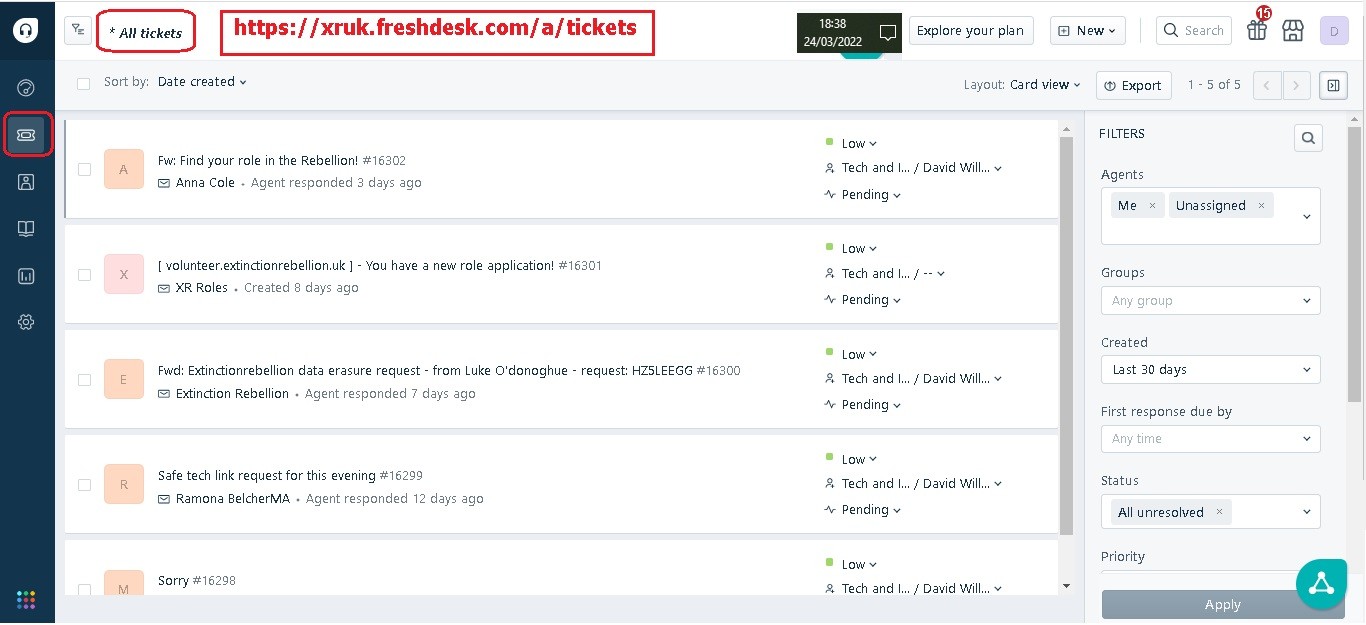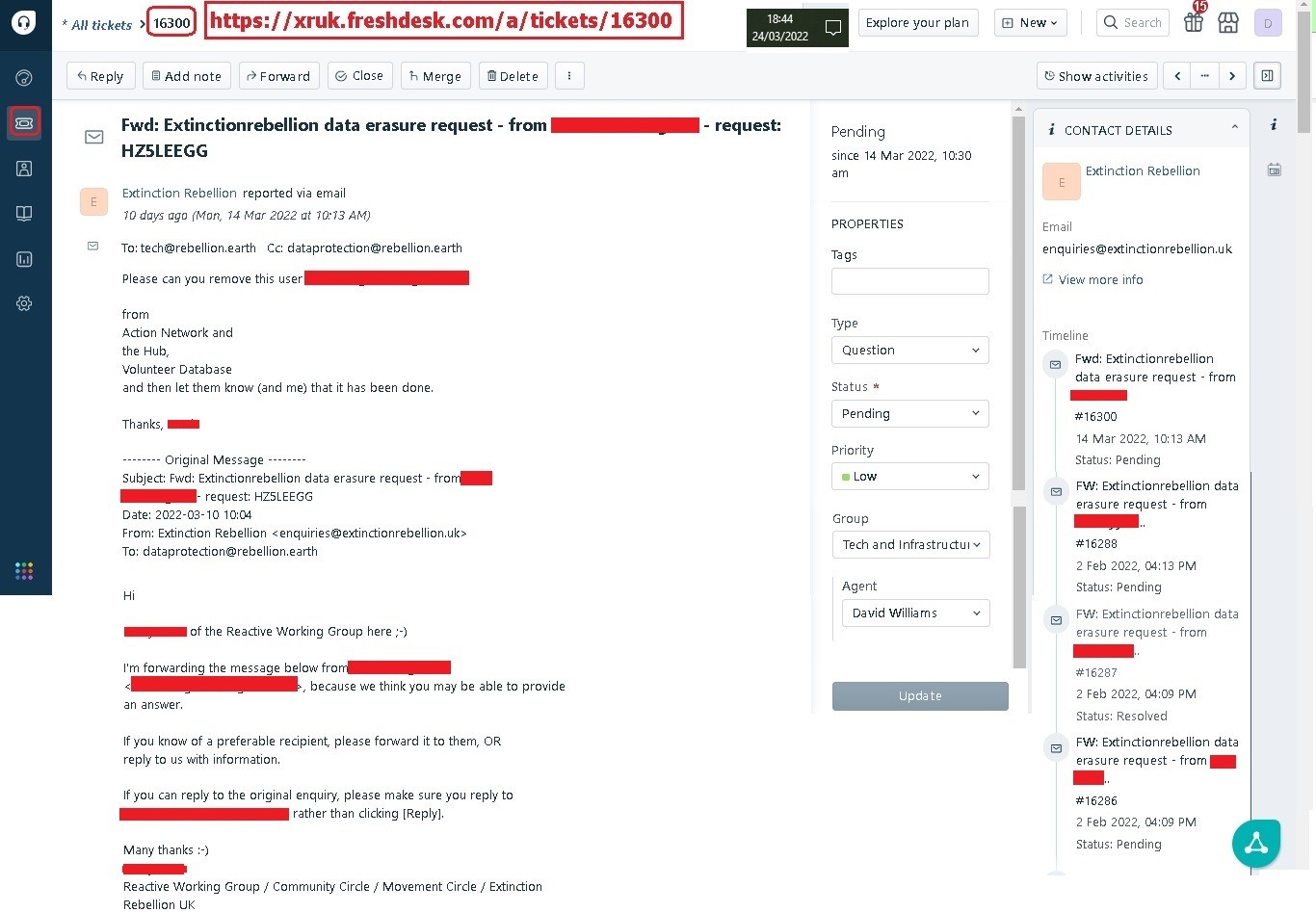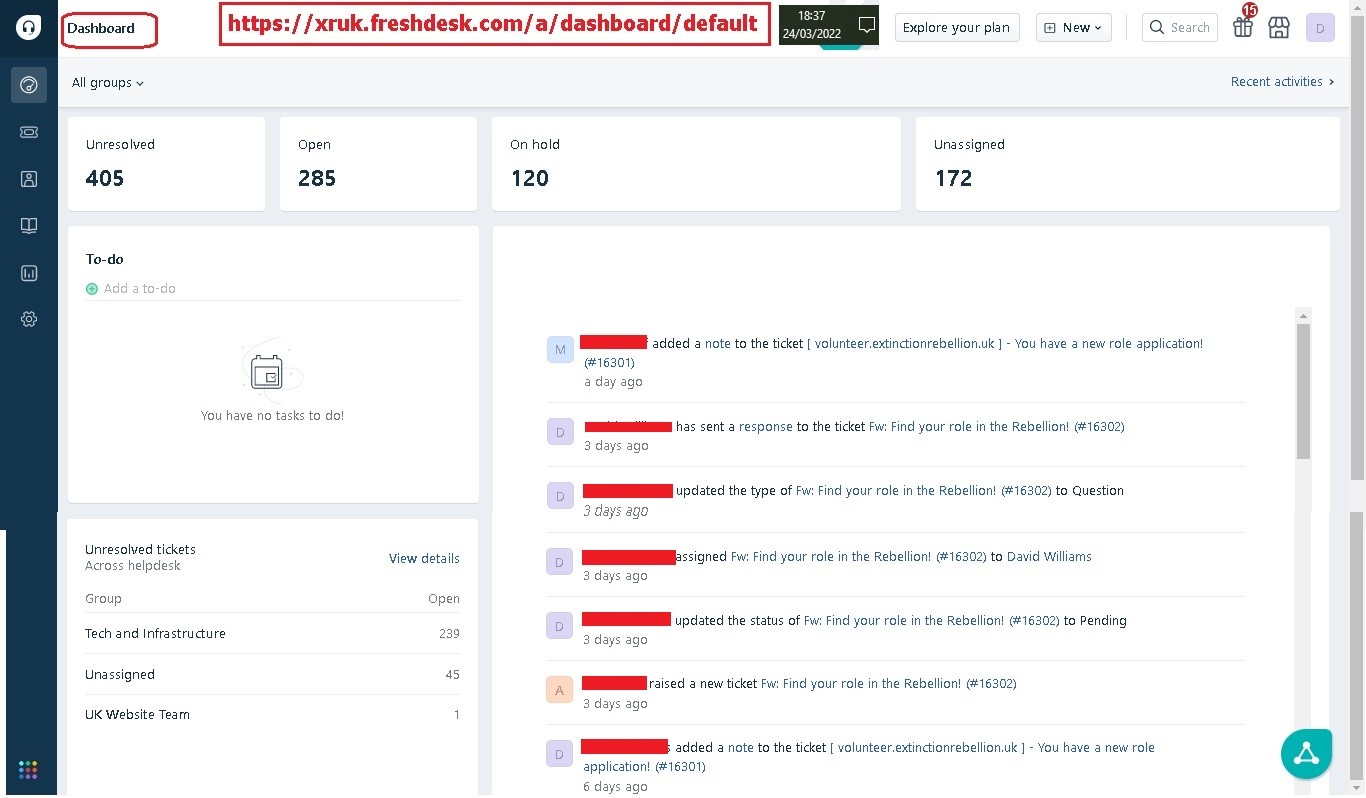FreshDesk for managing Digital queries : how to use it
Introduction
If a rebel has a technical query, problem or suggestion, they should send a message to the Mattermost channel Tech Reception.
If they don't use Mattermost, Freshdesk is an alternative. Freshdesk is also used by people outside of XR with queries, problems or suggestions. Some queries raised in Tech Reception, e.g. for GDPR are passed on to Freshdesk.
Freshdesk is a help desk customer support system supplied by Freshworks and described by them as “a cloud-based customer support software that is both feature-rich and easy to use. With multiple support channels available, including live chat, email, phone, and social media, you can help customers through their preferred communication method”.
XR has the free version with only basic functionality.
The product owner of all instances of Freshdesk is still to be agreed, likely to be a Digital IC.
There are other instances (separately installed copies of the software) of Freshdesk not covered here used by the Reactive team and the Pathways team. The Reactive team may pass on tickets if they believe they are best managed here.
Tickets created in Freshdesk can only be managed by Freshdesk agents, one of whom should own a ticket until it is closed. There are 4 agent access levels and this guide only covers the lowest.
1 agent should act as triage to read and assign each new ticket to an agent with appropriate skills but they may in turn reassign it if agreed. An agent may seek help from a non agent, i.e. someone else in XR if they have the skills to resolve it.
Source of tickets
Rebels use this instance of Freshdesk, owned by Digital, by sending an email to tech@rebellion.earth.
Krystal redirects this to xrsupport@freshdesk.com which creates a ticket on Digital's FreshDesk instance xruk.freshdesk.com with the email message.
Freshdesk cannot distinguish between email traffic and feeds to Freshdesk via the link email address support@xruk.freshdesk.com.
Anyone anywhere could send emails to tech@rebellion.earth. A quick Google search reveals the email address is on the BBC website and many other news websites. We don't seem to get many from those sources, if at all.
The email address of the originator of the query is passed through this process such that when an Agent replies to the FreshDesk ticket the reply is sent to the originator, not back to tech@rebellion.earth.
Our FreshDesk instance allows us to audit trail responses to these queries and provide feedback to both the original enquiring rebel and the various support functions within XR UK.
When an email is received, it triggers an automatic reply :
Dear "Requestor",
Thank you for your email. We have received your request and a ticket has been created (**explain what is a ticket?**).
We are staffed by part time volunteers, so please be patient with us - we will get to your request as soon as possible.
There is growing collection of useful articles on our knowledge base - this is limited at the moment but we aim to grow it as quickly as possible. Have a look and see if it helps.
To view the status of the ticket or add comments, please visit https://xruk.freshdesk.com/helpdesk/tickets/123456789
Love and rage, XR Tech
The above Knowledge Base link takes people to more links telling them how to use AN, Freshdesk etc. There is little there which should be removed and a link created to Rebel Toolkit, as our single surce of knowledge.
How an agent operates FreshDesk
As an Agent, you will get access to the xruk.freshdesk.com instance. Normally, you will use a filter to look at the current list of outstanding queries:
New Queries are flagged (none in above screenshot). You then select a Query to see original request and any replies.
Here's a typical query thread:
Resolving Tickets
Use the Status property to track the progress of a ticket :
Open : initial value
Pending : help or advice being sought by the agent. Set back to Open when response received.
Resolved : useful for problem resolution, but not needed.
Closed : whatever action was needed has been taken and the requester has said it is ok.
The requester may never respond, especially for a data erasure. Allow a reasonable time before closing. If there is a late response, the ticket can be re-opened.
Further Functionality
Internal Messaging
This function allows you to pass the query on to another FreshDesk Agent. In addition, you can forward the email thread to non Agents using their own email. This is useful when responding to rebel's requests for support outside Digital e.g. Local Group Coordinators.
To the right of the email thread are properties to categorise the query, define the status of the query (i.e. Pending, etc) and which Agent is dealing with the query.
Levels of access by agents
View all tickets and then use a filter to find those you wish to work on : New Queries are flagged (none in above screenshot). You then select a Query to see original request and any replies. Here's a typical query thread: Use the Status property when viewing a ticket to track its progress :
This function allows you to pass the query on to another FreshDesk Agent. In addition, you can forward the email thread to non Agents using their own email. This is useful when responding to rebel's requests for support outside Digital e.g. Local Group Coordinators. To the right of the email thread are properties to categorise the query, define the status of the query (i.e. Pending, etc) and which Agent is dealing with the query.
On the left of the page is a dropdown list of navigation icons, at the top of which is: Dashboard Other options include Contacts (name/email list), Solutions (help), Reports & Analytics, and Admin (list of Agents, etc). All functions are straightforward. Our tech@rebellion.earth instance is the Free version of FreshDesk and is therefore quite basic - and easy to use. FreshDesk should be accessed regularly, at least daily. Properties of a ticket in the central column Type : this is in the central column with a drop list of types of query. Not sure if or how it is used. If needed, it could be adapted to hold the list in Resolving tickets above. Group : only ever set to "Tech & infrastructure. It could be used to show the team owning the ticket, if ever needed. Reply - this is important to maintain Requestor confidence during the processing. Notes - used within Ticket thread for TTA to pass requests on to other Agents and to receive responses. The Notes thread acts as an audit trail defining how the request is handled. If any TTAs go down a path likely to be repeated, or answer a question likely to be asked again, then they should contribute to more notes for other TTAs (destination for note / knowledge base yet to be determined) or they update info (FAQs?) on Rebel Toolkit if the information can be shared publicly. Status - see Resolving Tickets above. To start using FreshDesk for your XR Subgroup, you must have the following An email address that you are currently using to take on feedback/requests/tasks
A group of people (agents) who are willing to share out the tasks in the emails amongst them You must send an email to support@xruk.freshdesk.com with the following information: END OF INSTRUCTIONS ... thereThere are 4 roles, in increasing order of privileges :
Agent
Can view, respond to and assign tickets, as well as modify ticket properties.
Supervisor
Can view and respond to tickets, generate reports and can also enable automatic ticket assignment of the member groups under the Admin tab.
Admin
Can access everything and edit configurations under the Admin tab, but cannot view or modify billing information. Can update the dropdowns in the Group and Type properties.
Account Admin
*Has complete access to everything, including billing and account management.How an agent operates FreshDesk
Resolving Tickets
Open : initial value
Pending : help or advice being sought by the agent. Set back to Open when response received.
Resolved : useful for problem resolution, but not needed.
Closed : whatever action was needed has been taken and the requester has said it is ok.
The requester may never respond, especially for a data erasure. Allow a reasonable time before closing. If there is a late response, the ticket can be re-opened.Internal Messaging
Site Navigation
Triage process (WIP)
This request may come from the GDPR and Security Team and not the requestor themselves. Reply to GDPR when UnSubscribe completed.
Send Private Note (PN) to Olly Maunder, who will look them up on Action Network and remove their email from all XR UK lists (on Action Network). Reply to requestor when UnSubscribe completed.
Send PN to a member of the DDAT team, who will find them up on the Hub and remove as necessary. Reply to requestor when UnSubscribe completed.
If you know the answer, then reply directly.
If not, establish which team is most likely to resolve the issue and contact them. They may not be in Digital. This may need a separate email or Message on Mattermost.
Send it to the XR team owning website content - Media & Messaging.
Send the query to the Pathways team.
Send the query to the Pathways team.
Pass query on to Adrian P, by email at adrian.xrsl@protonmail.com
Requests for groups or teams to use Freshdesk