Library (UK Cloud)
What is it?
The Library is a shared read-only area for all Rebels on UK Cloud. You can view and download documents, images, and other files from the Library but you do not upload material direct to the Library.
The Library contains folders for all XR UK groups who want them. There are also some common folders that cut across Working, Local, Regional groups.
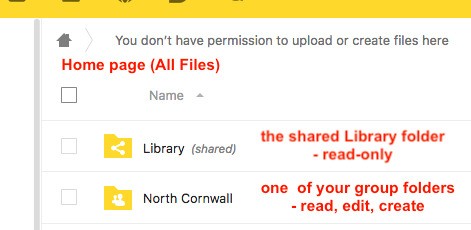 \
\
How to find files in the Library
You will find the Library on your homepage on UK Cloud:
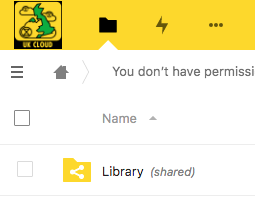
In UKForums under the Getting Started category is an open Library
Information area.
In each folder in the Library there should be an 'About this folder.md' text document containing details of what it contains.
Files will also be tagged and indexed and you can search for a file by tag.
Who looks after the Library?
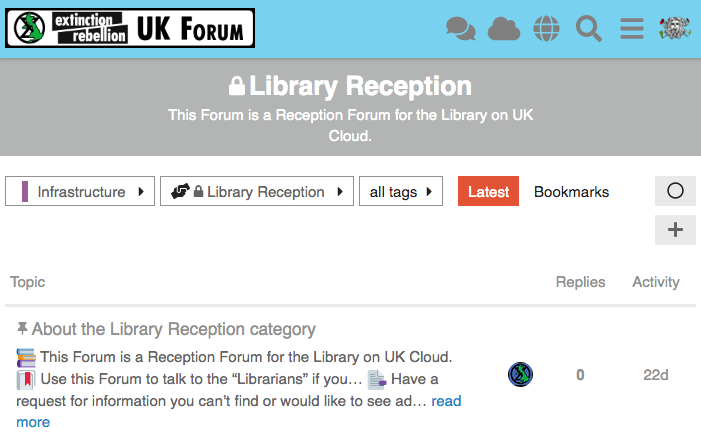
There is a small Librarians group tasked with cataloguing and indexing
the Library - this task will take some considerable time and effort as
a vast quantity of disorganised material has been imported from the old
Basecamp Library and Google Docs. If you would like to help with this,
please join the Library Reception
Forum in UK
Forums and ask in there.
How to set up a group folder in the Library
If your group has relatively static files that you want to share read-only with the entire movement then you need a folder in the Library on UK Cloud.
Everything in the Library is visible read-only to all Rebels with access to UK Cloud.
Groups can have a folder in the Library area which they can manage themselves - create any subfolders and files you want to share in there. The group library folder can either have full read-write access for all members of the group that owns it, or you might prefer to appoint a librarian(s) from the group to manage it on the group’s behalf.
To get a Library folder for your group simply request one by posting in the Library Reception on UK Forum - specify who will be managing it for the group (even if all members of your group have write access to it, it is a good idea to have one or two people who are mandated to curate it) and whether all members of the group will be able to create, update and delete files in there.
How to set up a Working Group folder in the Library
If your WG is likely to produce documents to publish to the whole of XRUK or to curate resources for the whole of XRUK then you can request a Library area. At present this is done by contacting the Librarians directly through their Reception Forum on UK Forums or through their Reception Channel on Mattermost.
If your group does wish to have Library space in addition to their own private space, then they need to be aware that they will be completely responsible for what is published there. It would be a good idea to identify one or two individuals who will act as librarians for the group and manage the group’s folder. If the group is producing a lot of material, then it would be sensible for at least one person to join the Librarian’s Working Group.
When you request a Library area for your group, the Librarians will create a new folder in the Library and share it back as an editable (read-write-create-delete) area.
If you wish to have the group’s Library folder curated by one or two named individuals, then let the Librarians know and the folder will be share as editable only with them. Other members of the group will be able to find it in the normal way through the Library shared folder.
If the group does not have willing help to curate their area, then the editable share will be made with the whole group and all members of the group will be able to copy or move files to the folder and edit what is there – including creating sub-folders etc.
For a small Working Group where all members are active and know what they are doing this probably makes sense; For a larger diverse group, such as a Local or Regional Group, then it makes more sense to have a few individuals able to manage their Library area. If the area is open to all your members then it becomes very easy for people to make mistakes and create or delete material in error.
How do I add files to the Library?
Here is what the All Files home page looks like for a user who is a member of a local group (North Cornwall) which doesn't have its own Library shared area (it uses the Cornwall district one, covering all Cornwall Local Groups) and also of a Working Group (Operations Circle) which does have its own shared library folder:
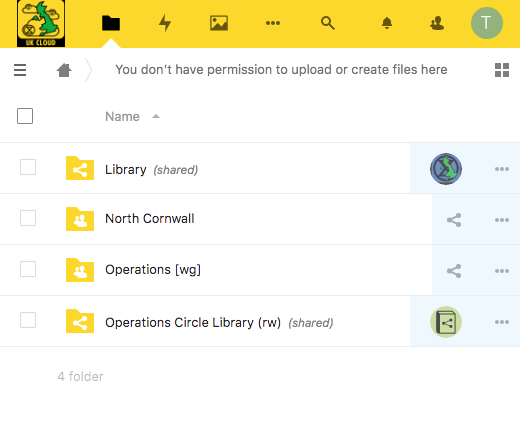
This user can help manage the group's public library files (either she is
a Librarian for the group, or all the group members can manage their
public library files)
Many Groups will not actually need their own Library folder but can more usefully have their material published by a parent organisation. This would particularly apply to Local Working Groups who, if they are generating material of interest right across XRUK would be better served by having it posted in the National Working Group area.
This may also apply to Local Groups, who may be better using the Regional or District area in the Library rather than creating their own silo buried deep in an obscure corner of the Library.
Remember that the Library is intended for material of use to all XRUK members.
For files that are only of Local or Working Group interest then there is no need to use the Library - all members of the group will be able to use the group's private file area, and it is easy to share files (or even folders) with a few individuals outside the group by creating named share links to your private area.
What can I put in the Library?
You must NOT post anything in the Library which contains personal information (unless you have the express permission in electronic format from every individual identified for each specific publication). This includes names, email addresses, postcodes, phone numbers.
You must not use the Library to share non-XR documents (but you can share external links).
You must not use the Library to share potentially compromising details of action plans.
Be very careful when posting in your group's Library folder - only post material which your group has ownership of and responsibility for. Do NOT duplicate material that is elsewhere in the Library. If you wish to include files from another group in your Library area then save the URL of the target file in your Library folder - use the "Create Link" option on the [+] menu.
In general, for material that you want people to be able to view online without needing to edit, and that is not frequently changing (updates less than weekly) then it is preferred to save in PDF format. This allows easy online viewing on all devices without any special software and with a low overhead on the server.
Keep the master file in your group private file area and save a PDF copy to place in the Library.
For material that is rapidly changing, or that is a resource for others to download and use, then you may choose to save in office (docx, xlsx, pptx) or image (jpg, png) formats. In these cases it is recommended that you still keep a master version in your group private area and simply save a copy to the Library as and when it is updated.
If you wish to use other formats you can - but please be aware of accessibility issues. If you have files in a specialist format it may be more appropriate to keep them in your private file area and share links to the files from there with those who need or request access.
What about Google Docs files?
In the short term we are unable to offer online collaborative editing of office documents.
There is a text based collaborative editor work 'Markdown' text files which allows simple formatting and works well for minutes and similar working documents within your group.
If you have working docs still in Google Docs that you wish to publish, then save them as PDF files and post them in your Library area.
Some Google Docs have been converted to markdown documents to allow you to continue working on them without Google looking over your shoulder. If you wish to publish these in the Library it is recommended to save them as PDF.
If you have working documents that you need to keep in Google Docs until editing facilities become available within UK cloud then you can post a URL link to them in the Library.
