Meeting Links - back up advice ...
Find Meeting Links when Mattermost is down
Usually, you will save useful information, like zoom meeting URLs, in the Header of your Hub Group's Mattermost channel. But, what to do if the Mattermost Server goes down - just before your meeting starts? Your channel, and it's Header, containing the meeting link, won't be available, so, here are some useful tips:
-
Create a Bookmark in your Browser - this is fairly straightforward, you might already have a Folder of Links that are associated with your Hub Group, where you can add the Meeting URL.
-
Add the Meeting URL to the Default text of your Agenda-Minutes document, in your Hub Group's UK Cloud Folder. Each time you generate a new Agenda-Minutes document, the Meeting URL will be available.
-
Save your Hub Group's meeting info - time/day/URL - in a short Text Document in your Hub Group's UK CLoud Folder. Give the document an appropriate name, and invite other members to add further meeting links.

-
For Group Admins, it's possible to add the Meeting Link URL to your Hub Group's Contact Info, which is displayed when members select the My XR Groups option from the Hub Landing Page. Group Admins are permitted to enter the Meeting URL into the Additional Contact Info section. Note that you may want to use the Markdown Format for the hyperlink, as shown below:
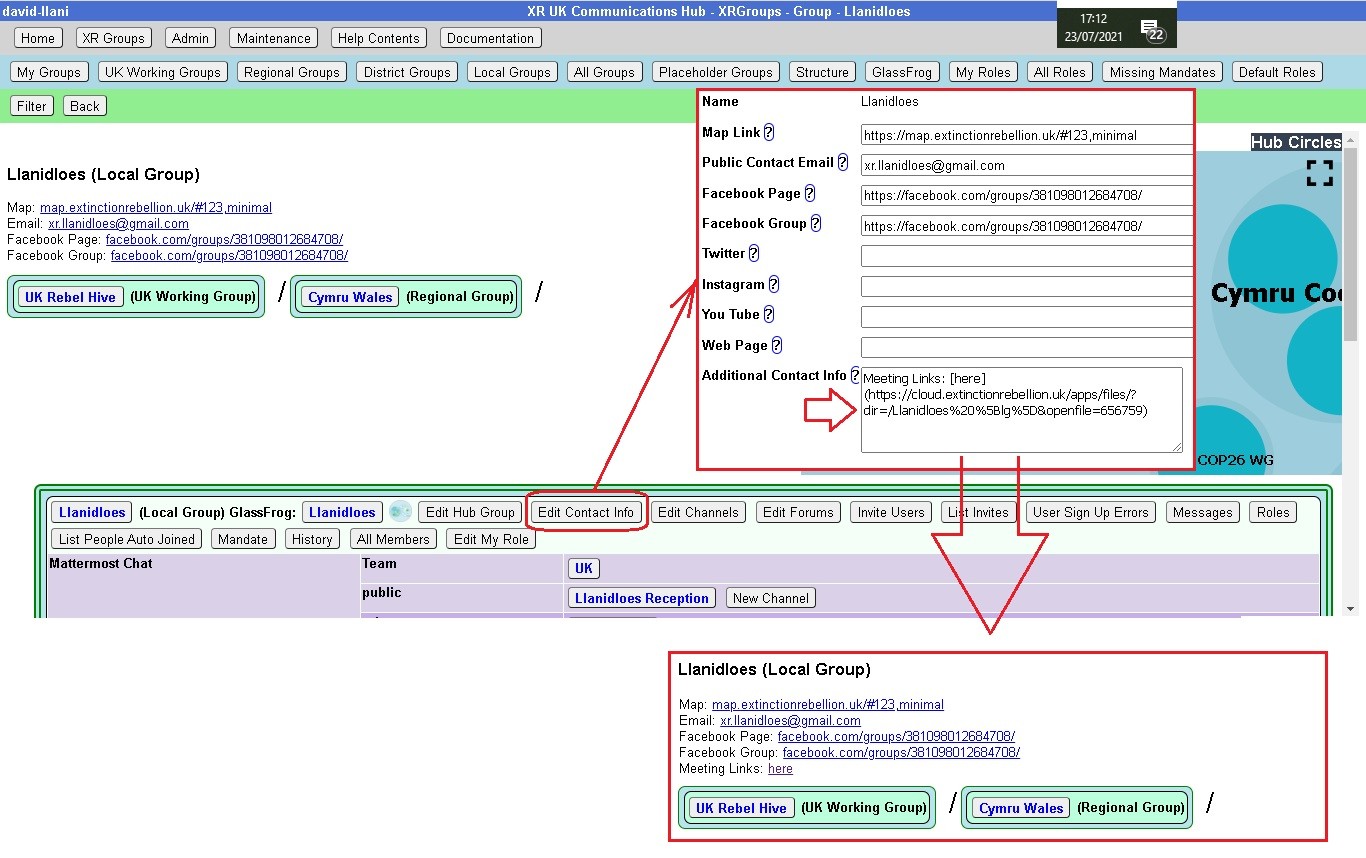 Note also that for a zoom meeting, you may need to either add the meeting Pass-code to the Additional Info, or organise a Waiting Room function. The latter will enable the Host to review participants on entry.
Note also that for a zoom meeting, you may need to either add the meeting Pass-code to the Additional Info, or organise a Waiting Room function. The latter will enable the Host to review participants on entry.
