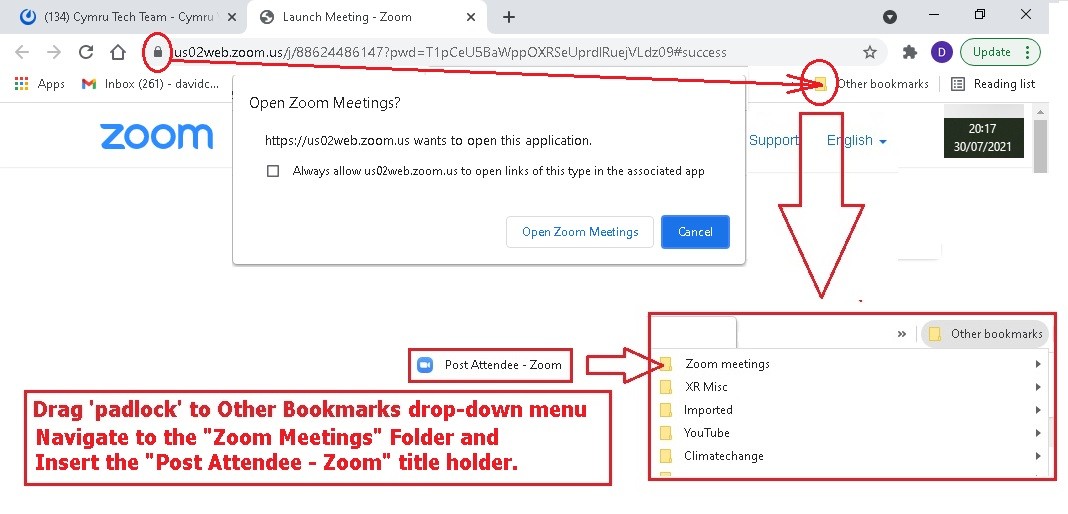Meeting Links - back up advice ...
Find Meeting Links when Mattermost is down
Usually, you will save useful information, like zoom meeting URLs, in the Header of your Hub Group's Mattermost channel. But, what to do if the Mattermost Server goes down - just before your meeting starts? Your channel, and it's Header, containing the meeting link, won't be available, so, here are some useful tips:
-
Create a Bookmark in your Browser -
thisinisthefairlyBookmarksstraightforward,Tab;you -
alreadyYou
havecan also create a Bookmarks Folderofcalled, say, Zoom Links using the Bookmarks Manager. In this, you can save the zoom meeting URLs that are associated with your HubGroup,Group.whereThe image below shows the 4 steps:a. Click on the zoom meeting link you
canuseaddto connect with your meeting and open the associated Zoom Dialogue Page;b) Now drag this page's URL padlock to the Folder Icon called "Other Bookmarks" - Note that the Padlock changes to the Page Title, in this case "Post Attendee - Zoom";
c) When you reach the Other Bookmarks Icon, a Drop-Down menu of Bookmark Folders will appear - drag the "Post Attendee - Zoom" down to the appropriate Folder, in this case "Zoom Meetings", and un-click your Mouse/Pointer - the Meeting
URL.Link is now saved;d) When you wish to open a zoom meeting, click on the Other Bookmarks Icon, open the Zoom Meetings Folder and click on your Meeting Link to open the Zoom Dialogue Page.
-
Add a New Topic to the Hub Group's UK Forum, which lists the meeting links. If this topic is Pinned, then it will appear at/near the top of the topic list, so will be readily visible.
-
Add the Meeting URL to the Default text of your Agenda-Minutes document, in your Hub Group's UK Cloud Folder. Each time you generate a new Agenda-Minutes document, the Meeting URL will be available.
-
Save your Hub Group's meeting info - time/day/URL - in a short Text Document in your Hub Group's UK CLoud
Folder.Folder. Give the document an appropriate name, and invite other members to add further meeting links.
For Group Admins, it's possible to add the Meeting Link URL to your Hub Group's Contact Info, which is displayed for Members Only when
membersthey select the Hub Group from their My XR Groups option from the Hub Landing Page. Group Admins are permitted to enter the Meeting URL into the Additional Contact Info section. Note that you may want to use the Markdown Format for the hyperlink, as shown below: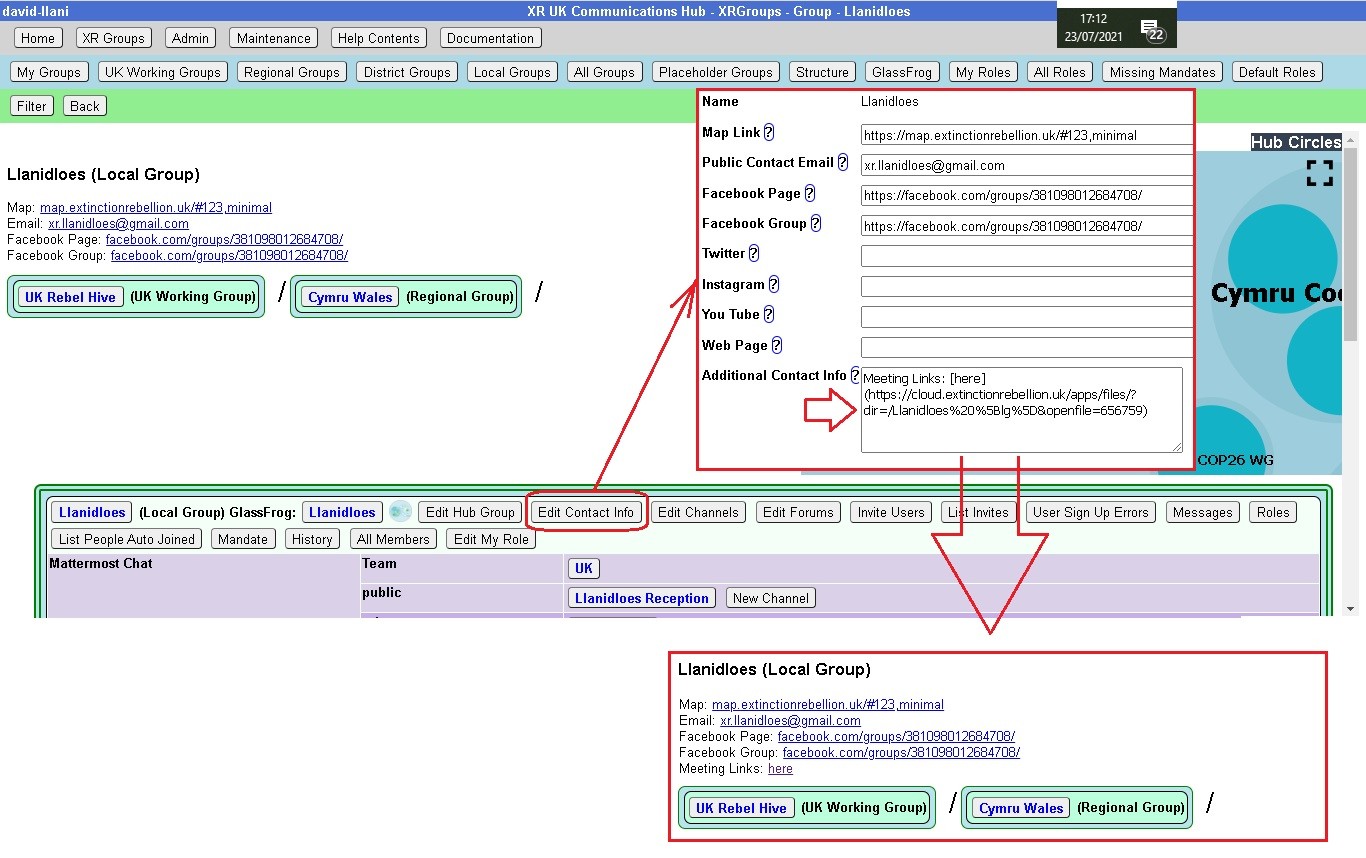 Note also that for a zoom meeting, you may need to either add the meeting Pass-code to the Additional Info, or organise a Waiting Room function. The latter will enable the Host to review participants on entry.
Note also that for a zoom meeting, you may need to either add the meeting Pass-code to the Additional Info, or organise a Waiting Room function. The latter will enable the Host to review participants on entry.
Getting the message across
Don't forget that with any meeting link back up(s) that may be implemented, for your Hub Group, the advice on where to find these links must be known to your members, either documented or part of your group's on-boarding and training.