Placeholder Hub Groups
Placeholder Groups represent groups who do not use the Hub, so that they appear in the Hub Circles diagram and can store their public-facing contact information.
Creating a Placeholder Group
Only people with Group Admin of All Groups permission (or above) can create Placeholder Groups. This includes regional Hub Admins.
To create a Placeholder Group, go to the parent of the group (usually a Region, or maybe a District), and click New Child Placeholder Group.
Enter the name and short name, and select the group type (usually Local Group).
Editing a Placeholder Group
Open the More Info/Contact Info dropdown, and click the edit pencil to add contact information.
What to do if the group wants to come on the Hub
If the group wants to come on the Hub, look for its trained Group Admin and then invite them to be Group Admin of the group. Then, when they look at the group on the Hub, they will then see the Add to Hub services button on the screen above.
If not, you will have to find out what they need on the Hub, and do it yourself – but they will need a trained Group Admin at some point, so the first option is preferred.
When the Add to Hub services button is clicked, this screen appears:
This is similar to the New Group Screen, but with fewer options, and all on one page.
Once it is filled in correctly, clicking Save should create the group on the services right away.

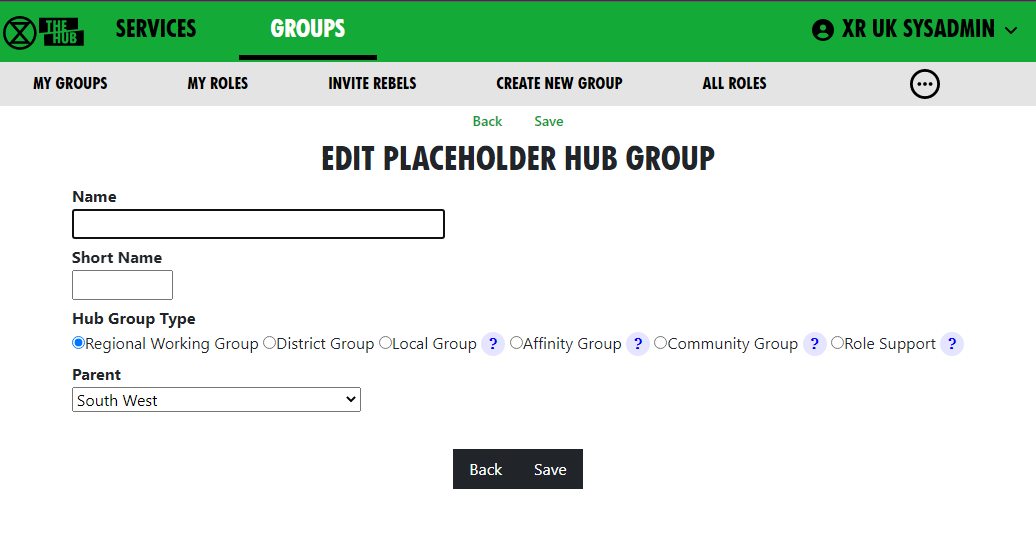
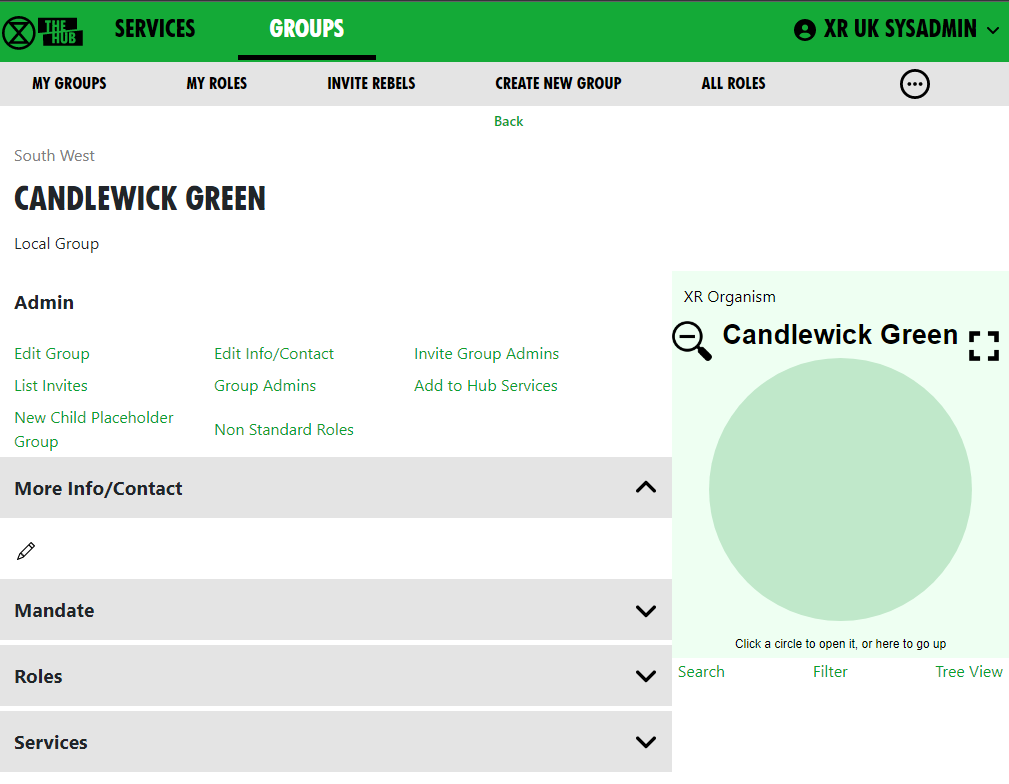
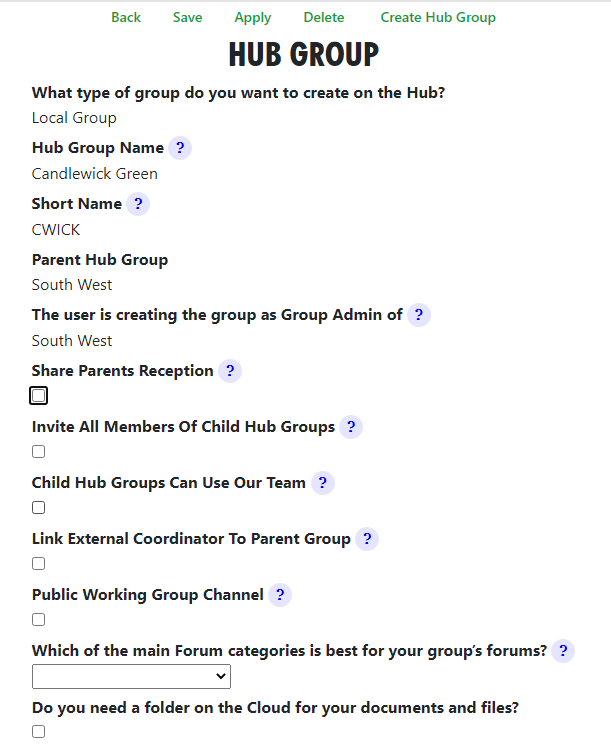
No Comments