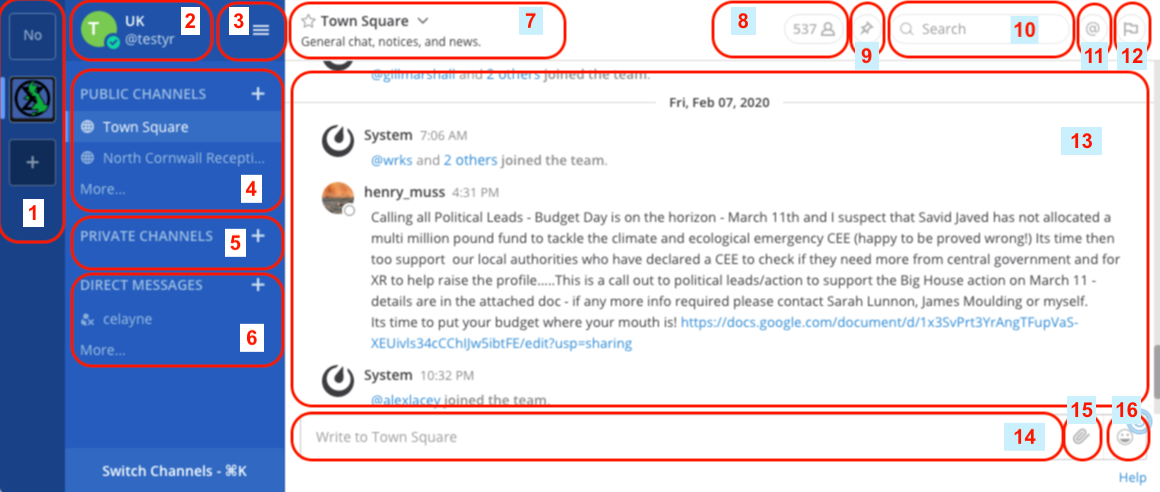READ THIS FIRST
This document is a quick guide to get you started using XR's online communication tools for the first time.
In this guide you will:
- Get an account on the Hub.
- Log in to Mattermost and send a message to your XR group.
- Find out where to find more information.
Note: This guide assumes that you will be using a desktop computer although if you are using a smartphone the steps should be the same, just make sure to use your smartphone's browser app (e.g. Chrome or Safari) - the Mattermost app will NOT work. For a guide on using the online tools with a smartphone please read this page.
Note: If you have any trouble with this guide please contact your XR group's group admin. If you don't know who this is or if your group doesn't have one then please email tech@rebellion.earth.
1. Joining the Hub 
What is the Hub?
The Hub is the key to accessing the other online tools. It does two main things:
- When you join the Hub you will automatically have accounts created for you (with the same username and password) on all the main tools that we use (including Mattermost).
- It acts as a phone directory - you can use the Hub to find other groups and get in contact with them.
For more information on the Hub feel free to read this guide.
How do I join it?
To sign up to the Hub you need to:
- Get the group admin of your XR group to send you an email invite to the Hub.
- Open the invite and click on the link (you may need to check your spam folder). This will open a webpage with a form on it that looks like this:
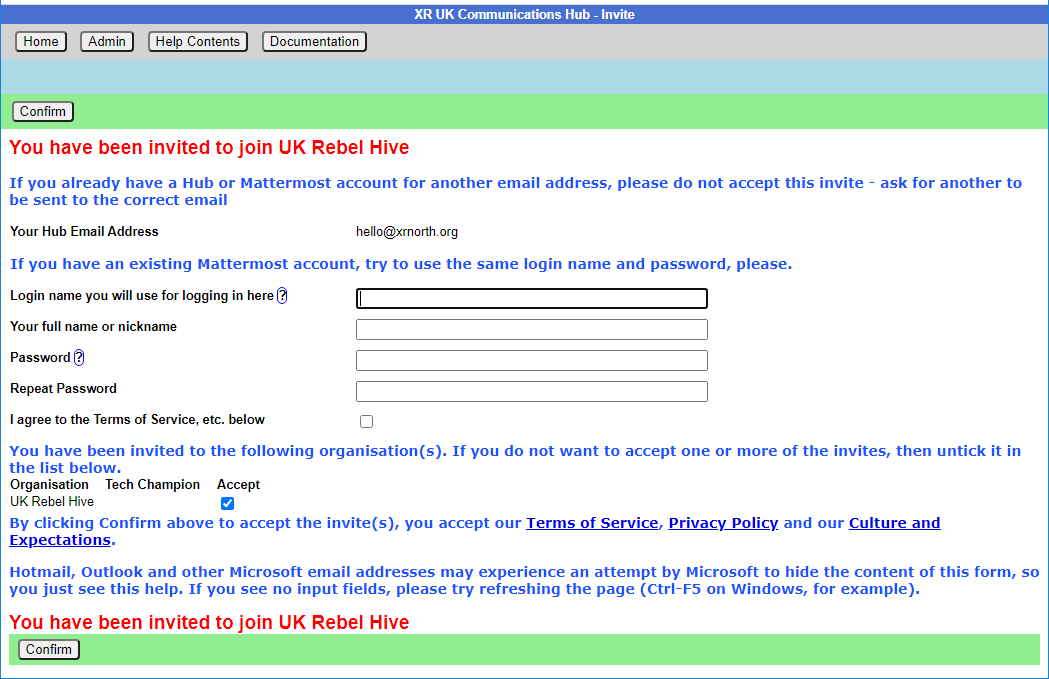
- Fill out the form with your name (you can use a fake name if you like) and password and then click Confirm.
Video
If you prefer, here is a video that takes you through these steps.
Any problems?
If you are encountering any issues read this page for information on how to fix the most common problems as well as where to go to ask for help.
2. First steps on Mattermost 
What is Mattermost?
Mattermost is a secure chat application that your group can use to communicate instead of using something like WhatsApp, Signal or Telegram. It can be used both on a desktop computer and a smartphone.
The main advantage Mattermost has over other chat tools is that it is MUCH easier to get in contact with other rebels. Most groups in XR UK are already signed up to Mattermost and it is simple to find and message them. Also, Mattermost is used by XR Global so you can even get in touch with rebels across the world!
Getting access
Video
For a video guide that walks you through these steps see this link.
Mattermost basics
Once you have successfully logged in to Mattermost you should see a screen that looks a little like this:
On the left-hand side (4 and 5) are the public and private channels that you are in. If you click on them notice that the messages shown on the right (13) will change.
Below where the channels are listed (6) are your direct messages. These are private conversations that you can have with up to 6 other people.
At the far-left of the screen (1) you may see two or more squares. These are Mattermost teams and can be used to group channels together. If you navigate between the different teams notice how the public and private channels shown change.
For a more detailed guide to using Mattermost check out this page on the Rebel Toolkit.
Sending your first message
To message your group for the first time you need to:
- Find the correct channel to post a message in. To do this click through your channels and teams until you find a channel with the same (or similar) name as your group.
- Write a hello message in the box at the bottom of the screen (14).
- Hit Enter to send the message.
And that's it! Congratulations on completing this guide!
3. Next steps
If you are interested in learning more, there are more advanced guides on both the Hub and Mattermost as well as XR UK's other tools. In particular, you might want to look at the guides for UK Forums and UK Cloud.
We also strongly encourage you to read our code of conduct guidelines.
Lastly, if you have any trouble at all with anything to do with these tools please contact your group admin. They are there to help!