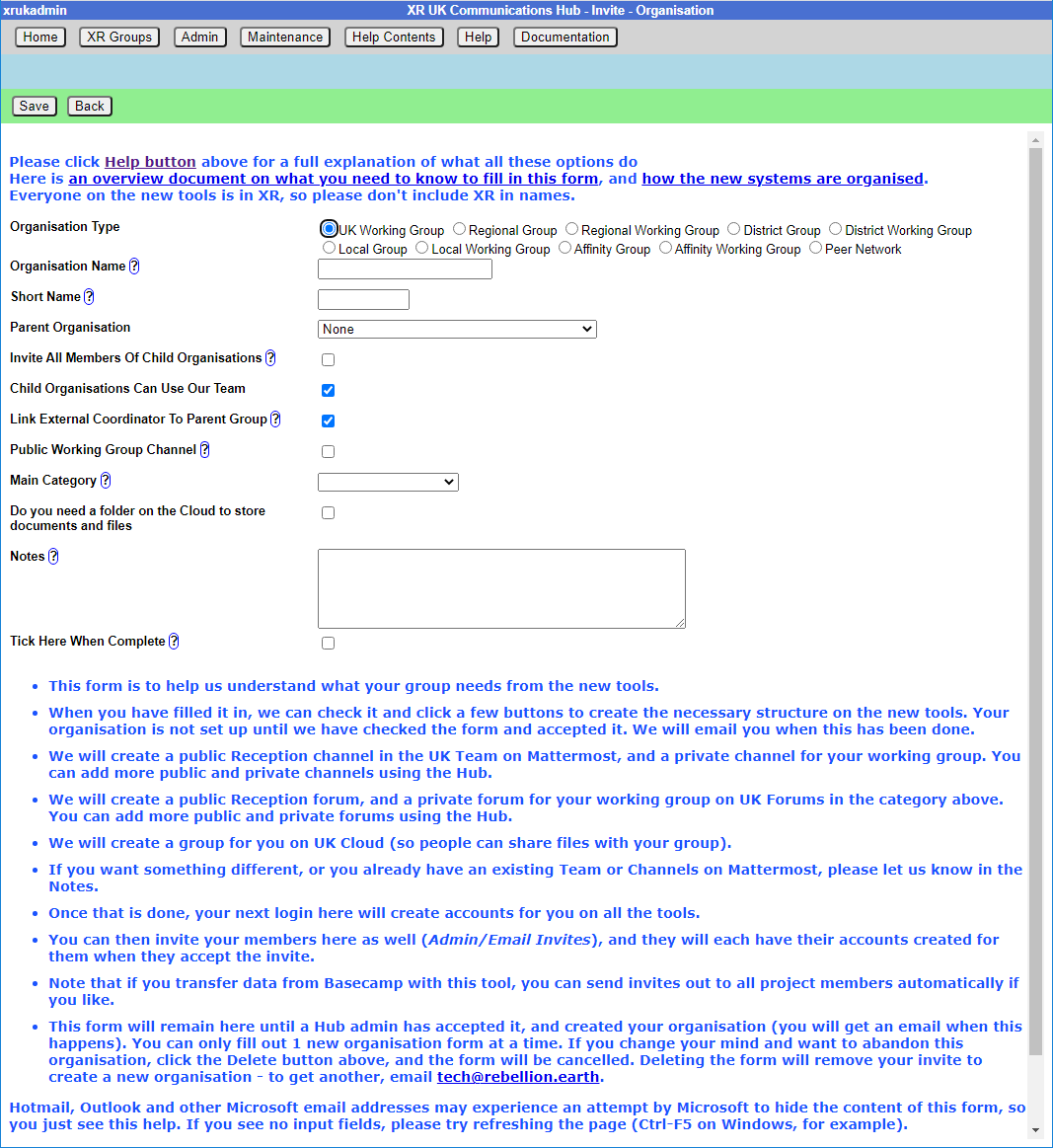Setting up a new group on the Hub
This document takes you through the process of creating a new group on the Hub.
See also
- The Hub for Tech Champions and Group Admins
- How to organise on the new services
- Setting up a new working group on the new services
- Good Practice Guide
Creating a new Child XR Group
If you are part of a large organisation which has working groups (e.g. a large working group like Communities has a number of large and separate working groups, like Mass Mobilisation, Regional Development, etc.), you can create separate organisations for your working groups on the Hub and the new services.
Go to your group in My XR Groups, and click the New Child XR Group button.
This takes you to a new organisation screen with the parent organisation fixed (and the organisation type selection limited appropriately). Note you can only have one new organisation pending at a time. If you try to start a new one when you already have one which hasn’t been created, you will just be editing the existing form!
Once you have filled in the form, and it has been accepted by a Hub Admin, your new XR Group will have exactly the same kind of facilities as any other organisation – channels on Mattermost, security groups and forums on UK Forums, and optionally a separate file storage area on UK Cloud. People in the new group are not automatically also in the parent group (though you can invite them to be in both, if you like). If the parent (or any ancestor) group has Invite All Members Of Child Organisations ticked, they will be invited automatically to those groups (although they do not have to accept).
This allows your group to have private discussions (and files, if required) which are not automatically seen by the parent group, or other working groups.
If you want to set up a group which is not a child of one you are already Group Admin for, you need to ask the Group Admin of the parent group, or email tech@rebellion.earth for an invite in the usual way.
Normally a Group Admin of one group will create a child group (which automatically makes them Group Admin of the child group). They may well also appoint other Group Admins of the child group, and may remove themselves from the child group when this has been done.
New Organisation / Group Screen
This is the screen you fill in to create your organisation. Some of the fields will disappear, depending on what options you choose. Click the Help button for a more detailed explanation of what all the fields are for, and how you should fill them in. Don’t forget to tick “Tick Here When Complete” when you have finished filling in the form, so it will be passed to the admins for implementation.
If you are creating a regional, district, local or affiity working group, or if the admins have given you Creator access, and have haven’t filled in any Notes, then your new organisation will be created right away, without admin intervention.
The idea of Creator status is that you are given this access level when you have got familiar with the form, and created a few organisations without problems. If you think you should have it, ask in the Tech Champions & Group Admins or Digital Discussions Applications Team channel.
Organisation Name – please be aware that the name you choose here must be unique within the whole of XR UK. So, when creating the Media & Messaging working group for Trumpton Local Group, you need to include Trumpton in the name. Otherwise you may block a main UK working group from using their name, and you may get lots of questions in your reception channel for them, instead of for you!
Parent Organisation - if you are creating a child group, this will be fixed to the parent group. Otherwise you must get permission from the parent group before creating the child group.
Join All Members Of Child Organisations is important. If you tick this, all members of any descendant (child, grandchild, etc.) organisations will be invited to join this organisation. If they accept the invite, they will be full members of your organisation, and have full access to everything – Team, public and private channels, public and private forums, and cloud storage. Ticking this is recommended for Local Groups – then, if they create separate organisations for their working groups, people invited to the working groups will also be invited to the local group. Districts and Regions may also want to tick this – then all their local group members will be invited to the Region.
Child Organisations Can Use Our Team This is ticked by default. If you leave it ticked, any child organisations you create, that don’t ask for their own team, will use your Mattermost Team. If you don’t like this, and want to keep your Mattermost Team just for you, then untick this box, and child organisations will use your parent’s team (or, if they have it unticked, their parent – right up to the UK team if everyone has it unticked).
Link External Coordinator To Parent Group This is ticked by default for working groups. It follows SOS principles, so the External Coordinator of your new organisation is automatically joined to the parent organisation, in a role representing your organisation.
If you already have a Mattermost team
If your group is already on Mattermost, it is very important that you let us know, so that we link the Hub to your existing team. Use the Notes section of the form to tell us what your team is called, and which channels you want people to be joined to automatically.
You also have to give xrukadmin (the Hub’s login) admin access to your team, so the Hub can add people to it. You can only do this using a web browser or the PC app to connect to Mattermost – the phone apps do not have all the menu options.
The procedure is:
- Go to your team.
- Click the bar menu, Manage Members.
- Click Invite People.
- Type xrukadmin in the Add or Invite people box.
- Go back to Manage Members.
- Find it in the list, and use the drop down to make it Team Admin.
- Then go to each channel, and join xrukadmin to it.
You also need to join xrukadmin to any channels you want your members to be joined to automatically by the Hub. If you do not do this, the Hub cannot join people to your team and channels.
When the admins actually create your organisation on the new services, you will receive an email telling you this has happened. The next time you log in to the hub, your accounts on the new services will be set up for you automatically, and you can start using them.
If you want a new Mattermost team
It is recommended that you use the same team as your parent (for local groups this will normally be the regional team). This is so your group can easily interact with other groups in the region.
Only the Mattermost admins can create Teams on Mattermost now – you need to DM them @xradmin and @xradmin2 to ask for a new team. The team name must not clash with an existing team, and must be between 2 and 15 characters long. Once they have created it for you, please follow the instructions in If you already have a Mattermost team above.
What next
Read the The Hub for Tech Champions and Group Admins for how to invite people, add new forums and channels, etc.