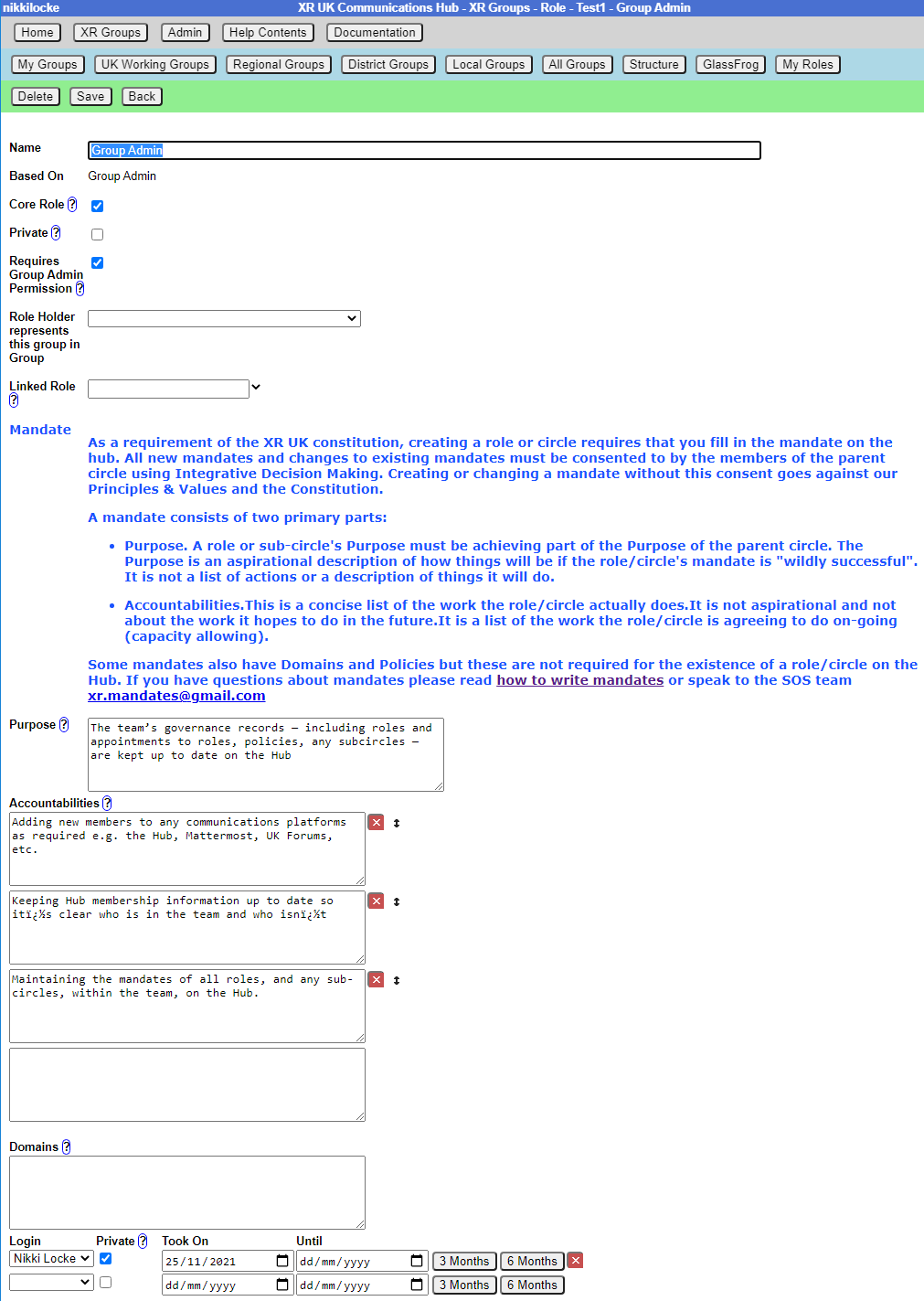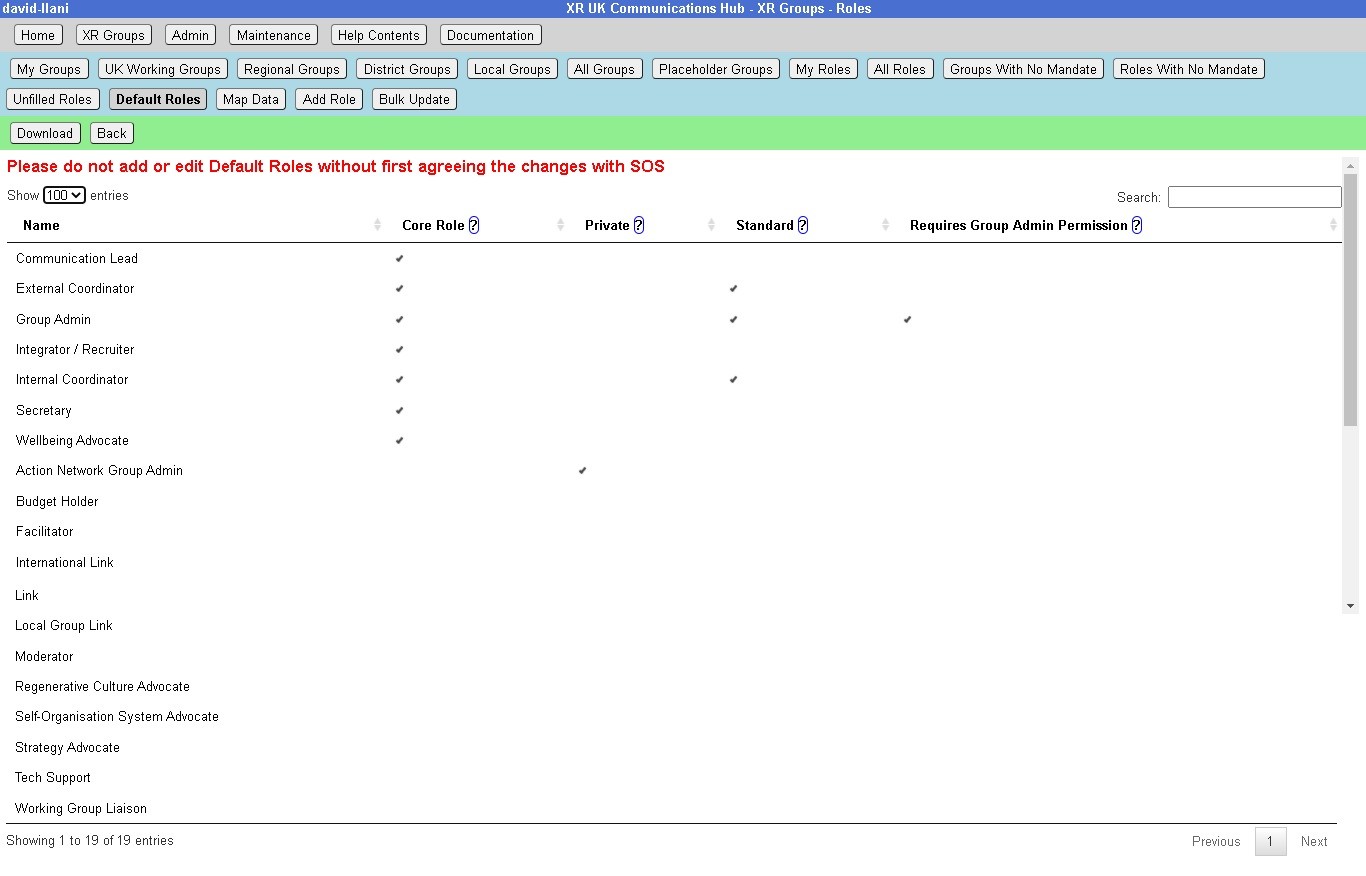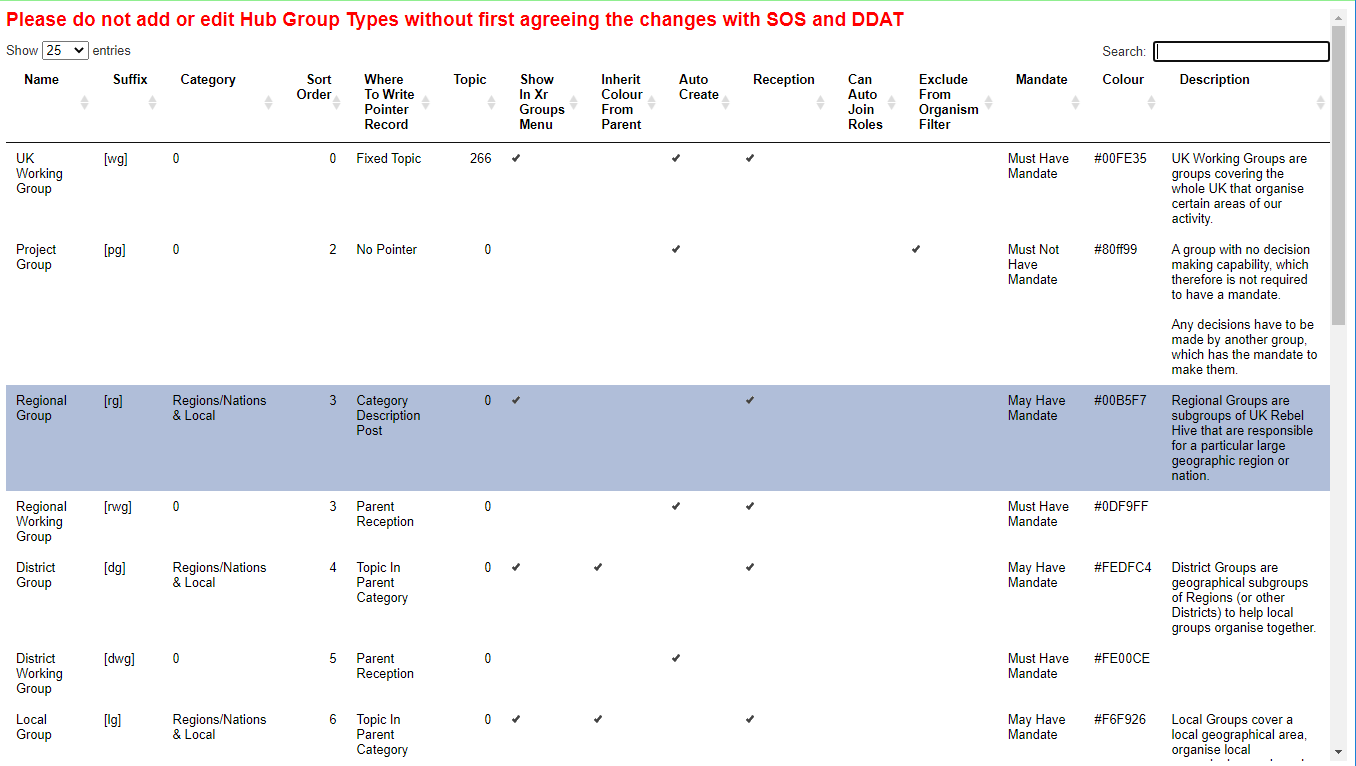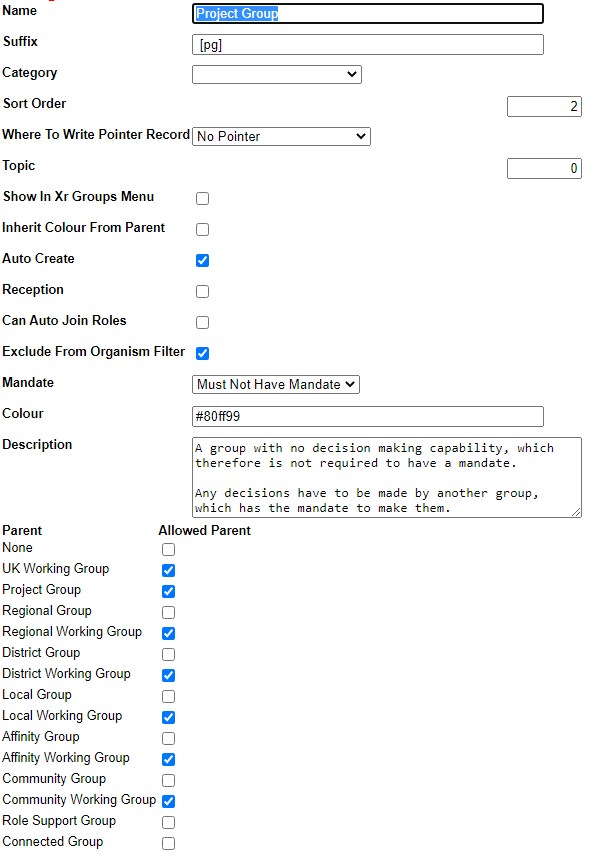SOS Facilities on the Hub - WIP/Back-up
This section describes how the Hub helps to implement the principles of Self Organising Systems within XR UK. We'll show how the External Coordinator Role in a group, or circle, can be linked to a Representative Role in the parent group, or supercircle. We'll also show how Mandates for Working Groups, need agreement with their supercircle.
Hub Groups and SOS
Our Organism diagram shows all the groups/circles on the Hub, and how they fit together within our self organising structure.
The Hub is used by lots of different kinds of groups/circles, and some have decision making power, so our Constitution says these should each have a Mandate. The Mandate details the group's Purpose (the result the group is trying to bring about), Accountabilities (what the group's jobs are) and Domains (resources that the group controls).
The decision whether to follow the Constitution rests with the groups at the outermost level of the Organism - the UK Rebel Hive (for UK Working Groups), the Regions and Nations, XR Youth, etc. Together with the Hive, many of the Regions and Nations have decided to adopt the Constitution. XR SOS will inform the Hub which groups have made this decision - if you are uncertain whether your group has adopted the Constitution, please contact your Hub Admin or DDAT (Digital Discussions Applications Team)).
Once a group has adopted the constitution, then new Working Groups and Roles under that group must decide on and publish, via the Organism, a Mandate which contains a Purpose, as a minimum, but ideally Accountabilities too. This applies at all levels - thus every UK Working Group must have a Mandate, no matter how deeply nested it is within the structure. For Regions/Nations, this applies only to Regional Working Groups and District Working Groups. It isn't enforced to Local Groups (or their working groups) because most Local Groups are not large ebough to need SOS - but they can still have a Mandate if they want to.
Linked Roles
Within XR, it is often necessary for a group/circle to be represented in another circle. The classic example of this is the External Coordinator in a circle who will normally be linked to a Representative Role in the parent/supercircle. In this case, the Linked Role represents the subcircle in the supercircle and, in addition, the supercircle holds the subcircle's Mandate.
Linked Roles can also be used between any 2 circles in the Hub, such as:
- Some regions have an Anchor Circle or Local Group Coordinator's circle. They can link the External Coordinator role in each of their Local Groups to a role in the Anchor Circle.
- There is often a need for cross-group collaboration - Arrestee & Legal Support, for example, has a rep who attends Actions meetings, to appraise A&LS of forthcoming actions, and to advise Actions circle on arrest issues.
The Hub organises these roles such that someone joining the Linked Role in one circle is automatically elected to the Linked Role in the second circle - and joined to that circle, if they are not already a member. Linked Roles appear with a yellow border in the XR Organism diagram.
Note that when someone leaves a Linked Role in one circle, they are automatically removed from the Linked Role in the other circle. The Hub also offers to remove them from membership of the other circle (this is optional).
Which Hub Groups implement SOS?
There are many different kinds of Hub Group: the Rebel Hive contains the UK Working Groups, and their sub-circles (Child Groups). Regions and Nations have their own Working Groups, together with District and Local Groups, which again can contain working groups. While all the groups/circles within the Rebel Hive are subject to SOS, only the Regions/Nations that have adopted the new Constitution are obliged to implement SOS, and that only above the Local Group level.
There are also groups where SOS doesn't apply, because they do not make decisions on behalf of the movement, including:
- Affinity Group - small groups of people supporting each other and working to achieve the XR goals. Most often used for organisaing actions. By organising as many small groups pursuing a shared vision, we avoid getting too bogged-down in slow decision-making processes.
- Community Group - a way for rebels to connect and work together through communities of shared self identity rather than of shared location. (For example, faith, profession, ethnicity and sexual identity.)
- Role Support Group - providing help and mutual support to people in a certain role in other groups
- Connected Group - a permanent ongoing group that does not have a mandate. Connected groups are autonomous and operate independently outside of Hive circles. They may have a link role to a UK circle but are not allowed decision making power in that circle. Decision making power requires accountability. In order to be accountable you need a mandate which the parent circle has consented to.
- Project Group - a group with no decision making capability, which therefore is not required to have a mandate. Any decisions have to be made by another group, which has the mandate to make them.
- Local Groups and below in Nations and Regions.
Hub Groups where SOS is enforced
Before editing any Hub Group, make sure to check the status of the relevant Enforce SOS tick-box. If this is ticked, then SOS rules must be followed. Thus, creating a new New Child Group for an SOS enforced group will require a Mandate to be entered before the Child Group can be created, unless it is of the type in the previous list.
Adding Linked Roles
To link a Role in one Hub Group with a connected Role in another group, you must be a Group Admin of both groups, or you need to be a Hub Admin. With that in mind, from the Hub Group page, select Roles to display all the group's roles. Select the Role you wish to Link to get the following page:
Click on the dropdown "Role Holder represents this group in", and select the group you want to link the role to. The top entry is the current group's parent, as that is the one most often chosen. The remainder are in alphabetical order. To unlink a role, just select the blank entry.
When you have selected the entry, the Linked Role field below will be filled in with a pre-set value - usually a role name which includes the same name as your group. However, you may change that, either by selecting one of the existing role names in the other group from the dropdown, or by typing a new role name that describes the nature of the link.
Default Roles are created by SOS
A set of important Default Roles has been created by SOS. These include External Coordinator, Internal Coordinator, Group Admin, etc. Hub Admins can edit these Default Roles, but they should only be changed with the permission of SOS. Click the XRGroups>Hub Group Name>Roles>Default Roles buttons to see the following listing:
Group Admins selecting a new role can choose from these Default Roles, to get a role prefilled with standard purpose and accountabilities.
Note that for Hub Admins, the Default Roles page has an additional tickbox under Standard. If this is ticked, then any new Child Group being created will get each one of these Standard Roles automatically.
Bulk Update (Hub Admins)
If you have made a change to a Default Role, you can bulk update selected Hub Group roles to make the same change to them. You should only do this if you have a mandate to do so (usually from SOS).
Click the Bulk Update button (either when editing a default role, or on the list of default roles), and you will see a list of all the changes that have been made.
Pick one, and you will see a summary of the changes made. Now choose which groups to apply the change to - you can choose a specific Hub Group Type (default: Uk Working Group) and/or a Root Hub Group (default: UK Rebel Hive). Only groups which are descendants (subcircles, sub-subcircles, etc.) of the chose group will be changed.
If it is a change to a role (rather than an accountability), you can also choose whether to only change roles where the previous values match.
When you click Save, all the corresponding roles in the selected Hub Groups will be updated to match your change.
Implementing SOS on the Hub (Super Admin function)
This section is for Hub Super Admins, and explains how to alter the structure and rules on the Hub.
The different kinds of Hub Groups are shown below:
Click on one to edit it, or click New Hub Group Type to create a new one.
Please do not add or edit Hub Group Types without first agreeing the changes with SOS and DDAT.
Important fields here are:
- Auto Create - If ticked, the a Group Admin of a parent group can create this kind of group without checking by a Hub Admin.
- Reception - if ticked, groups will automatically have a Reception channel in the UK Team by default (otherwise they will share their parent group's Reception).
- Can Auto Join Roles - this is used for Role Support Groups, and allows the Group Admin to automatically join everyone within a section of XR who is in a certain role to this group.
- Exclude from Organism Filter - if ticked, this kind of group will not appear in the XR Organism diagram by default.
- Mandate - this has 3 values:
- May Have Mandate - a mandate is optional
- Must Have Mandate - a mandate is compulsory if one of the groups's ancestors has Enforce SOS ticked
- May Not Have Mandate - a mandate is not allowed, but the Group Admin can add a brief description of what the group is for - this is for groups like Project Groups that have no decision making power