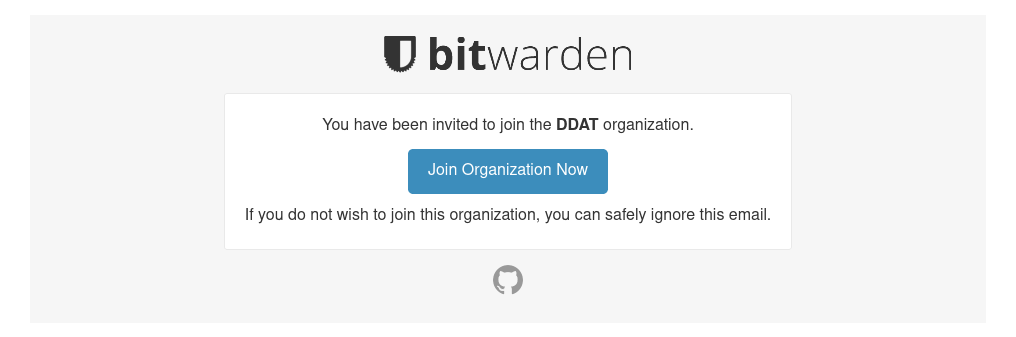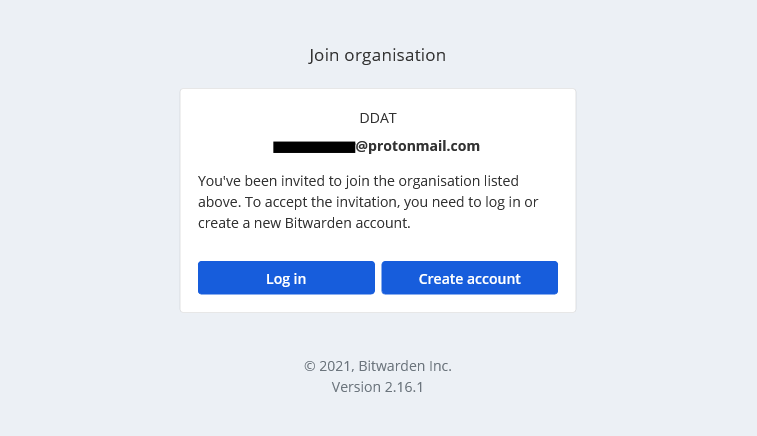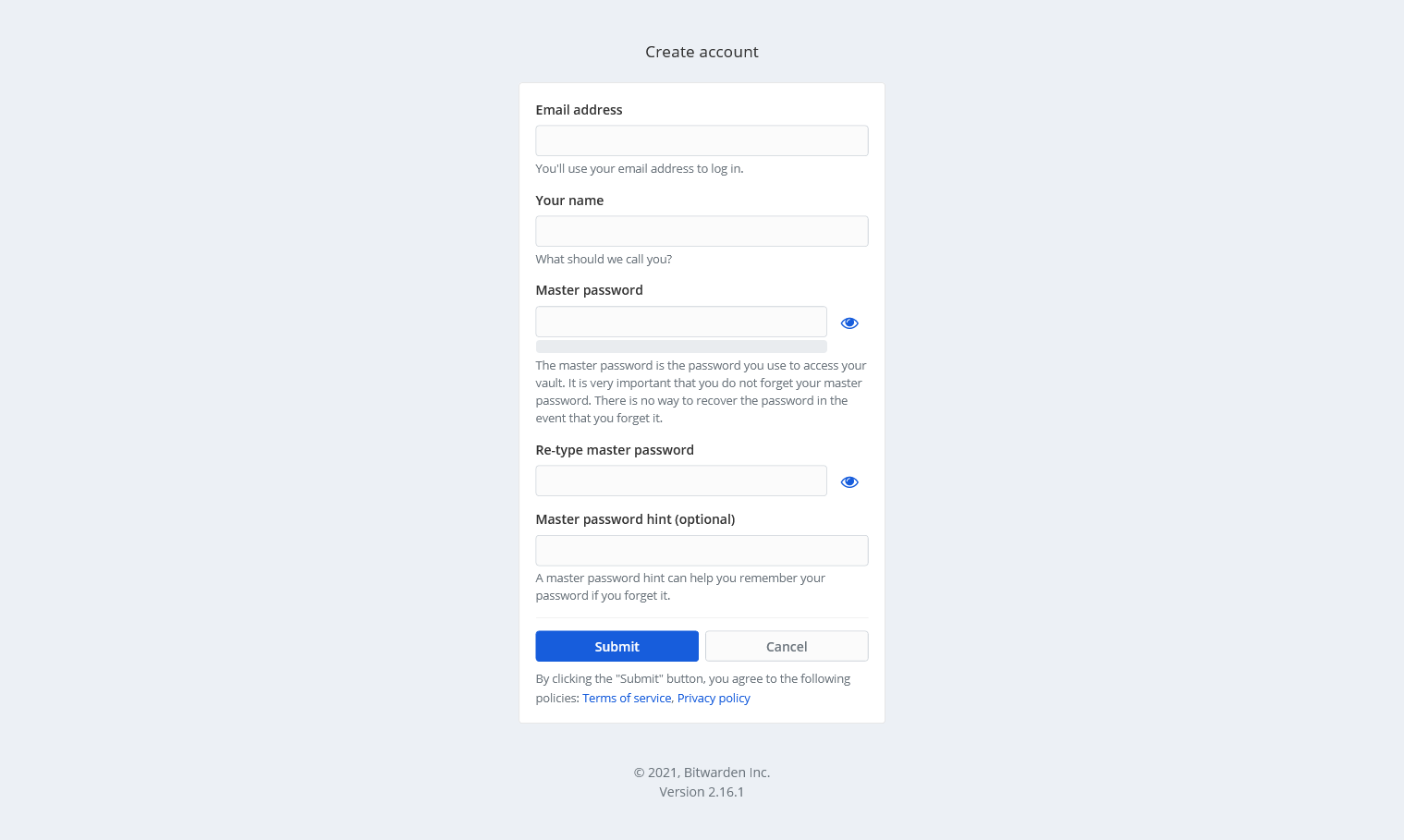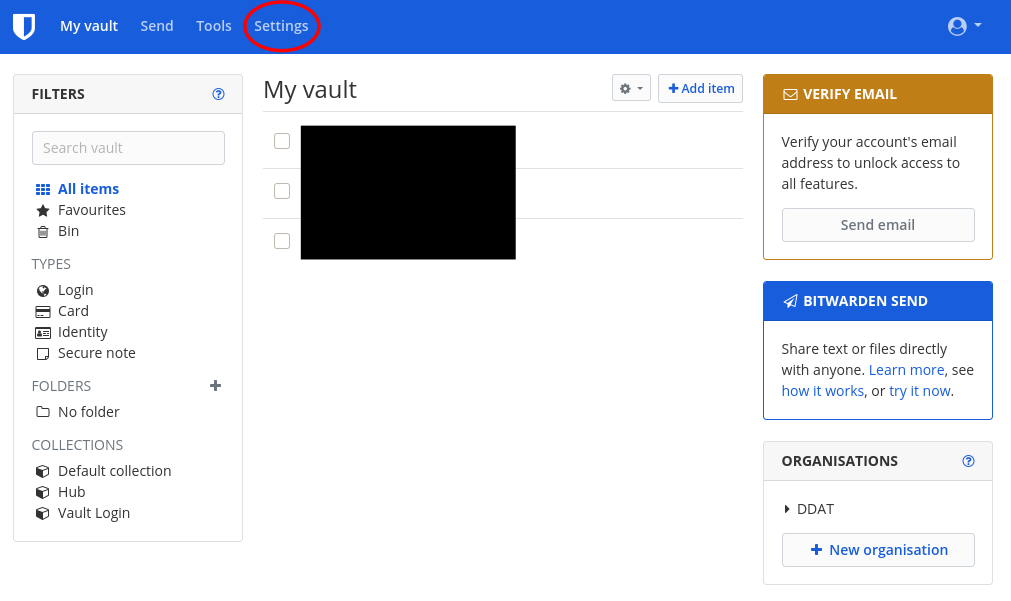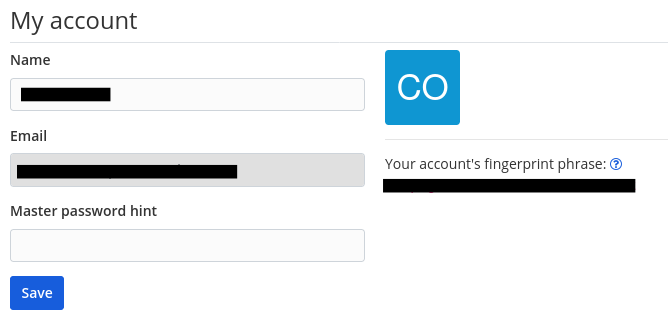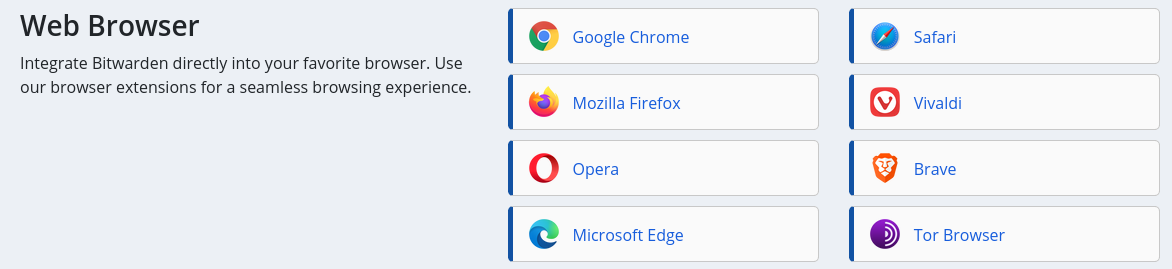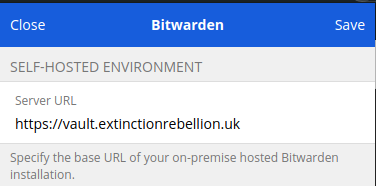The Vault
The Vault is a password manager hosted by XR. It is a place for rebels to securely store the passwords to their online accounts.
Having a password manager is the #1 thing that you can do to secure yourself online, so we really recommend using it!
What is a password manager?
A password manager is a tool that lets you store all of your passwords together in a safe place.
Instead of having to remember hundreds of passwords for all of the accounts you've created over the years, you only need to remember one: the (super-secure) master password to your password vault.
Not having to remember the passwords for all of your accounts then means that the passwords you use for websites can be really secure and nearly impossible for a hacker to guess (e.g. cj*XknvKPgg9b5).
Password managers can also be useful for storing secure notes (e.g. the code to unlock your bike padlock).
How do I join the Vault?
To join the Vault you need to do the following things:
-
Get the group admin of your group to send you an invite to join the Vault. If you don't know who that is or if you're not associated with a group on the Hub then you can also email tech@rebellion.earth or message the Digital Discussions Applications team on Mattermost.
-
Check your emails. You should have received an email that looks like this:
Click on Join Organization Now.
-
You will then see a screen that looks like this:
Click on Create account. This will take you to a screen that looks like this:
Fill in the fields with your email address, name (an alias is fine) and master password then click Submit.
Important: Put some thought into what your master password should be. It should be really hard to guess (the Vault will tell you whether or not it thinks it is a strong password or not) and you shouldn't use this password anywhere else.
You have now created an account on the Vault and can begin to use it to store your passwords. However, if you want access to the passwords shared by your group you need to do an additional step:
-
From the Vault homepage click on Settings at the top of the page (circled in red).
-
Under the My Account section note down your account's fingerprint phrase. This will be a string of five random English words (e.g.
alligator-transfer-laziness-macaroni-blue). -
Send this fingerprint phrase to your group admin. This will help them to identify you and give you access to the group's passwords.
How do I use the Vault?
If you want to use the Vault on a mobile phone please refer to the page Accessing the Tools Using a Smartphone or Tablet.
By far the most straightforward way to use the Vault on your computer is by using a browser extension. To install one of these you should do the following:
- Go to the Download part of the Bitwarden website and scroll down to the Web Browser section:
-
Click on the browser that you are using and install the extension.
-
You should now see a small shield icon at the top-right of the browser window:
If you click on this the following screen should pop up:
Click on the gear icon in the top-left corner (circled in red).
-
Under SELF-HOSTED ENVIRONMENT, set the Server URL field to
https://vault.extinctionrebellion.ukand click Save. -
Click Log in, enter your email address and master password and then click Log in (top-right corner).
Adding new passwords
To be completed
Filling existing passwords
To be completed