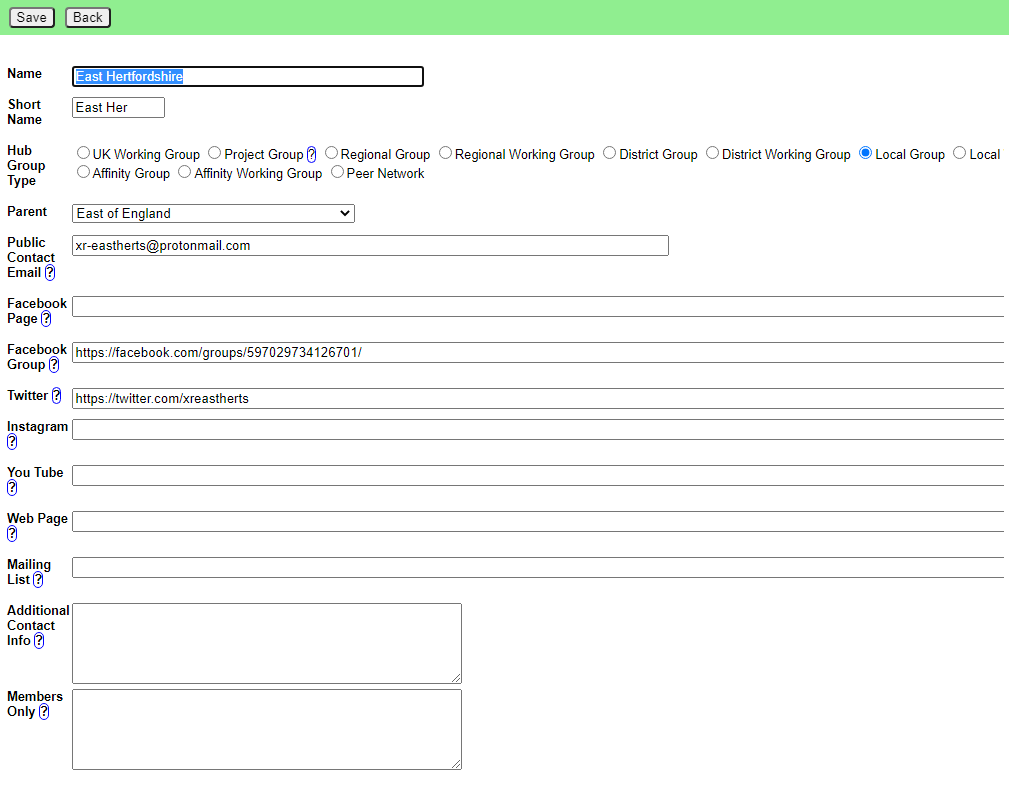Transferring data from the Map to the Hub
How to create Placeholder Groups on the Hub to align the Hub data with the Map data. Only available to Hub Admins.
Viewing Map data
Use the Map Data button in the XR Groups menu to list the data the Hub has collected from the Map (which is updated every night).
If you know the data has changed since last night, you can click the Refresh Map Data button to collect it again.
By default, this list only shows map data that does not have a hub id that matchesd a Hub Group. You can click the Include Matched button to see all the data.
Click on any group to see all the information the Hub has collected from the map.
Creating a corresponding Placeholder group on the Hub
If there is a group on the map that you know exists, and has up to date data, and the group does not exist on the Hub, click Create Placeholder Group.
This form allows you to correct or add any data. Check the parent group is set correctly (it defaults to the region for local groups, but you may have to change it if the group is in a district under a region, or the group is not part of a region), and the group type (which defaults to Local Group).
When you click Save a new placeholder group will be created.
Linking the map database to the new Hub groups
Once you have created all the placeholder groups, you then need to go into the map spreadsheet and update hub id for each new group, so the groups become linked.
The easy way to get a list of all the groups you have just created is to go back to the map data list, click on the Hub column, then click again, so it is sorted in descending order. The hub id of the new groups is in the Hub column - you can then go to the spreadsheet, find each group, and fill in its hub id.