XR Groups, Roles and Mandates
If you click 'My XR Groups' on the Home page, you will see a screen like this:
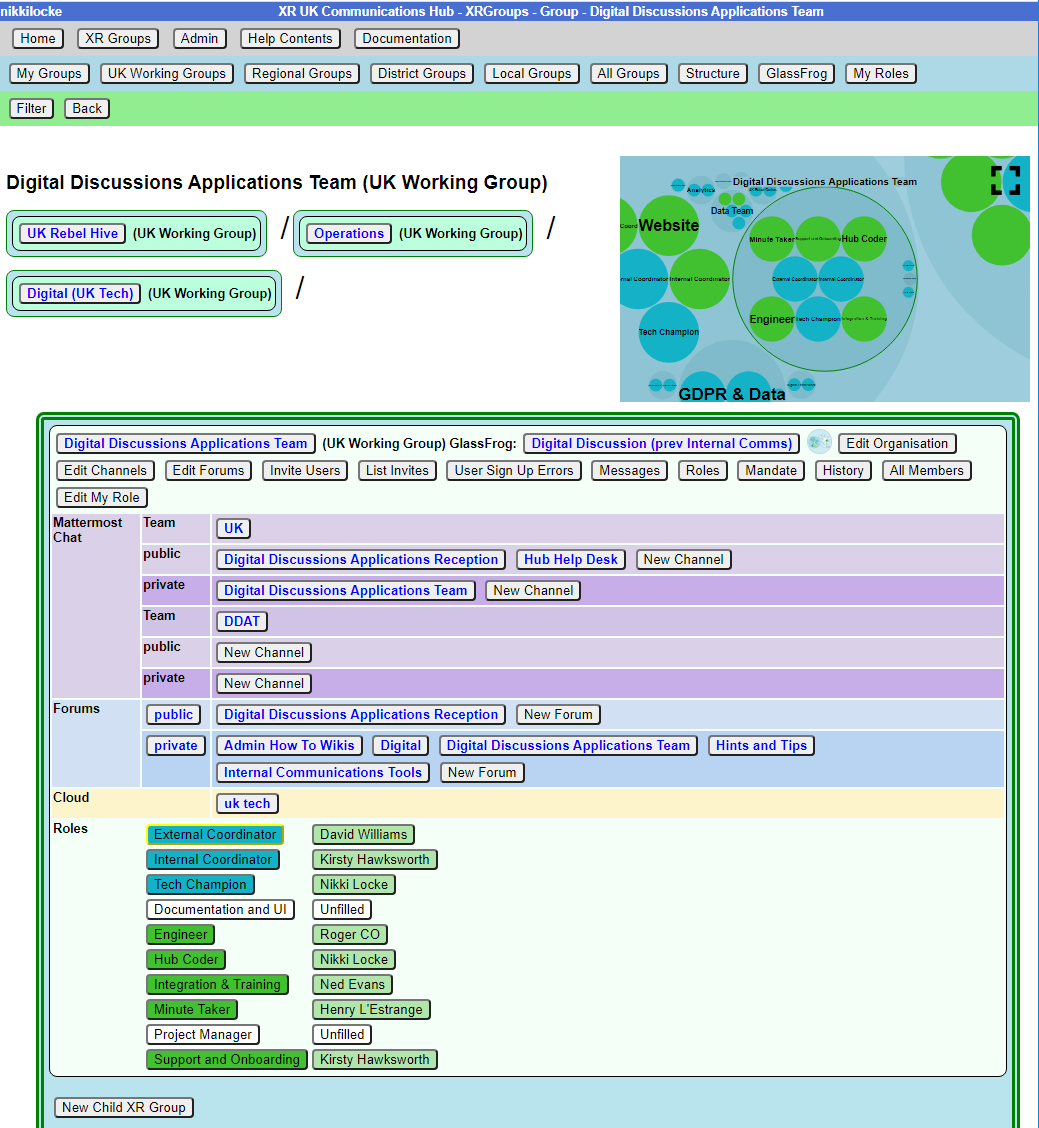
Choose an organisation to see all its details in context.
This is the Group Admin view – ordinary users can see this screen, but won’t have the buttons to change things.
This shows the organisation in context. You can click on any of the organisation names to see its parent and children.
Each organisation is displayed the same way. Public links are always clickable. If you are a member of the organisation, the private links are clickable too. If you are a Group Admin of that organisation, the buttons also appear.
The graphic display shows the group in context – you can click the full screen icon to make it bigger, and you can click on groups within it to move the display to a different group.
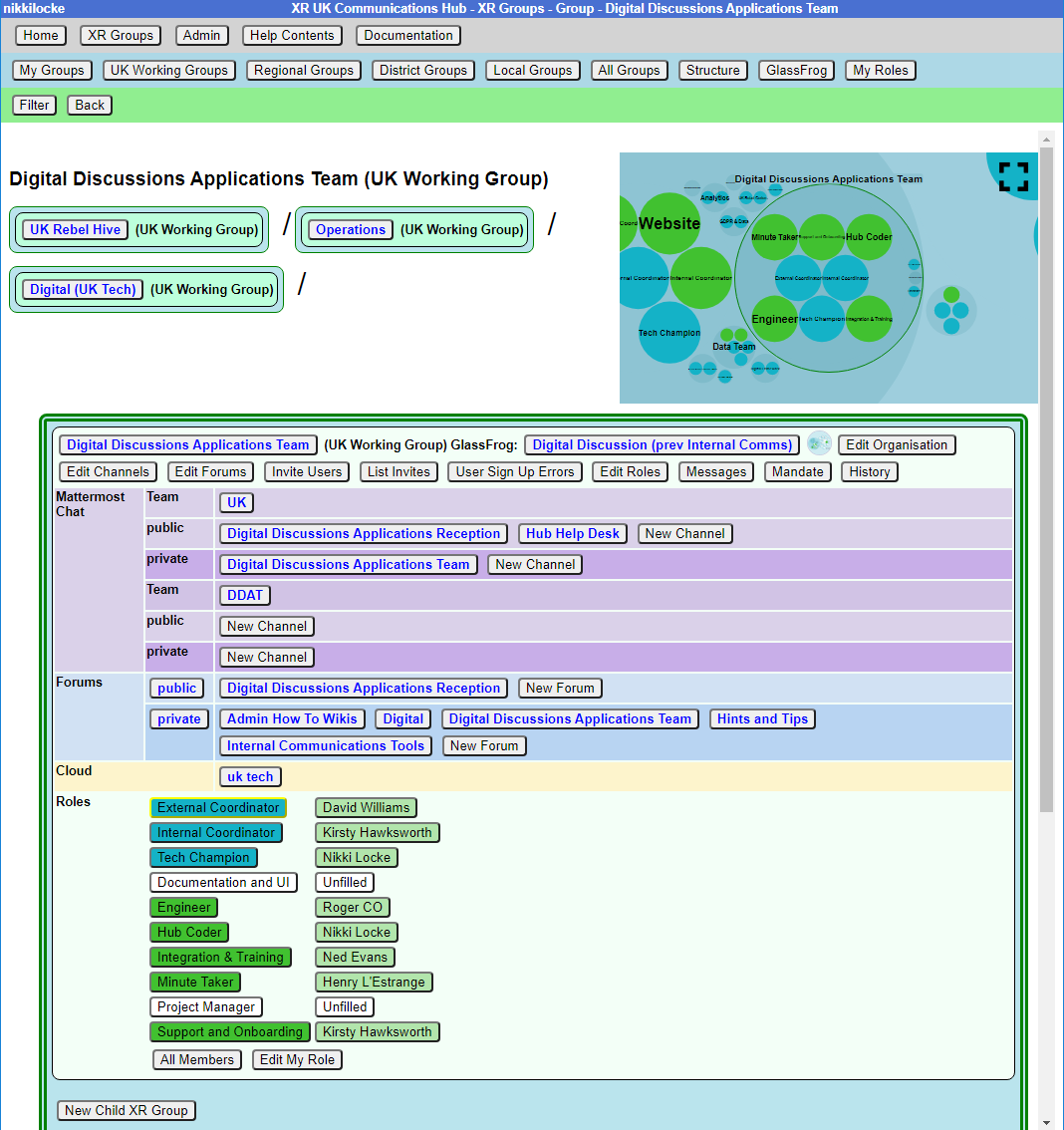
Structure - to find your way about XRUK, you can click on any group name on the screen to show that group, with its parent and children. Or you can click on a group in the Hub Circles graphic display at the top right. This has a full screen button to make it larger, and easier to navigate.
If you are using the Hub Circles display, you can click the Filter button to hide some of the detail, to make the diagram less busy. If you set a filter, it is remembered, and used every time you open this view.
How to see your GlassFrog info
If your group is linked to a circle on GlassFrog, a button will appear to see the information the Hub imported from GlassFrog, and a GlassFrog icon to let you go to GlassFrog itself.
