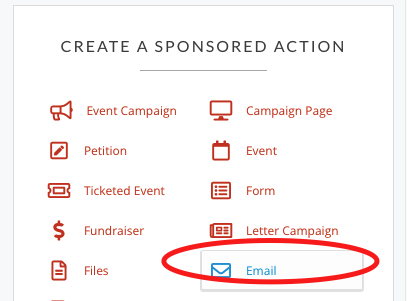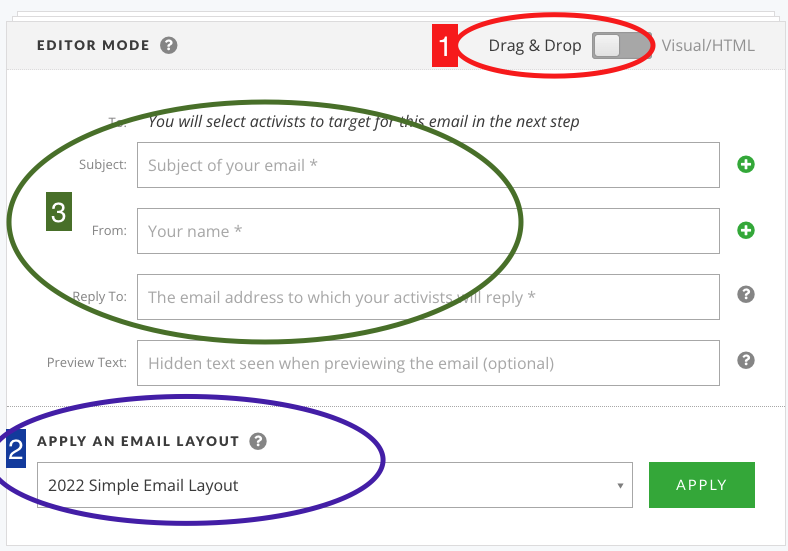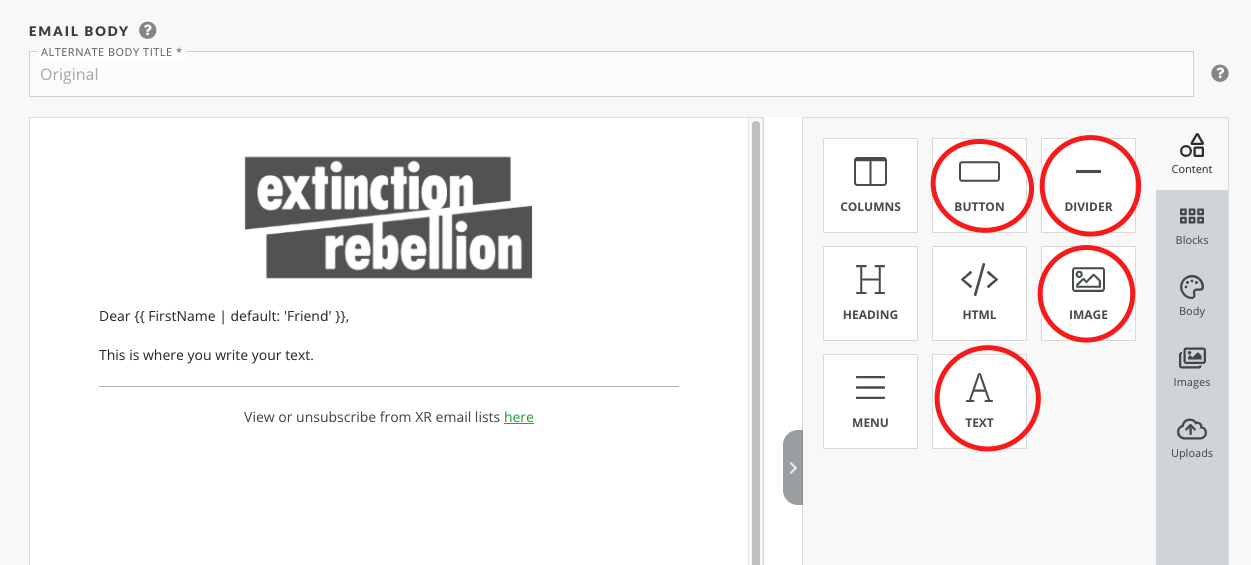How to write an email on Action Network
To get access to your list see XXXX
There are two ways to create an email on Action Network 'drag and drop' or 'Visual/HTML'
If you want to write a quick email with just text, then leaving the default setting of 'Visual/HTML' and just start typing is the quickest way. But if you want to use logos, photos or 'call to action' buttons, then the drag and drop facility is recommended.
First go to the right hand side menu and pick 'Email'
Drag and drop
1: First change the mode to drag and drop. Do this before you type any content.
2: You can get an easy template (2022 Simple Email Layout) sent to your list by contacting the Action Network Data TeamTeam. The click APPLY.
3: Type in a simple 5ish word title, your group name e.g. XR Sheffield,Sheffield and your public email for people to reply and ask questionsquestions.
Then write your email. The most common things to add would be the items circled in the following image. You drag them over to your email layout and use them as you wish.
If you want to use and image - then you drag the image option over to your email. Choose an image and also it is recommended to type something descriptive like 'rebel holding banner reading climate emergency' in the alt text (this is for accessibility reasons - read more here)
Skip to 'Send and Target your email section.
Html mode
info herecoming soon...
Send and Target your email
First you can send yourself a test email. It is always good to check your email on a phone as well as on a computer to see what it looks like. Or test to different emails as the layout can vary. Or you could also send to a friend to proof read.
When you are happy with your email - click 'SAVE AND TARGET YOUR EMAIL'
.
.
.
. Older guidance here ...Find the guide to writing an email using Action Network on the UK Cloud at this link