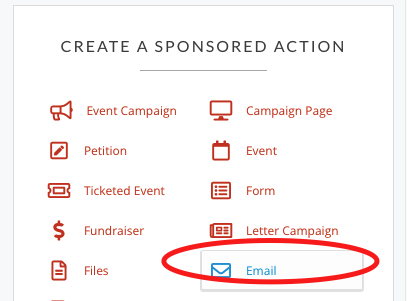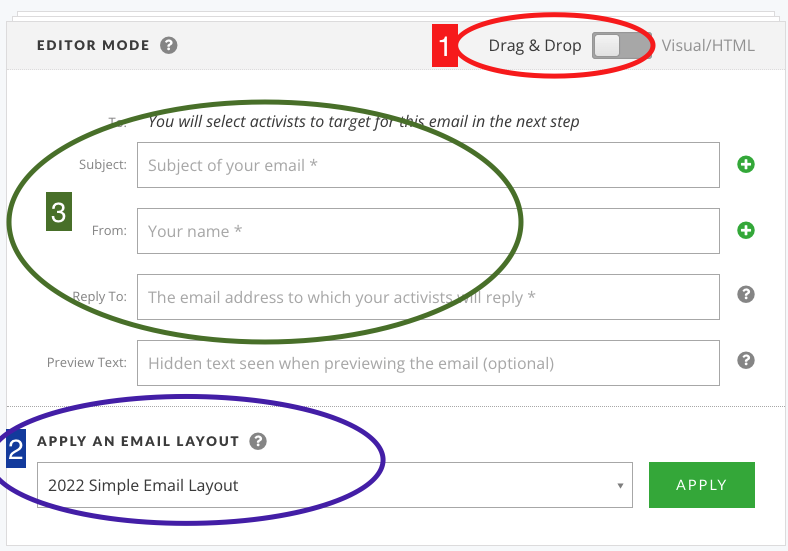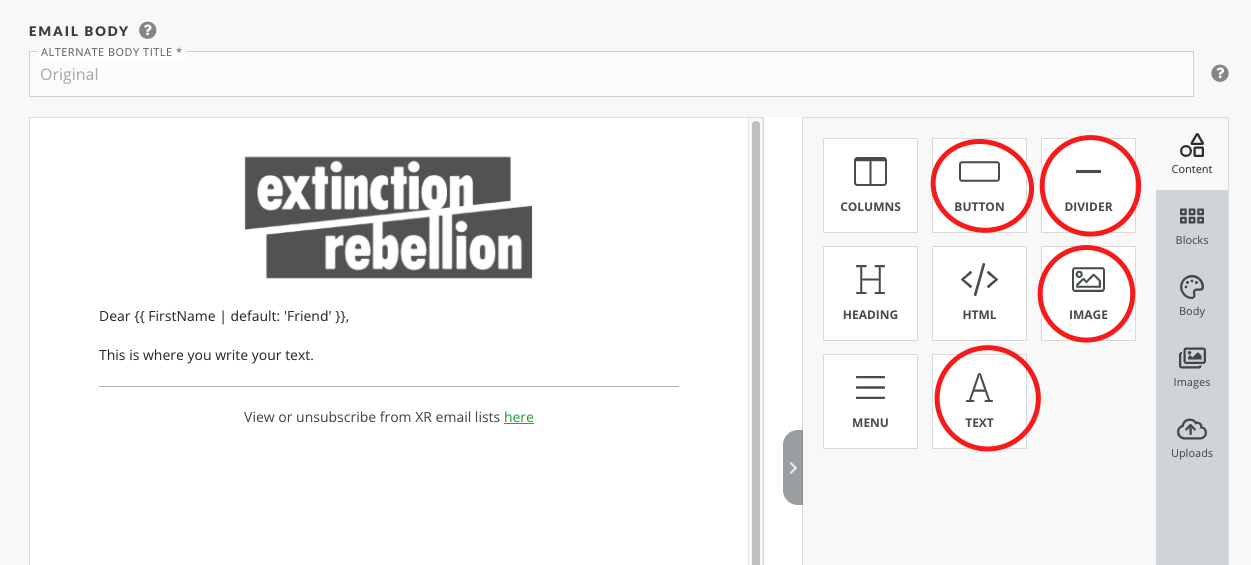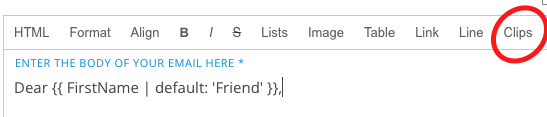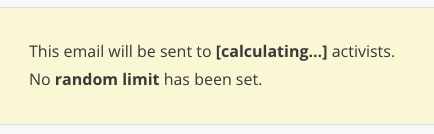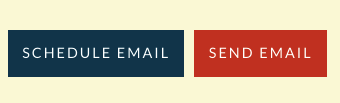Writing and sending an email
If you don't have access to your email list yet click here
Introduction
There are two ways to create an email on Action Network 'drag and drop' or 'Visual/HTML'. Both waysBelow are explainedthe below.instructions for drag and drop.
If you want to write a quick email with just text, then leaving the default setting of 'Visual/HTML' and just start typing is the quickest way. But if you want to use logos, photos or 'call to action' buttons, then the drag and drop facility is recommended.
First go to the right hand side menu and pick 'Email'
Drag and drop
1: First change the mode to drag and drop. Do this before you type any content.
2: You can get an easy template (2022 Simple Email Layout) sent to your list by contacting the Action Network Data Team. The click APPLY.
3: Complete the following... Subject - a simple 5ish word title, From - your group name e.g. XR Sheffield and Reply To - your public email for people to reply and ask questions.
4: Then write your email. The safest way is to type straight in to here. If you copy and paste from a Word or Google doc, the formatting can also copy over which creates problems. Either copy from a plain text editor or paste without formatting. Help on how to do this
5: Adding extra content boxes. The most common things to add would be the items circled in the following image. You drag them over to your email layout and use them as you wish.
If you want to use and image - then you drag the image option over to your email. Choose an image and also it is recommended to type something descriptive like 'rebel holding banner reading climate emergency' in the alt text (this is for accessibility reasons - read more here)
Skip to 'Send and Target your email section.
Visual/Html
Follow step 3 above.
Then start typing.
A good way to start your email is to type 'Dear' or 'Hello' and then choose 'First Name' from the 'Clips' and then type a comma....
In this mode you can view what you have written as HTML code.
Care must be taken in this mode when adding images - as it can create problems with layout, especially on phones. Images should be maximum of 700px wide.
Send and Target your email
First you can send yourself a test email. It is always good to check your email on a phone as well as on a computer to see what it looks like. Or test to different emails as the layout can vary. Or you could also send to a friend to proof read.
When you are happy with your email - click 'SAVE AND TARGET YOUR EMAIL'
You can now see the targetting page. You can just skip this and click SAVE, PREVIEW and SEND.
If you want to know more about targetting - it's the same as when doing Reports
The next page shows a preview of your email. Scroll down to the bottom and you will see Action Network calculating how many 'activists' to send to.
When it's finished you'll see how many activists you are about to send the email to.
You can now either schedule (note minus 5hrs due to this being EST) or just send immediately.
More information
On deliverability (stopping your email going into spam, on accessibility etc) and on common error messages.
Any problems or issues with this rebel toolkit page : Contact the Action Network Data Team.
.
.
Older guidance here ...Find the guide to writing an email using Action Network on the UK Cloud at this link