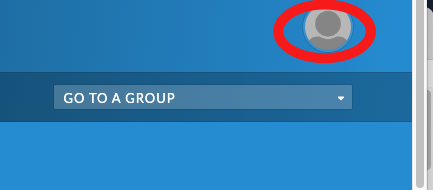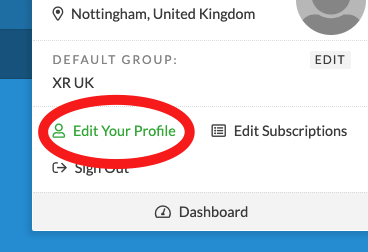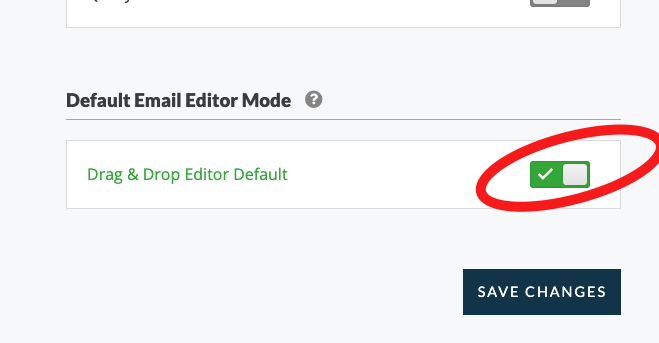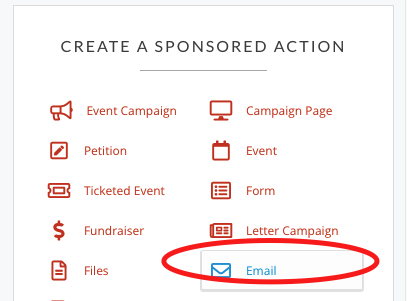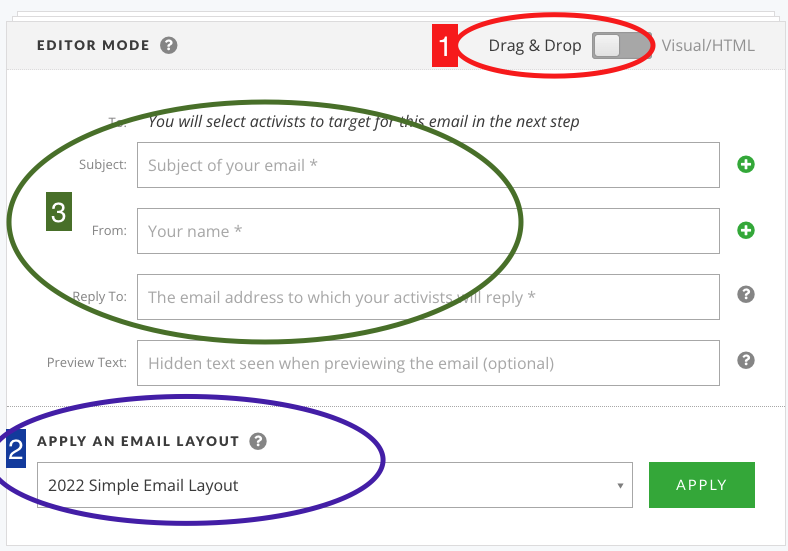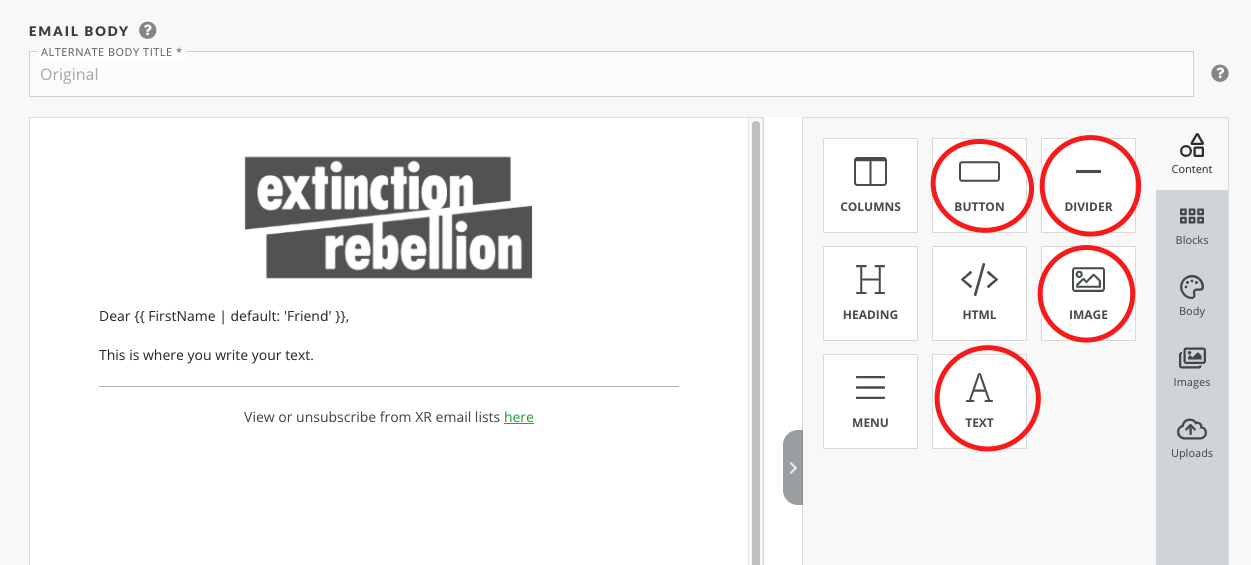Introduction to writing emails
If you don't have access to your email list yet click here
There are two ways to create an email on Action Network 'drag and drop' or 'Visual/HTML'.
IfThe youAN wanttraining toteam write a quick email with just text, then leavingsupport the default settinguse of 'Visual/HTML' and just start typing is the quickest way. But if you want to use logos, photos or 'call to action' buttons, then the drag and dropdrop' facilityfor various reason, but mostly because it provides layout control and things like buttons without needing any html skills.
So the first thing to set up is recommended.to...
Change your default email sending style to drag and drop
- Click on your profile icon in the top right
- Edit your profile
- Scroll to the bottom of the page and switch the toggle to 'drag and drop' and then 'save changes'
Any problems or issues with this rebel toolkit page : Contact the Action Network Data Team.
Writing your email
First go to the right hand side menu and pick 'Email'
See image below for the next steps...
1: Skip this if you've changed your default settings as instructions above.
2: This step should be automatically done already if you have a default template set up.(you'll know it's done because if you scroll down there will already be the start of an email laid out). But if not pick a template and click APPLY.
3: Complete the following... Subject - a simple 5ish word title, From - your group name e.g. XR Sheffield and Reply To - your public email for people to reply and ask questions.
3b. Also you should complete the Preview text with some extra words of encouragement. This can be about 10 words long and it will show up on some people's phones before they open the email. So think of it as some extra bit of information to tempt them in to opening it.
4: Then write your email. The safest way is to type straight in to here. If you copy and paste from a Word or Google doc, the formatting can also copy over which creates problems. Either copy from a plain text editor or paste without formatting. Help on how to do this
5: Adding extra content boxes. The most common things to add would be the items circled in the following image. You drag them over to your email layout and use them as you wish.
If you want to use and image - then you drag the image option over to your email. Choose an image and also it is recommended to type something descriptive like 'rebel holding banner reading climate emergency' in the alt text (this is for accessibility reasons - read more here)
Skip to 'Send and Target your email section.